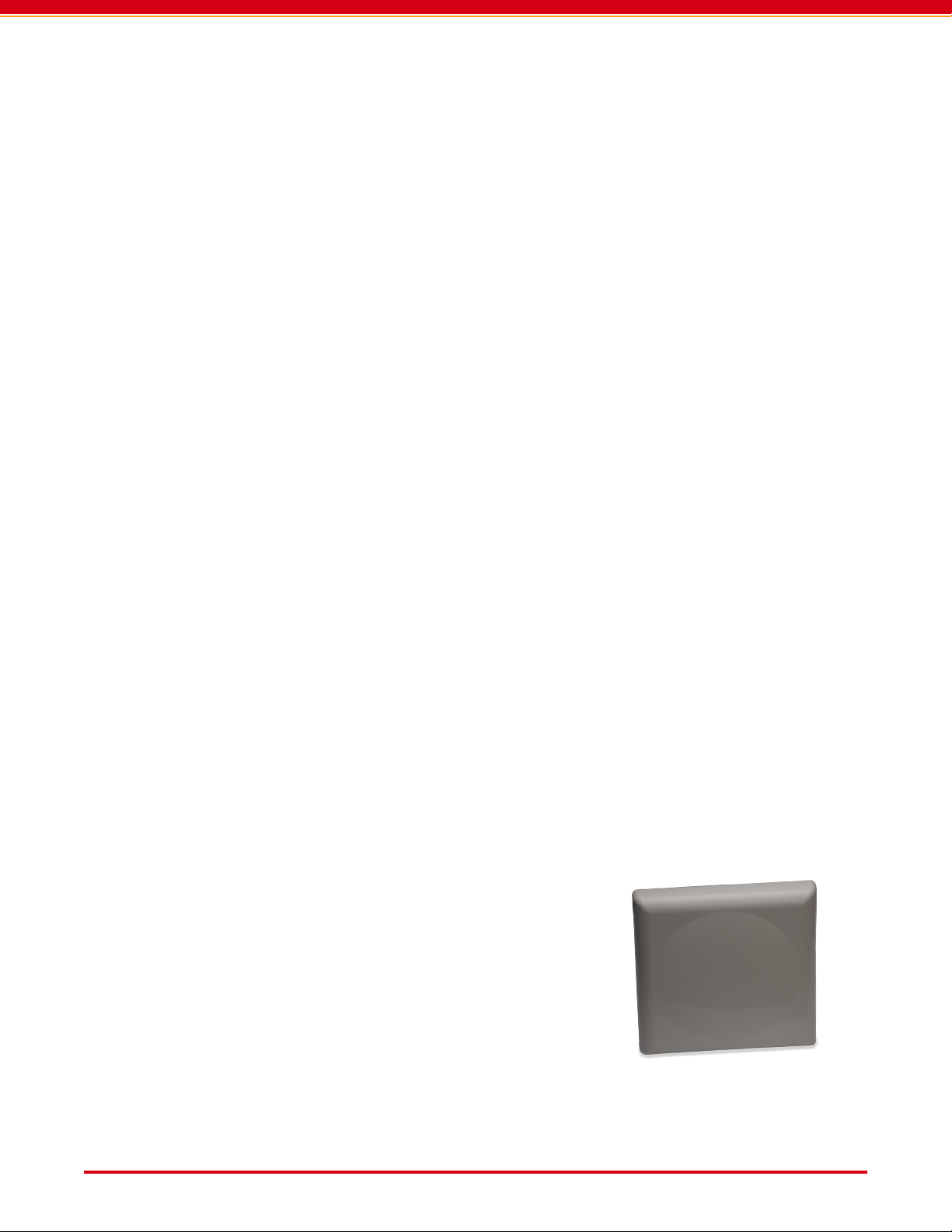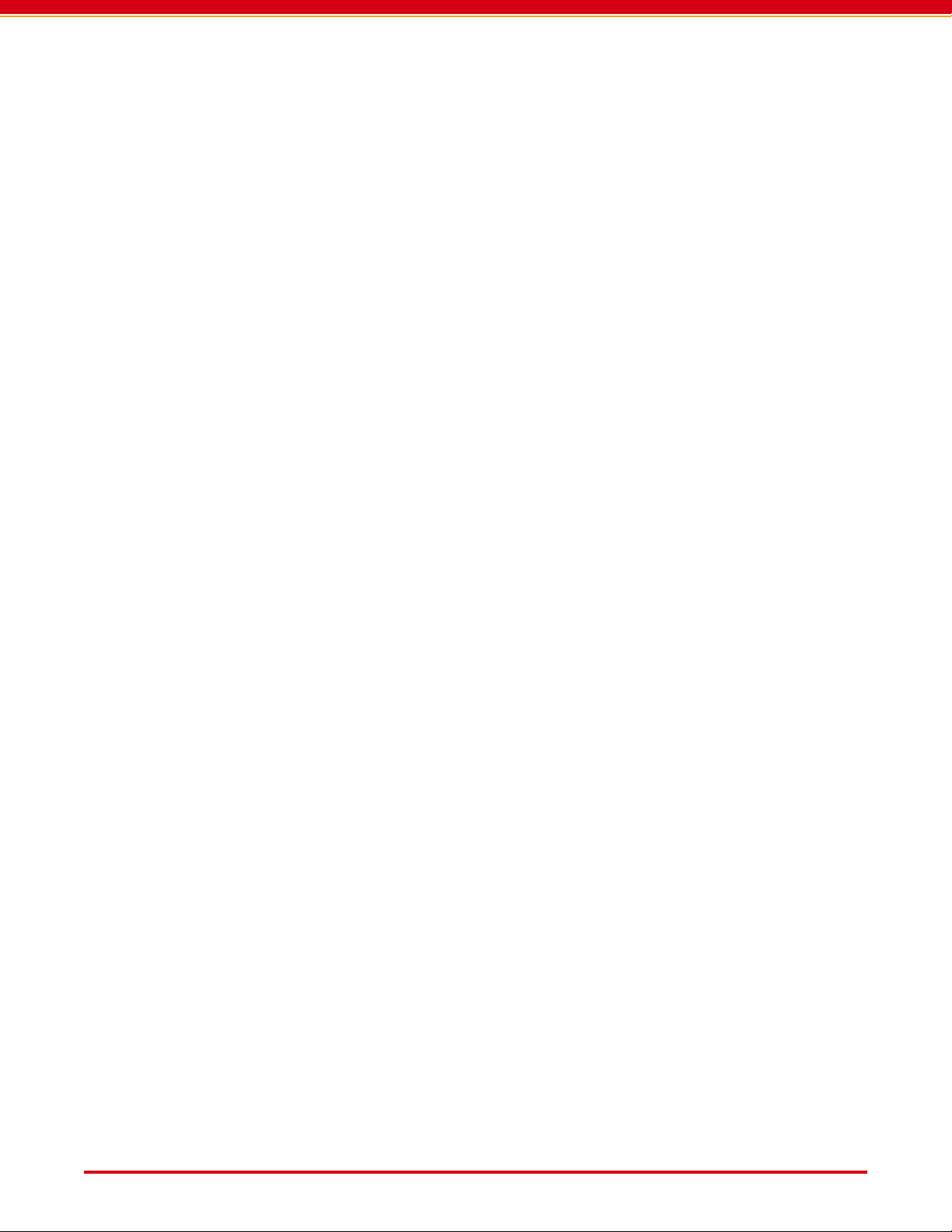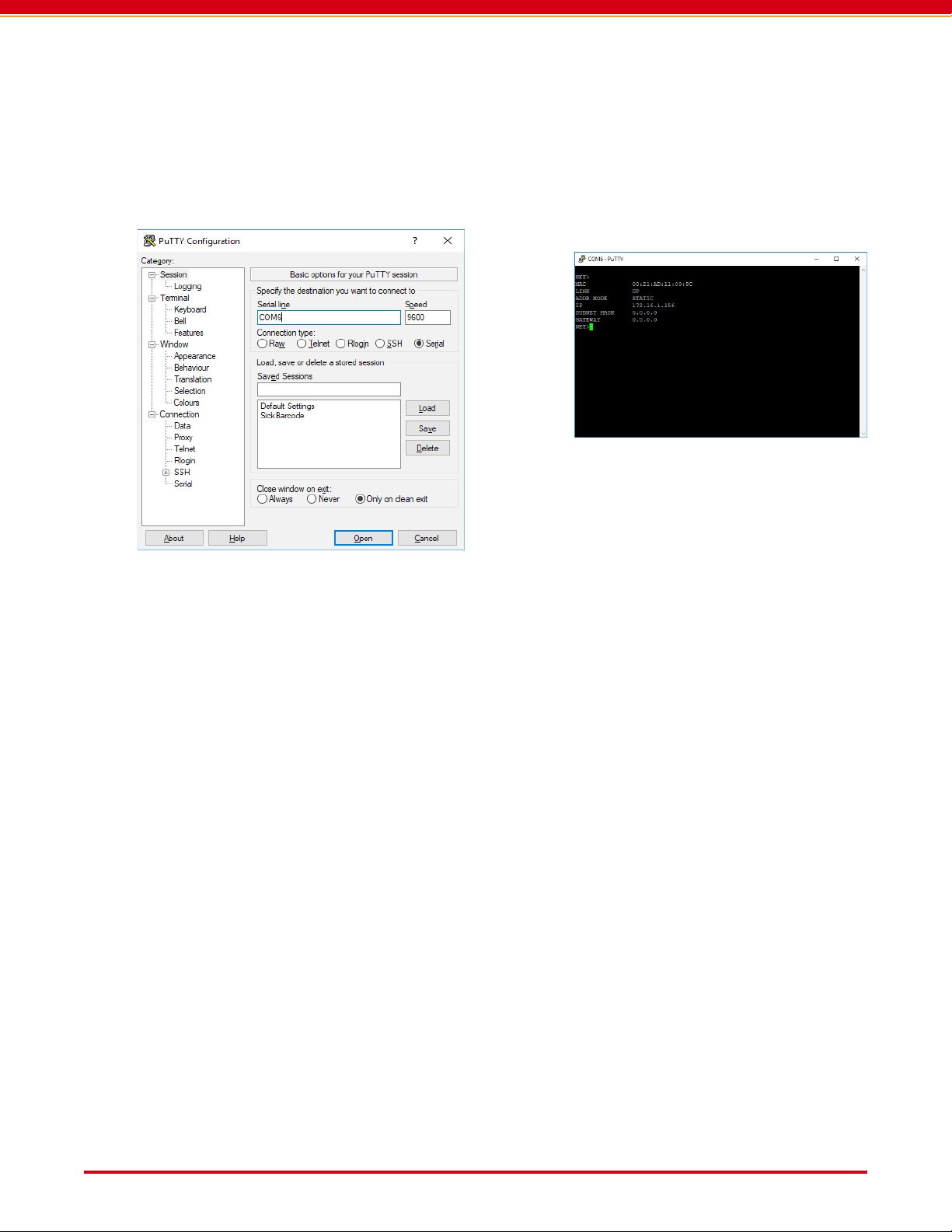Page 6 User Guide: RFM5109-B Fixed RAIN/UHF Smart Reader with ReaderService
IN026F12 www.Axzon.com
4. Reader IP Address
The ReaderService demo programs when run
from the PC/server require the RF reader’s spe-
cic IP address to communicate. The RF reader
is congured to dynamically set its IP address
each time it connects to a network.
Please use the network discovery methods pro-
vided in the RfmApiDemo.java program from
the RfmApi example programs to nd IP address-
es and congure software dynamically. The Rf-
mApi interface and demo programs are supplied
with the ReaderService.
NOTE: Please ignore the remainder of this sec-
tion if dynamic IP addressing is used.
The format of an IP address is usually xxx.xxx.
xxx.xxx, 130.132.xxx.xxx or 128.36.xxx.xxx. IP
addresses can be dierent depending on the
network. For instance, when you connect your
laptop at home, it has a dierent IP address than
when you connect it at your oce.
4.1. Finding your IP address
From within Microsoft Windows 7 or Windows 10,
please follow the instructions below to identify
your computer’s IP address. This will conrm the
base IP address range that the reader should use.
1. Click the START button
2. Type cmd in the start or search box
3. Select cmd.exe or the COMMAND
PROMPT when it appears
4. A black command box will appear
5. At the blinking cursor, type ipcong /
all
6. Press Enter.
7. Below the heading “Ethernet adapter
Local Area Connection:” look for the IP or
IPv4 Address entry. The rst three num-
bers are critical: xxx.xxx.xxx....
4.2. Setting a new static IP address
Conguring the reader for a static IP address
simplies evaluation and development tasks.
The RFM5109 reader ships congured for a dy-
namic IP address, which is congured each time
the reader is attached to the network. Congur-
ing for a static IP address simplies the software
development task by using a single dened IP
address during development.
CAUTION: The IP address you enter should be
unique for your organization. Please contact
your IT department for additional details.
You can ping your target address using Windows
START→COMMAND PROMPT→PING. If the ping
returns a reply, then the IP address is occupied,
otherwise it times out.
CAUTION: In some cases, the IP address may
not reply to your ping if the device is otherwise
occupied. Please use an alternate static IP ad-
dress if you experience erratic reader connection
performance. Please consult with your IT de-
partment for additional details.
4.3. Optional: Reader Conguration Utility
1. Please connect the reader to your PC
using the USB cable
2. Optional: To change the read-
er’s IP address, please open
the Nordic Conguration utility
supplied with the reader.
3. Please select the Connected button in the
upper left of the screen. Enter the IP
address and port number of your
reader if known. The conguration tool
may automatically nd your reader.
4. You can conrm that the reader is con-
nected when the right-hand
panel is populated with read-
er-specic information, and
address.