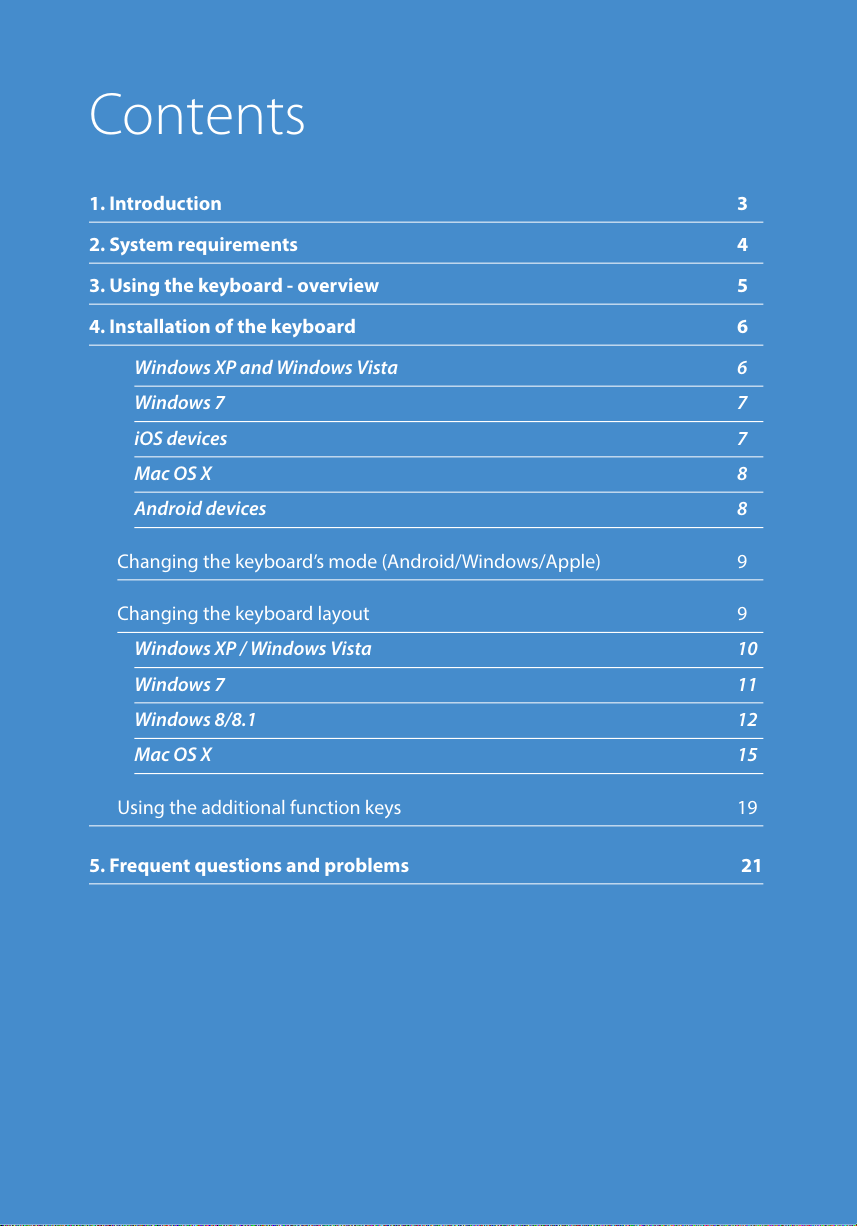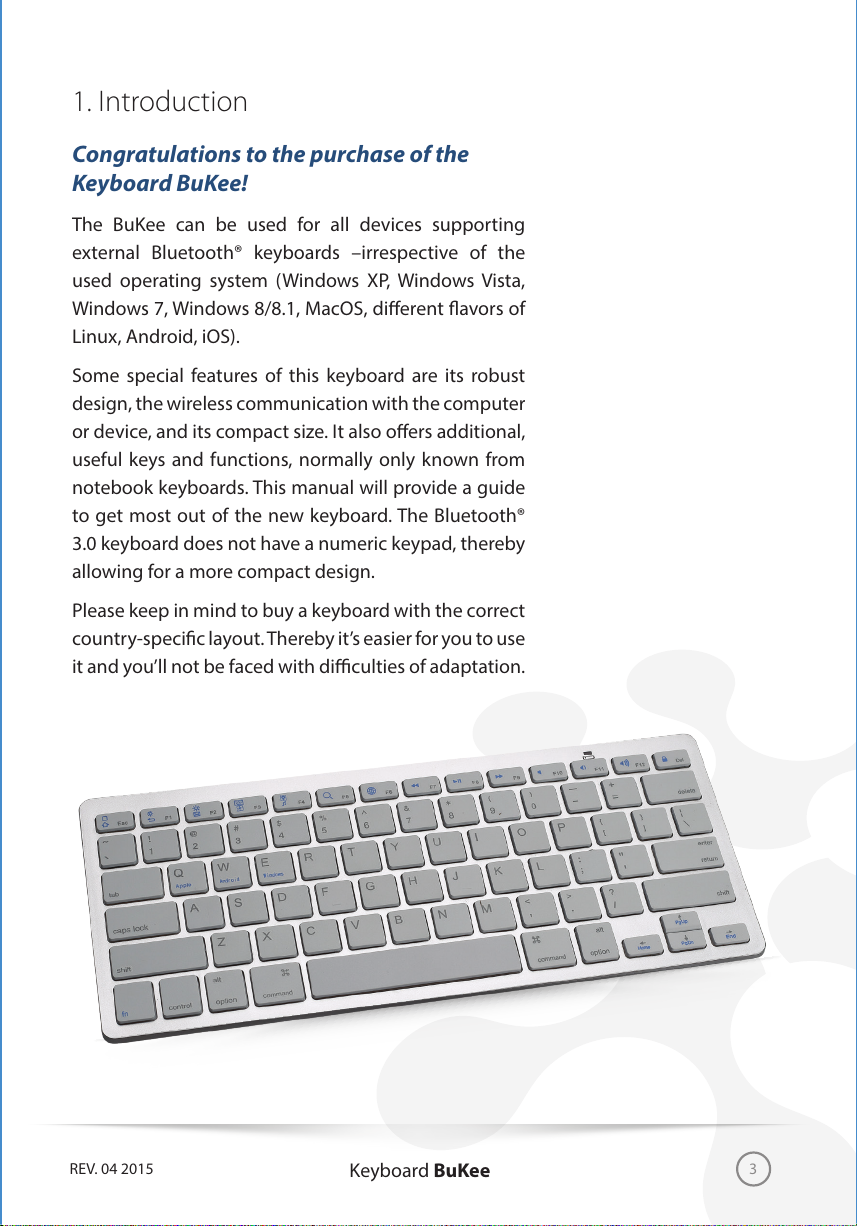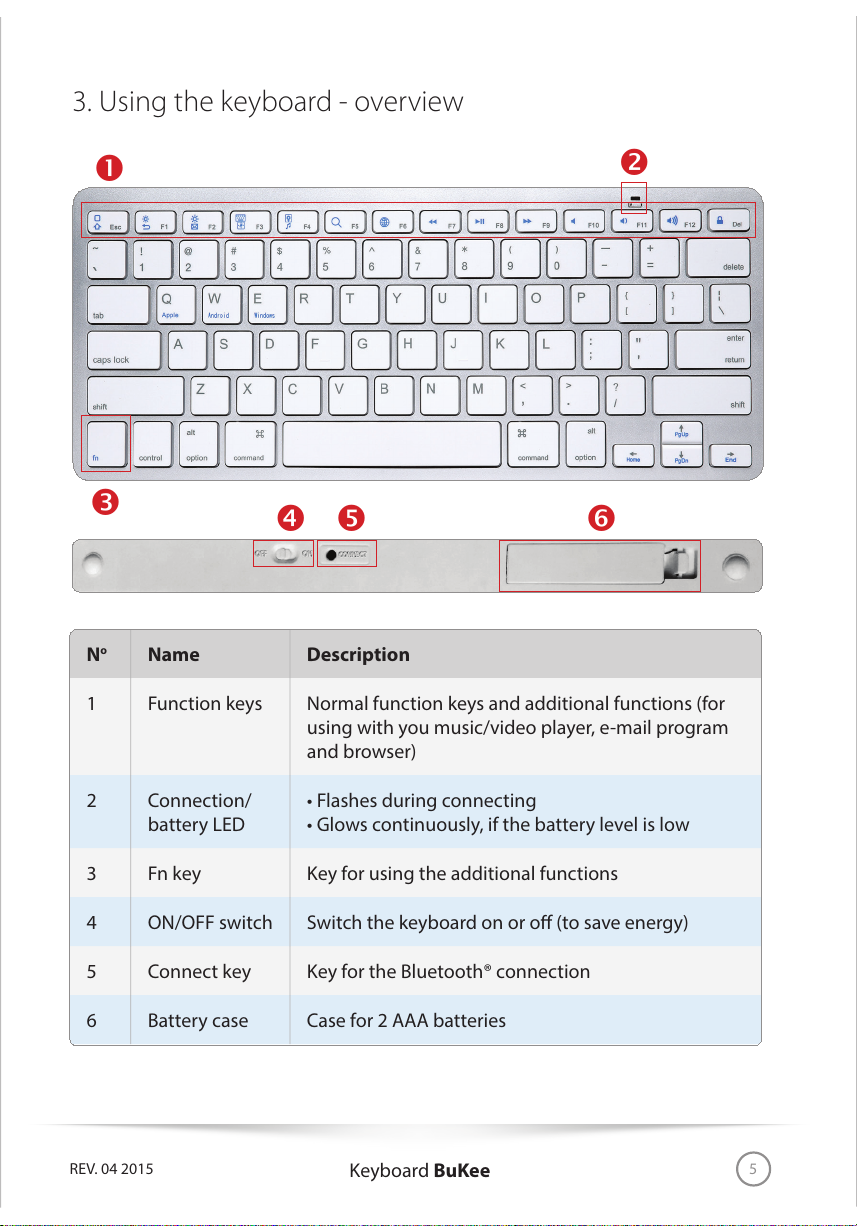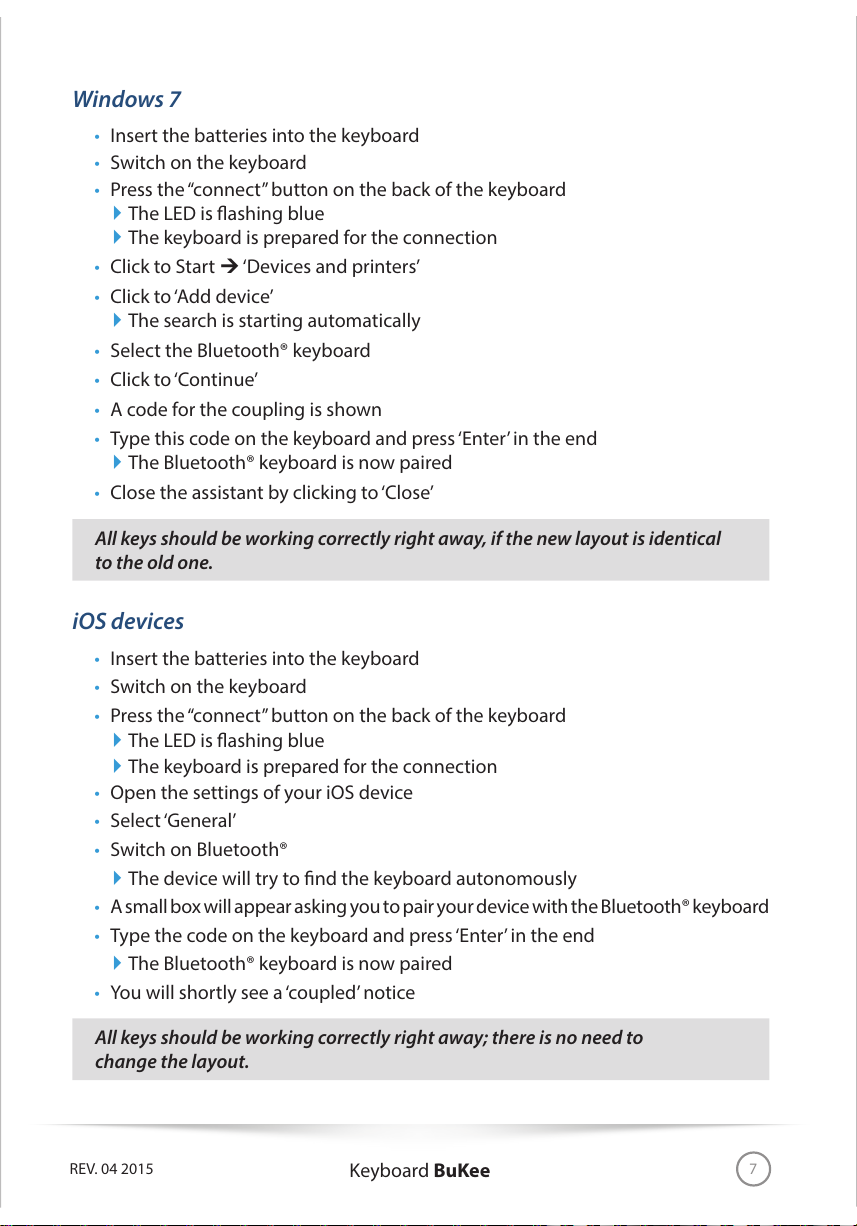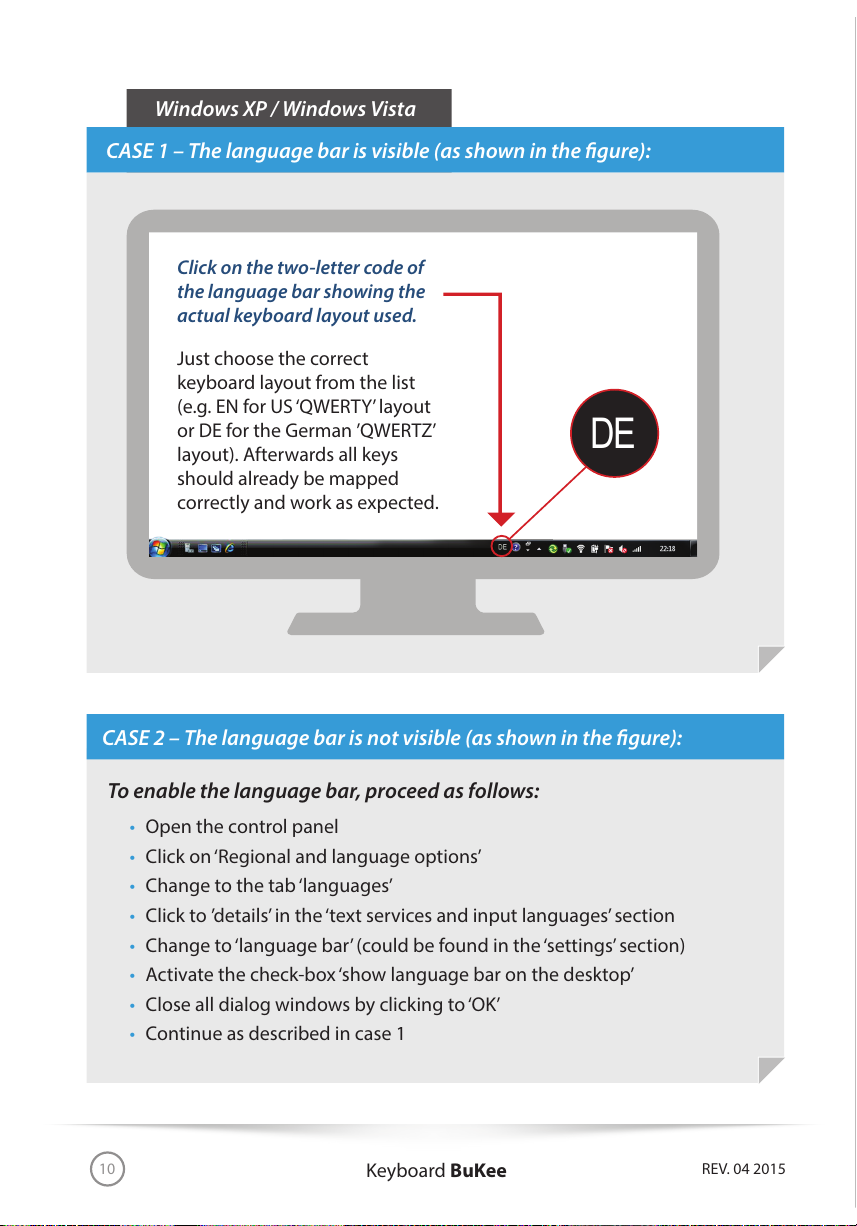Keyboard BuKee REV. 04 20158
Mac OS X
t Insert the batteries into the keyboard
t Switch on the keyboard
t Press the“connect”button on the back of the keyboard
`The LED is ashing blue
`The keyboard is prepared for the connection
t Click to the small Bluetooth® symbol in the right corner of the screen
t Click to ‘Congure Bluetooth® device’ (if this is not possible, you need to switch
on the Bluetooth® functionality by selecting ‘Activate Bluetooth®’)
t The computer searches for new Bluetooth® devices
t Select the Bluetooth® keyboard
t A code for the coupling is shown
t Type this code on the keyboard and press‘Enter’in the end
`The Bluetooth® keyboard is now paired
t Close the assistant by clicking to‘Finish’
All keys should be working correctly right away, if the new layout is identical
to the old one.
Android devices
t Insert the batteries into the keyboard
t Switch on the keyboard
t Press the“connect”button on the back of the keyboard
`The LED is ashing blue
`The keyboard is prepared for the connection
t Switch on Bluetooth® functionality of your Android device
t Select ‘Search’
t Select the found Bluetooth® keyboard
t A small box will appear asking you to pair your device with the Bluetooth®
keyboard
t Type the code on the keyboard and press‘Enter’in the end
`The Bluetooth® keyboard is now paired
t You will shortly see a ‘coupled’ notice
All keys should be working correctly right away; there is no need to change
the layout.