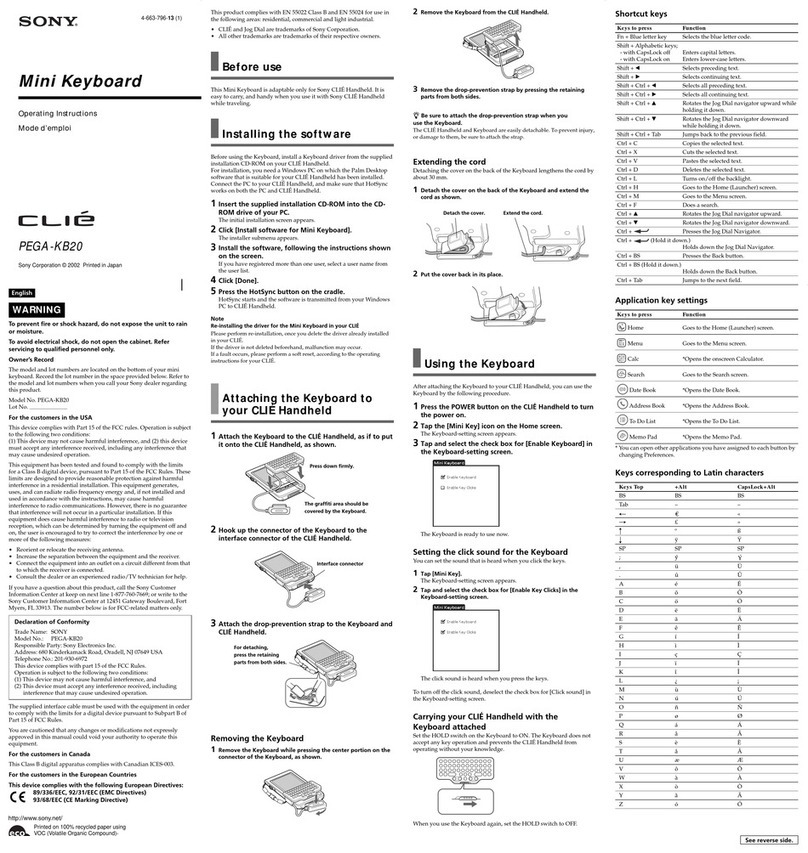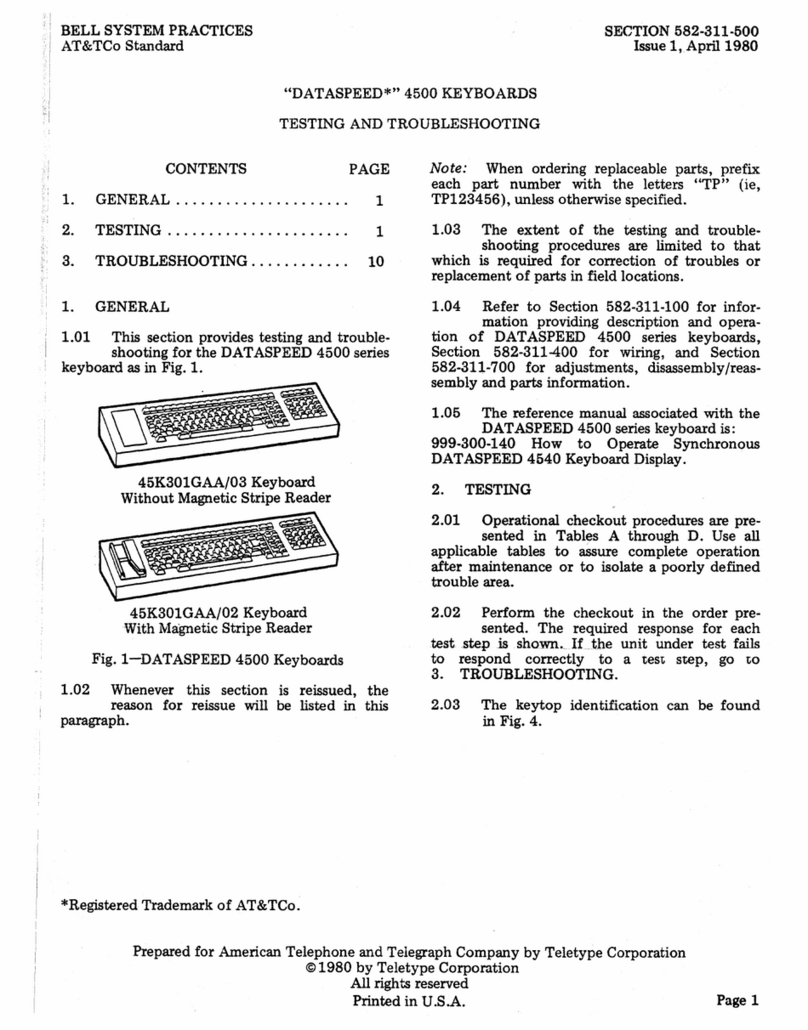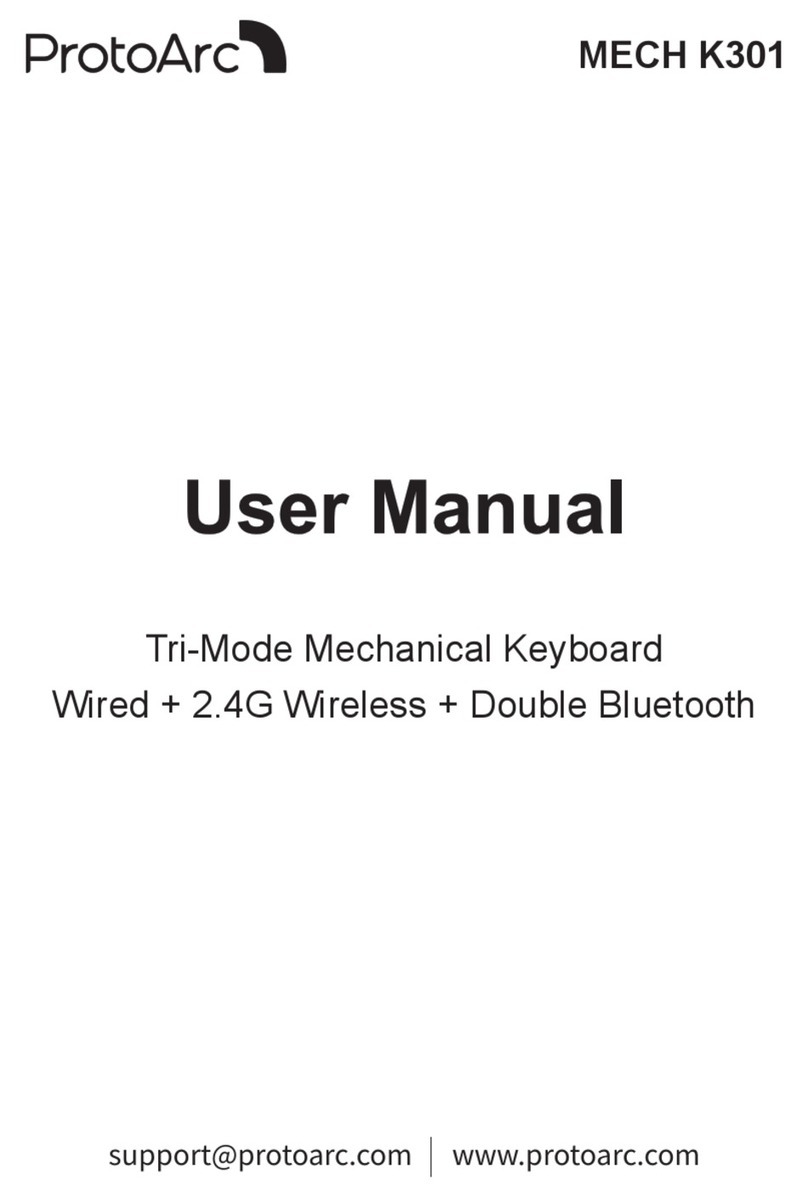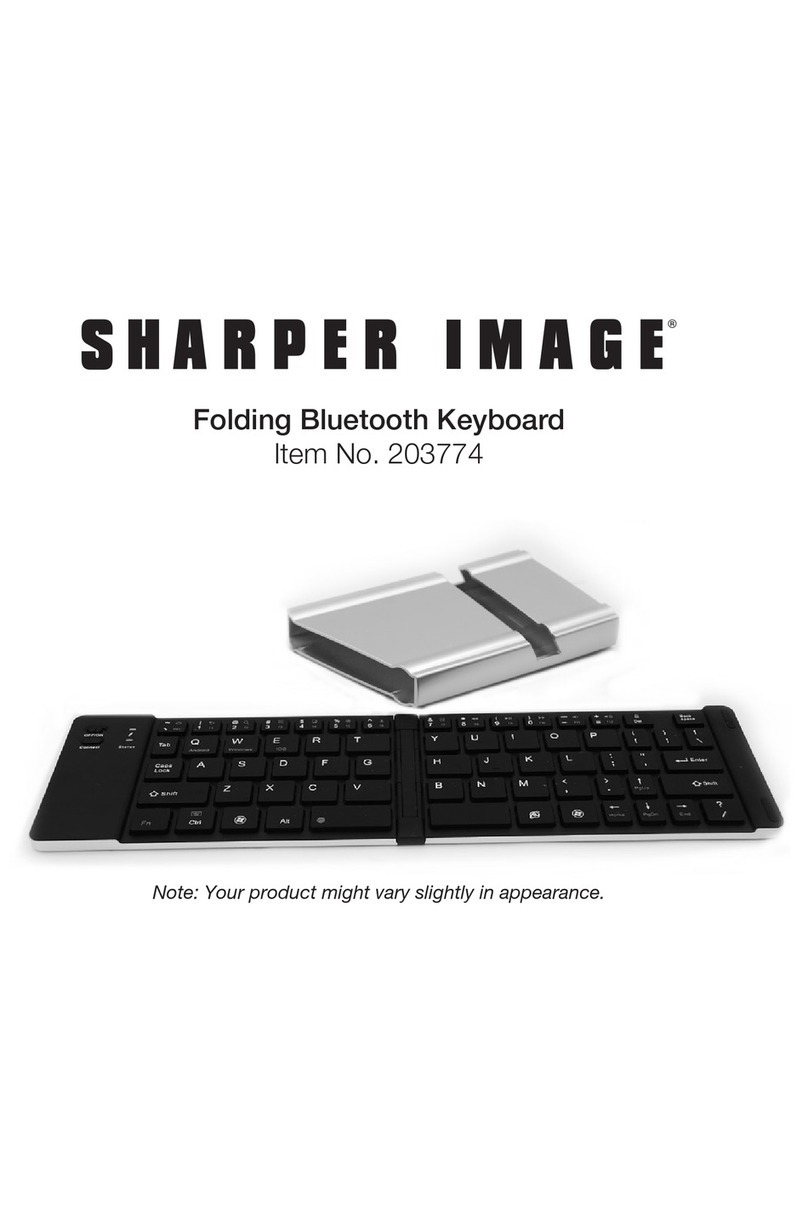TruVision TVK-600 User manual
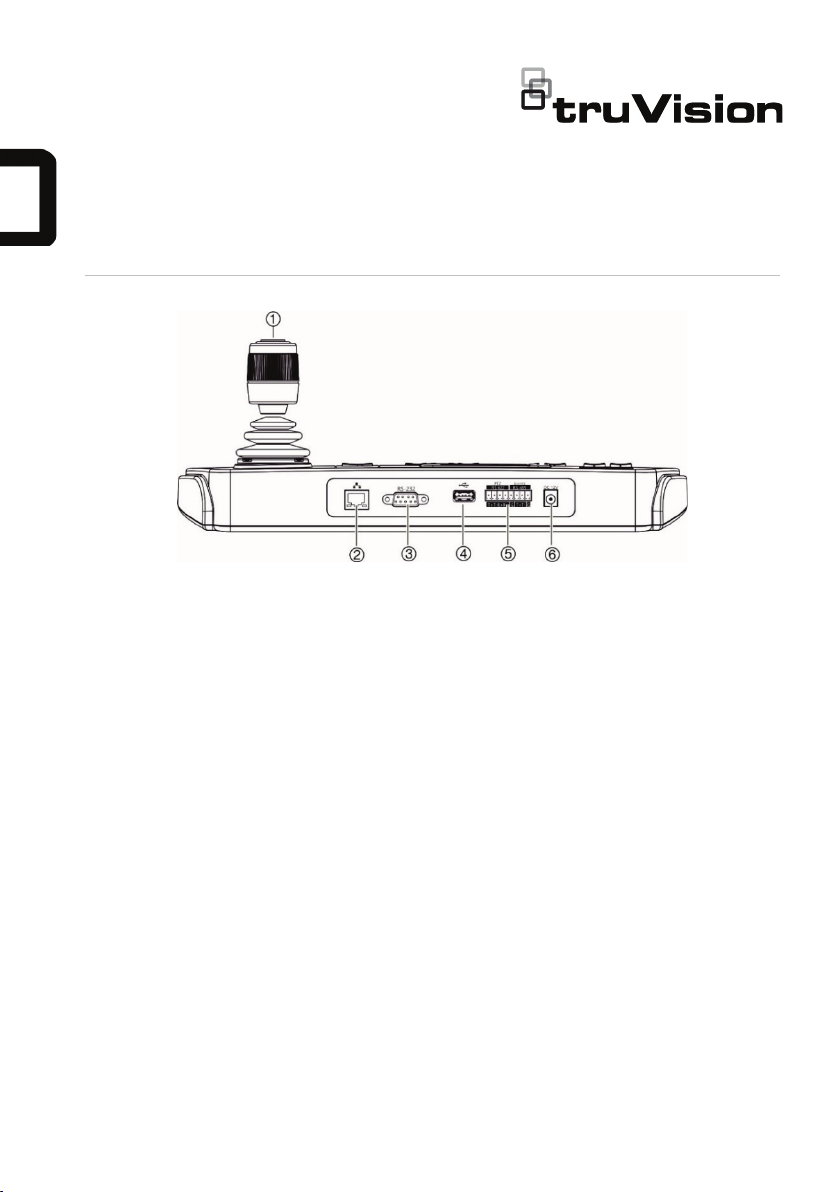
P/N 1073666-EN • REV B • ISS 29JUN21
TruVision TVK-600 Quick Start
Guide
Figure
1: Back panel
1. 4-axis joystick with button on top
2. Network port: 10/100 Mbps Ethernet interface
3. RS-232 serial interface
4. USB interface
5. RS-422/RS-485 serial interface (RS-422 not in
use)
6. 12 VDC power supply
Product overview
The TruVision TVK-600 keypad lets you
communicate via RS-485 or IP with TruVision
recorders, decoders, encoders and PTZ
domes. You can easily control the devices.
The keypad is easily configured and operated
through the web browser.
Package contents
When you receive the product, check the
package and contents for damage, and verify
that all items are included. If any of the items
are damaged or missing, please contact your
local supplier.
The TVK-600 is shipped with the following
items:
•TVE-600 keypad
•Power supply unit (PSU)
•Power supply cords (US, UK and Europe)
•TruVision TVK-600 Quick Start Guide
You can download the software and the
manual from our web site. Also available from
our web site are these guides in several
languages:
•TruVision TVK-600 Configuration Manual
•TruVision TVK-600 Operator Guides
Installation environment
Refer to the configuration manual for detailed
information, but observe these important
requirements:
•Place the unit in a secure location.

2 TruVision TVK-600 Quick Start Guide
•Ensure that the unit is in a well-ventilated
area.
•Do not expose the unit to rain or moisture.
Getting started
Use the web browser to access and configure
the keypad over the network.
Checking your web browser security level
When using the web browser interface, you
can install ActiveX controls to connect and
view video using Internet Explorer (the keypad
is not compatible with Microsoft Edge).
However, you may not be able to download
data, such as video and images, due to the
browser’s security settings. Consequently,you
should check the security level of your
browser so that you are able to interact with
the cameras over the web and, if necessary,
modify the Active X settings.
Configuring IE ActiveX controls
You should confirm the ActiveX settings of
your web browser.
To change the web browser’s security
level:
1. In Internet Explorer (IE) click Internet
Options on the Tools menu.
2. On the Security tab, click the zone to which
you want to assign a web site under
“Select a zone to view or change security
settings”.
3. Click Custom Level.
4. Change the ActiveX controls and plug-
ins options that are signed or marked as
safe to Enable. Change the ActiveX
controls and plug-ins options that are
unsigned to Prompt or Disable. Click OK.
- or -
Under Reset Custom Settings, click the
security level for the whole zone in the
Reset To box, and select Medium. Click
Reset.
Then click OK to open the Internet Options
Security tab window.
5. Click Apply.
Windows users
Internet Explorer operating systems have
increased security measures to protect your
PC from any malicious software being
installed.
To have complete functionality of the web
browser interface with Windows 7, 8 and 10,
do the following:
• Run the browser interface as an
administrator in your workstation
• Add the keypad’s IP address to your
browser’s list of trusted sites
To add the keypad’s IP address to Internet
Explorer’s list of trusted sites:
1. Open Internet Explorer.
2. Click Tools, and then Internet Options.
3. Click the Security tab, and then select the
Trusted sites icon.
4. Click the Sites button.
5. Clear the “Require server verification
(https:) for all sites in this zone box.
6. Enter the IP address in the “Add this
website to the zone” field.
7. Click Add, and then click Close.
8. Click OK in the Internet Options dialog
window.
9. Connect to the keypad for full browser
functionality.
Activate the admin password
When you first start up the unit, the Activation
window appears. You must define a high-
security admin password before you can
access the unit. There is no default password
provided.
A message will appear on-screen when the
unit has been activated.
Tips on creating a strong password:
A valid password range must have up to
eight characters. You can use a
combination of numbers, lower and upper
case letters, and special characters: _ - , *
& @ / $? Space. The password must

TruVision TVK-600 Quick Start Guide 3
contain characters from at least two of
these groups.
The password is case-sensitive so use a
mixture of upper- and lower-case letters.
Do not use personal information or
common words as a password.
Default network settings:
The network settings are:
• IP address - 192.168.1.70
• Subnet mask - 255.255.255.0
• Gateway address - 192.168.1.1
• HTTPS port: 443
Access the keypad functions via
the browser
This feature is only available to administrators.
To access the keypad functions via
browser:
1. Once the keypad has been activated, enter
the keypad’s IP address (https://address)
in the web browser. Use the TruVision
Device Manager to find the IP address of
the keypad and assign it a new address on
the local network, if desired.
2. If this is first time you are accessing the
keypad, you will see a “This site is not
secure” warning. Click More Information
and then, under the extra information that
appears, click Go on to the webpage.
The Login dialog box appears.
Note: Ensure that the Active X controls are
enabled.
3. Select your language. English is default.
Note: The user interface in the browser is
available is several languages. However,
the display on the keypad screen is only
available in English.
4. Enter your user name and password as
administrator and click Login.
Note: In the Login dialog box, if you enter
the wrong password seven times for admin
user or five times for operators, the user
account will be locked for 30 minutes.
The browser menu appears that allows you
to configure the keypad. By default the
Device Management menu appears. There
are four menus:
Device Management: manage devices
and channels.
System Management: check the keypad
version, manage users, and restore factory
default settings, upgrade firmware, reboot
the device, and import/export the device’s
configuration settings
Network Management: manage all
network related aspects of the device.
Serial Port Settings: set up the
parameters of the RS-485 port.
Access the keypad functions via
the keypad
The keypad has two menu modes, System
and Shortcut. See Figure 2 below for the
menu tree.
Figure 2: Keypad menu tree

4 TruVision TVK-600 Quick Start Guide
To access the keypad functions via the
keypad:
1. Log in to the keypad.
2. You can access two menus via the LCD
display.
Select System to quickly access the most
frequently used settings to configure the
keypad. This menu is only available to
administrators.
- or -
Select Shortcut to operate the keypad.
Note: The keypad menus time out after five
minutes.
For detailed information on how to configure
and use the keypad functions, please refer to
the configuration manual.
Contact information and manuals
For contact information and to download the
latest manuals, tools, and firmware, go to the
web site of your region.
EMEA: https://firesecurityproducts.com
Manuals are available in several languages.
Australia/New Zealand:
https://firesecurityproducts.com.au/
Technical specifications
Power supply 12 VDC
Power consumption ≤ 4.5 W
Operating temperature -10 to +55° C
(14 to 131° F)
Relative humidity 10% to 90%
Dimensions
(W × D × H)
435 × 193 × 110 mm
(17.1 × 7.6 × 4.3 in.)
Weight ≤ 1 kg (2.2 lb.)
Legal and regulatory information
Copyright
© 2021 Carrier. All rights reserved. Specifications subject to
change without prior notice.
Trademarks and patents
TruVision names and logos are a product brand of Aritech, a
part of Carrier. Other trade names used in this document may
be trademarks or registered trademarks of the manufacturers
or vendors of the respective products.
Certification
EU directives
This product and - if applicable - the supplied accessories too
are marked with "CE" and comply therefore with the
applicable harmonized European standards listed under the
EMC Directive 2014/30/EU, the RoHS Directive 2011/65/EU.
Contact information
EMEA: https://firesecurityproducts.com
Australian/New Zealand: https://firesecurityproducts.com.au/
Product documentation
Please consult the following web link to retrieve the electronic
version of the product documentation. The manuals are
available in several languages.
Other manuals for TVK-600
3
Other TruVision Keyboard manuals