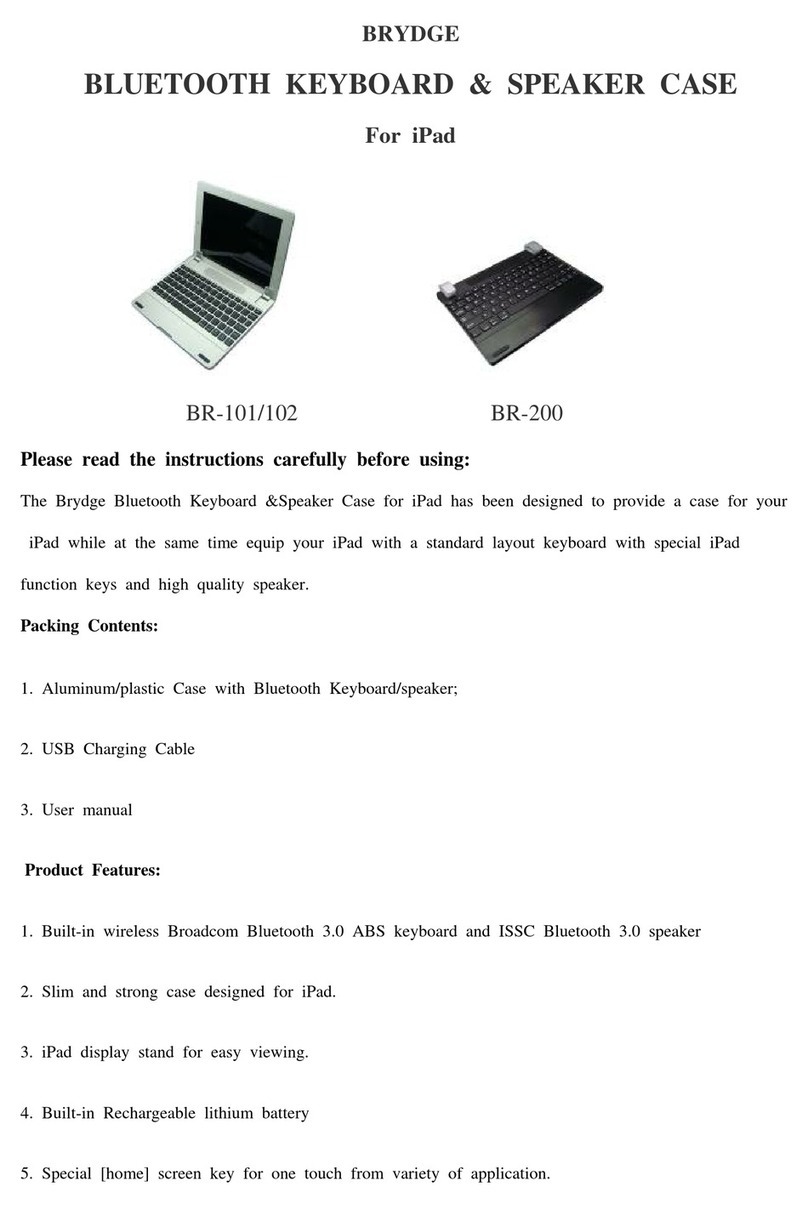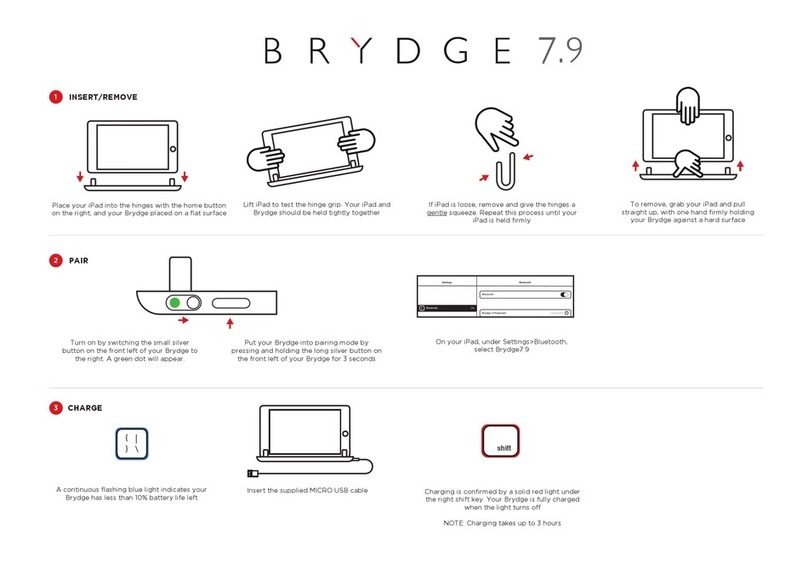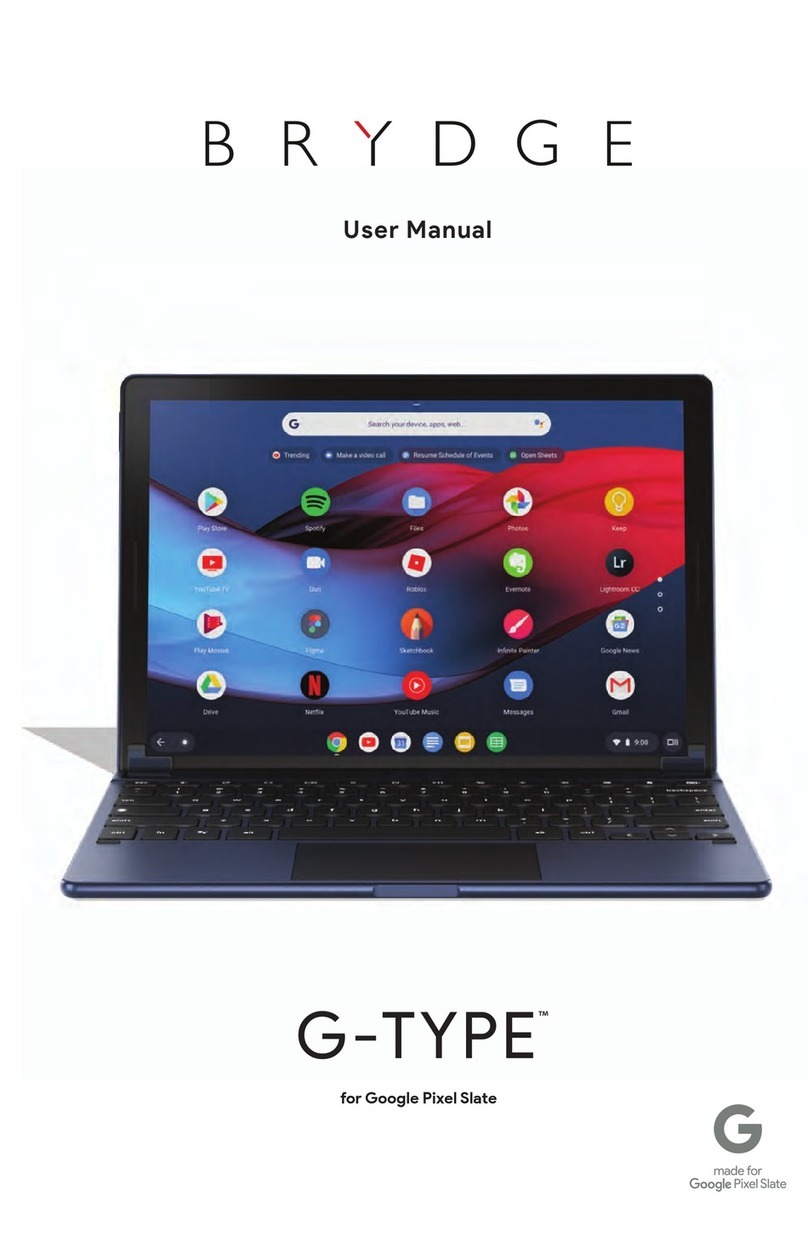Cet appareil contient un émetteur-récepteur exempté de la licence CNR en conformité avec Innovation, Sciences et
Développement économique Canada. Le fonctionnement de cet appareil est soumis aux conditions suivantes : (1) cet
appareil ne doit causer aucune interférence nuisible. (2) cet appareil doit accepter toute interférence reçue, y compris celles
risquant d’entraîner un fonctionnement préjudiciable. Ce dispositif répond aux limites de la norme CNR-102 sur l’exposition
aux rayonnements établies pour un environnement non-contrôlé. Cet émetteur ne cohabitera pas ou ne s’exploitera pas en
conjonction avec tout autre antenne ou émetteur. Ce dispositif est conforme à la section 15 des réglementations de la FCC.
Le fonctionnement de cet appareil est soumis aux conditions suivantes : (1) cet appareil ne doit causer aucune interférence
nuisible. (2) cet appareil doit accepter toute interférence reçue, y compris celles risquant d’entraîner un fonctionnement
préjudiciable. Les changements ou les modifications non expressément approuvées par le fabricant peuvent annuler
l’autorisation de l’utilisateur à faire fonctionner l’appareil. Cet équipement a été testé et déclaré conforme aux limites pour
appareils numériques de classe B, selon la section 15 des règlements de la FCC. Ces contraintes sont destinées à fournir une
protection raisonnable contre les interférences nuisibles quand l’appareil est utilisé dans une installation résidentielle. Cet
équipement produit, utilise et peut émettre de l’énergie radio électrique et, s’il n’est pas installé et utilisé conformément aux
présentes instructions, peut causer des interférences nuisibles aux communications radio. Cependant, il n’y aucune garantie
que de telles interférences ne se produiront pas dans une installation particulière.
Si cet appareil cause des interférences nuisibles à la réception des signaux de radio ou de télévision, ce qui peut être
déterminé en allumant et en éteignant l’appareil, on encourage l’utilisateur d’essayer de corriger ces interférences par l’un des
moyens suivants :
• Réorienter ou déplacer l’antenne réceptrice
• Éloigner l’équipement du récepteur
• Brancher l’équipement à une prise autre que celle du circuit auquel le récepteur est relié
• S’adresser au revendeur ou à un technicien radio/TV expérimenté pour obtenir de l’aide.
Ce clavier Bluetooth (Brydge 12.9 Pro+. FCC ID: 2ADRG-BRYTP602, IC: 24378-BRYTP602) est compatible avec iPad Pro 12.9
pouces (3egénération) (FCC ID: BCGA1876/BGCA2014/BGCA1895, IC: 579C-A1876/579C-A2014/579C-A1895) et iPad Pro 12.9
pouces (4egénération) (FCC ID: BCGA2069/BGCA2232, IC: 579C-A2069/579C-A2232).
© 2020 Brydge. Tous les droits sont réservés. Apple, iPad et Siri sont des marques déposées de Apple Inc.
Le nom de marque et les logos Bluetooth sont la propriété de Bluetooth SIG et toute utilisation de marqueurs par Brydge
est subordonnée à une licence. Brydge est une marque commerciale de Brydge Global Pte. Les autres marques et noms
commerciaux sont ceux de leurs propriétaires respectifs.
This device contains licence-exempt transmitter(s)/receiver(s) that comply with Innovation, Science and Economic
Development Canada’s licence-exempt RSS(s). Operation is subject to the following two conditions: (1) This device may not
cause interference. (2) This device must accept any interference, including interference that may cause undesired operation
of the device. This equipment complies with IC RSS-102 radiation exposure limits set forth for an uncontrolled environment.
This transmitter must not be co-located or operating in conjunction with any other antenna or transmitter. This device
complies with Part 15 of the FCC Rules. Operation is subject to the following two conditions: (1) This device may not cause
harmful interference. (2) This device must accept any interference received, including interference that may cause undesired
operation. Changes or modifications not expressly approved by the party responsible for compliance could void the user’s
authority to operate the equipment. This equipment has been tested and found to comply with the limits for a Class B digital
device, pursuant to Part 15 of the FCC Rules. These limits are designed to provide reasonable protection against harmful
interference in a residential installation. This equipment generates, uses, and can radiate radio frequency energy and, if not
installed and used in accordance with the instructions, may cause harmful interference to radio communications. However,
there is no guarantee that interference will not occur in a particular installation.
If this equipment does cause harmful interference to radio or television reception, which can be determined by turning the
equipment off and on, the user is encouraged to try to correct the interference by one or more of the following measures:
• Reorient or relocate the receiving antenna
• Increase the separation between the equipment and receiver
• Connect the equipment into an outlet on a circuit different from that to which the receiver is connected
• Consult the dealer or an experienced radio/TV technician for help.
This Bluetooth keyboard (Brydge 12.9 Pro+. FCC ID: 2ADRG-BRYTP602, IC: 24378-BRYTP602) is compatible with the iPad
Pro 12.9-inch (3rd generation) (FCC ID: BCGA1876/BGCA2014/BGCA1895, IC: 579C-A1876/579C-A2014/579C-A1895) and iPad
Pro 12.9-inch (4th generation) (FCC ID: BCGA2069/BGCA2232, IC: 579C-A2069/579C-A2232).
© 2020 Brydge. All Rights Reserved.
iPad and Apple are registered trademarks of Apple Inc., registered in the U.S. and other countries.
The Bluetooth word mark, and logos are owned by Bluetooth SIG, Inc. Use of such marks by Brydge is under license. Brydge
is a trademark of Brydge Global Pte. Ltd. Other trademarks and tradenames are those of their respective owners.