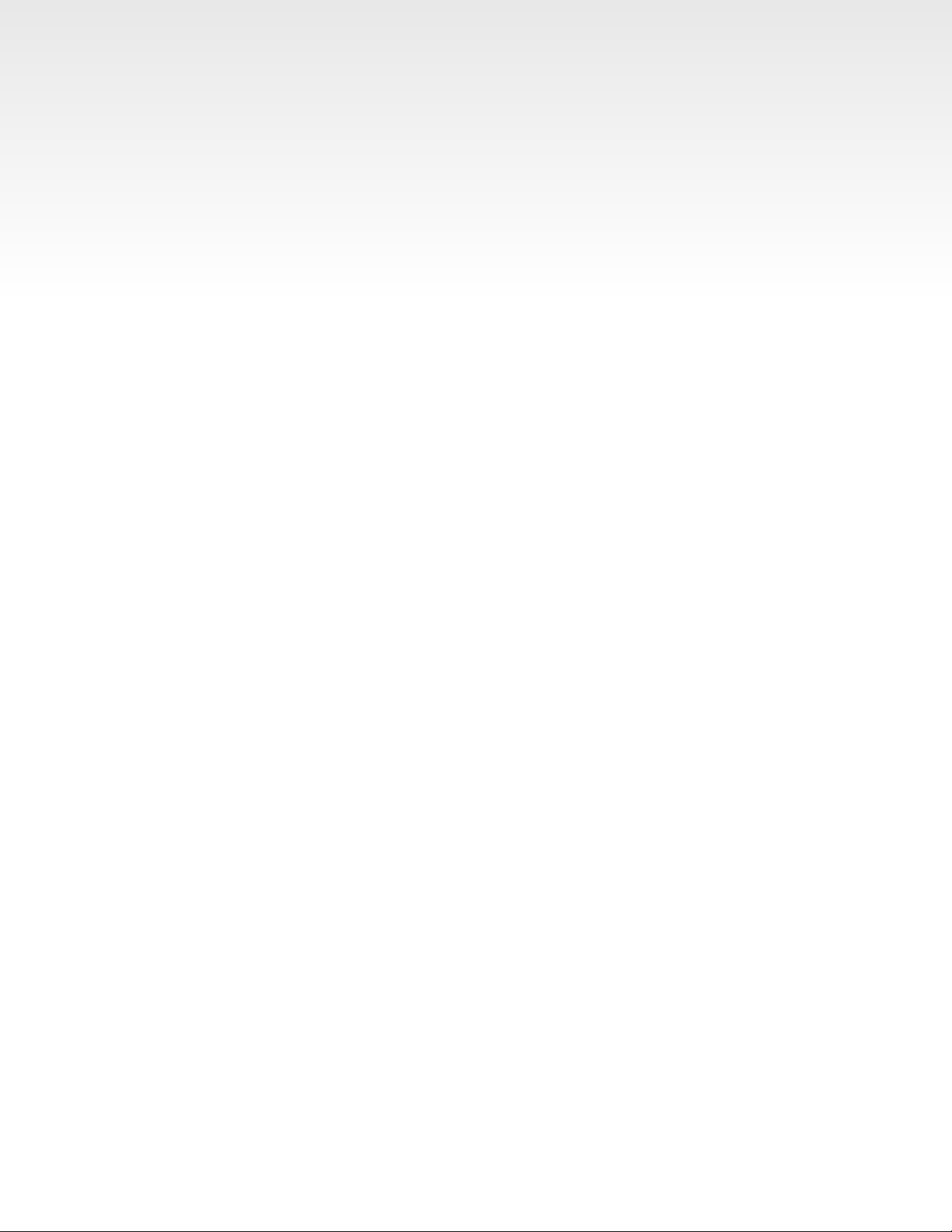Azure Imaging System User Manual Page 2
Hot surface warning
Under normal conditions, the temperature of glass surface of UV transilluminator is below
50 °C and safe to touch. However, if the system malfunctions, it is possible that the glass
surface temperature may exceed 80°C. Please exercise caution when touching the glass
surface if this occurs.
Laser Safety
General Information
The Azure Imaging Systems models 600 and 500 both include a laser illumination system that provides
685nm and 784nm narrow band excitation for NIR applications. The imaging systems are certied to comply
with CE, UL and CSA safety standards. The laser modules consist of two fully enclosed electronic modules
located on the right and left interior sides of the imaging chamber. This laser system is by its appropriate
classication and denition a non-removable laser system as it is not operable when the laser modules
themselves are removed from within the system.
Safety Features
The Azure Imaging Systems are designed to prevent direct and collateral human exposure to radiation by
means of a safety interlock switch located on the right front side of the imaging chamber. The safety interlock
reacts to “door open” and “door closed” states and defeats all power to internal light sources when the door
is in the “open position”. Lasers and other internal system light sources will not power on unless the door
is fully closed. If the access door is opened during imaging, all light sources will immediately power off to
prevent human exposure to internal illumination sources. Right and left laser modules located in the 500 and
600 imaging chambers are installed in a highly diffused protective metal enclosure preventing exposure to
full laser radiation power. In addition, the entire laser system is fully enclosed within the system enclosure and
there are no viewing ports, windows, or openings to facilitate viewing of, or exposure to radiation elds from
direct impact, reection, or leakage. It is possible to override the safety switch, which allows the user to turn
on the light sources with the door open, which may be useful for band excision in UV.
Maintenance
The Azure Imaging Systems models 500 and 600 do not require regular, periodic, or preventive maintenance
in the form of adjustments, calibrations, cleaning, or other standard maintenance procedures to maintain
optimal performance, thereby removing the need for users or their service technicians to initiate any actions
where exposure to laser radiation would occur.
Serviceability
Replacement of faulty laser modules is a manufacturer-only repair action and not a customer-service
action. Laser repair or replacement may be performed in the eld by Azure Biosystems authorized service
technicians, or by return of the entire system to Azure Biosystems, or its authorized service location(s) for
laser repair or replacement. Lasers are deemed to be faulty or defective if users discover images that show
evidence of output signal level loss in either the left or right laser module, a signicant difference between the
output signal levels between the left and right lasers modules, or complete loss of output signal level in either
or both laser modules. Users or their service technicians should make no attempt to determine the cause of
faulty laser operation, and should promptly contact Azure Biosystems at support@azurebiosystems.com or
their nearest Azure Biosystems authorized service location.
Caution
The Azure Imaging Systems models 500 and 600 contain a defeatable safety interlock system. It is not
recommended or advised by Azure Biosystems, under any circumstances, for users to defeat the interlock
system and perform laser imaging, or imaging with any 500 or 600 light source with the access door open.
The access door must be fully closed.