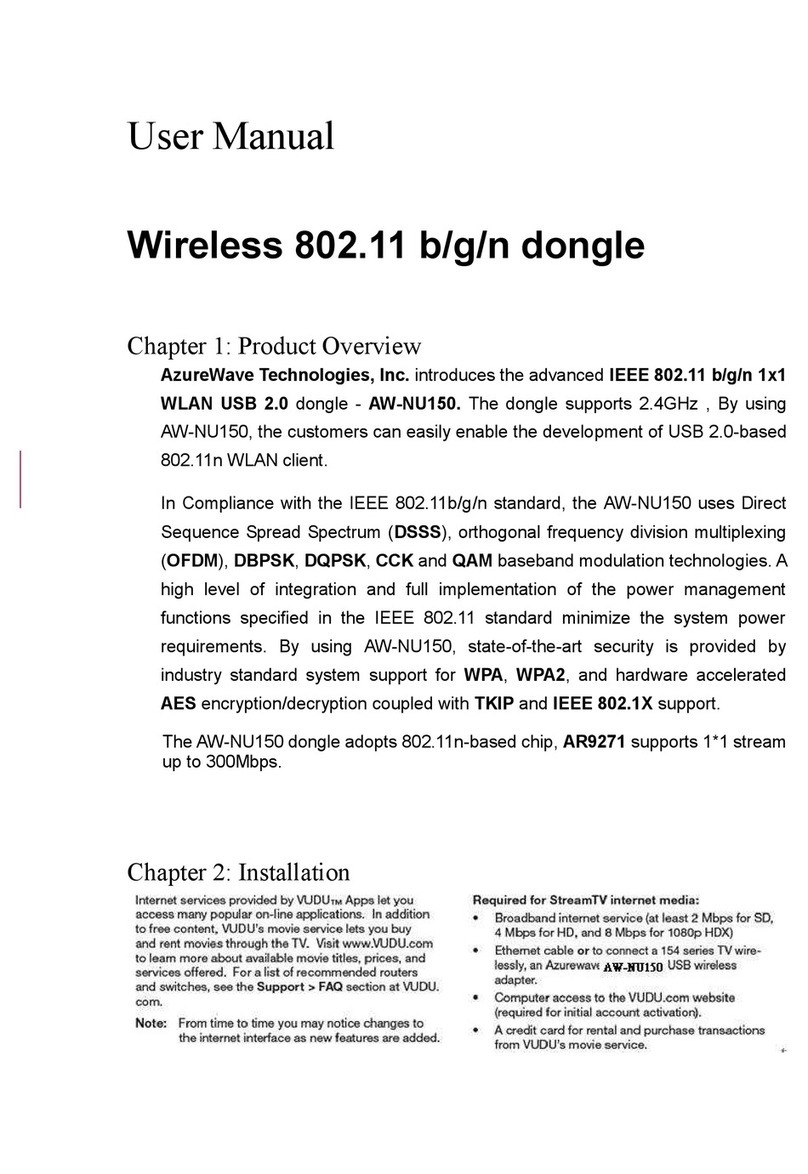10
The information contained herein is the exclusive property of AzureWave and shall not be distributed, reproduced, or disclosed
in whole or in part without prior written permission of AzureWave.
12 6 // Set to CH 6
31 0 // Clear all the received packets
32 0 // Get Rx Packet Count and then clear the Rx packet counter
-----------------------------------------------------------------------------------------------------------------------------------
b. Rx on CH 6 in 40 MHz BW Mode
35 0 // Stop Tx
30 0 // Set 2.4G mode
112 1 // Set to 40 MHz BW
12 6 // Set to CH 6
31 0 // Clear all the received packets
32 0 // Get Rx Packet Count and then clear the Rx packet counter
-----------------------------------------------------------------------------------------------------------------------------------
c. Rx on CH 36 in 20 MHz BW Mode
35 0 // Stop Tx
30 1 // Set 5G mode
112 0 // Set to 20 MHz BW
12 36 // Set to CH 36
31 0 // Clear all the received packets
32 0 // Get Rx Packet Count and then clear the Rx packet counter
-----------------------------------------------------------------------------------------------------------------------------------
d. Rx on CH 36-40 in 40 MHz BW Mode on Path A&B
35 0 // Stop Tx
30 1 // Set 5G mode
112 1 // Set to 20 MHz BW
12 36 // Set to CH 36
31 0 // Clear all the received packets
32 0 // Get Rx Packet Count and then clear the Rx packet counter
-----------------------------------------------------------------------------------------------------------------------------------
2-3 Others Commands
(1) Command 45Check the MAC
(2) Command 99Quit the test mode/ Quit the MFG tool
2-4 BT test mode Commands
This is how we test our BT: let BT enter test mode, then connect to tester for testing.
(1) Command 45Check BT MAC.
(2) Command 78 1BT enter test mode.
After you type above command, you can measure BT signal both TX/RX and the other BT test items by your