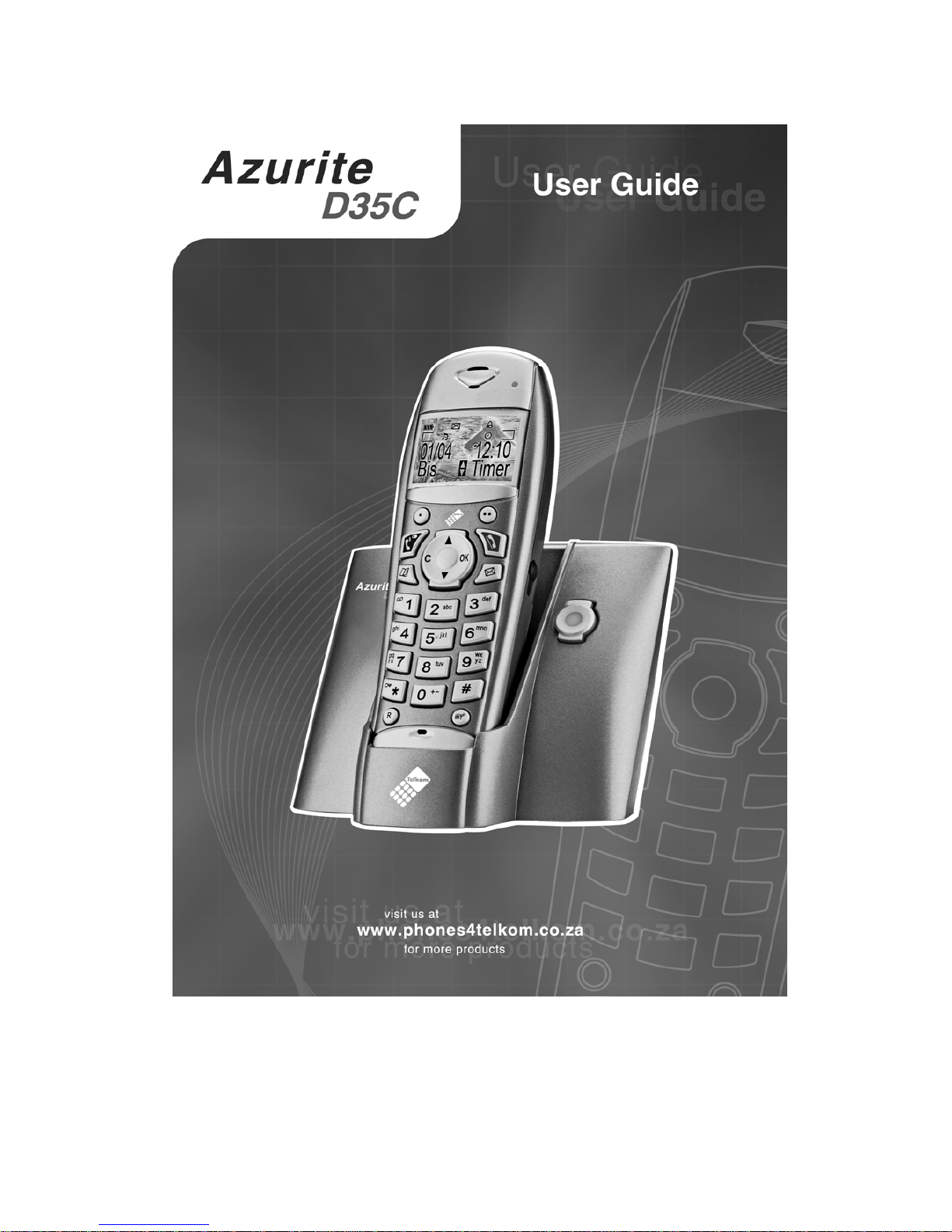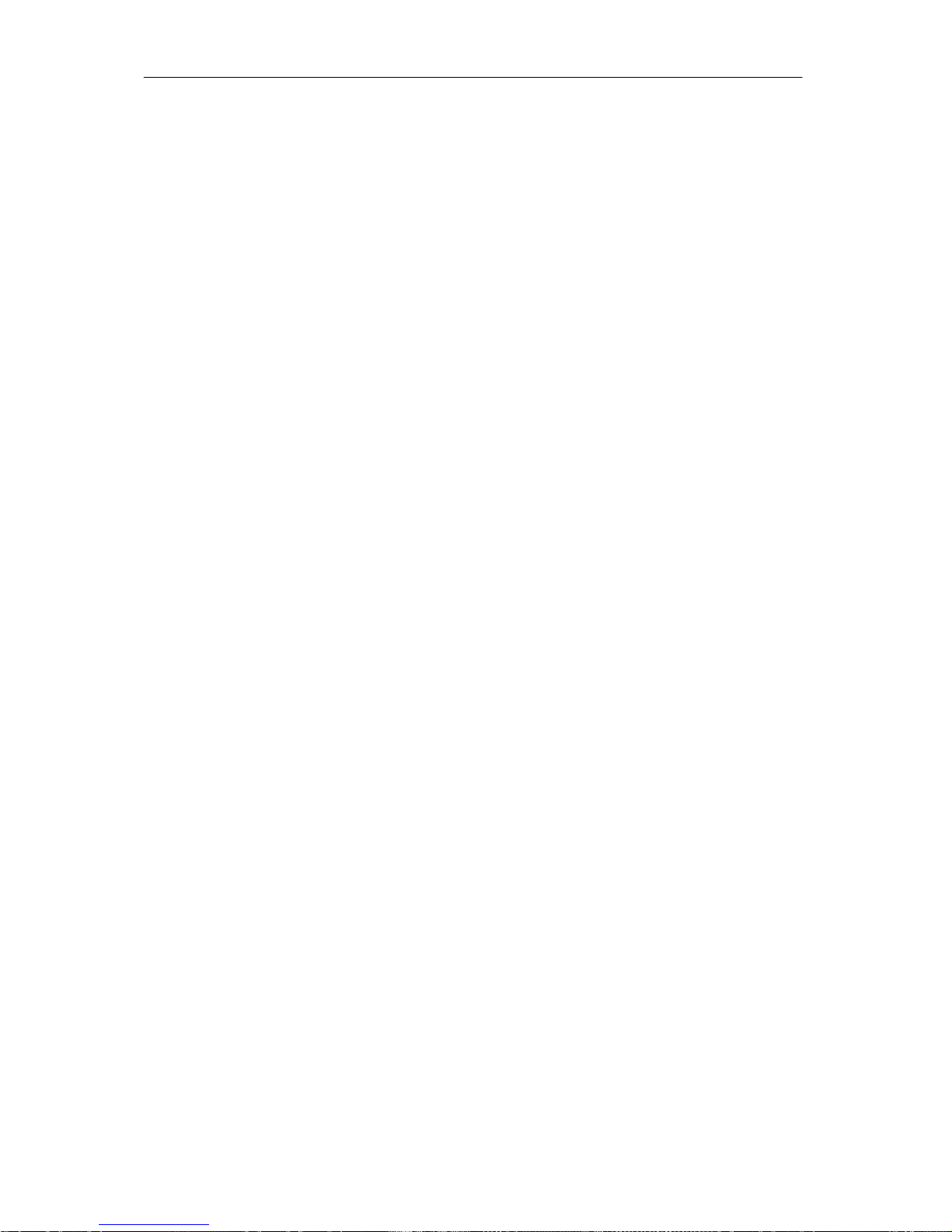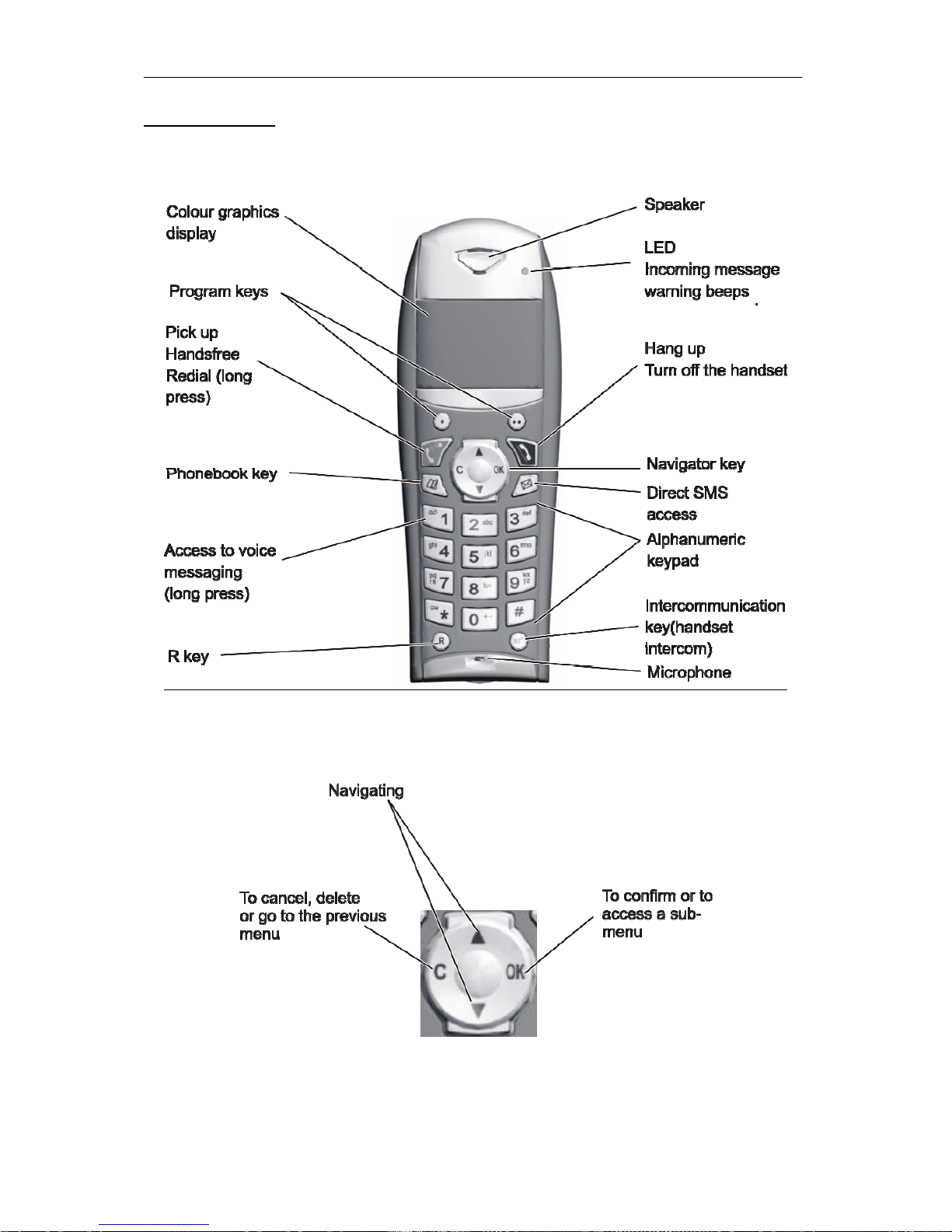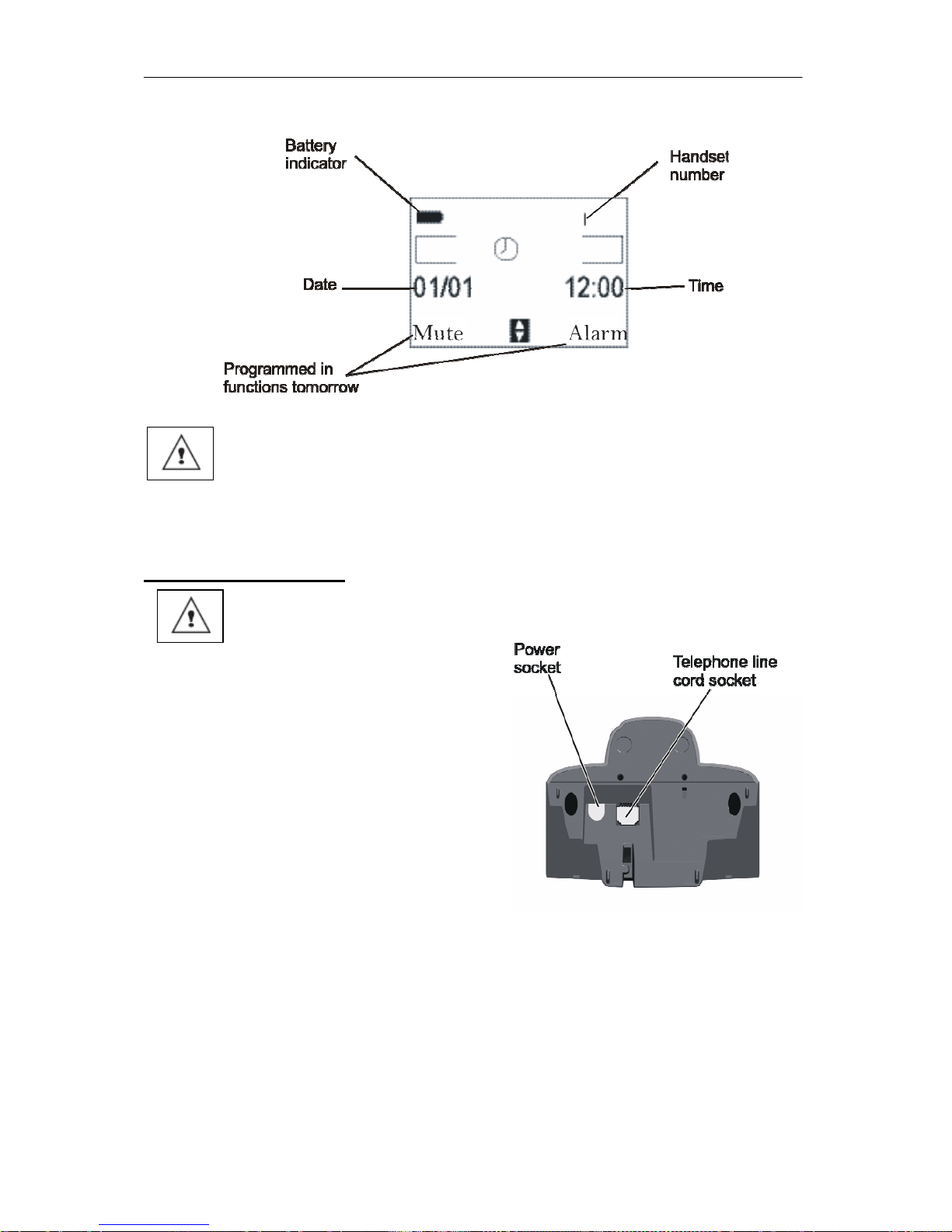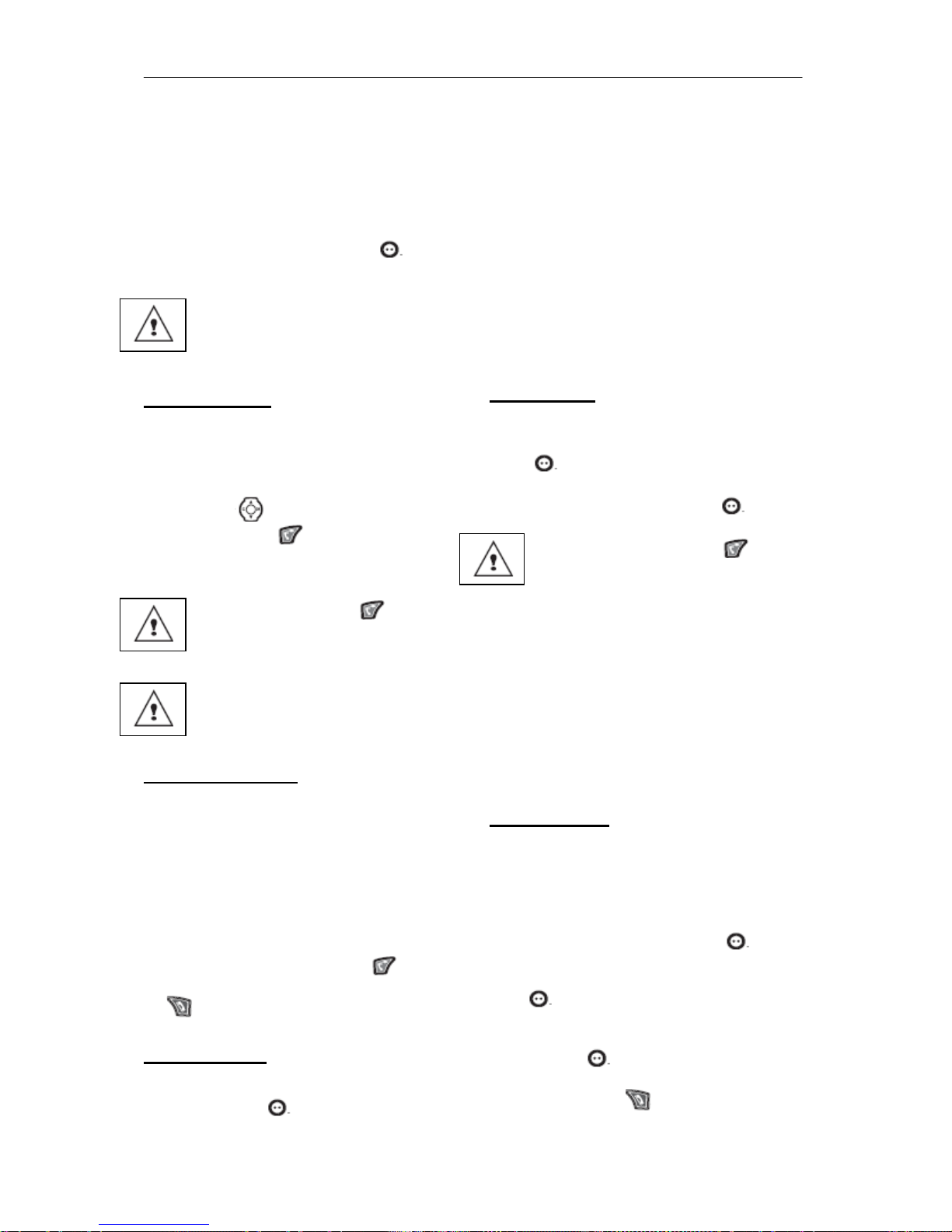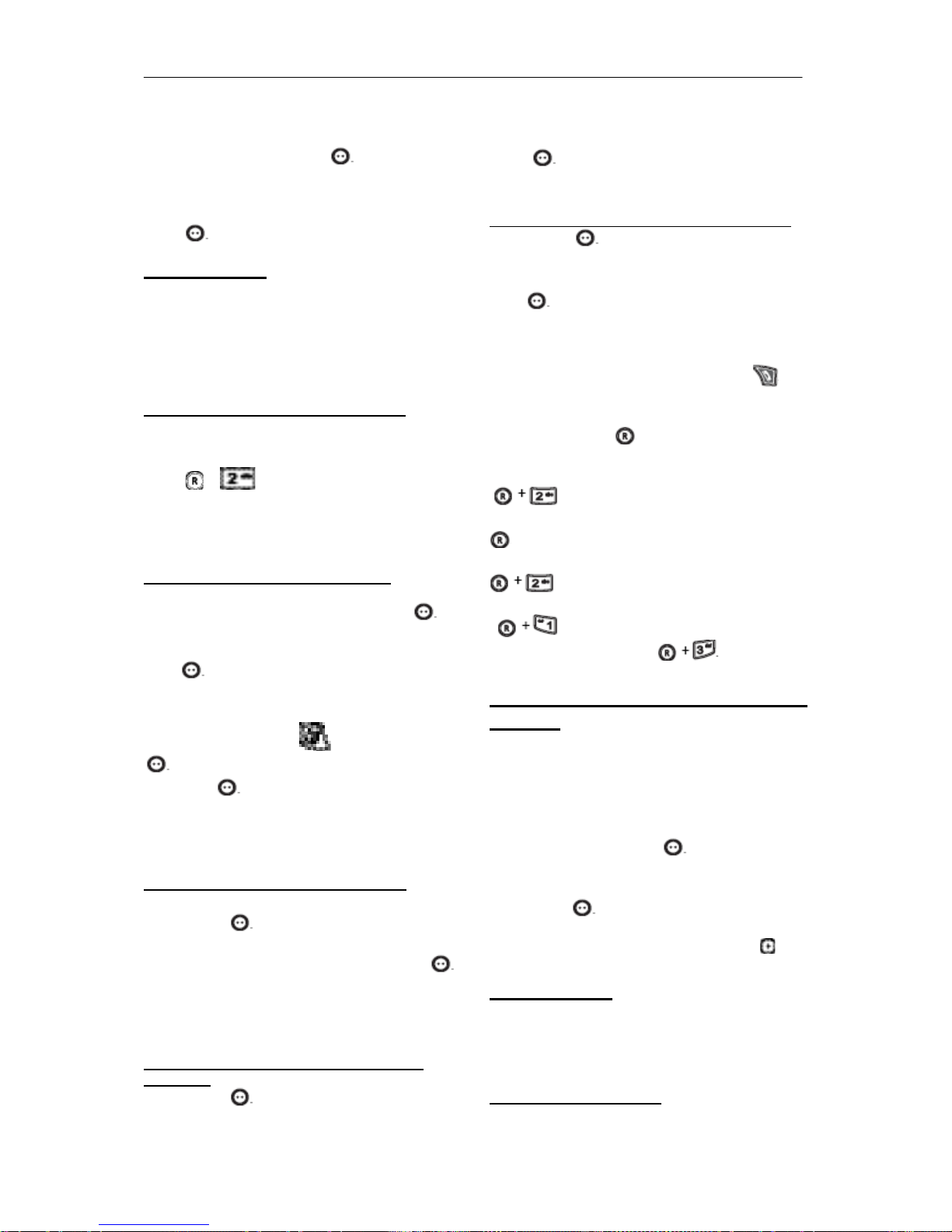Introduction
3
Recommendations and safety instructions2
Your telephone ......................................5
Unpacking................................................5
Your base ................................................5
Your handset ...........................................6
Connecting the base................................7
Handset set-up ........................................8
Handset turning on and off ......................8
Replacing the batteries............................8
Making a call............................................9
Receiving a call .......................................9
During a call.............................................9
Hands free ...............................................9
Call transfer .............................................9
During a call...........................................10
Accessing the phonebook or call log .....10
Secret mode ..........................................10
Ending a call ..........................................11
Communication between two handsets .11
Menu structure.....................................12
Your phonebook..................................14
Viewing the phonebook .........................14
Creating an entry ...................................14
Using a phonebook entry to place a call 15
Searching for a contact..........................15
Performing a quick search.....................15
Performing a refined search ..................15
Editing an entry......................................15
Deleting an entry ...................................16
Sending a SMS from phonebook...........16
SMS service .........................................17
SMS service ..........................................17
Sending a text message ........................17
Writing a text message__ ......................17
Making a correction ...............................17
Capital letters/Small letters....................18
Special characters .................................18
Sending an SMS....................................18
To transmit message .............................18
In the event of a delivery failure.............18
Reading a message...............................19
Managing read messages .....................19
Modify the SMS mode ...........................19
Viewing the memory status....................20
Emptying an SMS folder........................20
SMS settings........................................21
Modifying the SMS centre numbers.......21
Choose the SMS transmission centre ...21
Modifying the terminal number ..............21
SMS boxes ............................................22
Sub-Addressing .....................................22
Creating a personal box.........................22
Viewing a message from a personal box23
Modifying or removing a personal box...23
Call log..................................................24
Viewing the received and dialled call log24
Calling the last number dialled (Redial) .24
Calling a number listed in the dialled and
received call log.....................................24
Viewing the events log...........................24
Activate/deactivate the new events
information screen .................................25
Accessories .........................................26
Alarm clock ............................................26
Setting the alarm clock ..........................26
Activating or deactivating the alarm
clock ......................................................26
Modifying the alarm clock time ..............26
Changing the alarm clock ring tone .......26
Timer .....................................................26
Changing the programmed time of the
timer.......................................................27
Changing the timer ring tone .................27
Displaying or hiding the programmed
time of the timer.....................................27
Birthday alarms......................................27
Adding a new birthday alarm ................27
Viewing a birthday alarm .......................27
Modifying or deleting a birthday alarm...28
Monitoring a room..................................28
Ring tones............................................29
Changing the ring tones.........................29
Activating or deactivating the beeps ......29
Activating/deactivating the silent mode..29
Settings ................................................30
Modifying the date and time...................30
Using the auto hang up and pick up
features..................................................30
Modifying the Voice box number ...........31
Modifying the language..........................31
Security..................................................32
Locking/unlocking the keypad................32
Programming an emergency number ....32
Defining the call time limit ......................32
Defining forbidden prefixes - Call barring33
Modifying the base code........................34
Authorising listening in...........................34
Handset settings....................................35