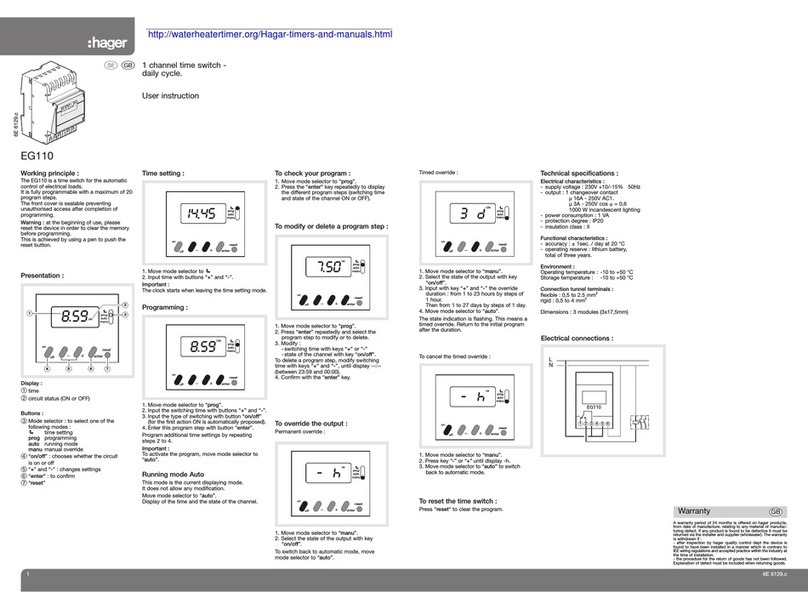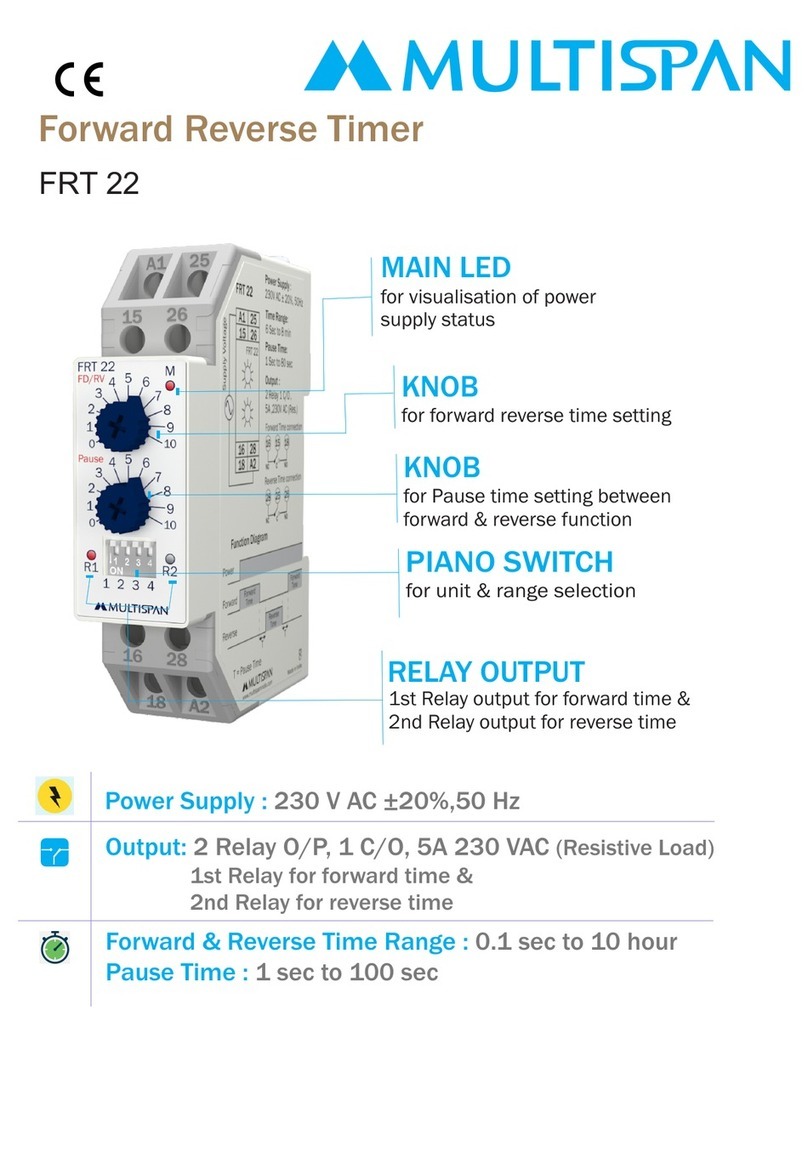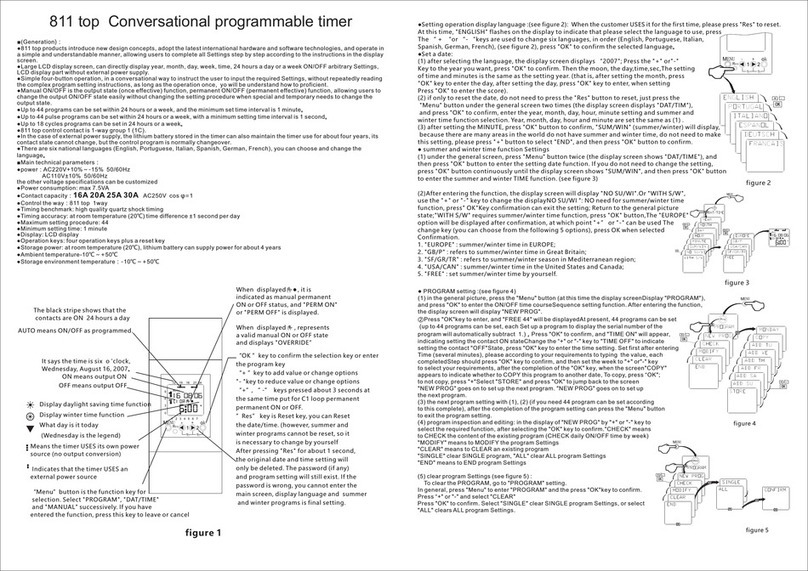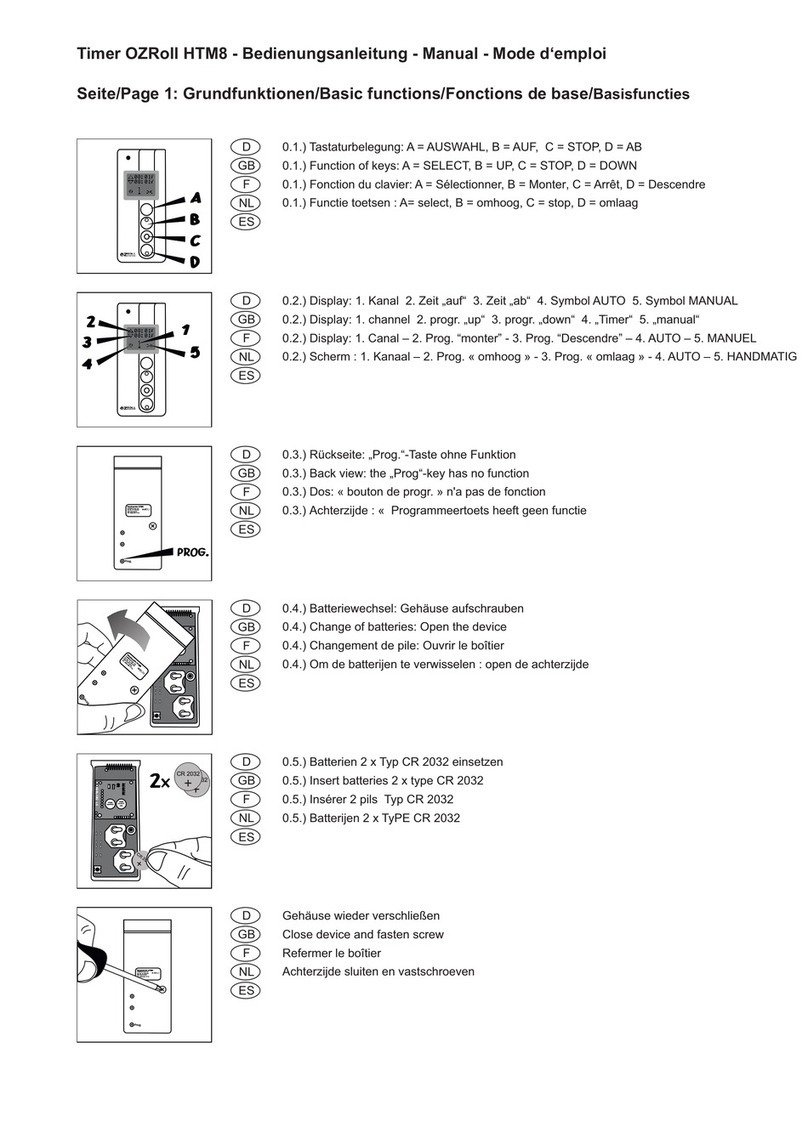B-hyve XR User manual

B-HYVE XR
SMART INDOOR/OUTDOOR
SPRINKLER TIMER
Quick Start Guide
TIMER INSTALLATION
CONNECT VALVE WIRES CONNECTING TO WI-FI PROGRAMMING AND OPERATION
FUNCTION
FUNCTION
Manual Watering -
WATERALLZONES
Manual Watering -
WATERAZONE
Skip Zone
Cancel All
Watering
Rain Delay
Digital Lock-Out
Lights Off Mode
On/Off
Hard Reset
Hold until the display shows MANUAL
and flashes WATER ALL ZONES. To WATER
ALL ZONES for a default of 10 min. each*,
wait without pressing a button until WATER
ALL ZONES stops flashing and watering
will begin.
Hold until the display shows MANUAL
and flashes WATER ALL ZONES. Quickly
press two more times and WATER A
ZONE appears. Wait until WATER A ZONE
stops flashing and quickly press to select
the desired zone to run. When the zone
stops flashing the run time will begin to
flash. Quickly press to set the desired
run time. Once RUN TIME stops flashing,
watering will begin.
Quickly press to skip currently
running zone.
Hold between 2-5 sec.
Set in app; blinks yellow and display
shows DELAY.
Enable/disable in app.
Enable/disable in app.
Hold for 10 seconds.
Quickly press 5 times.
*Default watering time for “WATER ALL ZONES” can
be customized in the B-hyve App seings.
Hold until the display shows MANUAL
and flashes WATER ALL ZONES. Quickly
press again and WATER A PROGRAM
apears. Wait until WATER A PROGRAM
stops flashing and press to select the
desired program to run. Once the program
letter stops flashing, watering will begin.
Manual Watering -
WATERAPROGRAM
BUTTON PRESS
BUTTON PRESS
instructions continued on back
Select a location
Choose a location near power and away from direct sunlight,
if possible. This location should also have a good Wi-Fi signal.
You can check this using a smart phone. (Find a location that
has a minimum of two bars)
Prepare wire
Strip 1/2” (13 mm) of insulation from each wire.
Plug in your Orbit® B-hyve® timer
Once your B-hyve timer is plugged into the power source, it
will automatically look to pair with your smart device. The
will begin to blink blue. This indicates that your timer is ready
to pair with your smart device. Ensure that your smart device
has Bluetooth® turned on.
Connect to your Orbit® B-hyve® timer
Open your B-hyve app, create an account or login, and follow
the step-by-step process to add and set up your device. The
B-hyve app will connect to your device and you will, then, be
guided to connect to your home Wi-Fi network.
Programming the timer
The app has help screens and video to assist you with Wi-Fi
connections, programming, smart watering and other general
questions you may have.
Manual operation
All programming and full functionality of the timer are avail-
able in the B-hyve app. If you have the need, there are some
basic operations you can perform directly at your timer.
Connect to your Wi-Fi network
Select your network from the list and enter the password for
the network to connect your timer to your Wi-Fi signal. When
connected, the will illuminate solid white indicating a
successful pairing.
Connect wires
Push in one wire from each valve to a “Common” (COM) wire
and the other wires to a numbered terminal (only one wire per
terminal).
Mount the timer
Install a screw (included) into the wall. Use the expanding
anchors (included) for plaster, masonry or drywall installations.
Hang the timer on the installed screw using the keyhole
slot. Level the timer and use the second screw in one of the
preformed mounting holes to secure the timer.
Note: If you do not see your network name in the list, tap the
refresh buon in the app. If your network name still does not
appear, tap “Advanced” in the app and enter your network
name and password. The B-hyve App and the display windows
on the timer will assist you through the timer pairing and set-
up process.
Note: Your programmed schedules are stored both in the app
and on the timer. Watering will continue, if Wi-Fi connection
is lost.
Note: For optimum timer performance, connect the Wi-Fi to
recieve the lastest timer updates.
Note: We recommend you consult an
electrician for hardwired installations.
Note: If replacing a timer, it is helpful to take a photo of
the wires before you remove them from the old timer.
CONTENTS IN THE BOX
B-hyve XR Smart Sprinkler Timer
Mounting Screws and Anchors
Quick Start Guide
1. Strip Wire
2. Push In
Keyhole
Pre-formed
Mounting Holes
minimum signalindoor or outdoor
Printers are responsible
for meeting print
production requirements.
Any changes must be
approved by Orbit®.
Printed piece must meet
designated specifications
on this form.
© 2016 Orbit Inc.
This work is the property
of Orbit®, and cannot
be used, reproduced or
distributed in any way
without their express
permission.
Dieline
PMS
0000
Fold
PMS
0000
Product
Coverage
PMS
0000
Dims./
Callout
PMS
0000
∙
∙
∙
∙
Orbit®
1.801.299.5555
orbitonline.com
M
YKGlue
Folded Flat Additional Information
PRIN TERS ARE
REQUIRED TO MATCH
ALL SP ECIFIED
PMS COLORS.
C
DATE: 00/00/0000
DESIGNER: XX MARKETING: XX
SOFTWARE: Adobe Indesign CC
ARTWORK №: 00000-00 rX L:
W:
H:
_._" W:
H:_._"
_._"
_._"
_._"
Printers are responsible
for meeting print
production requirements.
Any changes must be
approved by Orbit®.
Printed piece must meet
designated specifications
on this form.
© 2020 Orbit Inc.
This work is the property
of Orbit®, and cannot
be used, reproduced or
distributed in any way
without their express
permission.
Dieline
PMS
CG10
Fold
PMS
0000
Product
Coverage
PMS
0000
Dims./
Callout
PMS
7405
∙
∙
∙
∙
Orbit®
1.801.299.5555
orbitonline.com
M
YKGlue
Folded Flat Additional Information
PRIN TERS ARE
REQUIRED TO MATCH
ALL SP ECIFIED
PMS COLORS.
C
DATE: 01/14/2020
DESIGNER: QW MARKETING: MS
SOFTWARE: Adobe Indesign CC
ARTWORK №: 57985-50 rA L:
W:
H:
_._" W:
H:_._"
_._"
_._"
_._"

B-HYVE XR
SMART INDOOR/OUTDOOR
SPRINKLER TIMER
Quick Start Guide
TIMER INSTALLATION
CONNECT VALVE WIRES CONNECTING TO WI-FI PROGRAMMING AND OPERATION
FUNCTION
FUNCTION
Manual Watering -
WATERALLZONES
Manual Watering -
WATERAZONE
Skip Zone
Cancel All
Watering
Rain Delay
Digital Lock-Out
Lights Off Mode
On/Off
Hard Reset
Hold until the display shows MANUAL
and flashes WATER ALL ZONES. To WATER
ALL ZONES for a default of 10 min. each*,
wait without pressing a button until WATER
ALL ZONES stops flashing and watering
will begin.
Hold until the display shows MANUAL
and flashes WATER ALL ZONES. Quickly
press two more times and WATER A
ZONE appears. Wait until WATER A ZONE
stops flashing and quickly press to select
the desired zone to run. When the zone
stops flashing the run time will begin to
flash. Quickly press to set the desired
run time. Once RUN TIME stops flashing,
watering will begin.
Quickly press to skip currently
running zone.
Hold between 2-5 sec.
Set in app; blinks yellow and display
shows DELAY.
Enable/disable in app.
Enable/disable in app.
Hold for 10 seconds.
Quickly press 5 times.
*Default watering time for “WATER ALL ZONES” can
be customized in the B-hyve App seings.
Hold until the display shows MANUAL
and flashes WATER ALL ZONES. Quickly
press again and WATER A PROGRAM
apears. Wait until WATER A PROGRAM
stops flashing and press to select the
desired program to run. Once the program
letter stops flashing, watering will begin.
Manual Watering -
WATERAPROGRAM
BUTTON PRESS
BUTTON PRESS
instructions continued on back
Select a location
Choose a location near power and away from direct sunlight,
if possible. This location should also have a good Wi-Fi signal.
You can check this using a smart phone. (Find a location that
has a minimum of two bars)
Prepare wire
Strip 1/2” (13 mm) of insulation from each wire.
Plug in your Orbit® B-hyve® timer
Once your B-hyve timer is plugged into the power source, it
will automatically look to pair with your smart device. The
will begin to blink blue. This indicates that your timer is ready
to pair with your smart device. Ensure that your smart device
has Bluetooth® turned on.
Connect to your Orbit® B-hyve® timer
Open your B-hyve app, create an account or login, and follow
the step-by-step process to add and set up your device. The
B-hyve app will connect to your device and you will, then, be
guided to connect to your home Wi-Fi network.
Programming the timer
The app has help screens and video to assist you with Wi-Fi
connections, programming, smart watering and other general
questions you may have.
Manual operation
All programming and full functionality of the timer are avail-
able in the B-hyve app. If you have the need, there are some
basic operations you can perform directly at your timer.
Connect to your Wi-Fi network
Select your network from the list and enter the password for
the network to connect your timer to your Wi-Fi signal. When
connected, the will illuminate solid white indicating a
successful pairing.
Connect wires
Push in one wire from each valve to a “Common” (COM) wire
and the other wires to a numbered terminal (only one wire per
terminal).
Mount the timer
Install a screw (included) into the wall. Use the expanding
anchors (included) for plaster, masonry or drywall installations.
Hang the timer on the installed screw using the keyhole
slot. Level the timer and use the second screw in one of the
preformed mounting holes to secure the timer.
Note: If you do not see your network name in the list, tap the
refresh buon in the app. If your network name still does not
appear, tap “Advanced” in the app and enter your network
name and password. The B-hyve App and the display windows
on the timer will assist you through the timer pairing and set-
up process.
Note: Your programmed schedules are stored both in the app
and on the timer. Watering will continue, if Wi-Fi connection
is lost.
Note: For optimum timer performance, connect the Wi-Fi to
recieve the lastest timer updates.
Note: We recommend you consult an
electrician for hardwired installations.
Note: If replacing a timer, it is helpful to take a photo of
the wires before you remove them from the old timer.
CONTENTS IN THE BOX
B-hyve XR Smart Sprinkler Timer
Mounting Screws and Anchors
Quick Start Guide
1. Strip Wire
2. Push In
Keyhole
Pre-formed
Mounting Holes
minimum signalindoor or outdoor
Printers are responsible
for meeting print
production requirements.
Any changes must be
approved by Orbit®.
Printed piece must meet
designated specifications
on this form.
© 2016 Orbit Inc.
This work is the property
of Orbit®, and cannot
be used, reproduced or
distributed in any way
without their express
permission.
Dieline
PMS
0000
Fold
PMS
0000
Product
Coverage
PMS
0000
Dims./
Callout
PMS
0000
∙
∙
∙
∙
Orbit®
1.801.299.5555
orbitonline.com
M
YKGlue
Folded Flat Additional Information
PRINTERS ARE
REQUIRED TO MATCH
ALL SPECIFIED
PMS COLORS.
C
DATE: 00/00/0000
DESIGNER: XX MARKETING: XX
SOFTWARE: Adobe Indesign CC
ARTWORK №: 00000-00 rX L:
W:
H:
_._" W:
H:_._"
_._"
_._"
_._"
Printers are responsible
for meeting print
production requirements.
Any changes must be
approved by Orbit®.
Printed piece must meet
designated specifications
on this form.
© 2020 Orbit Inc.
This work is the property
of Orbit®, and cannot
be used, reproduced or
distributed in any way
without their express
permission.
Dieline
PMS
CG10
Fold
PMS
0000
Product
Coverage
PMS
0000
Dims./
Callout
PMS
7405
∙
∙
∙
∙
Orbit®
1.801.299.5555
orbitonline.com
M
YKGlue
Folded Flat Additional Information
PRINTERS ARE
REQUIRED TO MATCH
ALL SPECIFIED
PMS COLORS.
C
DATE: 01/14/2020
DESIGNER: QW MARKETING: MS
SOFTWARE: Adobe Indesign CC
ARTWORK №: 57985-50 rA L:
W:
H:
_._" W:
H:_._"
_._"
_._"
_._"

B-HYVE XR
SMART INDOOR/OUTDOOR
SPRINKLER TIMER
Quick Start Guide
TIMER INSTALLATION
CONNECT VALVE WIRES CONNECTING TO WI-FI PROGRAMMING AND OPERATION
FUNCTION
FUNCTION
Manual Watering -
WATERALLZONES
Manual Watering -
WATERAZONE
Skip Zone
Cancel All
Watering
Rain Delay
Digital Lock-Out
Lights Off Mode
On/Off
Hard Reset
Hold until the display shows MANUAL
and flashes WATER ALL ZONES. To WATER
ALL ZONES for a default of 10 min. each*,
wait without pressing a button until WATER
ALL ZONES stops flashing and watering
will begin.
Hold until the display shows MANUAL
and flashes WATER ALL ZONES. Quickly
press two more times and WATER A
ZONE appears. Wait until WATER A ZONE
stops flashing and quickly press to select
the desired zone to run. When the zone
stops flashing the run time will begin to
flash. Quickly press to set the desired
run time. Once RUN TIME stops flashing,
watering will begin.
Quickly press to skip currently
running zone.
Hold between 2-5 sec.
Set in app; blinks yellow and display
shows DELAY.
Enable/disable in app.
Enable/disable in app.
Hold for 10 seconds.
Quickly press 5 times.
*Default watering time for “WATER ALL ZONES” can
be customized in the B-hyve App seings.
Hold until the display shows MANUAL
and flashes WATER ALL ZONES. Quickly
press again and WATER A PROGRAM
apears. Wait until WATER A PROGRAM
stops flashing and press to select the
desired program to run. Once the program
letter stops flashing, watering will begin.
Manual Watering -
WATERAPROGRAM
BUTTON PRESS
BUTTON PRESS
instructions continued on back
Select a location
Choose a location near power and away from direct sunlight,
if possible. This location should also have a good Wi-Fi signal.
You can check this using a smart phone. (Find a location that
has a minimum of two bars)
Prepare wire
Strip 1/2” (13 mm) of insulation from each wire.
Plug in your Orbit® B-hyve® timer
Once your B-hyve timer is plugged into the power source, it
will automatically look to pair with your smart device. The
will begin to blink blue. This indicates that your timer is ready
to pair with your smart device. Ensure that your smart device
has Bluetooth® turned on.
Connect to your Orbit® B-hyve® timer
Open your B-hyve app, create an account or login, and follow
the step-by-step process to add and set up your device. The
B-hyve app will connect to your device and you will, then, be
guided to connect to your home Wi-Fi network.
Programming the timer
The app has help screens and video to assist you with Wi-Fi
connections, programming, smart watering and other general
questions you may have.
Manual operation
All programming and full functionality of the timer are avail-
able in the B-hyve app. If you have the need, there are some
basic operations you can perform directly at your timer.
Connect to your Wi-Fi network
Select your network from the list and enter the password for
the network to connect your timer to your Wi-Fi signal. When
connected, the will illuminate solid white indicating a
successful pairing.
Connect wires
Push in one wire from each valve to a “Common” (COM) wire
and the other wires to a numbered terminal (only one wire per
terminal).
Mount the timer
Install a screw (included) into the wall. Use the expanding
anchors (included) for plaster, masonry or drywall installations.
Hang the timer on the installed screw using the keyhole
slot. Level the timer and use the second screw in one of the
preformed mounting holes to secure the timer.
Note: If you do not see your network name in the list, tap the
refresh buon in the app. If your network name still does not
appear, tap “Advanced” in the app and enter your network
name and password. The B-hyve App and the display windows
on the timer will assist you through the timer pairing and set-
up process.
Note: Your programmed schedules are stored both in the app
and on the timer. Watering will continue, if Wi-Fi connection
is lost.
Note: For optimum timer performance, connect the Wi-Fi to
recieve the lastest timer updates.
Note: We recommend you consult an
electrician for hardwired installations.
Note: If replacing a timer, it is helpful to take a photo of
the wires before you remove them from the old timer.
CONTENTS IN THE BOX
B-hyve XR Smart Sprinkler Timer
Mounting Screws and Anchors
Quick Start Guide
1. Strip Wire
2. Push In
Keyhole
Pre-formed
Mounting Holes
minimum signalindoor or outdoor
Printers are responsible
for meeting print
production requirements.
Any changes must be
approved by Orbit®.
Printed piece must meet
designated specifications
on this form.
© 2016 Orbit Inc.
This work is the property
of Orbit®, and cannot
be used, reproduced or
distributed in any way
without their express
permission.
Dieline
PMS
0000
Fold
PMS
0000
Product
Coverage
PMS
0000
Dims./
Callout
PMS
0000
∙
∙
∙
∙
Orbit®
1.801.299.5555
orbitonline.com
M
YKGlue
Folded Flat Additional Information
PRINTERS ARE
REQUIRED TO MATCH
ALL SPECIFIED
PMS COLORS.
C
DATE: 00/00/0000
DESIGNER: XX MARKETING: XX
SOFTWARE: Adobe Indesign CC
ARTWORK №: 00000-00 rX L:
W:
H:
_._" W:
H:_._"
_._"
_._"
_._"
Printers are responsible
for meeting print
production requirements.
Any changes must be
approved by Orbit®.
Printed piece must meet
designated specifications
on this form.
© 2020 Orbit Inc.
This work is the property
of Orbit®, and cannot
be used, reproduced or
distributed in any way
without their express
permission.
Dieline
PMS
CG10
Fold
PMS
0000
Product
Coverage
PMS
0000
Dims./
Callout
PMS
7405
∙
∙
∙
∙
Orbit®
1.801.299.5555
orbitonline.com
M
YKGlue
Folded Flat Additional Information
PRINTERS ARE
REQUIRED TO MATCH
ALL SPECIFIED
PMS COLORS.
C
DATE: 01/14/2020
DESIGNER: QW MARKETING: MS
SOFTWARE: Adobe Indesign CC
ARTWORK №: 57985-50 rA L:
W:
H:
_._" W:
H:_._"
_._"
_._"
_._"

B-HYVE XR
SMART INDOOR/OUTDOOR
SPRINKLER TIMER
Quick Start Guide
TIMER INSTALLATION
CONNECT VALVE WIRES CONNECTING TO WI-FI PROGRAMMING AND OPERATION
FUNCTION
FUNCTION
Manual Watering -
WATERALLZONES
Manual Watering -
WATERAZONE
Skip Zone
Cancel All
Watering
Rain Delay
Digital Lock-Out
Lights Off Mode
On/Off
Hard Reset
Hold until the display shows MANUAL
and flashes WATER ALL ZONES. To WATER
ALL ZONES for a default of 10 min. each*,
wait without pressing a button until WATER
ALL ZONES stops flashing and watering
will begin.
Hold until the display shows MANUAL
and flashes WATER ALL ZONES. Quickly
press two more times and WATER A
ZONE appears. Wait until WATER A ZONE
stops flashing and quickly press to select
the desired zone to run. When the zone
stops flashing the run time will begin to
flash. Quickly press to set the desired
run time. Once RUN TIME stops flashing,
watering will begin.
Quickly press to skip currently
running zone.
Hold between 2-5 sec.
Set in app; blinks yellow and display
shows DELAY.
Enable/disable in app.
Enable/disable in app.
Hold for 10 seconds.
Quickly press 5 times.
*Default watering time for “WATER ALL ZONES” can
be customized in the B-hyve App seings.
Hold until the display shows MANUAL
and flashes WATER ALL ZONES. Quickly
press again and WATER A PROGRAM
apears. Wait until WATER A PROGRAM
stops flashing and press to select the
desired program to run. Once the program
letter stops flashing, watering will begin.
Manual Watering -
WATERAPROGRAM
BUTTON PRESS
BUTTON PRESS
instructions continued on back
Select a location
Choose a location near power and away from direct sunlight,
if possible. This location should also have a good Wi-Fi signal.
You can check this using a smart phone. (Find a location that
has a minimum of two bars)
Prepare wire
Strip 1/2” (13 mm) of insulation from each wire.
Plug in your Orbit® B-hyve® timer
Once your B-hyve timer is plugged into the power source, it
will automatically look to pair with your smart device. The
will begin to blink blue. This indicates that your timer is ready
to pair with your smart device. Ensure that your smart device
has Bluetooth® turned on.
Connect to your Orbit® B-hyve® timer
Open your B-hyve app, create an account or login, and follow
the step-by-step process to add and set up your device. The
B-hyve app will connect to your device and you will, then, be
guided to connect to your home Wi-Fi network.
Programming the timer
The app has help screens and video to assist you with Wi-Fi
connections, programming, smart watering and other general
questions you may have.
Manual operation
All programming and full functionality of the timer are avail-
able in the B-hyve app. If you have the need, there are some
basic operations you can perform directly at your timer.
Connect to your Wi-Fi network
Select your network from the list and enter the password for
the network to connect your timer to your Wi-Fi signal. When
connected, the will illuminate solid white indicating a
successful pairing.
Connect wires
Push in one wire from each valve to a “Common” (COM) wire
and the other wires to a numbered terminal (only one wire per
terminal).
Mount the timer
Install a screw (included) into the wall. Use the expanding
anchors (included) for plaster, masonry or drywall installations.
Hang the timer on the installed screw using the keyhole
slot. Level the timer and use the second screw in one of the
preformed mounting holes to secure the timer.
Note: If you do not see your network name in the list, tap the
refresh buon in the app. If your network name still does not
appear, tap “Advanced” in the app and enter your network
name and password. The B-hyve App and the display windows
on the timer will assist you through the timer pairing and set-
up process.
Note: Your programmed schedules are stored both in the app
and on the timer. Watering will continue, if Wi-Fi connection
is lost.
Note: For optimum timer performance, connect the Wi-Fi to
recieve the lastest timer updates.
Note: We recommend you consult an
electrician for hardwired installations.
Note: If replacing a timer, it is helpful to take a photo of
the wires before you remove them from the old timer.
CONTENTS IN THE BOX
B-hyve XR Smart Sprinkler Timer
Mounting Screws and Anchors
Quick Start Guide
1. Strip Wire
2. Push In
Keyhole
Pre-formed
Mounting Holes
minimum signalindoor or outdoor
Printers are responsible
for meeting print
production requirements.
Any changes must be
approved by Orbit®.
Printed piece must meet
designated specifications
on this form.
© 2016 Orbit Inc.
This work is the property
of Orbit®, and cannot
be used, reproduced or
distributed in any way
without their express
permission.
Dieline
PMS
0000
Fold
PMS
0000
Product
Coverage
PMS
0000
Dims./
Callout
PMS
0000
∙
∙
∙
∙
Orbit®
1.801.299.5555
orbitonline.com
M
YKGlue
Folded Flat Additional Information
PRINTERS ARE
REQUIRED TO MATCH
ALL SPECIFIED
PMS COLORS.
C
DATE: 00/00/0000
DESIGNER: XX MARKETING: XX
SOFTWARE: Adobe Indesign CC
ARTWORK №: 00000-00 rX L:
W:
H:
_._" W:
H:_._"
_._"
_._"
_._"
Printers are responsible
for meeting print
production requirements.
Any changes must be
approved by Orbit®.
Printed piece must meet
designated specifications
on this form.
© 2020 Orbit Inc.
This work is the property
of Orbit®, and cannot
be used, reproduced or
distributed in any way
without their express
permission.
Dieline
PMS
CG10
Fold
PMS
0000
Product
Coverage
PMS
0000
Dims./
Callout
PMS
7405
∙
∙
∙
∙
Orbit®
1.801.299.5555
orbitonline.com
M
YKGlue
Folded Flat Additional Information
PRINTERS ARE
REQUIRED TO MATCH
ALL SPECIFIED
PMS COLORS.
C
DATE: 01/14/2020
DESIGNER: QW MARKETING: MS
SOFTWARE: Adobe Indesign CC
ARTWORK №: 57985-50 rA L:
W:
H:
_._" W:
H:_._"
_._"
_._"
_._"

B-HYVE XR
SMART INDOOR/OUTDOOR
SPRINKLER TIMER
Quick Start Guide
TIMER INSTALLATION
CONNECT VALVE WIRES CONNECTING TO WI-FI PROGRAMMING AND OPERATION
FUNCTION
FUNCTION
Manual Watering -
WATERALLZONES
Manual Watering -
WATERAZONE
Skip Zone
Cancel All
Watering
Rain Delay
Digital Lock-Out
Lights Off Mode
On/Off
Hard Reset
Hold until the display shows MANUAL
and flashes WATER ALL ZONES. To WATER
ALL ZONES for a default of 10 min. each*,
wait without pressing a button until WATER
ALL ZONES stops flashing and watering
will begin.
Hold until the display shows MANUAL
and flashes WATER ALL ZONES. Quickly
press two more times and WATER A
ZONE appears. Wait until WATER A ZONE
stops flashing and quickly press to select
the desired zone to run. When the zone
stops flashing the run time will begin to
flash. Quickly press to set the desired
run time. Once RUN TIME stops flashing,
watering will begin.
Quickly press to skip currently
running zone.
Hold between 2-5 sec.
Set in app; blinks yellow and display
shows DELAY.
Enable/disable in app.
Enable/disable in app.
Hold for 10 seconds.
Quickly press 5 times.
*Default watering time for “WATER ALL ZONES” can
be customized in the B-hyve App seings.
Hold until the display shows MANUAL
and flashes WATER ALL ZONES. Quickly
press again and WATER A PROGRAM
apears. Wait until WATER A PROGRAM
stops flashing and press to select the
desired program to run. Once the program
letter stops flashing, watering will begin.
Manual Watering -
WATERAPROGRAM
BUTTON PRESS
BUTTON PRESS
instructions continued on back
Select a location
Choose a location near power and away from direct sunlight,
if possible. This location should also have a good Wi-Fi signal.
You can check this using a smart phone. (Find a location that
has a minimum of two bars)
Prepare wire
Strip 1/2” (13 mm) of insulation from each wire.
Plug in your Orbit® B-hyve® timer
Once your B-hyve timer is plugged into the power source, it
will automatically look to pair with your smart device. The
will begin to blink blue. This indicates that your timer is ready
to pair with your smart device. Ensure that your smart device
has Bluetooth® turned on.
Connect to your Orbit® B-hyve® timer
Open your B-hyve app, create an account or login, and follow
the step-by-step process to add and set up your device. The
B-hyve app will connect to your device and you will, then, be
guided to connect to your home Wi-Fi network.
Programming the timer
The app has help screens and video to assist you with Wi-Fi
connections, programming, smart watering and other general
questions you may have.
Manual operation
All programming and full functionality of the timer are avail-
able in the B-hyve app. If you have the need, there are some
basic operations you can perform directly at your timer.
Connect to your Wi-Fi network
Select your network from the list and enter the password for
the network to connect your timer to your Wi-Fi signal. When
connected, the will illuminate solid white indicating a
successful pairing.
Connect wires
Push in one wire from each valve to a “Common” (COM) wire
and the other wires to a numbered terminal (only one wire per
terminal).
Mount the timer
Install a screw (included) into the wall. Use the expanding
anchors (included) for plaster, masonry or drywall installations.
Hang the timer on the installed screw using the keyhole
slot. Level the timer and use the second screw in one of the
preformed mounting holes to secure the timer.
Note: If you do not see your network name in the list, tap the
refresh buon in the app. If your network name still does not
appear, tap “Advanced” in the app and enter your network
name and password. The B-hyve App and the display windows
on the timer will assist you through the timer pairing and set-
up process.
Note: Your programmed schedules are stored both in the app
and on the timer. Watering will continue, if Wi-Fi connection
is lost.
Note: For optimum timer performance, connect the Wi-Fi to
recieve the lastest timer updates.
Note: We recommend you consult an
electrician for hardwired installations.
Note: If replacing a timer, it is helpful to take a photo of
the wires before you remove them from the old timer.
CONTENTS IN THE BOX
B-hyve XR Smart Sprinkler Timer
Mounting Screws and Anchors
Quick Start Guide
1. Strip Wire
2. Push In
Keyhole
Pre-formed
Mounting Holes
minimum signalindoor or outdoor
Printers are responsible
for meeting print
production requirements.
Any changes must be
approved by Orbit®.
Printed piece must meet
designated specifications
on this form.
© 2016 Orbit Inc.
This work is the property
of Orbit®, and cannot
be used, reproduced or
distributed in any way
without their express
permission.
Dieline
PMS
0000
Fold
PMS
0000
Product
Coverage
PMS
0000
Dims./
Callout
PMS
0000
∙
∙
∙
∙
Orbit®
1.801.299.5555
orbitonline.com
M
YKGlue
Folded Flat Additional Information
PRINTERS ARE
REQUIRED TO MATCH
ALL SPECIFIED
PMS COLORS.
C
DATE: 00/00/0000
DESIGNER: XX MARKETING: XX
SOFTWARE: Adobe Indesign CC
ARTWORK №: 00000-00 rX L:
W:
H:
_._" W:
H:_._"
_._"
_._"
_._"
Printers are responsible
for meeting print
production requirements.
Any changes must be
approved by Orbit®.
Printed piece must meet
designated specifications
on this form.
© 2020 Orbit Inc.
This work is the property
of Orbit®, and cannot
be used, reproduced or
distributed in any way
without their express
permission.
Dieline
PMS
CG10
Fold
PMS
0000
Product
Coverage
PMS
0000
Dims./
Callout
PMS
7405
∙
∙
∙
∙
Orbit®
1.801.299.5555
orbitonline.com
M
YKGlue
Folded Flat Additional Information
PRINTERS ARE
REQUIRED TO MATCH
ALL SPECIFIED
PMS COLORS.
C
DATE: 01/14/2020
DESIGNER: QW MARKETING: MS
SOFTWARE: Adobe Indesign CC
ARTWORK №: 57985-50 rA L:
W:
H:
_._" W:
H:_._"
_._"
_._"
_._"

B-HYVE XR
SMART INDOOR/OUTDOOR
SPRINKLER TIMER
Quick Start Guide
TIMER INSTALLATION
CONNECT VALVE WIRES CONNECTING TO WI-FI PROGRAMMING AND OPERATION
FUNCTION
FUNCTION
Manual Watering -
WATERALLZONES
Manual Watering -
WATERAZONE
Skip Zone
Cancel All
Watering
Rain Delay
Digital Lock-Out
Lights Off Mode
On/Off
Hard Reset
Hold until the display shows MANUAL
and flashes WATER ALL ZONES. To WATER
ALL ZONES for a default of 10 min. each*,
wait without pressing a button until WATER
ALL ZONES stops flashing and watering
will begin.
Hold until the display shows MANUAL
and flashes WATER ALL ZONES. Quickly
press two more times and WATER A
ZONE appears. Wait until WATER A ZONE
stops flashing and quickly press to select
the desired zone to run. When the zone
stops flashing the run time will begin to
flash. Quickly press to set the desired
run time. Once RUN TIME stops flashing,
watering will begin.
Quickly press to skip currently
running zone.
Hold between 2-5 sec.
Set in app; blinks yellow and display
shows DELAY.
Enable/disable in app.
Enable/disable in app.
Hold for 10 seconds.
Quickly press 5 times.
*Default watering time for “WATER ALL ZONES” can
be customized in the B-hyve App seings.
Hold until the display shows MANUAL
and flashes WATER ALL ZONES. Quickly
press again and WATER A PROGRAM
apears. Wait until WATER A PROGRAM
stops flashing and press to select the
desired program to run. Once the program
letter stops flashing, watering will begin.
Manual Watering -
WATERAPROGRAM
BUTTON PRESS
BUTTON PRESS
instructions continued on back
Select a location
Choose a location near power and away from direct sunlight,
if possible. This location should also have a good Wi-Fi signal.
You can check this using a smart phone. (Find a location that
has a minimum of two bars)
Prepare wire
Strip 1/2” (13 mm) of insulation from each wire.
Plug in your Orbit® B-hyve® timer
Once your B-hyve timer is plugged into the power source, it
will automatically look to pair with your smart device. The
will begin to blink blue. This indicates that your timer is ready
to pair with your smart device. Ensure that your smart device
has Bluetooth® turned on.
Connect to your Orbit® B-hyve® timer
Open your B-hyve app, create an account or login, and follow
the step-by-step process to add and set up your device. The
B-hyve app will connect to your device and you will, then, be
guided to connect to your home Wi-Fi network.
Programming the timer
The app has help screens and video to assist you with Wi-Fi
connections, programming, smart watering and other general
questions you may have.
Manual operation
All programming and full functionality of the timer are avail-
able in the B-hyve app. If you have the need, there are some
basic operations you can perform directly at your timer.
Connect to your Wi-Fi network
Select your network from the list and enter the password for
the network to connect your timer to your Wi-Fi signal. When
connected, the will illuminate solid white indicating a
successful pairing.
Connect wires
Push in one wire from each valve to a “Common” (COM) wire
and the other wires to a numbered terminal (only one wire per
terminal).
Mount the timer
Install a screw (included) into the wall. Use the expanding
anchors (included) for plaster, masonry or drywall installations.
Hang the timer on the installed screw using the keyhole
slot. Level the timer and use the second screw in one of the
preformed mounting holes to secure the timer.
Note: If you do not see your network name in the list, tap the
refresh buon in the app. If your network name still does not
appear, tap “Advanced” in the app and enter your network
name and password. The B-hyve App and the display windows
on the timer will assist you through the timer pairing and set-
up process.
Note: Your programmed schedules are stored both in the app
and on the timer. Watering will continue, if Wi-Fi connection
is lost.
Note: For optimum timer performance, connect the Wi-Fi to
recieve the lastest timer updates.
Note: We recommend you consult an
electrician for hardwired installations.
Note: If replacing a timer, it is helpful to take a photo of
the wires before you remove them from the old timer.
CONTENTS IN THE BOX
B-hyve XR Smart Sprinkler Timer
Mounting Screws and Anchors
Quick Start Guide
1. Strip Wire
2. Push In
Keyhole
Pre-formed
Mounting Holes
minimum signalindoor or outdoor
Printers are responsible
for meeting print
production requirements.
Any changes must be
approved by Orbit®.
Printed piece must meet
designated specifications
on this form.
© 2016 Orbit Inc.
This work is the property
of Orbit®, and cannot
be used, reproduced or
distributed in any way
without their express
permission.
Dieline
PMS
0000
Fold
PMS
0000
Product
Coverage
PMS
0000
Dims./
Callout
PMS
0000
∙
∙
∙
∙
Orbit®
1.801.299.5555
orbitonline.com
M
YKGlue
Folded Flat Additional Information
PRINTERS ARE
REQUIRED TO MATCH
ALL SPECIFIED
PMS COLORS.
C
DATE: 00/00/0000
DESIGNER: XX MARKETING: XX
SOFTWARE: Adobe Indesign CC
ARTWORK №: 00000-00 rX L:
W:
H:
_._" W:
H:_._"
_._"
_._"
_._"
Printers are responsible
for meeting print
production requirements.
Any changes must be
approved by Orbit®.
Printed piece must meet
designated specifications
on this form.
© 2020 Orbit Inc.
This work is the property
of Orbit®, and cannot
be used, reproduced or
distributed in any way
without their express
permission.
Dieline
PMS
CG10
Fold
PMS
0000
Product
Coverage
PMS
0000
Dims./
Callout
PMS
7405
∙
∙
∙
∙
Orbit®
1.801.299.5555
orbitonline.com
M
YKGlue
Folded Flat Additional Information
PRINTERS ARE
REQUIRED TO MATCH
ALL SPECIFIED
PMS COLORS.
C
DATE: 01/14/2020
DESIGNER: QW MARKETING: MS
SOFTWARE: Adobe Indesign CC
ARTWORK №: 57985-50 rA L:
W:
H:
_._" W:
H:_._"
_._"
_._"
_._"

B-HYVE XR
SMART INDOOR/OUTDOOR
SPRINKLER TIMER
Quick Start Guide
TIMER INSTALLATION
CONNECT VALVE WIRES CONNECTING TO WI-FI PROGRAMMING AND OPERATION
FUNCTION
FUNCTION
Manual Watering -
WATERALLZONES
Manual Watering -
WATERAZONE
Skip Zone
Cancel All
Watering
Rain Delay
Digital Lock-Out
Lights Off Mode
On/Off
Hard Reset
Hold until the display shows MANUAL
and flashes WATER ALL ZONES. To WATER
ALL ZONES for a default of 10 min. each*,
wait without pressing a button until WATER
ALL ZONES stops flashing and watering
will begin.
Hold until the display shows MANUAL
and flashes WATER ALL ZONES. Quickly
press two more times and WATER A
ZONE appears. Wait until WATER A ZONE
stops flashing and quickly press to select
the desired zone to run. When the zone
stops flashing the run time will begin to
flash. Quickly press to set the desired
run time. Once RUN TIME stops flashing,
watering will begin.
Quickly press to skip currently
running zone.
Hold between 2-5 sec.
Set in app; blinks yellow and display
shows DELAY.
Enable/disable in app.
Enable/disable in app.
Hold for 10 seconds.
Quickly press 5 times.
*Default watering time for “WATER ALL ZONES” can
be customized in the B-hyve App seings.
Hold until the display shows MANUAL
and flashes WATER ALL ZONES. Quickly
press again and WATER A PROGRAM
apears. Wait until WATER A PROGRAM
stops flashing and press to select the
desired program to run. Once the program
letter stops flashing, watering will begin.
Manual Watering -
WATERAPROGRAM
BUTTON PRESS
BUTTON PRESS
instructions continued on back
Select a location
Choose a location near power and away from direct sunlight,
if possible. This location should also have a good Wi-Fi signal.
You can check this using a smart phone. (Find a location that
has a minimum of two bars)
Prepare wire
Strip 1/2” (13 mm) of insulation from each wire.
Plug in your Orbit® B-hyve® timer
Once your B-hyve timer is plugged into the power source, it
will automatically look to pair with your smart device. The
will begin to blink blue. This indicates that your timer is ready
to pair with your smart device. Ensure that your smart device
has Bluetooth® turned on.
Connect to your Orbit® B-hyve® timer
Open your B-hyve app, create an account or login, and follow
the step-by-step process to add and set up your device. The
B-hyve app will connect to your device and you will, then, be
guided to connect to your home Wi-Fi network.
Programming the timer
The app has help screens and video to assist you with Wi-Fi
connections, programming, smart watering and other general
questions you may have.
Manual operation
All programming and full functionality of the timer are avail-
able in the B-hyve app. If you have the need, there are some
basic operations you can perform directly at your timer.
Connect to your Wi-Fi network
Select your network from the list and enter the password for
the network to connect your timer to your Wi-Fi signal. When
connected, the will illuminate solid white indicating a
successful pairing.
Connect wires
Push in one wire from each valve to a “Common” (COM) wire
and the other wires to a numbered terminal (only one wire per
terminal).
Mount the timer
Install a screw (included) into the wall. Use the expanding
anchors (included) for plaster, masonry or drywall installations.
Hang the timer on the installed screw using the keyhole
slot. Level the timer and use the second screw in one of the
preformed mounting holes to secure the timer.
Note: If you do not see your network name in the list, tap the
refresh buon in the app. If your network name still does not
appear, tap “Advanced” in the app and enter your network
name and password. The B-hyve App and the display windows
on the timer will assist you through the timer pairing and set-
up process.
Note: Your programmed schedules are stored both in the app
and on the timer. Watering will continue, if Wi-Fi connection
is lost.
Note: For optimum timer performance, connect the Wi-Fi to
recieve the lastest timer updates.
Note: We recommend you consult an
electrician for hardwired installations.
Note: If replacing a timer, it is helpful to take a photo of
the wires before you remove them from the old timer.
CONTENTS IN THE BOX
B-hyve XR Smart Sprinkler Timer
Mounting Screws and Anchors
Quick Start Guide
1. Strip Wire
2. Push In
Keyhole
Pre-formed
Mounting Holes
minimum signalindoor or outdoor
Printers are responsible
for meeting print
production requirements.
Any changes must be
approved by Orbit®.
Printed piece must meet
designated specifications
on this form.
© 2016 Orbit Inc.
This work is the property
of Orbit®, and cannot
be used, reproduced or
distributed in any way
without their express
permission.
Dieline
PMS
0000
Fold
PMS
0000
Product
Coverage
PMS
0000
Dims./
Callout
PMS
0000
∙
∙
∙
∙
Orbit®
1.801.299.5555
orbitonline.com
M
YKGlue
Folded Flat Additional Information
PRINTERS ARE
REQUIRED TO MATCH
ALL SPECIFIED
PMS COLORS.
C
DATE: 00/00/0000
DESIGNER: XX MARKETING: XX
SOFTWARE: Adobe Indesign CC
ARTWORK №: 00000-00 rX L:
W:
H:
_._" W:
H:_._"
_._"
_._"
_._"
Printers are responsible
for meeting print
production requirements.
Any changes must be
approved by Orbit®.
Printed piece must meet
designated specifications
on this form.
© 2020 Orbit Inc.
This work is the property
of Orbit®, and cannot
be used, reproduced or
distributed in any way
without their express
permission.
Dieline
PMS
CG10
Fold
PMS
0000
Product
Coverage
PMS
0000
Dims./
Callout
PMS
7405
∙
∙
∙
∙
Orbit®
1.801.299.5555
orbitonline.com
M
YKGlue
Folded Flat Additional Information
PRINTERS ARE
REQUIRED TO MATCH
ALL SPECIFIED
PMS COLORS.
C
DATE: 01/14/2020
DESIGNER: QW MARKETING: MS
SOFTWARE: Adobe Indesign CC
ARTWORK №: 57985-50 rA L:
W:
H:
_._" W:
H:_._"
_._"
_._"
_._"

Rated input:
Australia—240V AC 50/60Hz 0.15A
Europe—230VAC 50/60Hz 0.15A
USA—120V AC 60Hz 0.2A
Max load:
AUS & EU—24V AC 1 Amp 50/60 Cycle
USA—24VAC 1 Amp 60Hz
Temperature Operating Range:
Operating: 32–158° F (0–70° C)
Storage & transport:
-4–176° F (-20–80° C)
Humidity Operating Range:
Operating: 0–80% | Storage & transport: 0–90%
Altitude:
6,500' (2,000 meters)
IP65 Rating
Installation Class II
Over Voltage Category II
Baery Specifications:
Timer includes a non-replaceable CR2032 Lithium baery.
This timer works with any standard 24V irrigation solenoid.
The internal fuse is non-replaceable.
FCC & IC Statement
This device complies with Part 15 of the FCC Rules and Industry Canada license
exempt RSS standards. Operation is subject to the following two conditions: (1) This
device may not cause harmful interference, and (2) this device must accept any
interference received, including interference that may cause undesired operation.
FCC Warning: Any changes or modifications not expressly approved by the
party responsible for compliance could void the user’s authority to operate this
equipment.
Note: This equipment has been tested and found to comply with the limits for
a Class B digital device, pursuant to Part 15 of the FCC Rules. These limits are
designed to provide reasonable protection against harmful interference in a
residential installation. This equipment generates, uses, and can radiate radio
frequency energy and, if not installed and used in accordance with the instructions,
may cause harmful interference to radio communications. However, there is
no guarantee that interference will not occur in a particular installation. If this
equipment does cause harmful interference to radio or television reception, which
can be determined by turning the equipment off and on, the user is encouraged to
try to correct the interference by one of the following measures:
• Reorient or relocate the receiving antenna.
• Increase the separation between the equipment and the receiver.
• Connect the equipment into an outlet on a circuit different from that to which the
receiver is connected.
• Consult the dealer or an experienced radio/TV technician for help This device
meets the FCC and IC requirements for RF exposure in public or controlled
environments. The end user is advised to maintain a distance of 20 cm from the
controller and any personnel to ensure compliance with RF exposure regulations.
This Class B digital apparatus complies with Canadian ICES-003
DÉCLARATIONDEFCCETL’IC
Cet appareil est conforme à la section 15 de la Règlementation de la FCC et la
norme RSS d’Industry Canada. Son fonctionnement est soumis aux deux conditions
suivantes: (1) cet appareil ne doit pas causer d’interférences nuisibles, et (2) cet
appareil doit tolérer toutes les interférences, dont les interférences pouvant causer
un fonctionnement non désiré. Cet appareil numérique de classe B est conforme à la
norme canadienne ICES-003.
Remarque: cet appareil été testé et déclaré conforme aux limites d’exposition pour
les appareils numériques de classe B, selon la section 15 de la Règlementation de
la FCC. Ces limites sont conçus pour fournir une protection raisonnable contre
les interférences nuisibles dans une installation résidentielle. Cet appareil produit,
utilise et peut émere de l’énergie radio fréquence et, si elle n’est pas installée et
utilisée conformément aux instructions, peut causer des interférences nuisibles
aux communications radio. Cependant, il n’est pas garantie que des interférences
ne se produisent pas dans une installation particulière. Si cet appareil cause des
interférences gênantes à la réception d’un signal radio ou de télévision, ce qui peut
être déterminé en allumant et en éteignant l’appareil, l’utilisateur peut corriger les
interférences en suivants une des mesures suivantes :
• Réorientez ou repositionnez l’antenne de réception.
• Augmentez la distance entre l’appareil et le récepteur.
• Branchez l’appareil dans une prise sur un circuit différent du circuit sur lequel le
récepteur est branché.
• Consulter le revendeur ou un technicien radio/TV expérimenté pour obtenir de
l’aide. Cet appareil est conforme aux exigences de la FCC et de l’IC concernant
l’exposition aux ondes dans un environnement public ou contrôlé. Il
est conseillé à l’utilisateur final de maintenir une distance de 20 cm du
contrôleur pour assurer la conformité aux réglementations d’exposition
RF. Information de conformité pour le Canada
SPECIFICATIONSTHE B-HYVE APP
Install the B-hyve® app on your smart device
You will need a smart device to connect the timer to Wi-Fi.
Note: The app will guide you through initial set up of your
sprinkler timer. In addition, there are help icons throughout the
app with more information and useful tips.
timer connected
symbol
running status/
messaging
rain delay
calendar
program list
weather
& temp.
stop watering
next zone
seings
zone list
remote control or
home buon
Need Help?
If the app and the website don’t have what you’re
looking for, please go to our website before
returning this sprinkler timer to the store.
call us
1-801-299-5555 text us
801-905-8260
email us
or visit us at:
mybhyve.com
57985-50 rA
This equipment complies with FCC radiation exposure
limits set forth for an uncontrolled environment.
This equipment should be installed and operated
with minimum distance 20cm between the radiator & your body.
Ce matériel est complété par une exposition de
rayonnements FCC pour un environnement naturel.
Ce matériel doit être installé et se faire avec
une distance minimale de 20cm entre les radiateurs
et les autresYour body shop.

Rated input:
Australia—240V AC 50/60Hz 0.15A
Europe—230VAC 50/60Hz 0.15A
USA—120V AC 60Hz 0.2A
Max load:
AUS & EU—24V AC 1 Amp 50/60 Cycle
USA—24VAC 1 Amp 60Hz
Temperature Operating Range:
Operating: 32–158° F (0–70° C)
Storage & transport:
-4–176° F (-20–80° C)
Humidity Operating Range:
Operating: 0–80% | Storage & transport: 0–90%
Altitude:
6,500' (2,000 meters)
IP65 Rating
Installation Class II
Over Voltage Category II
Baery Specifications:
Timer includes a non-replaceable CR2032 Lithium baery.
This timer works with any standard 24V irrigation solenoid.
The internal fuse is non-replaceable.
FCC & IC Statement
This device complies with Part 15 of the FCC Rules and Industry Canada license
exempt RSS standards. Operation is subject to the following two conditions: (1) This
device may not cause harmful interference, and (2) this device must accept any
interference received, including interference that may cause undesired operation.
FCC Warning: Any changes or modifications not expressly approved by the
party responsible for compliance could void the user’s authority to operate this
equipment.
Note: This equipment has been tested and found to comply with the limits for
a Class B digital device, pursuant to Part 15 of the FCC Rules. These limits are
designed to provide reasonable protection against harmful interference in a
residential installation. This equipment generates, uses, and can radiate radio
frequency energy and, if not installed and used in accordance with the instructions,
may cause harmful interference to radio communications. However, there is
no guarantee that interference will not occur in a particular installation. If this
equipment does cause harmful interference to radio or television reception, which
can be determined by turning the equipment off and on, the user is encouraged to
try to correct the interference by one of the following measures:
• Reorient or relocate the receiving antenna.
• Increase the separation between the equipment and the receiver.
• Connect the equipment into an outlet on a circuit different from that to which the
receiver is connected.
• Consult the dealer or an experienced radio/TV technician for help This device
meets the FCC and IC requirements for RF exposure in public or controlled
environments. The end user is advised to maintain a distance of 20 cm from the
controller and any personnel to ensure compliance with RF exposure regulations.
This Class B digital apparatus complies with Canadian ICES-003
DÉCLARATIONDEFCCETL’IC
Cet appareil est conforme à la section 15 de la Règlementation de la FCC et la
norme RSS d’Industry Canada. Son fonctionnement est soumis aux deux conditions
suivantes: (1) cet appareil ne doit pas causer d’interférences nuisibles, et (2) cet
appareil doit tolérer toutes les interférences, dont les interférences pouvant causer
un fonctionnement non désiré. Cet appareil numérique de classe B est conforme à la
norme canadienne ICES-003.
Remarque: cet appareil été testé et déclaré conforme aux limites d’exposition pour
les appareils numériques de classe B, selon la section 15 de la Règlementation de
la FCC. Ces limites sont conçus pour fournir une protection raisonnable contre
les interférences nuisibles dans une installation résidentielle. Cet appareil produit,
utilise et peut émere de l’énergie radio fréquence et, si elle n’est pas installée et
utilisée conformément aux instructions, peut causer des interférences nuisibles
aux communications radio. Cependant, il n’est pas garantie que des interférences
ne se produisent pas dans une installation particulière. Si cet appareil cause des
interférences gênantes à la réception d’un signal radio ou de télévision, ce qui peut
être déterminé en allumant et en éteignant l’appareil, l’utilisateur peut corriger les
interférences en suivants une des mesures suivantes :
• Réorientez ou repositionnez l’antenne de réception.
• Augmentez la distance entre l’appareil et le récepteur.
• Branchez l’appareil dans une prise sur un circuit différent du circuit sur lequel le
récepteur est branché.
• Consulter le revendeur ou un technicien radio/TV expérimenté pour obtenir de
l’aide. Cet appareil est conforme aux exigences de la FCC et de l’IC concernant
l’exposition aux ondes dans un environnement public ou contrôlé. Il
est conseillé à l’utilisateur final de maintenir une distance de 20 cm du
contrôleur pour assurer la conformité aux réglementations d’exposition
RF. Information de conformité pour le Canada
SPECIFICATIONSTHE B-HYVE APP
Install the B-hyve® app on your smart device
You will need a smart device to connect the timer to Wi-Fi.
Note: The app will guide you through initial set up of your
sprinkler timer. In addition, there are help icons throughout the
app with more information and useful tips.
timer connected
symbol
running status/
messaging
rain delay
calendar
program list
weather
& temp.
stop watering
next zone
seings
zone list
remote control or
home buon
Need Help?
If the app and the website don’t have what you’re
looking for, please go to our website before
returning this sprinkler timer to the store.
call us
1-801-299-5555 text us
801-905-8260
email us
or visit us at:
mybhyve.com
57985-50 rA
This equipment complies with FCC radiation exposure
limits set forth for an uncontrolled environment.
This equipment should be installed and operated
with minimum distance 20cm between the radiator & your body.
Ce matériel est complété par une exposition de
rayonnements FCC pour un environnement naturel.
Ce matériel doit être installé et se faire avec
une distance minimale de 20cm entre les radiateurs
et les autresYour body shop.

Rated input:
Australia—240V AC 50/60Hz 0.15A
Europe—230VAC 50/60Hz 0.15A
USA—120V AC 60Hz 0.2A
Max load:
AUS & EU—24V AC 1 Amp 50/60 Cycle
USA—24VAC 1 Amp 60Hz
Temperature Operating Range:
Operating: 32–158° F (0–70° C)
Storage & transport:
-4–176° F (-20–80° C)
Humidity Operating Range:
Operating: 0–80% | Storage & transport: 0–90%
Altitude:
6,500' (2,000 meters)
IP65 Rating
Installation Class II
Over Voltage Category II
Baery Specifications:
Timer includes a non-replaceable CR2032 Lithium baery.
This timer works with any standard 24V irrigation solenoid.
The internal fuse is non-replaceable.
FCC & IC Statement
This device complies with Part 15 of the FCC Rules and Industry Canada license
exempt RSS standards. Operation is subject to the following two conditions: (1) This
device may not cause harmful interference, and (2) this device must accept any
interference received, including interference that may cause undesired operation.
FCC Warning: Any changes or modifications not expressly approved by the
party responsible for compliance could void the user’s authority to operate this
equipment.
Note: This equipment has been tested and found to comply with the limits for
a Class B digital device, pursuant to Part 15 of the FCC Rules. These limits are
designed to provide reasonable protection against harmful interference in a
residential installation. This equipment generates, uses, and can radiate radio
frequency energy and, if not installed and used in accordance with the instructions,
may cause harmful interference to radio communications. However, there is
no guarantee that interference will not occur in a particular installation. If this
equipment does cause harmful interference to radio or television reception, which
can be determined by turning the equipment off and on, the user is encouraged to
try to correct the interference by one of the following measures:
• Reorient or relocate the receiving antenna.
• Increase the separation between the equipment and the receiver.
• Connect the equipment into an outlet on a circuit different from that to which the
receiver is connected.
• Consult the dealer or an experienced radio/TV technician for help This device
meets the FCC and IC requirements for RF exposure in public or controlled
environments. The end user is advised to maintain a distance of 20 cm from the
controller and any personnel to ensure compliance with RF exposure regulations.
This Class B digital apparatus complies with Canadian ICES-003
DÉCLARATIONDEFCCETL’IC
Cet appareil est conforme à la section 15 de la Règlementation de la FCC et la
norme RSS d’Industry Canada. Son fonctionnement est soumis aux deux conditions
suivantes: (1) cet appareil ne doit pas causer d’interférences nuisibles, et (2) cet
appareil doit tolérer toutes les interférences, dont les interférences pouvant causer
un fonctionnement non désiré. Cet appareil numérique de classe B est conforme à la
norme canadienne ICES-003.
Remarque: cet appareil été testé et déclaré conforme aux limites d’exposition pour
les appareils numériques de classe B, selon la section 15 de la Règlementation de
la FCC. Ces limites sont conçus pour fournir une protection raisonnable contre
les interférences nuisibles dans une installation résidentielle. Cet appareil produit,
utilise et peut émere de l’énergie radio fréquence et, si elle n’est pas installée et
utilisée conformément aux instructions, peut causer des interférences nuisibles
aux communications radio. Cependant, il n’est pas garantie que des interférences
ne se produisent pas dans une installation particulière. Si cet appareil cause des
interférences gênantes à la réception d’un signal radio ou de télévision, ce qui peut
être déterminé en allumant et en éteignant l’appareil, l’utilisateur peut corriger les
interférences en suivants une des mesures suivantes :
• Réorientez ou repositionnez l’antenne de réception.
• Augmentez la distance entre l’appareil et le récepteur.
• Branchez l’appareil dans une prise sur un circuit différent du circuit sur lequel le
récepteur est branché.
• Consulter le revendeur ou un technicien radio/TV expérimenté pour obtenir de
l’aide. Cet appareil est conforme aux exigences de la FCC et de l’IC concernant
l’exposition aux ondes dans un environnement public ou contrôlé. Il
est conseillé à l’utilisateur final de maintenir une distance de 20 cm du
contrôleur pour assurer la conformité aux réglementations d’exposition
RF. Information de conformité pour le Canada
SPECIFICATIONSTHE B-HYVE APP
Install the B-hyve® app on your smart device
You will need a smart device to connect the timer to Wi-Fi.
Note: The app will guide you through initial set up of your
sprinkler timer. In addition, there are help icons throughout the
app with more information and useful tips.
timer connected
symbol
running status/
messaging
rain delay
calendar
program list
weather
& temp.
stop watering
next zone
seings
zone list
remote control or
home buon
Need Help?
If the app and the website don’t have what you’re
looking for, please go to our website before
returning this sprinkler timer to the store.
call us
1-801-299-5555 text us
801-905-8260
email us
or visit us at:
mybhyve.com
57985-50 rA
This equipment complies with FCC radiation exposure
limits set forth for an uncontrolled environment.
This equipment should be installed and operated
with minimum distance 20cm between the radiator & your body.
Ce matériel est complété par une exposition de
rayonnements FCC pour un environnement naturel.
Ce matériel doit être installé et se faire avec
une distance minimale de 20cm entre les radiateurs
et les autresYour body shop.

Rated input:
Australia—240V AC 50/60Hz 0.15A
Europe—230VAC 50/60Hz 0.15A
USA—120V AC 60Hz 0.2A
Max load:
AUS & EU—24V AC 1 Amp 50/60 Cycle
USA—24VAC 1 Amp 60Hz
Temperature Operating Range:
Operating: 32–158° F (0–70° C)
Storage & transport:
-4–176° F (-20–80° C)
Humidity Operating Range:
Operating: 0–80% | Storage & transport: 0–90%
Altitude:
6,500' (2,000 meters)
IP65 Rating
Installation Class II
Over Voltage Category II
Baery Specifications:
Timer includes a non-replaceable CR2032 Lithium baery.
This timer works with any standard 24V irrigation solenoid.
The internal fuse is non-replaceable.
FCC & IC Statement
This device complies with Part 15 of the FCC Rules and Industry Canada license
exempt RSS standards. Operation is subject to the following two conditions: (1) This
device may not cause harmful interference, and (2) this device must accept any
interference received, including interference that may cause undesired operation.
FCC Warning: Any changes or modifications not expressly approved by the
party responsible for compliance could void the user’s authority to operate this
equipment.
Note: This equipment has been tested and found to comply with the limits for
a Class B digital device, pursuant to Part 15 of the FCC Rules. These limits are
designed to provide reasonable protection against harmful interference in a
residential installation. This equipment generates, uses, and can radiate radio
frequency energy and, if not installed and used in accordance with the instructions,
may cause harmful interference to radio communications. However, there is
no guarantee that interference will not occur in a particular installation. If this
equipment does cause harmful interference to radio or television reception, which
can be determined by turning the equipment off and on, the user is encouraged to
try to correct the interference by one of the following measures:
• Reorient or relocate the receiving antenna.
• Increase the separation between the equipment and the receiver.
• Connect the equipment into an outlet on a circuit different from that to which the
receiver is connected.
• Consult the dealer or an experienced radio/TV technician for help This device
meets the FCC and IC requirements for RF exposure in public or controlled
environments. The end user is advised to maintain a distance of 20 cm from the
controller and any personnel to ensure compliance with RF exposure regulations.
This Class B digital apparatus complies with Canadian ICES-003
DÉCLARATIONDEFCCETL’IC
Cet appareil est conforme à la section 15 de la Règlementation de la FCC et la
norme RSS d’Industry Canada. Son fonctionnement est soumis aux deux conditions
suivantes: (1) cet appareil ne doit pas causer d’interférences nuisibles, et (2) cet
appareil doit tolérer toutes les interférences, dont les interférences pouvant causer
un fonctionnement non désiré. Cet appareil numérique de classe B est conforme à la
norme canadienne ICES-003.
Remarque: cet appareil été testé et déclaré conforme aux limites d’exposition pour
les appareils numériques de classe B, selon la section 15 de la Règlementation de
la FCC. Ces limites sont conçus pour fournir une protection raisonnable contre
les interférences nuisibles dans une installation résidentielle. Cet appareil produit,
utilise et peut émere de l’énergie radio fréquence et, si elle n’est pas installée et
utilisée conformément aux instructions, peut causer des interférences nuisibles
aux communications radio. Cependant, il n’est pas garantie que des interférences
ne se produisent pas dans une installation particulière. Si cet appareil cause des
interférences gênantes à la réception d’un signal radio ou de télévision, ce qui peut
être déterminé en allumant et en éteignant l’appareil, l’utilisateur peut corriger les
interférences en suivants une des mesures suivantes :
• Réorientez ou repositionnez l’antenne de réception.
• Augmentez la distance entre l’appareil et le récepteur.
• Branchez l’appareil dans une prise sur un circuit différent du circuit sur lequel le
récepteur est branché.
• Consulter le revendeur ou un technicien radio/TV expérimenté pour obtenir de
l’aide. Cet appareil est conforme aux exigences de la FCC et de l’IC concernant
l’exposition aux ondes dans un environnement public ou contrôlé. Il
est conseillé à l’utilisateur final de maintenir une distance de 20 cm du
contrôleur pour assurer la conformité aux réglementations d’exposition
RF. Information de conformité pour le Canada
SPECIFICATIONSTHE B-HYVE APP
Install the B-hyve® app on your smart device
You will need a smart device to connect the timer to Wi-Fi.
Note: The app will guide you through initial set up of your
sprinkler timer. In addition, there are help icons throughout the
app with more information and useful tips.
timer connected
symbol
running status/
messaging
rain delay
calendar
program list
weather
& temp.
stop watering
next zone
seings
zone list
remote control or
home buon
Need Help?
If the app and the website don’t have what you’re
looking for, please go to our website before
returning this sprinkler timer to the store.
call us
1-801-299-5555 text us
801-905-8260
email us
or visit us at:
mybhyve.com
57985-50 rA
This equipment complies with FCC radiation exposure
limits set forth for an uncontrolled environment.
This equipment should be installed and operated
with minimum distance 20cm between the radiator & your body.
Ce matériel est complété par une exposition de
rayonnements FCC pour un environnement naturel.
Ce matériel doit être installé et se faire avec
une distance minimale de 20cm entre les radiateurs
et les autresYour body shop.
Table of contents
Other B-hyve Timer manuals