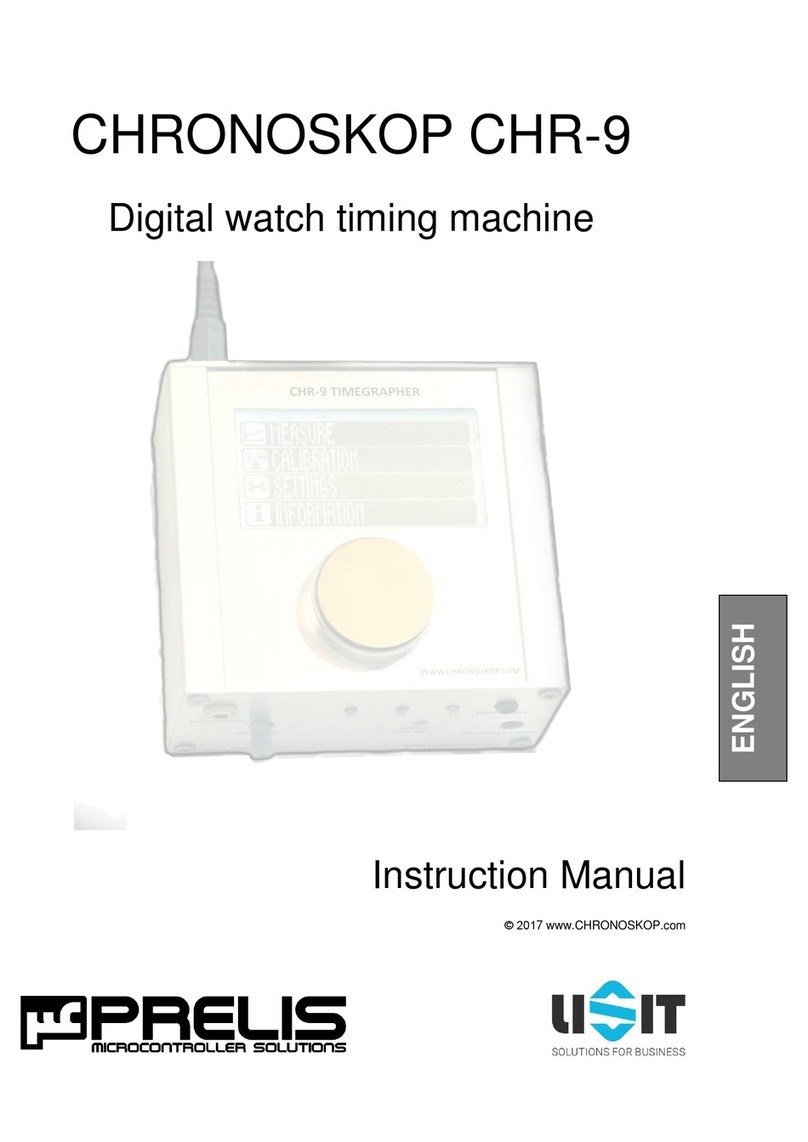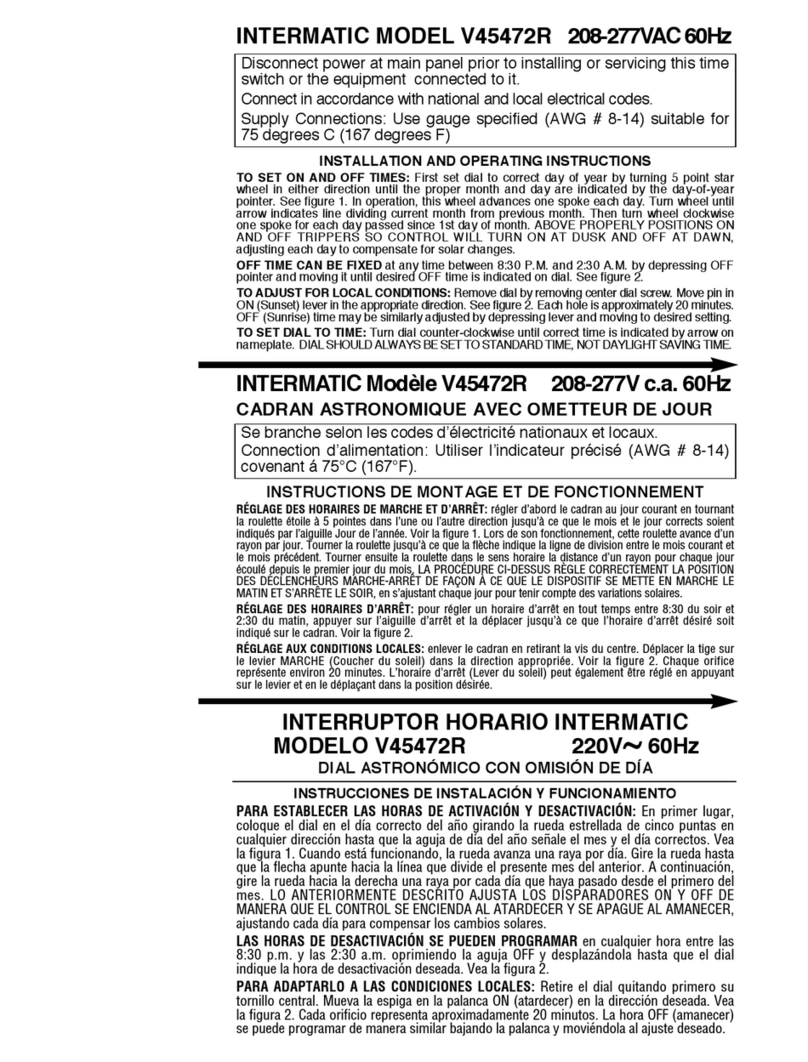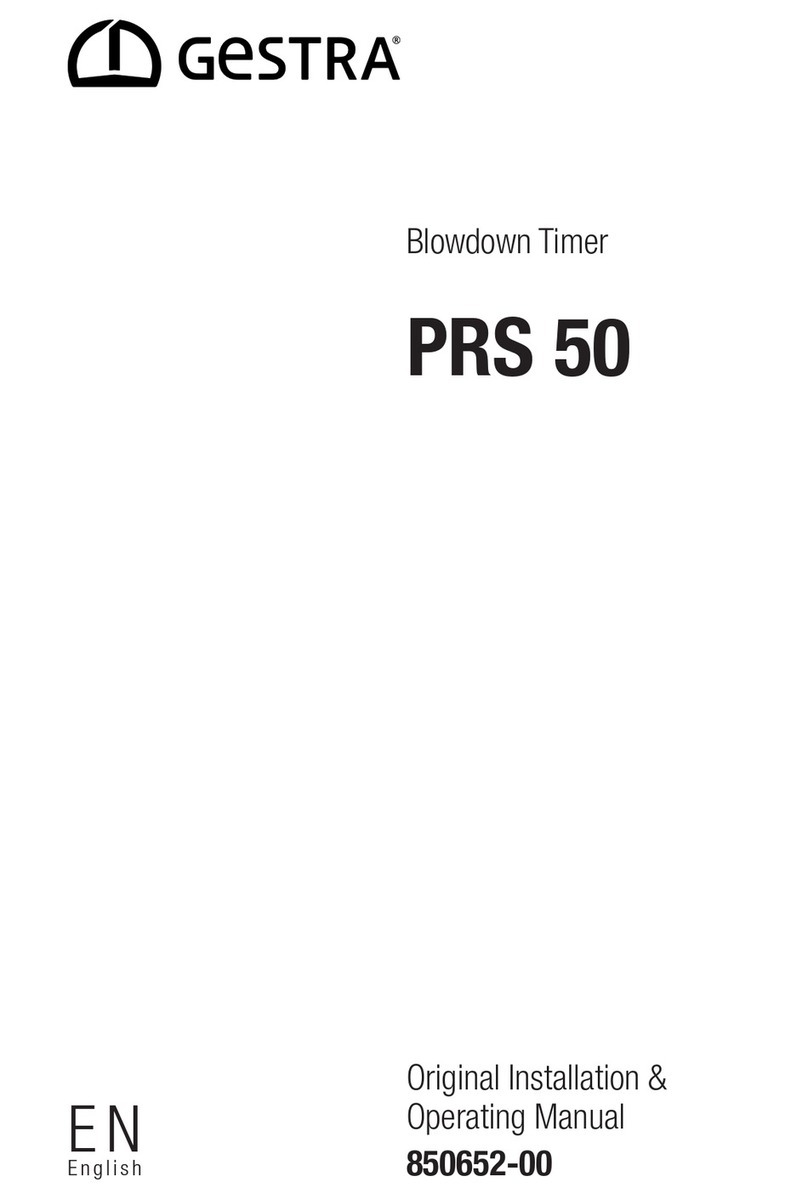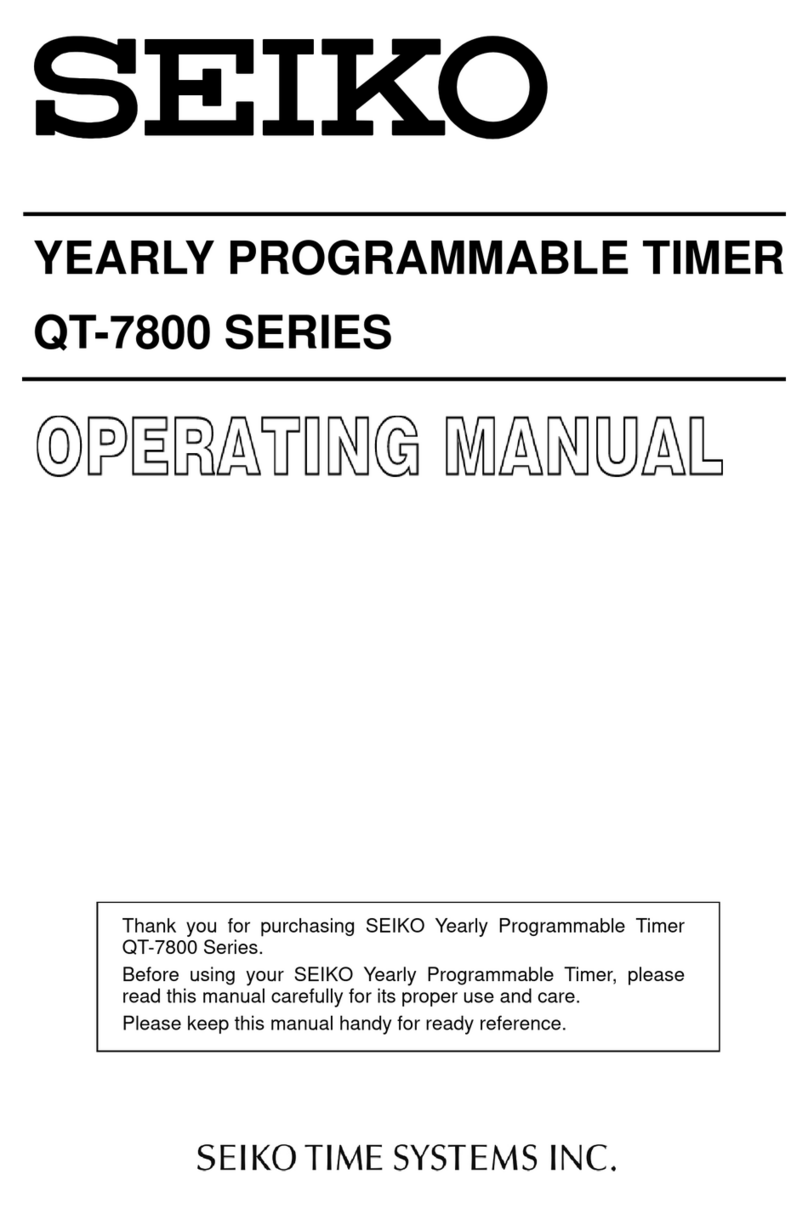GEYA THC-811 User manual

811 top Conversational programmable timer
■(Generation):
●811 top products introduce new design concepts, adopt the latest international hardware and software technologies, and operate in
a simple and understandable manner, allowing users to complete all Settings step by step according to the instructions in the display
screen.
●Large LCD display screen, can directly display year, month, day, week, time, 24 hours a day or a week ON/OFF arbitrary Settings,
LCD display part without external power supply.
●Simple four-button operation, in a conversational way to instruct the user to input the required Settings, without repeatedly reading
the complex program setting instructions, as long as the operation once, yo will be understand how to proficient.
●Manual ON/OFF is the output state (once effective) function, permanent ON/OFF (permanent effective) function, allowing users to
change the output ON/OFF state easily without changing the setting procedure when special and temporary needs to change the
output state.
●Up to 44 programs can be set within 24 hours or a week, and the minimum set time interval is 1 minute。
●Up to 44 pulse programs can be set within 24 hours or a week, with a minimum setting time interval is 1 second。
●Up to 18 cycles programs can be set in 24 hours or a week。
●811 top control contact is 1-way group 1 (1C).
●In the case of external power supply, the lithium battery stored in the timer can also maintain the timer use for about four years, its
contact state cannot change, but the control program is normally changeover.
●There are six national languages (English, Portuguese, Italian, Spanish, German, French), you can choose and change the
language。
■Main technical parameters:
●power:AC220V+10%~-15% 50/60Hz
AC110V±10% 50/60Hz
the other voltage specifications can be customized
●Power consumption: max 7.5VA
●Contact capacity:16A 20A 25A 30A AC250V cos φ=1
●Control the way:811 top 1way
●Timing benchmark: high quality quartz shock timing
●Timing accuracy: at room temperature (20℃) time difference ±1 second per day
●Maximum setting procedure: 44
●Minimum setting time: 1 minute
●Display: LCD display
●Operation keys: four operation keys plus a reset key
●Storage power: at room temperature (20℃), lithium battery can supply power for about 4 years
●Ambient temperature-10℃~+50℃
●Storage environment temperature:-10℃~+50℃
● PROGRAM setting :(see figure 4)
(1) in the general picture, press the "Menu" button (at this time the display screenDisplay "PROGRAM"),
and press "OK" to enter the ON/OFF time courseSequence setting function. After entering the function,
the display screen will display "NEW PROG".
②Press "OK"key to enter, and "FREE 44" will be displayedAt present, 44 programs can be set
(up to 44 programs can be set, each Set up a program to display the serial number of the
program will automatically subtract 1.),Press "OK" to confirm, and "TIME ON" will appear,
indicating setting the contact ON stateChange the “+" or "-" key to "TIME OFF" to indicate
setting the contact "OFF"State, press "OK" key to enter the time setting. Set first after entering
Time (several minutes), please according to your requirements to typing the value, each
completedStep should press "OK" key to confirm, and then set the week to "+" or"-" key
to select your requirements, after the completion of the "OK" key, when the screen"COPY"
appears to indicate whether to COPY this program to another date, To copy, press “OK";
to not copy, press "+"Select "STORE" and press "OK" to jump back to the screen
"NEW PROG" goes on to set up the next program. "NEW PROG" goes on to set up
the next program.
(3) the next program setting with (1), (2) (if you need 44 program can be set according
to this complete), after the completion of the program setting can press the "Menu" button
to exit the program setting.
(4) program inspection and editing: in the display of "NEW PROG" by "+" or "-" key to
select the required function, after selecting the "OK" key to confirm."CHECK" means
to CHECK the content of the existing program (CHECK daily ON/OFF time by week)
"MODIFY" means to MODIFY the program Settings
"CLEAR" means to CLEAR an existing program
"SINGLE" clear SINGLE program, "ALL" clear ALL program Settings
"END" means to END program Settings
(5) clear program Settings (see figure 5) :
To clear the PROGRAM, go to "PROGRAM" setting.
In general, press "Menu" to enter "PROGRAM" and the press "OK"key to confirm.
Press “+" or "-" and select "CLEAR"
Press "OK" to confirm. Select "SINGLE" clear SINGLE program Settings, or select
"ALL" clears ALL program Settings.
The black stripe shows that the
contacts are ON 24 hours a day
It says the time is six o 'clock,
Wednesday, August 16, 2007。
AUTO means ON/OFF as programmed.
ON means output ON
OFF means output OFF
Means the timer USES its own power
source (no output conversion)
Indicates that the timer USES an
external power source
“Menu”button is the function key for
selection. Select "PROGRAM", "DAT/TIME"
and "MANUAL" successively. If you have
entered the function, press this key to leave or cancel
When displayed , it is
indicated as manual permanent
ON or OFF status, and "PERM ON"
or "PERM OFF" is displayed.
When displayed , represents
a valid manual ON or OFF state
and displays "OVERRIDE”
Display daylight saving time function
Display winter time function
What day is it today
(Wednesday is the legend)
“OK ”key to confirm the selection key or enter
the program key
“+ ”key to add value or change options
"- "key to reduce value or change options
“+”, “ -” keys pressed about 3 seconds at
the same time put for C1 loop permanent
permanent ON or OFF.
”Res” key is Reset key, you can Reset
the date/time. (however, summer and
winter programs cannot be reset, so it
is necessary to change by yourself
After pressing "Res" for about 1 second,
the original date and time setting will
only be deleted. The password (if any)
and program setting will still exist. If the
password is wrong, you cannot enter the
main screen, display language and summer
and winter programs is final setting.
●Setting operation display language :(see figure 2): When the customer USES it for the first time, please press "Res" to reset.
At this time, "ENGLISH" flashes on the display to indicate that please select the language to use, press
The “ + “or “- “keys are used to change six languages, in order (English, Portuguese, Italian,
Spanish, German, French), (see figure 2), press "OK" to confirm the selected language。
●Set a date:
(1) after selecting the language, the display screen displays “2007"; Press the "+" or"-"
Key to the year you want, press "OK" to confirm. Then the moon, the day,time,sec,The setting
of time and minutes is the same as the setting year. (that is, after setting the month, press
"OK" key to enter the day, after setting the day, press "OK" key to enter, when setting
Press "OK" to enter the score).
(2) if only to reset the date, do not need to press the "Res" button to reset, just press the
"Menu" button under the general screen two times (the display screen displays "DAT/TIM"),
and press "OK" to confirm, enter the year, month, day, hour, minute setting and summer and
winter time function selection. Year, month, day, hour and minute are set the same as (1) .
(3) after setting the MINUTE, press "OK" button to confirm, "SUM/WIN" (summer/winter) will display,
because there are many areas in the world do not have summer and winter time, do not need to make
this setting, please press "+" button to select "END", and then press "OK" button to confirm.
● summer and winter time function Settings
(1) under the general screen, press "Menu" button twice (the display screen shows "DAT/TIME"), and
then press "OK" button to enter the setting date function. If you do not need to change the setting,
press "OK" button continuously until the display screen shows "SUM/WIN", and then press "OK" button
to enter the summer and winter TIME function. (see figure 3)
(2)After entering the function, the display screen will display "NO SU/WI".Or "WITH S/W",
use the "+" or "-" key to change the displayNO SU/WI ": NO need for summer/winter time
function, press" OK"Key confirmation can exit the setting; Return to the general picture
state;"WITH S/W" requires summer/winter time function, press "OK" button,The "EUROPE"
option will be displayed after confirmation, at which point "+” or "-" can be used The
change key (you can choose from the following 5 options), press OK when selected
Confirmation.
1. "EUROPE" : summer/winter time in EUROPE;
2. "GB/P" : refers to summer/winter time in Great Britain;
3. "SF/GR/TR" : refers to summer/winter season in Mediterranean region;
4. "USA/CAN" : summer/winter time in the United States and Canada;
5. "FREE" : set summer/winter time by yourself.
figure 2
figure 3
figure 1
figure 4
figure 5

● PULSE setting (see figure 6) :
Pulse state (ON/OFF) : continuously press the "Menu" button to the display screen
When PULSE is displayed, press "OK" to confirm entry, and the display screen will display
"NEW PROG" and press "OK" to enter, "FREE 44" will be displayed to indicate the current status
Can set up 44 procedures (up to 44 procedures, each set a program display
The program serial number will be automatically subtracted by 1) .
Press "OK" to confirm, and then "TIME ON" will appear. At this TIME, press "+" or "-" to
changerover between "TIME ON/ TIME OFF", and press "OK" to confirm.
(2) pulse width setting: "PULS SEC" will be displayed. Typing the required value by "+" or
"-" key (1 second ≤ pulse width ≤59 seconds) and press "OK" key to confirm.
(3) pulse start time (hour, minute) setting: please according to your needsTo find the
value by "+" or "-" key, and then set the week, also to"+" or "-" key to select your
requirements, each step should be completed by pressing the "OK" key Recognize that
when the screen appears "COPY" indicates whether to COPY the program to it To copy it,
press “OK"; to not copy it, press "+"“STORE", press "OK" and the screen will jump back
to "NEW PROG"Set up the next program.
● RANDOM (RANDOM) (RANDOM program is OFF function of superimposed on the
original program
(see figure 7):
(1) continuously press "Menu" until the display screen displays "MANUAL".Press "OK" to enter.
(2) through the "+", "-" key selection, when the display screen When "RANDOM", press "OK"
to confirm to enter the RANDOM. Random total It starts with a close, and the random
execution time is between about 10 minutes ~ 120 minutes.
(3) to cancel random, press "Menu" button until the display screen When "MANUAL" is
displayed, press "OK" to enter and select “+" and "-"Select, when the display displays
"RAND OFF," press "OK" to cancel randomization.
● HOLIDAY (see figure 7):
(1) continuously press "Menu" until the display screen displays "MANUAL",Press "OK"
to confirm entry.When "HOLIDAY" is displayed on the display screen, press "OK" to
confirm the entr y. Then "START" will be displayed, and then enter the Settings of "YEAR",
"MONTH" and "DAY" successively. Please enter the values of "+" and "-" according to your
requirements. Next, "END" will be displayed and the setting of "YEAR", "MONTH" and "DAY”
will be entered successively. Press "OK" to confirm each setting.
(3) to cancel the holiday setting, press "Menu" until the screen displays "MANUAL" and press "OK" to confirm entry.
Select "+" and "-". When the display displays "HOLIDAY", press "OK" to confirm; select "CLEAR" and press "OK" to cancel
the HOLIDAY.
figure 6
figure 7
● OVERRIDE:
That is, under the automatic control mode, the output state can be changed manually without affecting the automatic
function of subsequent programs, which is "an effective output change function once".
(1) press "Menu" button continuously until the display screen displays “MANUAL", and press "OK" button to confirm
entry.
(2) select "+" and "-" keys. When the display displays "OVERRIDE", press "OK" to confirm the access.
(3) to cancel once, press "Menu" until the screen displays "MANUAL", press "OK" to confirm entry,
and the screen will display "CLEAR", press "OK" to confirm and cancel once.
● PERM ON/OFF:
That is, in the automatic control mode, the output state can be changed manually,
without affecting the existence of the set program, but the output state is a
persistent state, until manually changing the output state again can cancel this function.
(1) press "Menu" button continuously until the display screen displays "MANUAL", and
press "OK” button to confirm entr y.
(2) through the "+", "-" key selection, when the display "PERM ON/OFF", press "OK"
button to confirm entr y.
(3) to cancel permanent on/off, press "Menu" until the screen displays "MANUAL", press
"OK" to confirm entr y, and the screen will display "CLEAR" and press "OK" to confirm to
cancel.● CYCLE PROGRAM setting (see figure 8):
(1) continuous press "Menu" button until the display shows "CYCLE", press "OK" button to confirm to enter, enter the
screen will show "NEW PROG" then press "OK" button to enter will be displayed after the "FREE 18" , said 18 can be set
(set up 18 procedures, each set a program according to the serial number of the number minus 1) automatically.
"CYCLE ON" will be displayed, and then "HOUR", "MINUTE" will be entered successively.
To set up "MONDAY", please follow your own rules You need to type a value by + or -, each step completed Press "OK" to
confirm.After completing the above Settings, you will enter "PULS MIN".Pulse width time setting of "PULS SEC", "PAUSE
MIN","PAUSE SEC" pulse inter val setting. According to your requirements Type values over + or -, and press OK for each
step Key confirm, this setting completes a cycle setting.(note: pulse width ≤99 min 59 s).
(3) when the step (2) after the completion of the set shows "CYCLE OFF", set the end of the CYCLE time is then in turn into
the "HOUR" , "the MINUTE" points, set the "MONDAY" (week), depending on your needs through the "+" or "-" type
number, each completed step should press the "OK" key to confirm, press the "OK" key to save the picture is to jump
back to the "NEW PROG" and then the next set of the program.
●Battery power saving function:
When using the built-in power supply, if there is a set date, time and procedures, or stay in the state of language screen,
as long as no operation of any button within 10 minutes, the screen will automatically close, to save battery consumption,
press any button will restore the original screen.
● set key lock (see figure 9) :
(1) in the general picture, press "Menu" button three times, and "MANUAL" will appear.
The "MAN" at the top of the screen will continue to flash, press "OK" and then pass
Select "+" or "-" key to enter "PIN" screen, select "PIN" screen,
So if you press OK again you'll see "WITH PIN" or "NO PIN" WITH "+"
Or the "-" key to select.
(2) set password: appear "WITH" screen, press "OK" key to enter"PIN" screen,
use "+" or "-" key to select 0 ~ 9 Arabic Number, press "OK" once after setting a
number, a total of four digits.(example: if the password is set to 0000, press "OK"
for 4 consecutive times to complete the setting),After setting up, be sure to
remember the set 4-digit password. Pay attention to,When the password
inadvertently forgotten, can only be returned to my company.
(3) after setting, it will directly jump back to the main screen. If you want to change any Settings,
Be sure to enter the correct password before changing it. If the change setting is over 60 seconds
Without any operation , you need to re-enter the correct password to can be change the Settings again.
(4) remove the password: enter the "PIN" screen press "OK" button, with "+" or"-" key select "NO PIN" screen,
press "OK" key again to cancel the password, and the screen will be returned immediately. Installation
instructions: DIN RAIL installation
10,other notice:
10.1, such as if 10 minutes is not set, the controller will be return of the time display, it is can according
to the specifications into the method into the specified process.
10.2,ON/OFF time setting, are allowed to make cross setting, should be set according to time order.
10.3, please don't used in dust, corrosion gas, direct sunlight, rain places.
10.4,please at used in rated voltage and the regulation of temperature, humidity, storage
10.5, the Scrap electrical products, it is not allowed processing with the living garbage, it is should be keep
where there is facilities for recycling.
figure 9
O K
C
O K
MAN LIAL
CHA NNEL
OVE RRID E
PER M ON
PER M OFF
RANDO M
HOL I DAY
PIN
END
Ma n
O K
C
O K
-+
O K
figure 8
MA N LIA L
CH A NNE L
OV E RRI DE
PE R M ON
PE R M OFF
RAND O M
HO L I DAY
PI N
EN D
Man
5 4 3
MCB
1 2
~
N
L
543
1 2
~
86
36
65
45
A
B
C
N
AC380V
KM
5 4 3
1 2
~
Popular Timer manuals by other brands
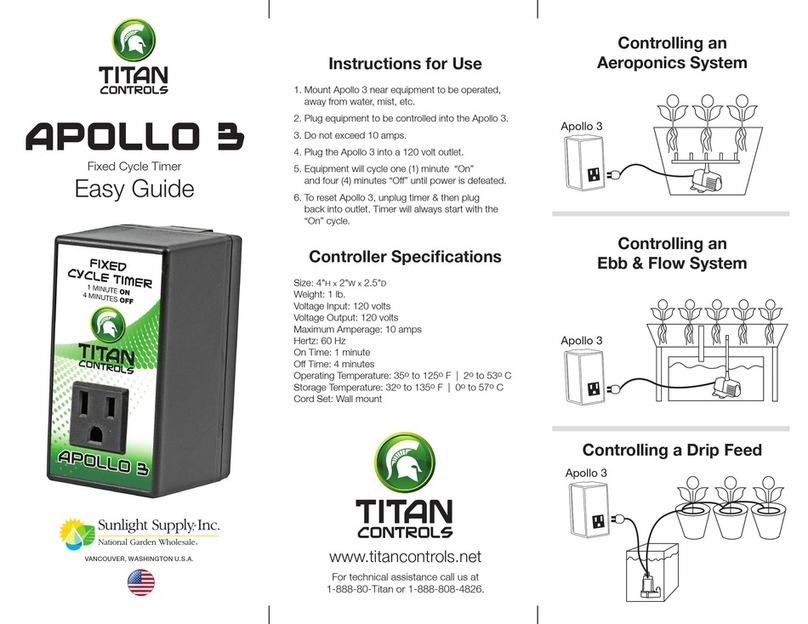
Titan Controls
Titan Controls Apollo 3 Easy guide

Conrad Electronic
Conrad Electronic C-Control TM-848-2 operating instructions

LEGRAND
LEGRAND LEXIC Rex2000 D21F operating instructions
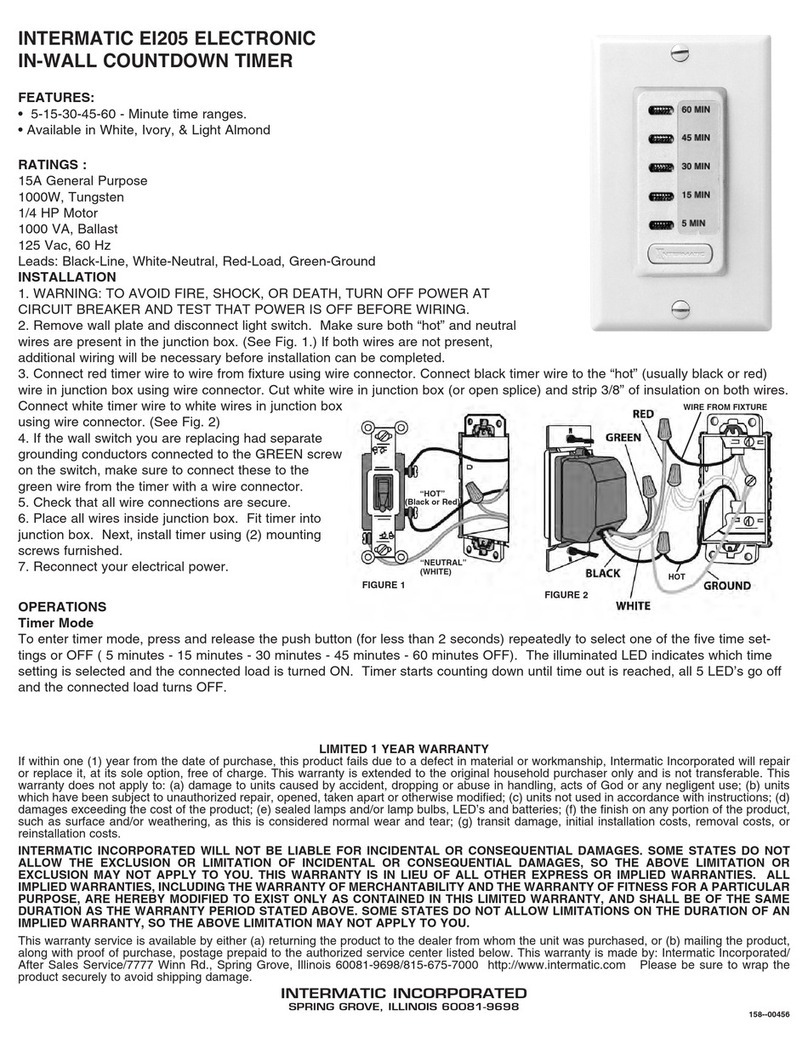
Intermatic
Intermatic EI205 supplementary guide

Parkside
Parkside 393778 2104 Operation and safety notes

Armitron
Armitron M1099 instruction manual