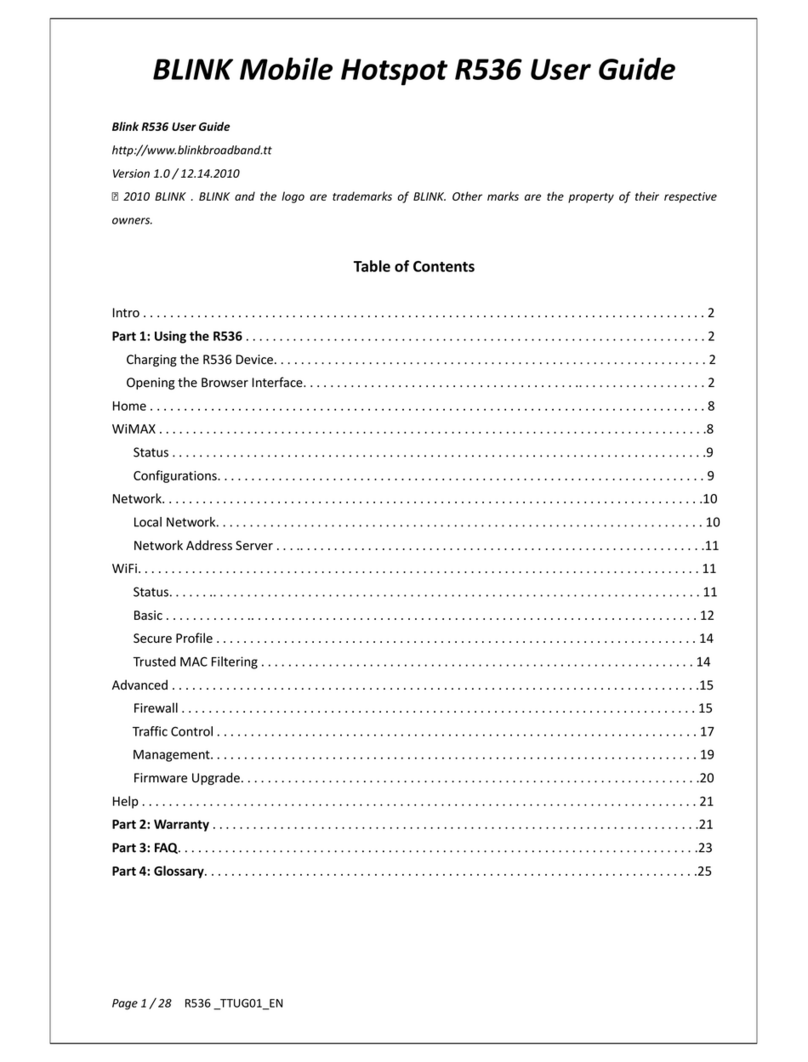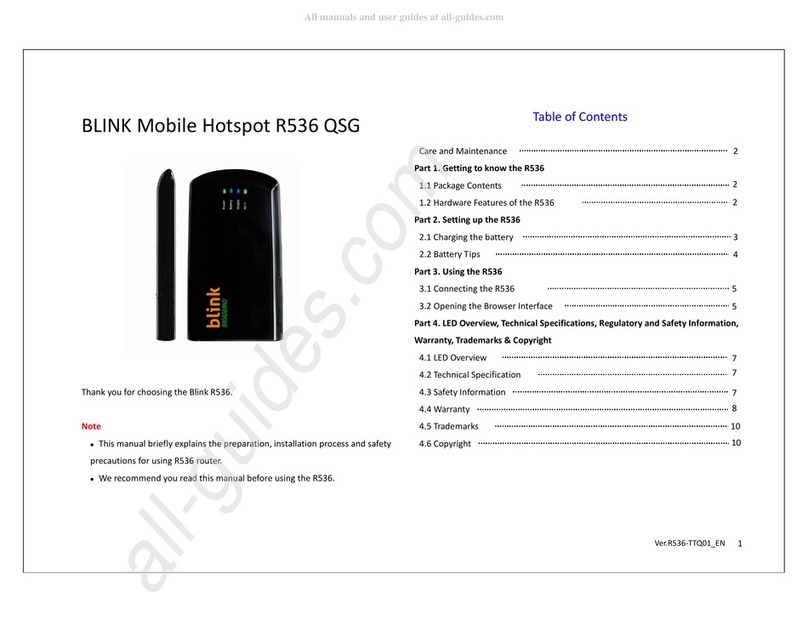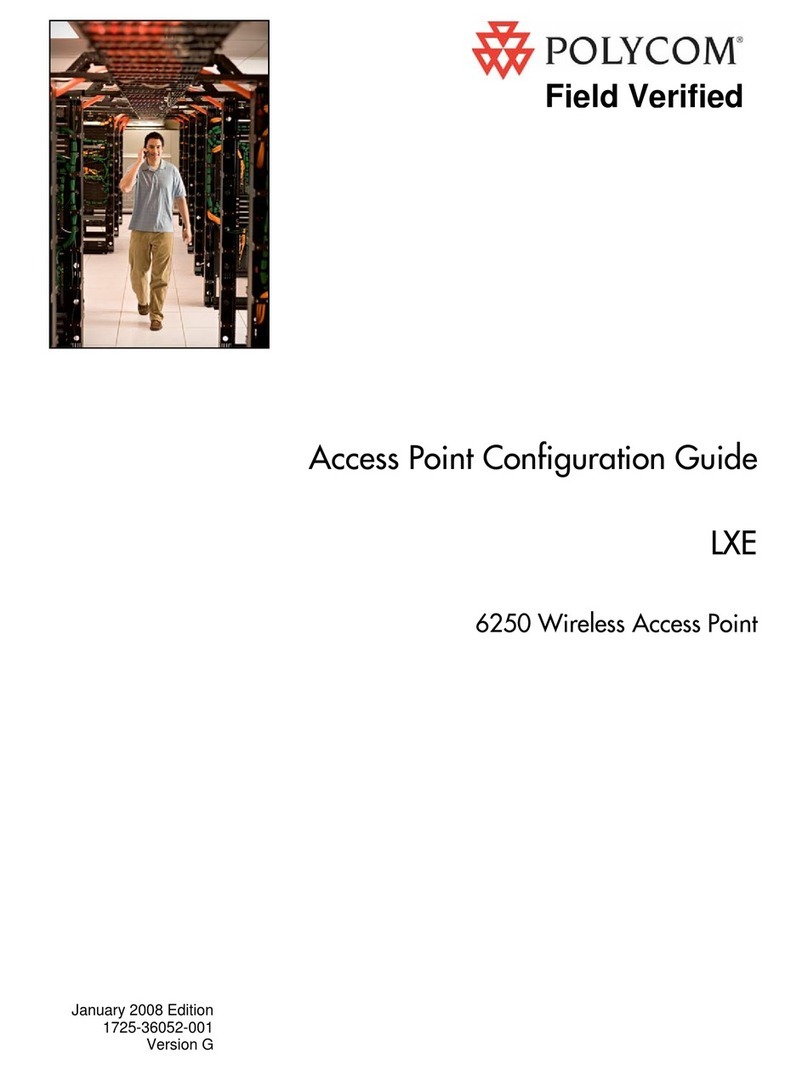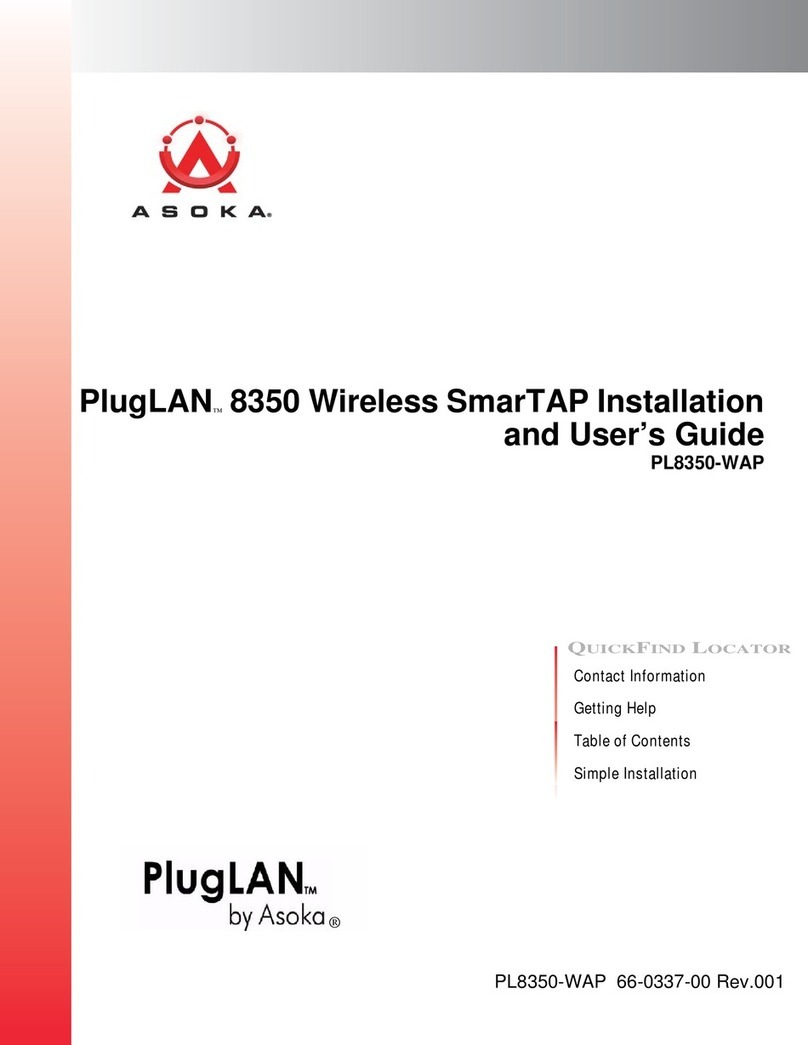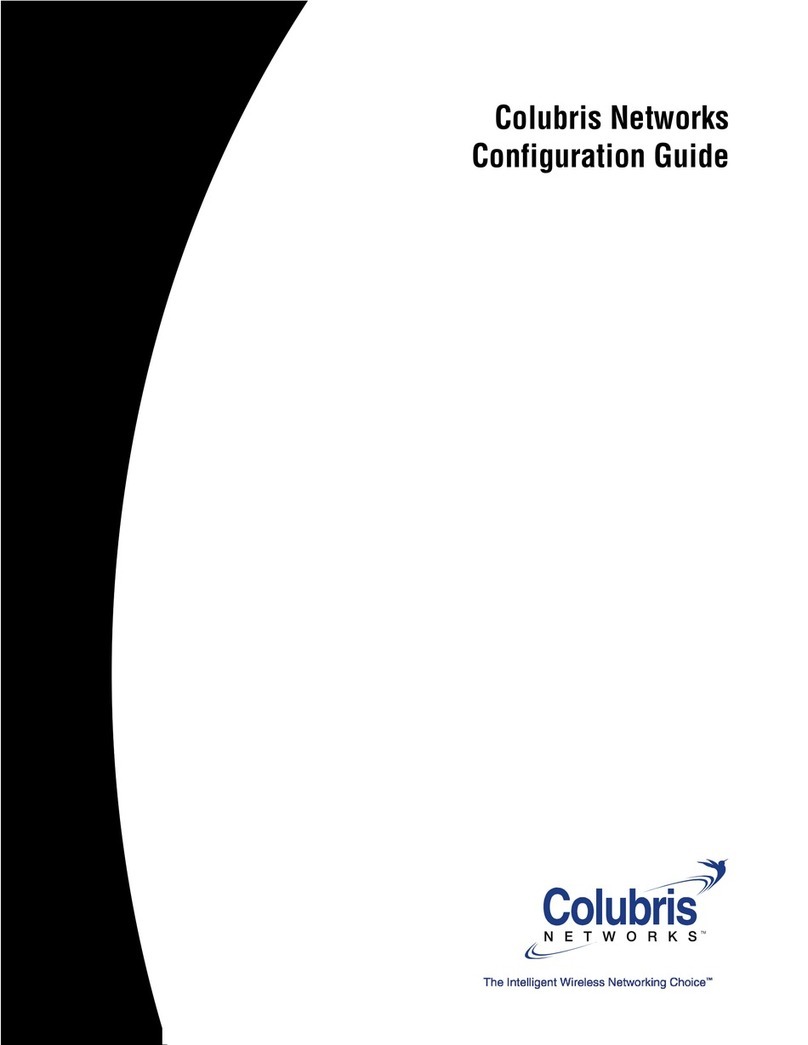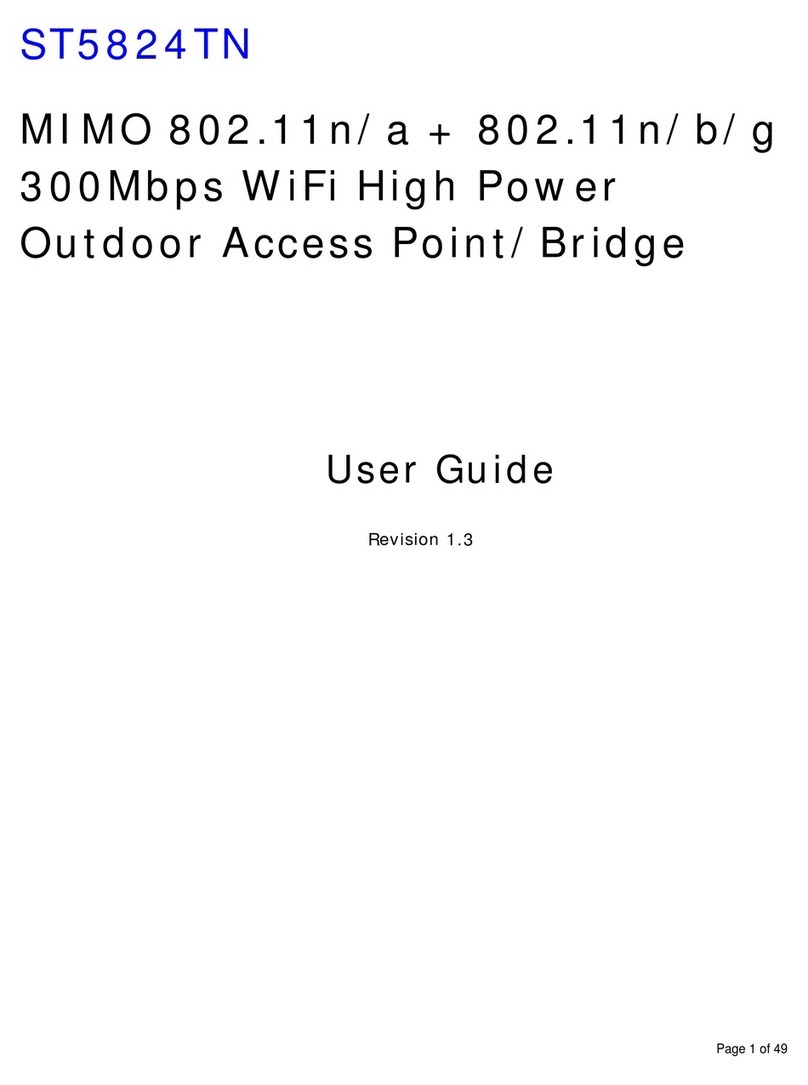B-Link e5251 User manual

Thank you for purchasing the Blink Portable WiFi.
This WiFi device provides you with a high speed wireless network
connection.
This document will help you understand your Blink Portable WiFi so you can start using it right away.
Please read this document carefully before using your Blink Portable WiFi.
For detailed information about the functions and configurations of the Blink Portable WiFi, refer to the
online help section on the Web Management page that comes with the Blink Portable WiFi.
For detailed instructions to login to the Web Management page, refer to "Logging in to the Web
Management page".
Getting to know your Blink Portable WiFi
Appearance
Signal indicator
Wi-Fi indicator
Battery indicator
SMS indicator
Power button
Strap hole
Micro USB port
Indicator
Indicator
Status
Description
Signal
Green
Strong signal
Orange
Weak signal
Red
No signal
Wi-Fi
Green
Wi-Fi turned on
Battery
Green
Sufficient battery
Blinking green
Charging the battery
Red
Low battery
Messages
Green
New message
Blinking green
Inbox full
SSID and wireless network encryption key
When a WiFi device establishes a connection to the Blink Portable WiFi for the first time, you may need
to enter the default Service Set Identifier (SSID) and wireless network encryption key.
These are printed on the Blink Portable WiFi label.
It is recommended that you can log in to the Web Management page and change your SSID and
wireless network encryption key.
Getting started
Installing a SIM card and the battery
Caution:
Use a standard SIM card compatible with the Blink Portable WiFi;
otherwise you will damage your Blink Portable WiFi.
Install the SIM card and the battery according to the illustration.
Installing and removing the microSD Card
Install and remove the microSD card according to the illustration.
Note:
The microSD card is an optional accessory. If no microSD card is included in the package, you can
purchase one separately.

Charging the battery
If the Blink Portable WiFi has not been used for a long time, or if the battery is fully depleted, the Blink
Portable WiFi may not power on immediately after the charger is plugged in. Please charge the battery
for a while before attempting to power on the Blink Portable WiFi.
Method 1: Use the power adapter to charge the device
Note:
Only use the power adapter compatible with the Blink Portable WiFi provided by a designated
manufacturer. Use of an incompatible power adapter, or one from an unknown manufacturer,
may cause the Blink Portable WiFi to malfunction, fail, or could even cause a fire. Such use
voids all warranties, whether expressed or implied, on the product.
The power adapter is an optional accessory. If it is not included in the package, you may
contact an authorized dealer to buy an adapter compatible with the Blink Portable WiFi.
Method 2: Charge the device through a computer connection
Use the USB cable provided with your device to connect the Blink Portable WiFi to the computer.
Connecting to the internet via WiFi
The Blink Portable WiFi's management parameters have been preset according to your operator's
requirements. You can quickly connect to the Internet by following these steps:
Step 1: Turn on the Blink Portable WiFi
Press and hold the button until the indicators light up, indicating that the Blink Portable WiFi is
turned on.
You can log in to the Web Management page and turn the fast boot function on or off. This function
greatly reduces the Blink Portable WiFi's boot-up time.
Note:
Press and hold the button to turn off the Blink Portable WiFi.
Please turn the fast boot function off when you are on an airplane.
Step 2: Establish a WiFi connection (using a computer running the Windows
XP operating system as an example)
1. Ensure that the Blink Portable WiFi's Wi-Fi function is on.
2. Select Start > Control Panel > Network Connections > Wireless Network Connection.
Note:
Before establishing a WiFi connection, ensure that the computer is equipped with a wireless
network adapter. If the computer indicates a wireless network connection, the wireless network
adapter can be used. Otherwise, verify that your wireless network adapter is working properly.
3. Click View available wireless networks to view a list of available wireless networks.
4. Select the wireless network connection with the Blink Portable WiFi's SSID and click Connect.
Note:
If the wireless network connection is encrypted, enter the correct wireless network encryption
key.
The default SSID and encryption key are printed on the Blink Portable WiFi's label.
5. Wait a moment for the wireless network connection icon to appear in the system tray in the lower
right corner of the computer screen. The wireless network connection is then established.
Step 3: Connect to the internet
If data is transmitted, the Blink Portable WiFi will automatically connect to the Internet. If data is not
transmitted for a period of time, the Blink Portable WiFi will automatically disconnect from the network
connection.
Note:
You can log in to the Web Management page and enable or disable the automatic dialing while
roaming function. If this function is turned off, when the Blink Portable WiFi enters a roaming
network, it will automatically disconnect from the Internet connection that has already been
established. You will need to manually establish this network connection again.

Example: Connecting to a tablet through WiFi
1. Touch Settings > WLAN to turn on WLAN.
2. The tablet automatically searches for
wireless connections and displays a list of
access points.
3. Select the access point with the Blink
Portable WiFi's SSID.
4. If required, enter the correct wireless
network encryption key, and tap Join.
(The lock icon indicates that the encryption
key is required to connect to this wireless
network.)
Logging in to the Web Management page
5. Make sure the connection between the Blink Portable WiFi and the WiFi device or computer is
working normally.
6. Open the browser, and enter http://192.168.1.1 in the address box.
7. Enter the user name and password to log in to the Web Management page.
Note:
The default user name is admin.
The default password is admin.
Daily use
Battery saving mode
If no operation is performed on the Blink Portable WiFi within a preset period, the Blink Portable WiFi
enters the standby mode, in which the battery indicator blinks slowly and the other indicators are off.
To light up the other indicators, press the button.
When the Blink Portable WiFi is being powered only by the battery, you can choose to enable or disable
the automatic WiFi turnoff function. If this function is enabled and if no WiFi devices access the Blink
Portable WiFi for a period of time, the WiFi turns off automatically. You can press the button to
turn the WiFi on again.
Verifying the PIN
If the PIN verification function is enabled, log in to the Web Management page and enter the correct
PIN according to the instructions. PIN/PUK codes are supplied by your operator along with the SIM card.
For details, please consult your operator.
Restoring to factory settings
If you forget some configuration parameters, you can restore the Blink Portable WiFi to its factory
settings and then configure the Blink Portable WiFi again.
Press and hold the RESET button until all the indicators are off. The Blink Portable WiFi is then restored
to its factory settings.
Note:
After you carry out this operation, the Blink Portable WiFi's personal configuration parameters will
be deleted. All configurations on the Web Management page will be restored to the factory
settings.
Tips
When the Blink Portable WiFi is in use for an extended period of time, it will become warm and may
overheat. Should this happen, the Blink Portable WiFi will automatically close the network connection
and turn off to protect itself from damage. If this occurs, place the Blink Portable WiFi in a well
ventilated space to allow the heat to dissipate, then turn it on and continue to use it as normal.
If you are unable to use the Blink Portable WiFi as normal, try the following:
Consult the online help on the Web Management page
Restart the Blink Portable WiFi
Restore the Blink Portable WiFi to the factory settings
Consult your operator
FlexiRent Capital Pty Ltd holds Australian License number 394735. Blink®is brought to you by FlexiGroup®.
Table of contents
Other B-Link Wireless Access Point manuals
Popular Wireless Access Point manuals by other brands
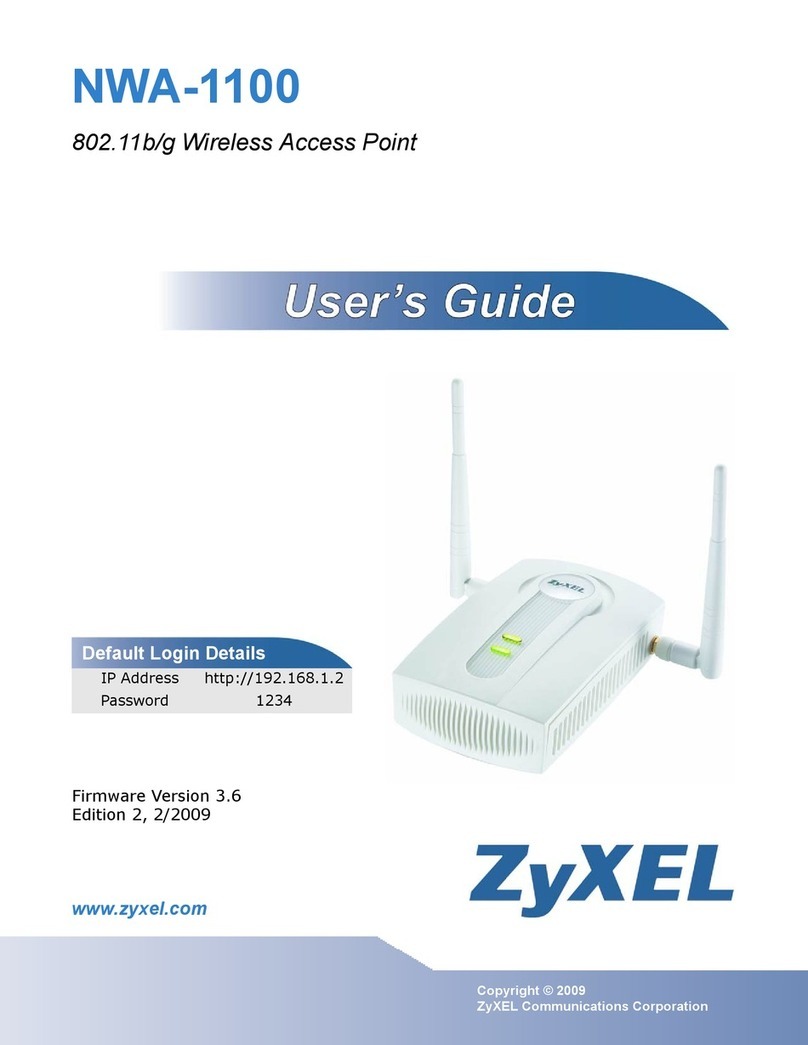
ZyXEL Communications
ZyXEL Communications NWA-1100 user guide
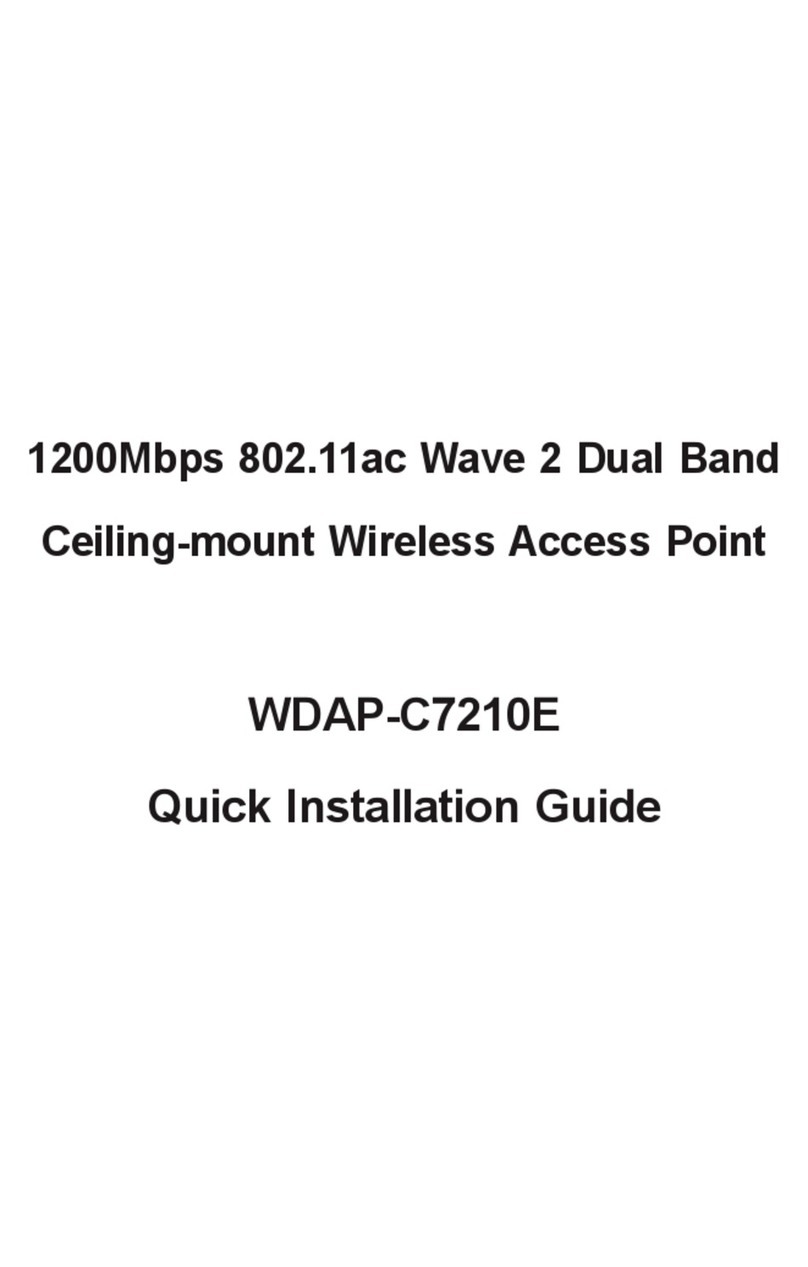
Planet Networking & Communication
Planet Networking & Communication WDAP-C7210E Quick installation guide

Luxul
Luxul Xen XAP-1230 Quick install guide
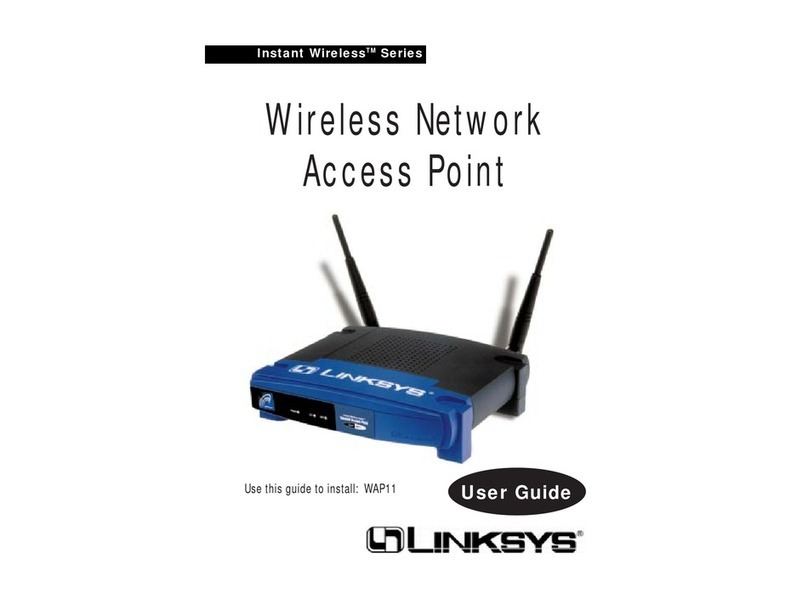
Linksys
Linksys WAP11 - Instant Wireless Network Access... user guide
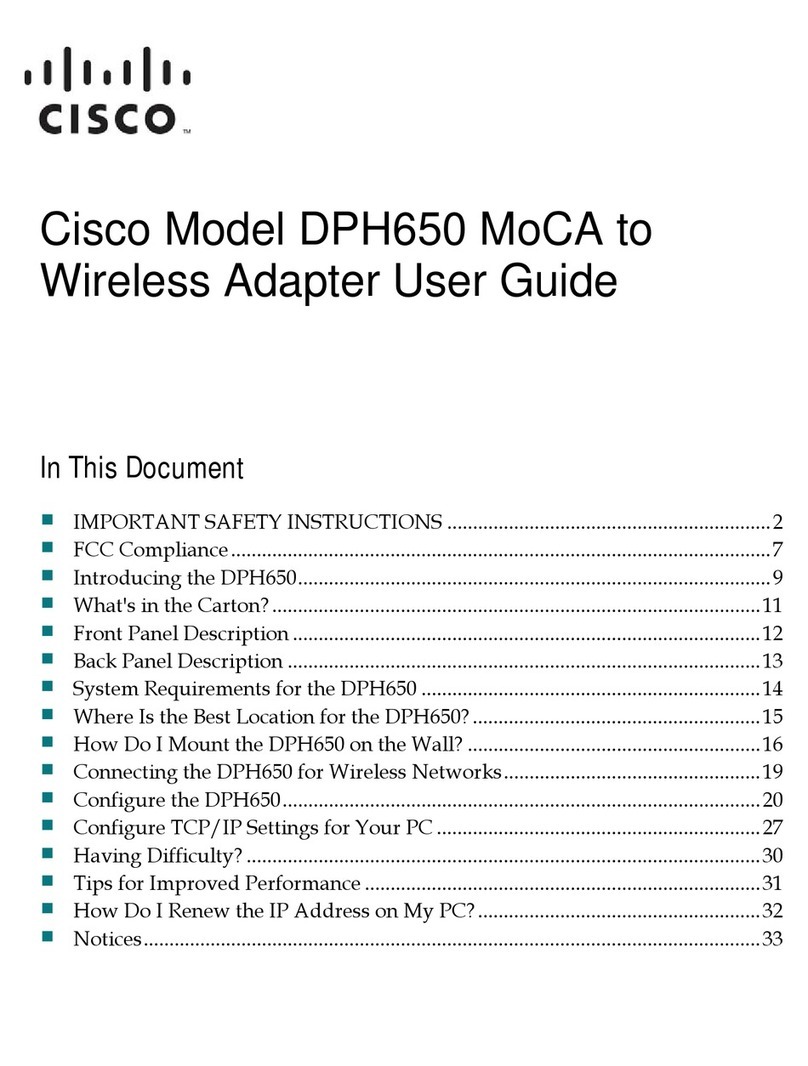
Cisco
Cisco DPH650 user guide

D-Link
D-Link DAP-2553 - Wireless N Dual Band Gigabit Access... Quick installation guide