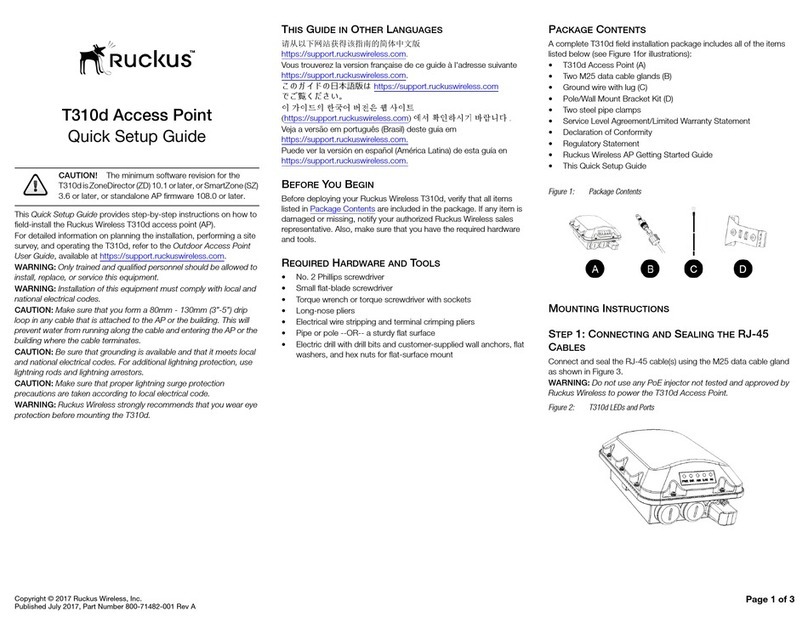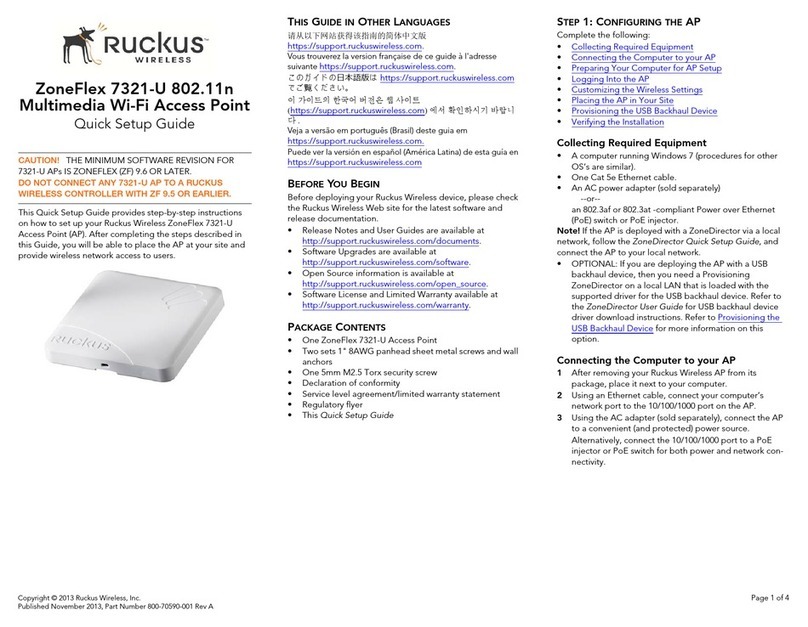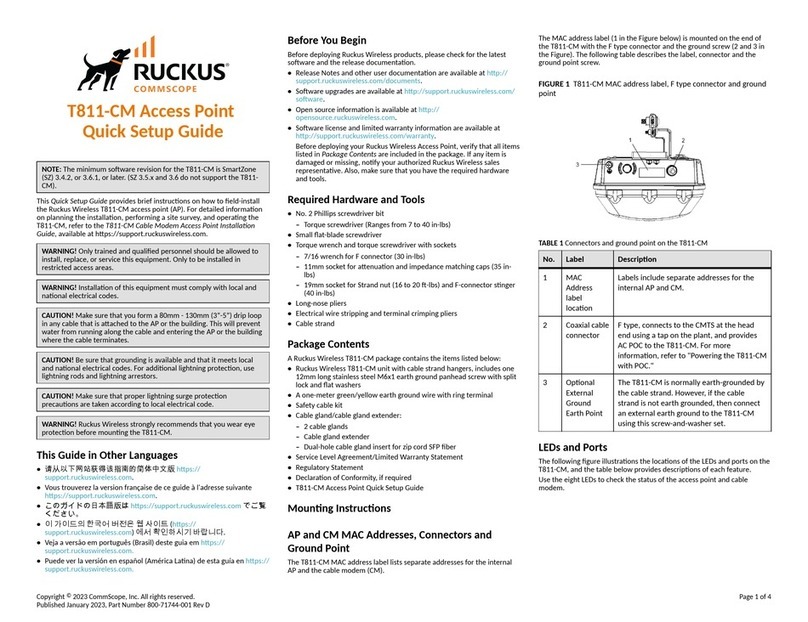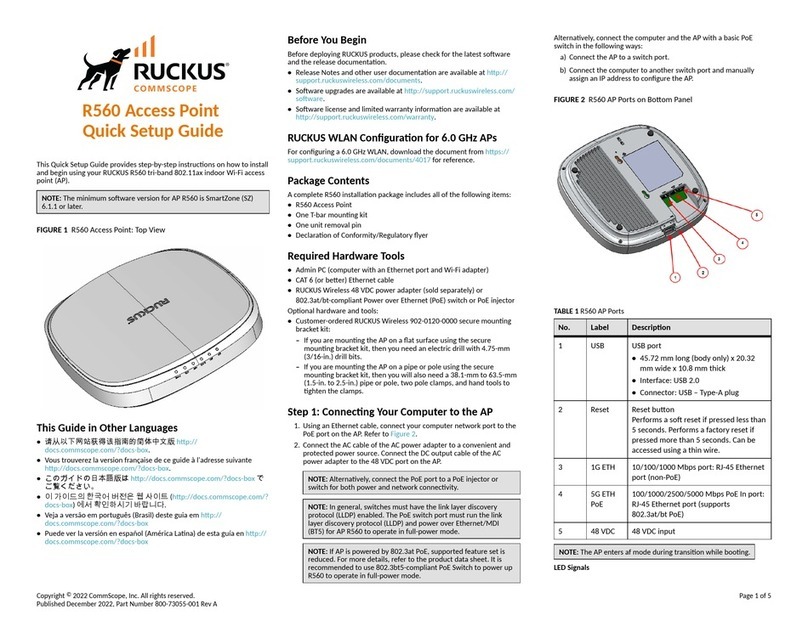Copyright © 2013 Ruckus Wireless, Inc. Page 2 of 4
Published June 2013, Part Number 800-70415-001 Rev G
STEP 3: LOG INTO THE AP
As specified earlier, the AP should be directly connected to your
computer (through the Ethernet port) and powered on, ready for
setup.
1On your computer, open a Web browser window.
2In the browser, type this URL to connect to the AP:
https://192.168.0.1
3Press <Enter> to initiate the connection. When a security
alert dialog box appears, click OK/Yes to proceed.
4When the Ruckus Wireless Admin login page appears, enter
the following:
•Username: super
•Password: sp-admin
5Click Login.
STEP 4: CUSTOMIZE THE WIRELESS SETTINGS
1On the Web interface menu, click Configuration > Wire-
less (Configuration > Radio 2.4G or Configuration > Radio
5G for the ZoneFlex 7372). The Configure :: Wireless :: Com-
mon options appear.
2Verify that the following options are active:
•Channel: SmartSelect
•Country Code: If you are not located in the United
States, select your current country.
3Click Update Settings if you made any changes.
4Click any of the eight “Wireless #” tabs at the top of the
page.
5In Wireless Availability, click Enabled.
6Delete the text in the SSID field, and then type a name for
your network that will help your users identify the AP in their
wireless network connection application.
7Click Update Settings to save your changes.
8Repeat Steps 4-7 for each Wireless # interface that you want
to enable.
9Click Logout to exit the Web interface.
10 Disconnect the AP from the computer and from the current
power source, and then restore your computer to its original
network connection configuration.
STEP 5: PLACE THE AP IN YOUR SITE
1Move the AP to its permanent location (accessible to both
AC power and network connection).
2Use an Ethernet cable to connect the 10/100/1000 port of
the AP to your network.
3Connect the AC power adapter (or PoE power supply) to the
AP, then to a convenient power source.
4Verify that the 10/100/1000 port LED is lit.
After a short pause to re-establish the Internet connection, you
can test the AP.
STEP 6: VERIFY THE INSTALLATION
1Using any wireless-enabled computer or mobile device,
search for and select the wireless network you previously
configured.
2If you can connect, open a browser and link to any public
Web site.
Congratulations! Your wireless network is active and ready for
use.
(OPTIONAL) MOUNTING INSTRUCTIONS
The ZoneFlex 7352/7372 can be mounted to a wall, ceiling or to
a T-bar using the supplied mounting screws or the T-bar clips
built into the bottom of the AP enclosure.
Mounting to a Flat Surface
1Use this Quick Start Guide template or the alignment spacer
to mark the locations for screw holes on the mounting sur-
face. Use a 5mm drill bit to drill approximately 25mm into
the mounting surface.
2Insert the anchors and mounting screws into the mounting
surface, leaving approximately 0.28” (7 mm) of the screw
heads protruding for the AP enclosure.
The screws should be approximately 3.25” (82.6 mm) apart
per the template.
3Insert a straightened paperclip (or similar) into the hole on
the side of the AP (Figure 1.), to release the locking mecha-
nism.
Figure 1. Insert a paperclip into the pinhole
4Place the AP onto the mounting screws so that the screw
heads enter the mounting holes on the AP enclosure, and
push the AP downward to lock in place.
5Remove the paperclip to release the lock mechanism and
secure the AP.
6To unmount, insert a straightened paperclip into the hole on
the side of the AP to unlock, then push the AP upward to
release the AP enclosure from the mounting screws.
Mounting to a T-Bar
The ZoneFlex 7352/7372 provides mounting options for flush tile
and recessed frame T-bars in acoustical ceiling tiles.
Flush Tile
1Orient the AP so that the T-bar is positioned between the T-
bar clips as shown in Figure 2., then rotate the AP until the
third T-bar clip catches the T-bar and the latch locks the T-bar
in place (Figure 3.).
Figure 2.
Default AP Settings (For Your Reference)
Network Names
(SSIDs)
Wireless1—Wireless8 (2.4GHz radio)
Wireless9—Wireless16 (5GHz radio,
ZoneFlex 7372 only)
Security (Encryption
method)
Disabled for each wireless interface
Default Management
IP Address
192.168.0.1
NOTE:
If you will be using PoE, you will need a Cat5e (or better)
Ethernet cable to connect the AP to the PoE injector or switch.