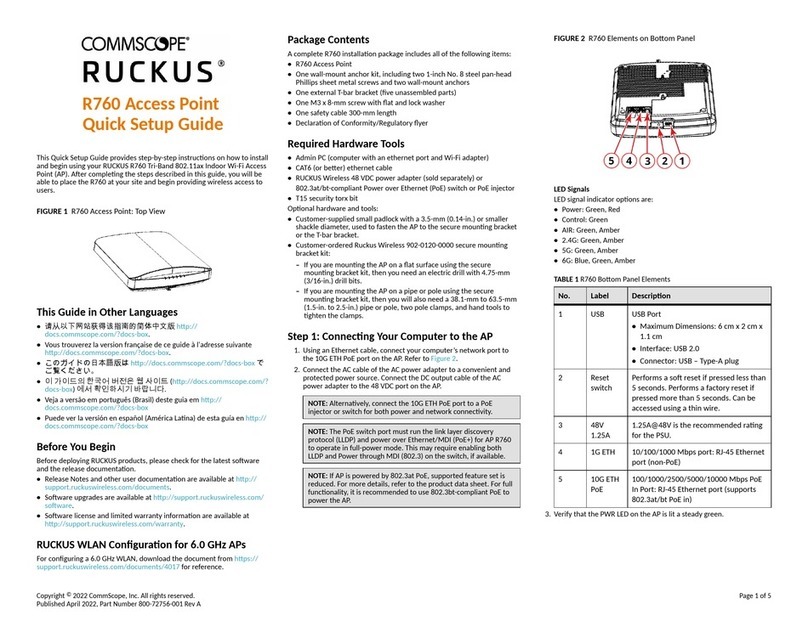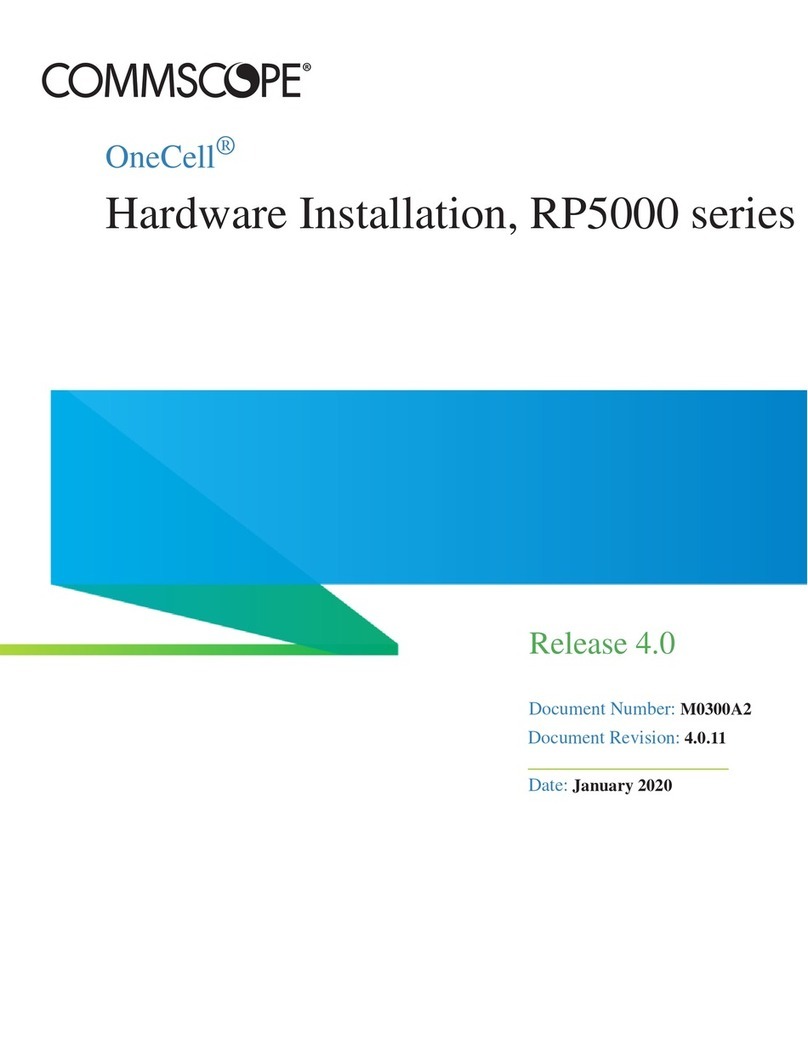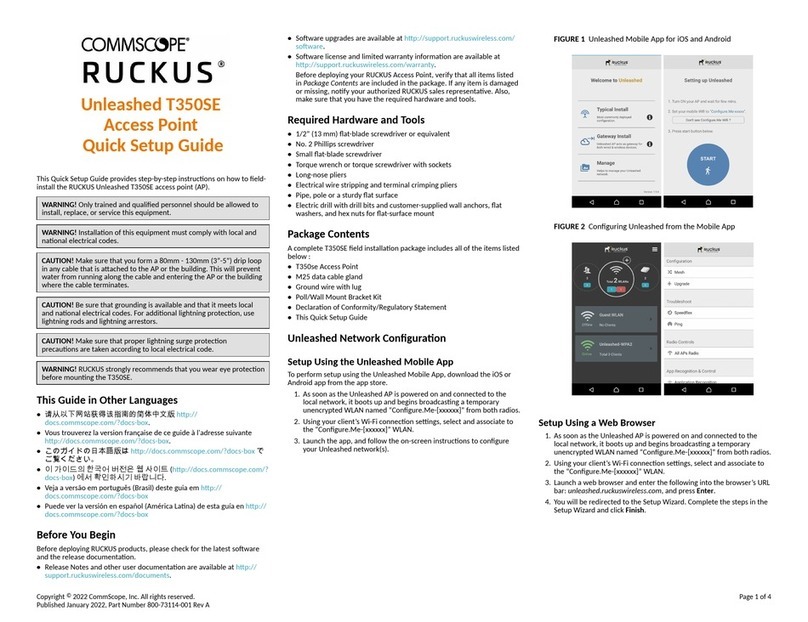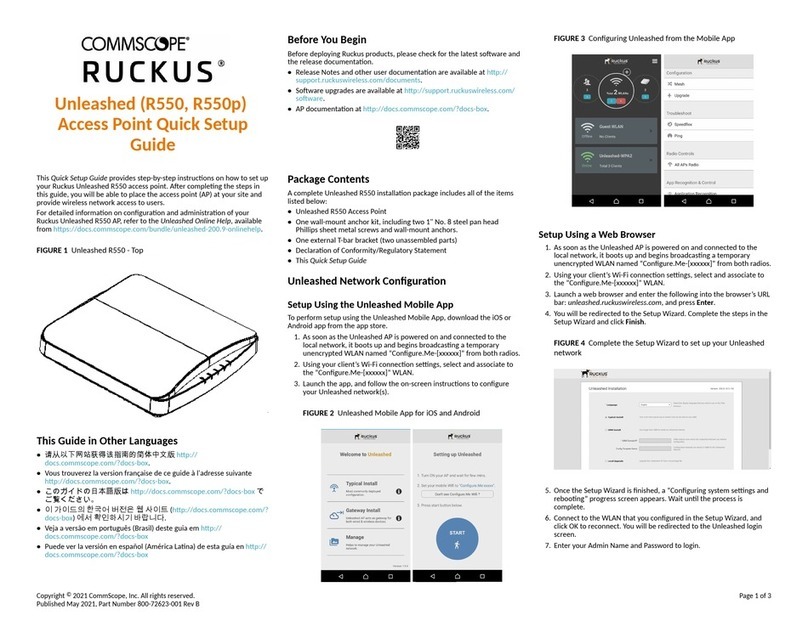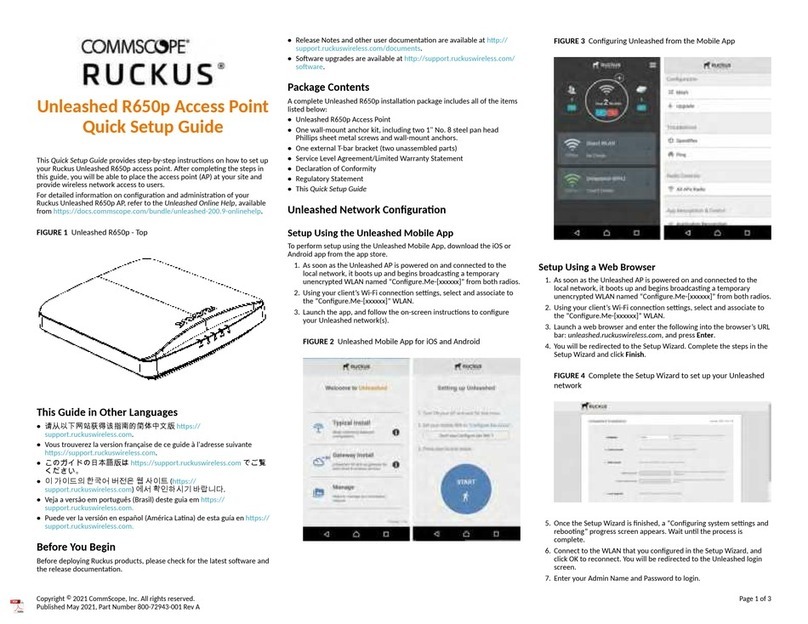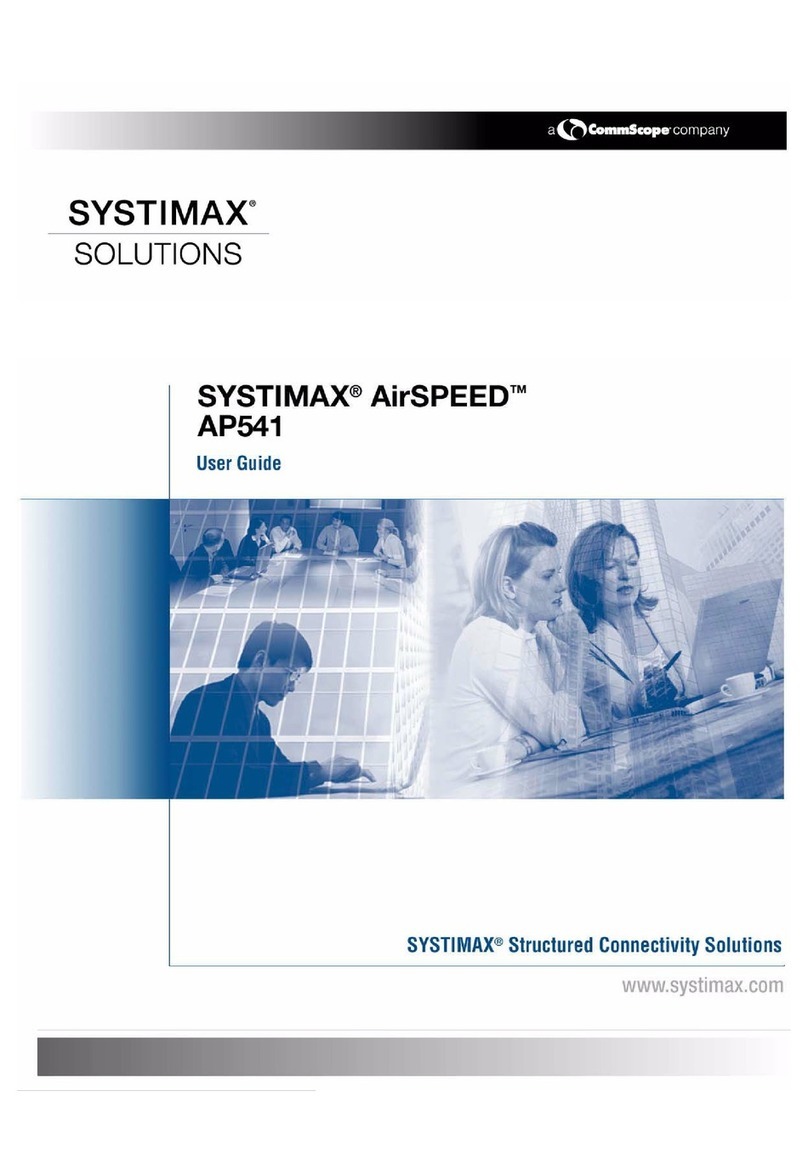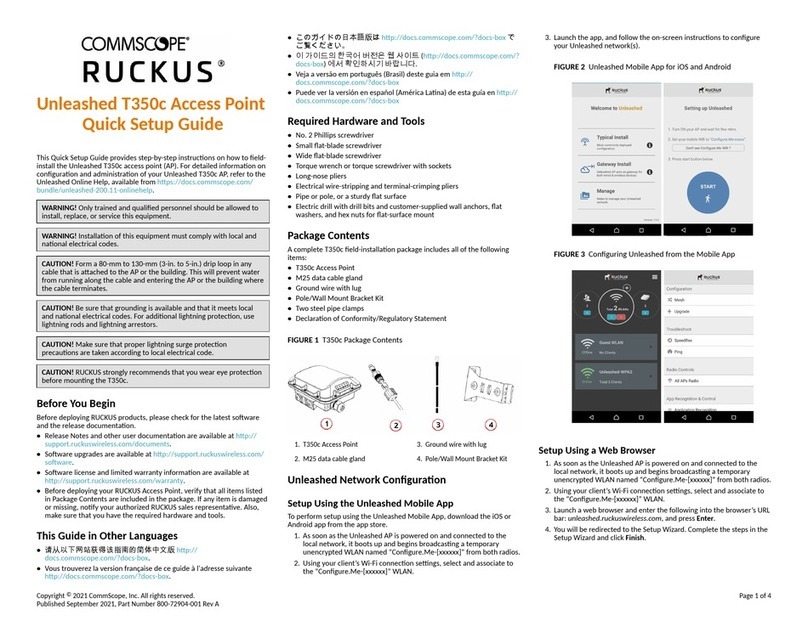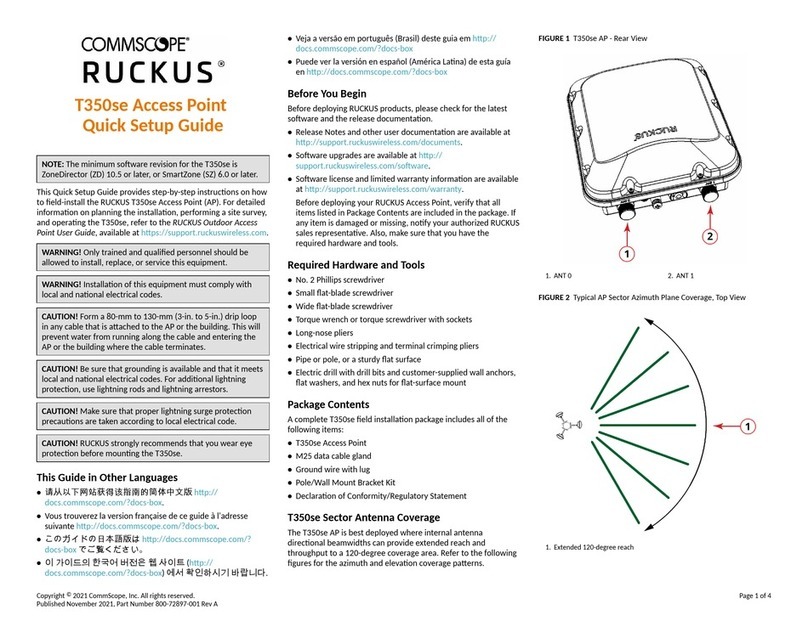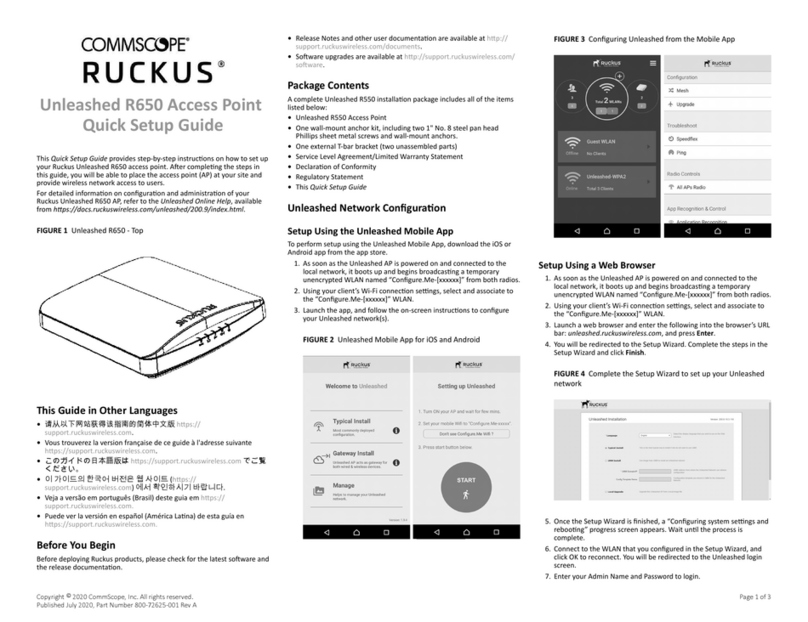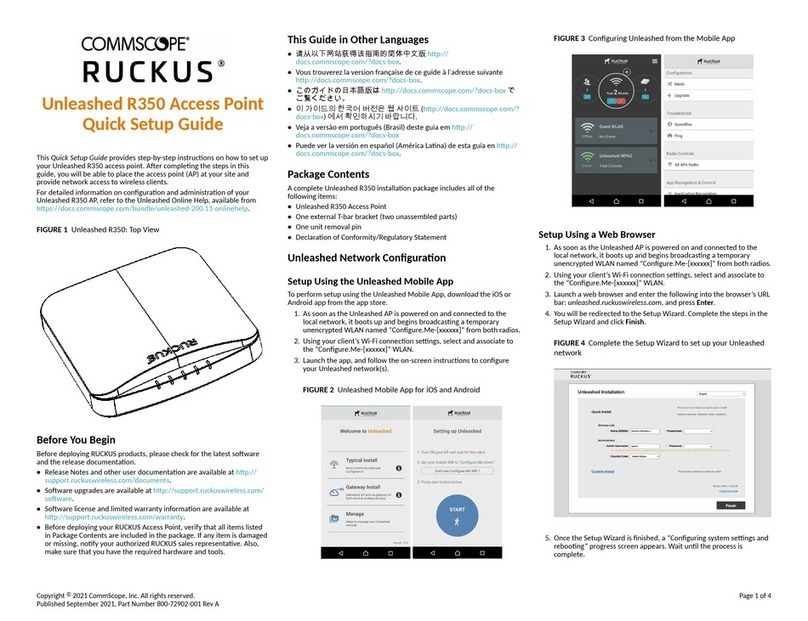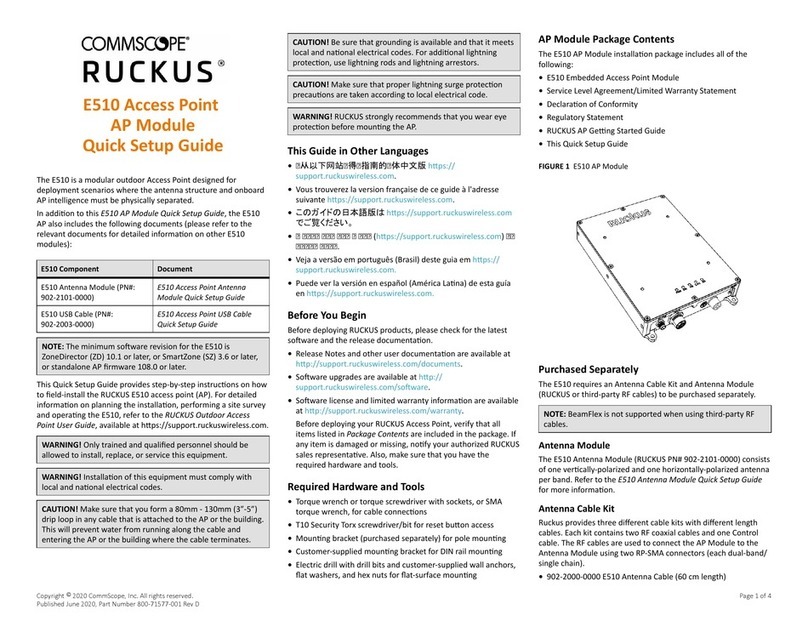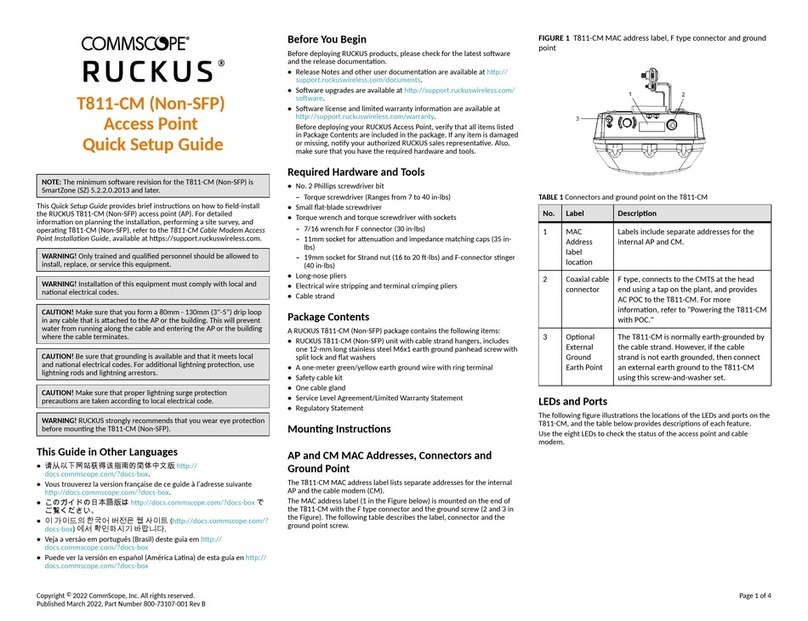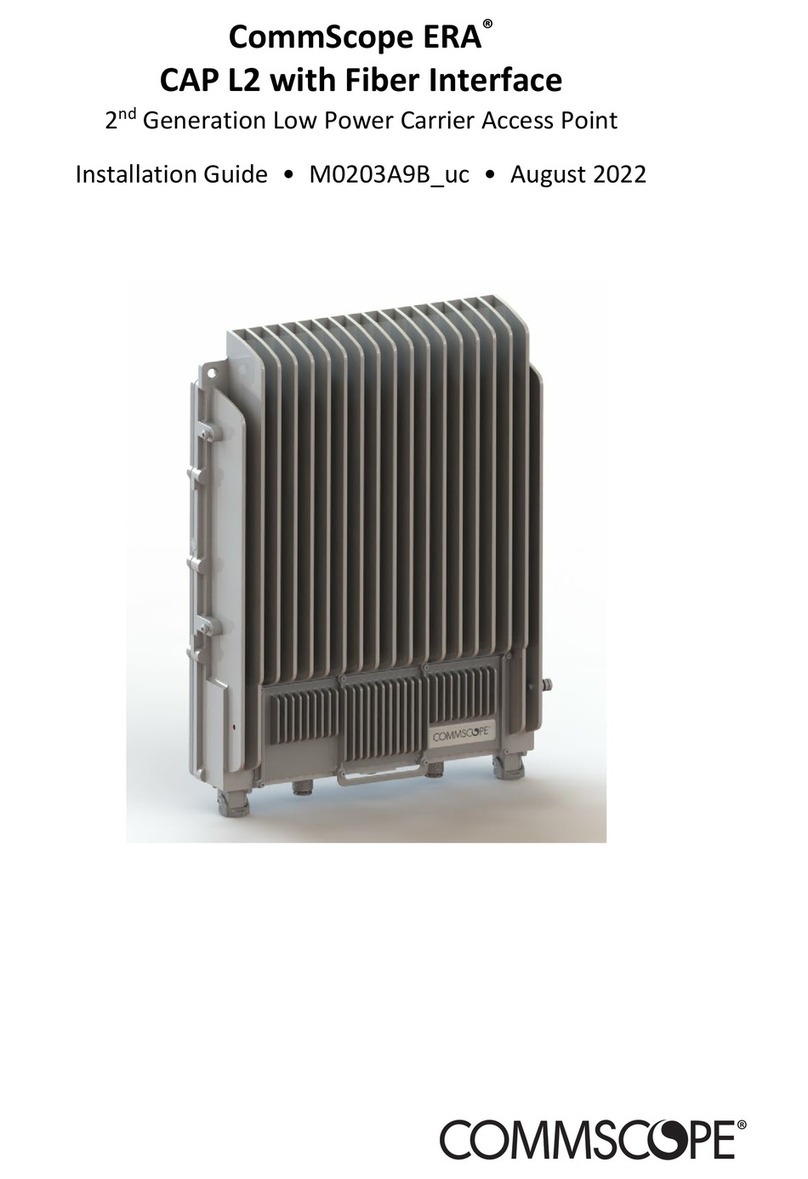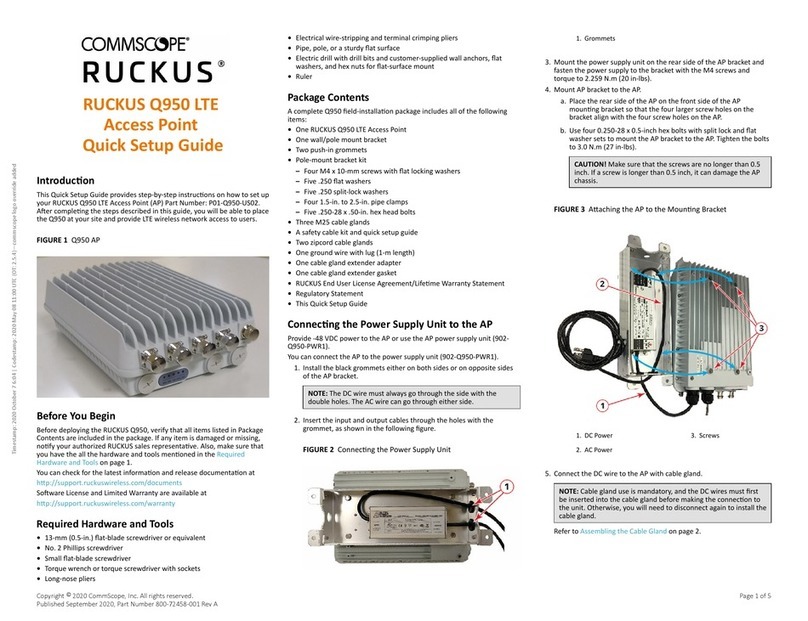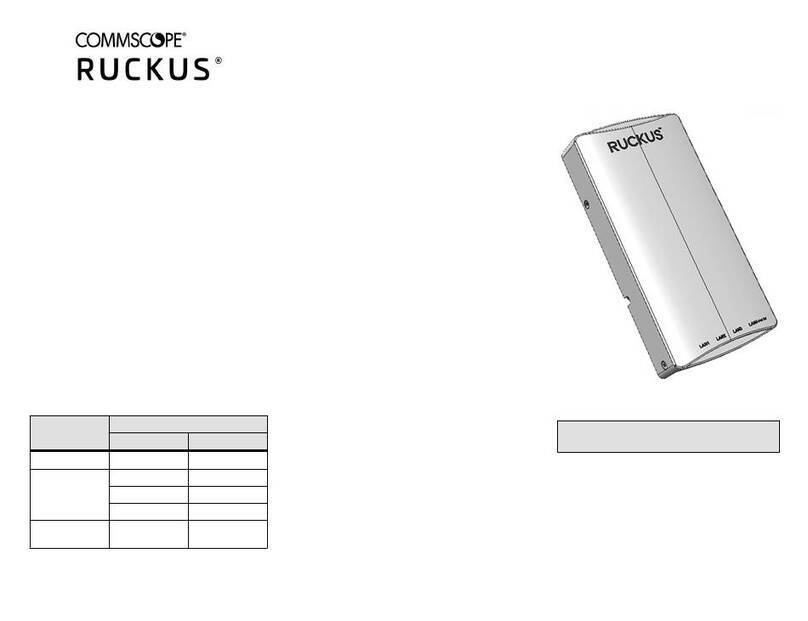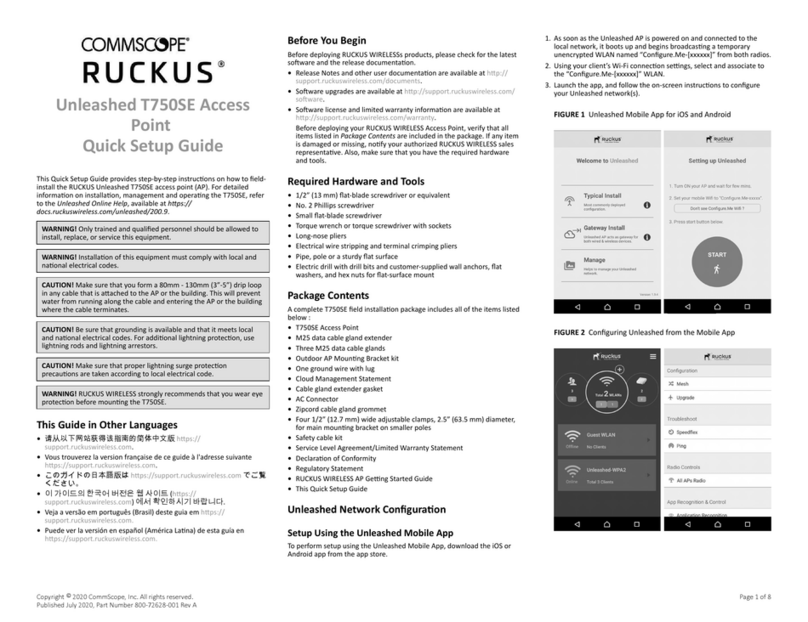T350c Access Point
Quick Setup Guide
NOTE: The minimum soware revision for the T350c is ZoneDirector
(ZD) 10.5 or later, or SmartZone (SZ) 6.0 or later.
This Quick Setup Guide provides step-by-step instrucons on how to eld-
install the RUCKUS T350c access point (AP). For detailed informaon on
planning the installaon, performing a site survey, and operang the
T350c, refer to the RUCKUS Outdoor Access Point User Guide, available at
hps://support.ruckuswireless.com.
WARNING! Only trained and qualied personnel should be allowed to
install, replace, or service this equipment.
WARNING! Installaon of this equipment must comply with local and
naonal electrical codes.
CAUTION! Form a 80-mm to 130-mm (3-in. to 5-in.) drip loop in any
cable that is aached to the AP or the building. This will prevent water
from running along the cable and entering the AP or the building where
the cable terminates.
CAUTION! Be sure that grounding is available and that it meets local
and naonal electrical codes. For addional lightning protecon, use
lightning rods and lightning arrestors.
CAUTION! Make sure that proper lightning surge protecon
precauons are taken according to local electrical code.
CAUTION! RUCKUS strongly recommends that you wear eye protecon
before mounng the T350c.
Before You Begin
Before deploying RUCKUS products, please check for the latest soware
and the release documentaon.
•Release Notes and other user documentaon are available at hp://
support.ruckuswireless.com/documents.
•Soware upgrades are available at hp://support.ruckuswireless.com/
soware.
•Soware license and limited warranty informaon are available at
hp://support.ruckuswireless.com/warranty.
•Before deploying your RUCKUS Access Point, verify that all items listed
in Package Contents are included in the package. If any item is damaged
or missing, nofy your authorized RUCKUS sales representave. Also,
make sure that you have the required hardware and tools.
This Guide in Other Languages
•请从以下网站获得该指南的简体中文版 hps://
support.ruckuswireless.com.
•Vous trouverez la version française de ce guide à l'adresse suivante
hps://support.ruckuswireless.com.
•このガイドの日本語版は hps://support.ruckuswireless.com でご覧
ください。
•이 가이드의 한국어 버전은 웹 사이트 (hps://
support.ruckuswireless.com) 에서 확인하시기 바랍니다.
•Veja a versão em português (Brasil) deste guia em hps://
support.ruckuswireless.com.
•Puede ver la versión en español (América Lana) de esta guía en hps://
support.ruckuswireless.com.
Required Hardware and Tools
•No. 2 Phillips screwdriver
•Small at-blade screwdriver
•Wide at-blade screwdriver
•Torque wrench or torque screwdriver with sockets
•Long-nose pliers
•Electrical wire-stripping and terminal-crimping pliers
•Pipe or pole, or a sturdy at surface
•Electric drill with drill bits and customer-supplied wall anchors, at
washers, and hex nuts for at-surface mount
Package Contents
A complete T350c eld-installaon package includes all of the following
items:
•T350c Access Point
•M25 data cable gland
•Ground wire with lug
•Pole/Wall Mount Bracket Kit
•Two steel pipe clamps
•Declaraon of Conformity/Regulatory Statement
FIGURE 1 T350c Package Contents
1. T350c Access Point
2. M25 data cable gland
3. Ground wire with lug
4. Pole/Wall Mount Bracket Kit
Omni Antenna Coverage
The AP (ordering part number 901-Txxx-xx-01) is best deployed where
internal-antenna lateral beamforming can provide the greatest reach and
throughput to a wide coverage area, or to provide the greatest distance
between APs in a connecng mesh device. See Figure 2 and Figure 3 for a
typical side view coverage paern, see Figure 4 for a typical mesh coverage
paern, and see Figure 5 for a typical top view coverage paern.
FIGURE 2 Typical AP Omni Coverage, Side View - Opon1
1. Limited Reach
2. Good Reach
3. Excellent Reach
FIGURE 3 Typical AP Omni Coverage, Side View - Opon2
FIGURE 4 Typical AP Mesh Elevaon Plane Coverage, Side View
Copyright © 2021 CommScope, Inc. All rights reserved. Page 1 of 4
Published December 2021, Part Number 800-72679-001 Rev B