Baaske Medical Docpad 10c W User manual

User Manual
Baaske Medical DocpadTM 10c W
MEDICAL COMPUTER HARDWARE

2
BAASKE MEDICAL DOCPADTM 10C
© 2016 Baaske Medical GmbH & Co.KG. All rights reserved.
-
rantee is given to the correctness of the contents.
This
Baaske Medical GmbH & Co. KG
Bacmeisterstr. 3
32312 Lübbecke
vertrieb@baaske.net
Contact

3
BAASKE MEDICAL DOCPADTM 10C
Note:
-
this symbol should be read carefully to avoid damage to the
equipment.
Safety Compliance:
This product meets the requirements of EN60601-1-2.
Safety Compliance power supply:
The power supply of this product is TÜV approved with
respect to and in according with the EN 60601-1 and IEC
60601-1.
Recycling:
Follow local governing ordinances and recycling plans regar-
ding the recycling or disposal of this equipment.
Warnings and Compliance
!
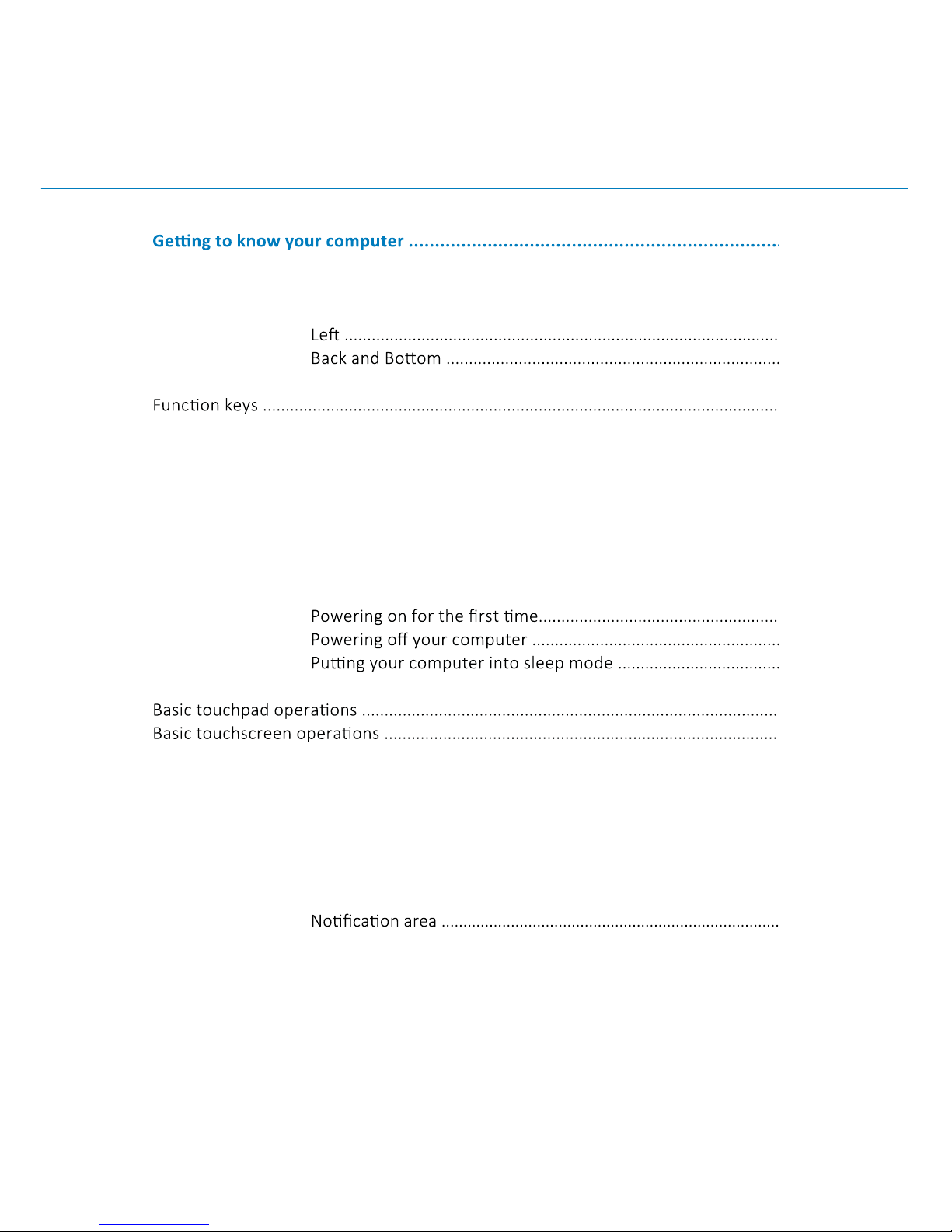
4
BAASKE MEDICAL DOCPADTM 10C
Content
1.
Package contents ...............................................................................................................
Layout_Views .........................................................................................................................
Front .................................................................................................
Docking keyboard............................................................................
Docking and undocking .....................................................................................................
Docking into the keyboard .............................................................
Undocking from the keyboard ........................................................
Installing your macro lens ..................................................................................................
2. Using your computer ..............................................................................................
Powering ON/OFF ..............................................................................................................
Powering on your computer .........................................................
Waking up your computer .............................................................
3. Windows Interface ................................................................................................
Desktop and virtual desktop experience ...............................................................................
Taskbar ........................................................................................................................................
Start menu .............................................................................................
Search box - Cortana .............................................................................
App shortcuts area ...............................................................................
6
6
7
7
8
9
10
11
12
12
12
13
14
14
14
14
15
16
16
17
18
20
20
21
21
22
23
23

BAASKE MEDICAL DOCPADTM 10C
Content
Removing an App ....................................................................................................................
Micro SD Card Slot ..................................................................................................................
26
28
28
30
3
31
3
3
32
33
33
36

6
BAASKE MEDICAL DOCPADTM 10C
Package contents
Carefully unpack your box and take out the items listed as below. If any of the items is
missing or damaged, contact your dealer immediately:
One tablet with a stylus One docking keyboard
One power supply One power cable
One macro lens This manual
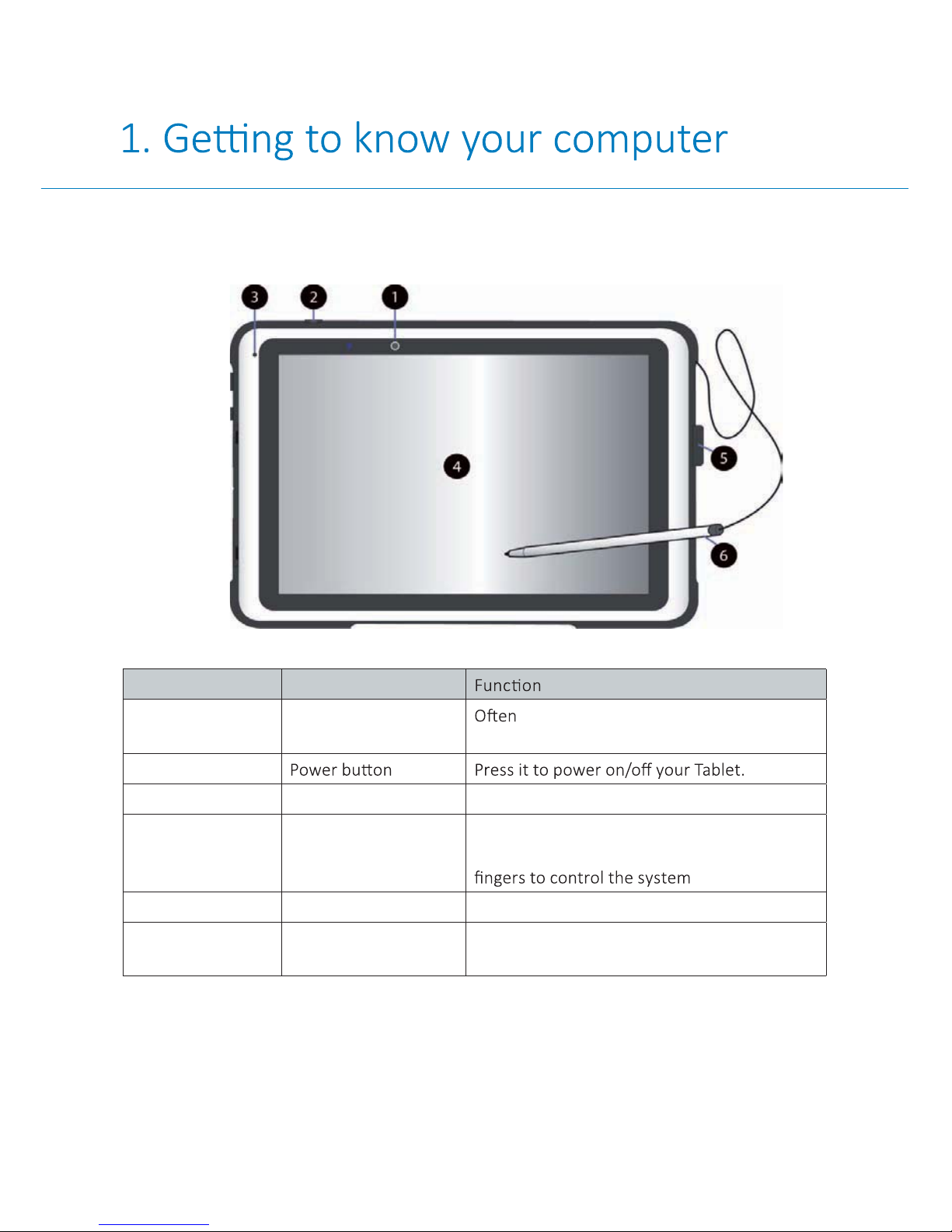
7
BAASKE MEDICAL DOCPADTM 10C
Layout_Views_Front
No Name
1Front facing camera used for taking self-portraits as well as
for video conferencing.
2
3Microphone Mainly for sound and speech recording
4Touchscreen The main display and also a see-touch device.
You can look at it and touch it with your
5Stylus holder Allows you to rest your stylus.
6Stylus Use it on the touchscreen to write on or
control the system.
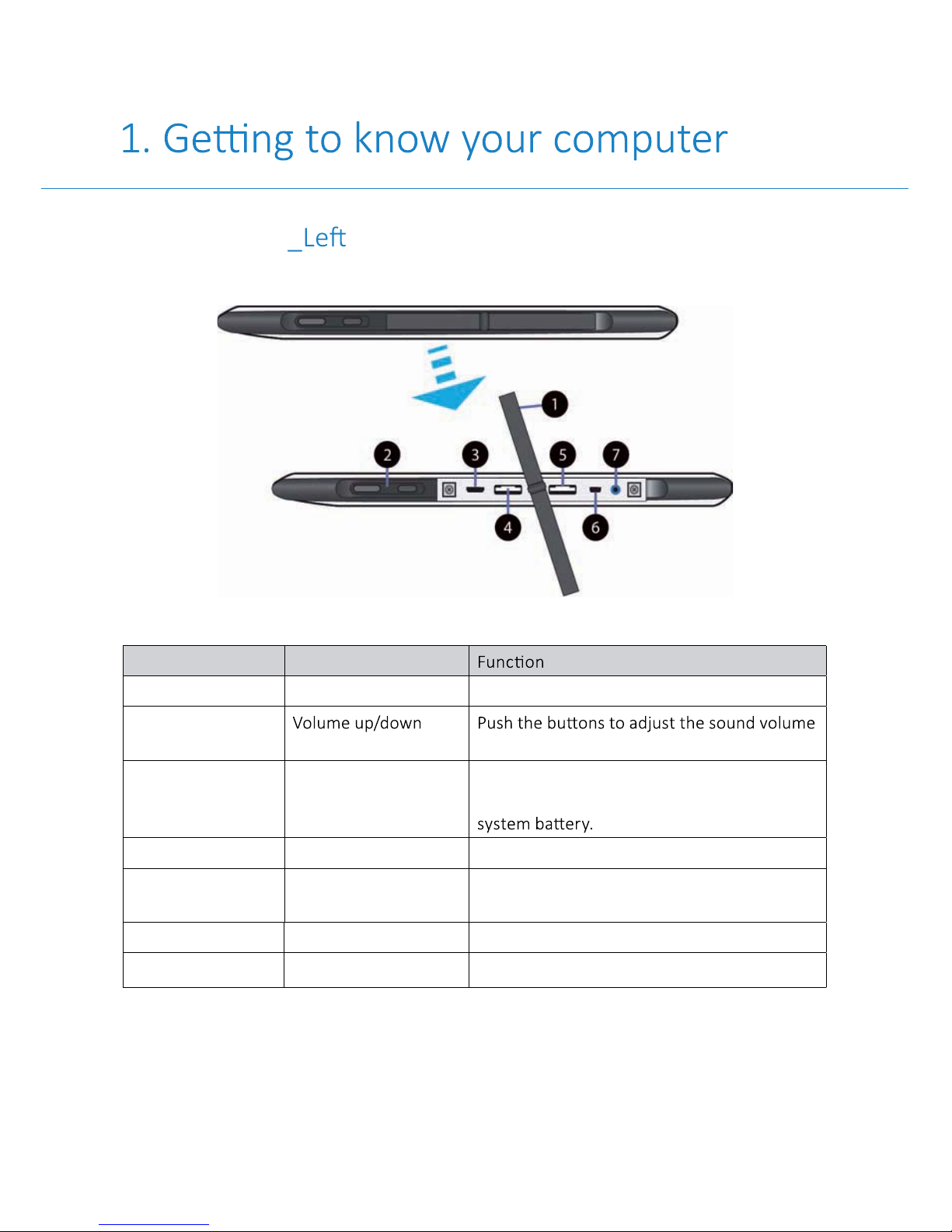
8
BAASKE MEDICAL DOCPADTM 10C
Layout_Views
No Name
1 Rubber cover Protect the I/O interfaces and ports.
2
of your system.
3 Micro USB DC IN /
Micro USB port, OTG
Allows you to plug your USB devices. And
plug the provided adapter to charge the
4Micro SD card slot Plug your micro SD card here
5Micro SIM card slot Plug your micro SIM card here to access data
through your mobile network.
6Micro HDMI port Plug your HDMI-capable monitor here.
7Headphone jack Plug your 3.5 mm headphone here.
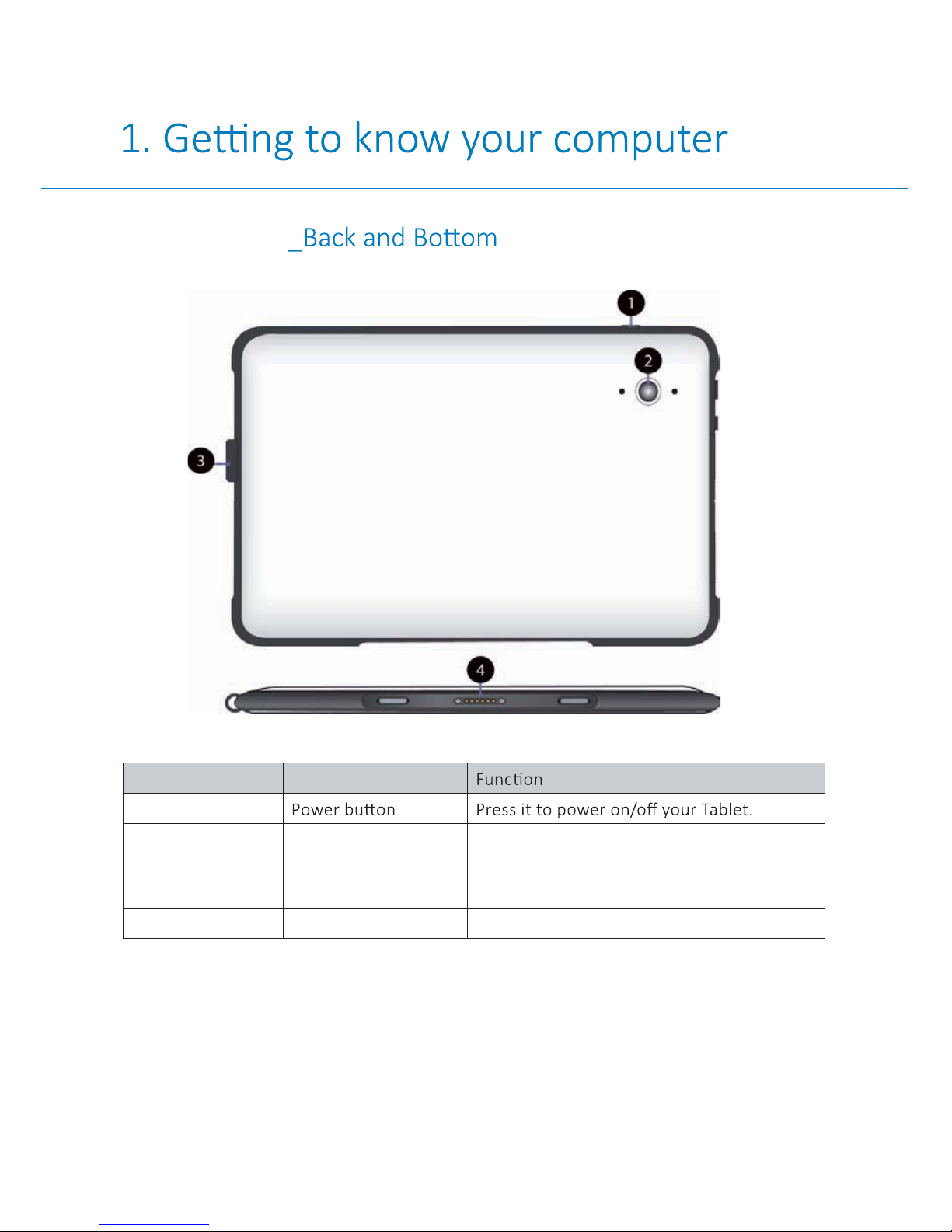
9
BAASKE MEDICAL DOCPADTM 10C
Layout_Views
No Name
1
2 Rear facing camera Mainly used when you are taking photos or
recording videos.
3Stylus holder Rest the stylus here.
4Docking connector The connector to the keyboard dock.

10
BAASKE MEDICAL DOCPADTM 10C
No Name
1 Docking connector Dock your tablet here and then use it
like a laptop.
2 Windows key Press here to open the Start menu.
3Touchpad You can use it as you are using a
Layout_Views_Docking keyboard
Table of contents

















