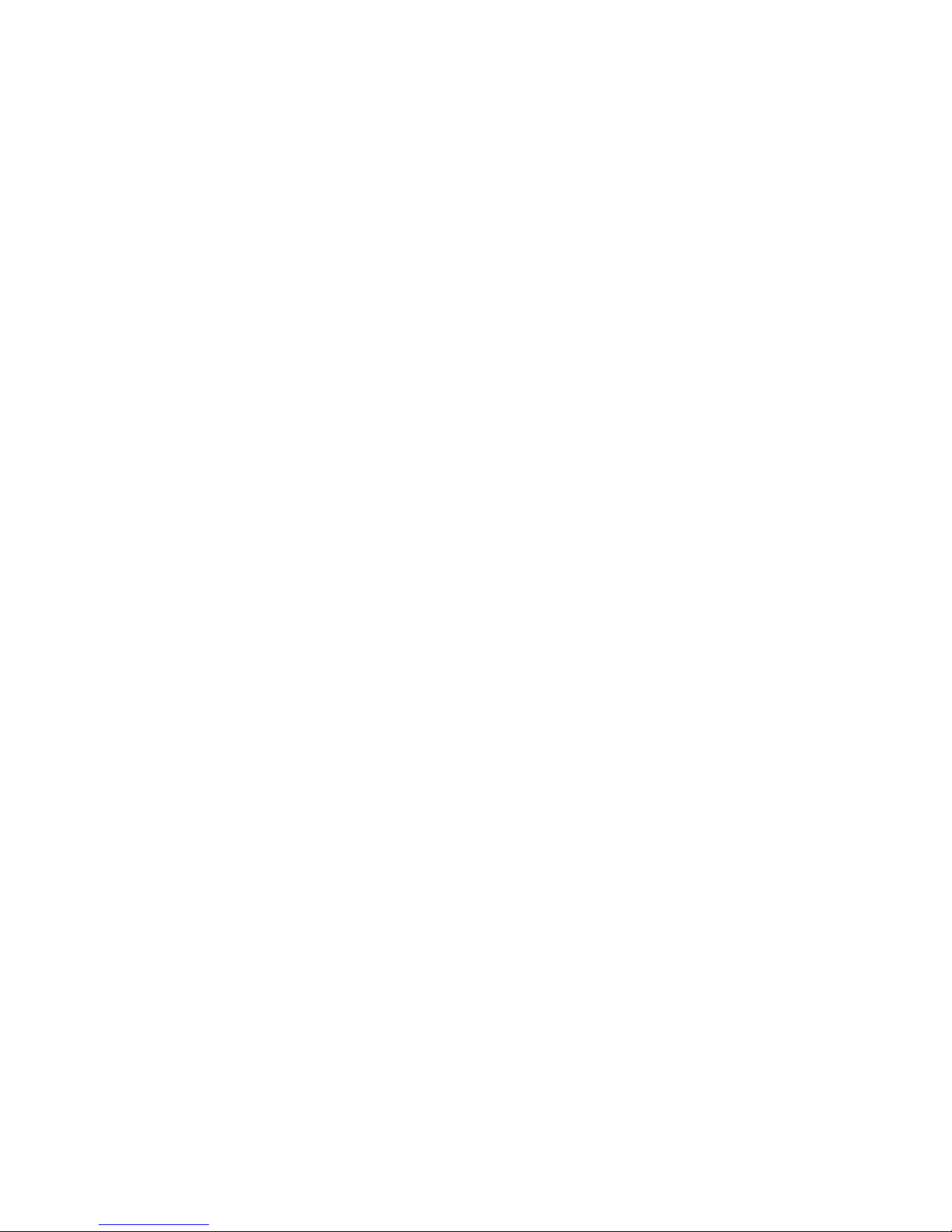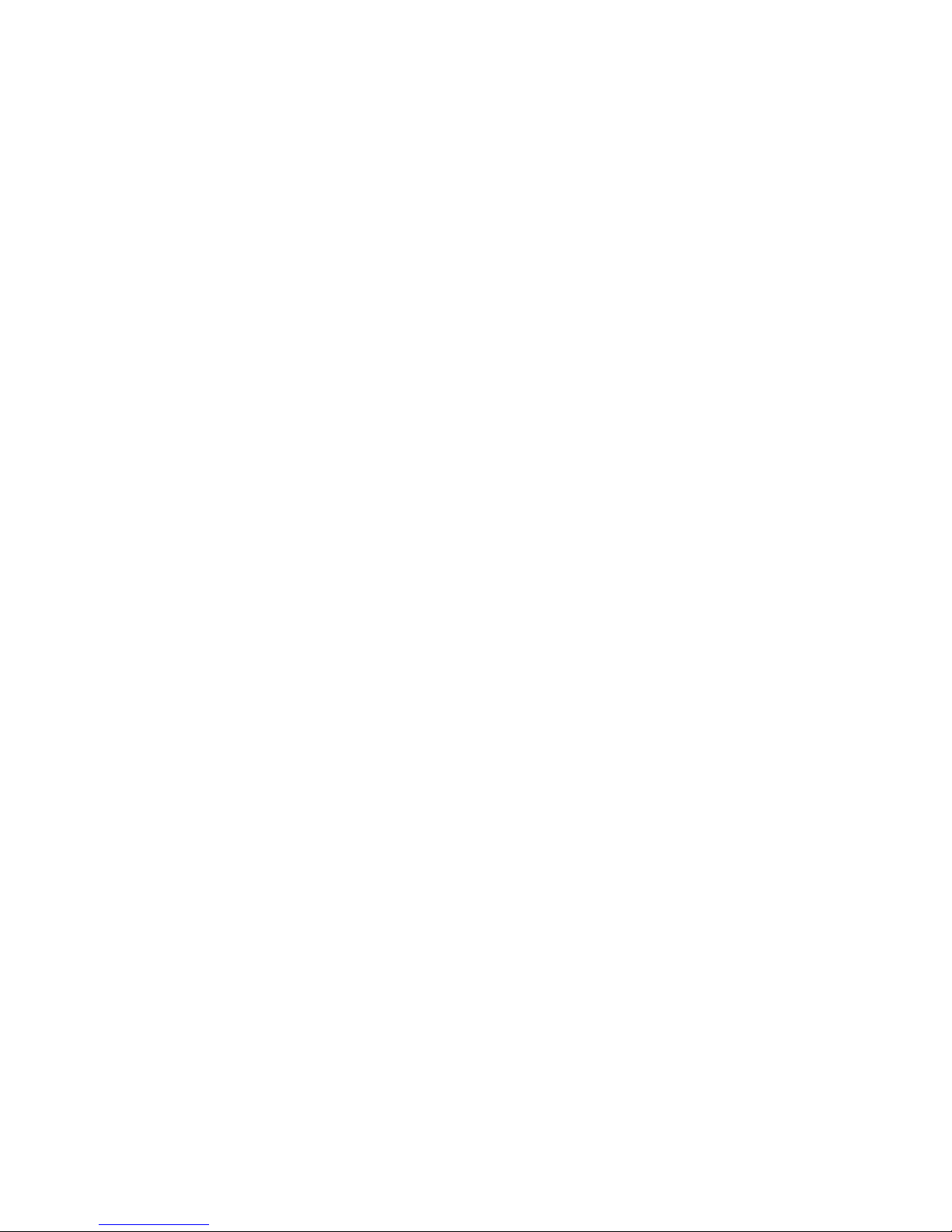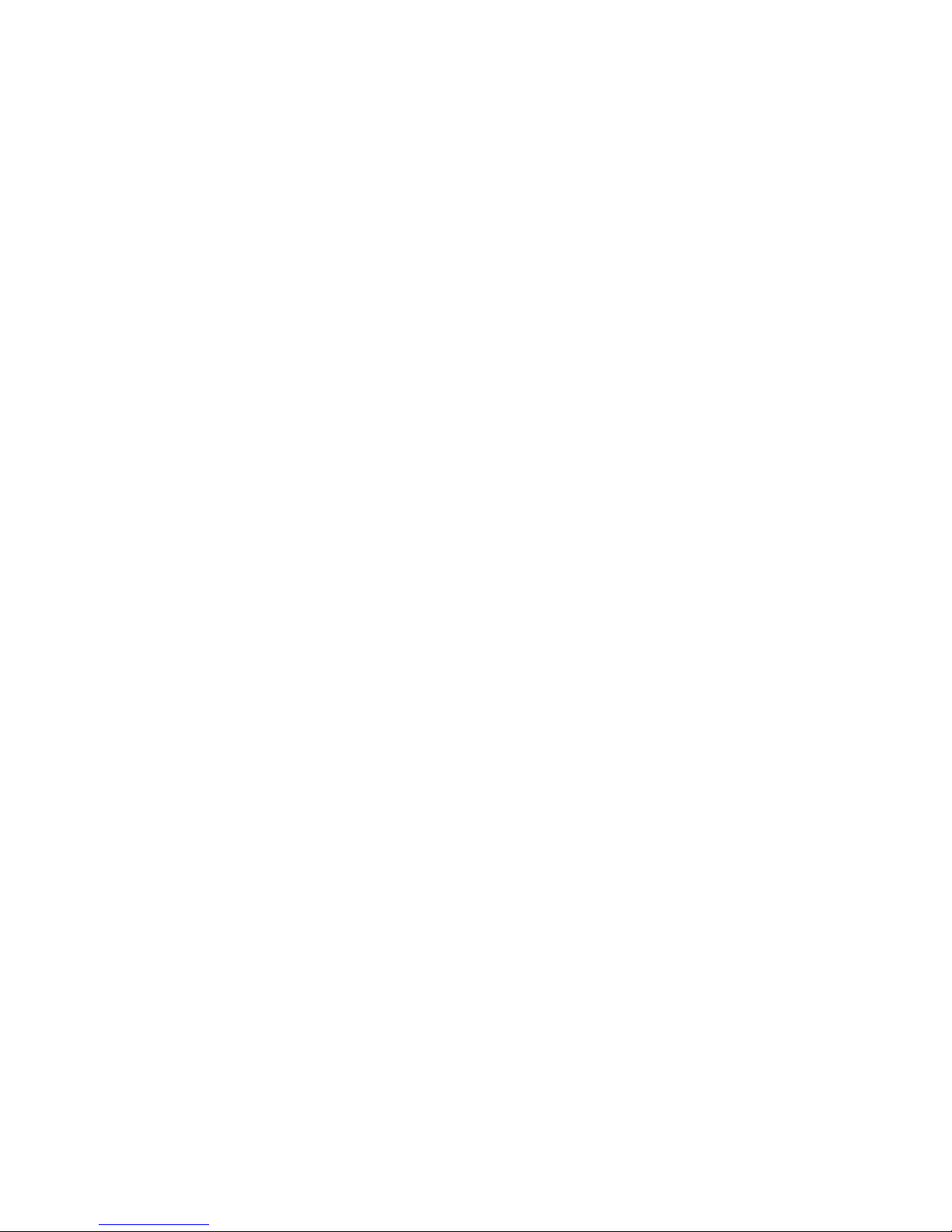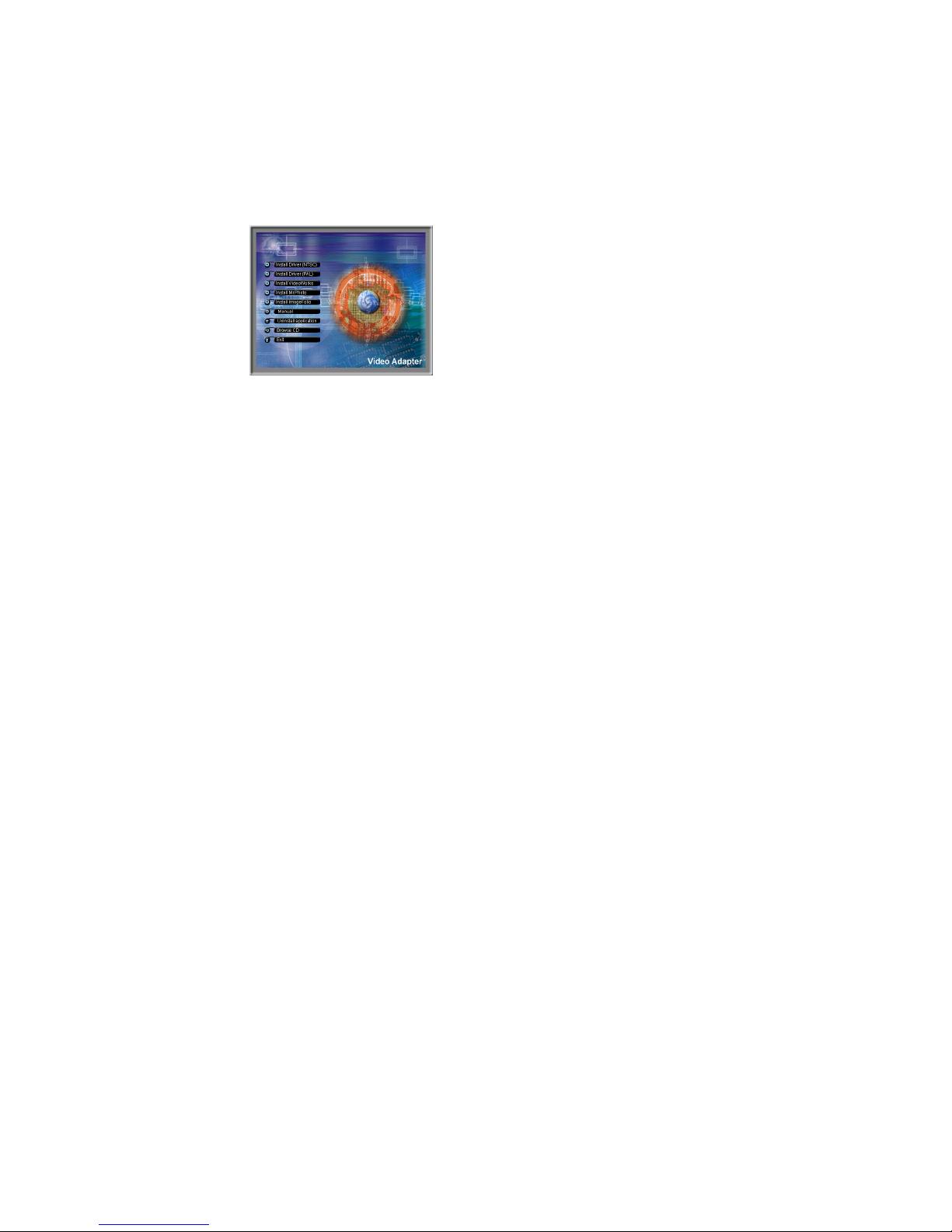TABLE OF CONTENTS
CHAPTER 1. OVERVIEW
-------------------------------------------------------------3
1.1 Introduction -------------------------------------------------------------------------------3
1.2 Key Features -----------------------------------------------------------------------------3
1.3 Specifications -----------------------------------------------------------------------------4
1.4 System Requirements ------------------------------------------------------------------5
1.5 Package Contents -----------------------------------------------------------------------5
CHAPTER 2. PC SOFTWARE INSTALLATION
------------------------------6
2.1 Driver installation ------------------------------------------------------------------------6
2.2 Software installation ---------------------------------------------------------------------7
A. Video Works ------------------------------------------------------------------------7
B. Mr. Photo --------------------------------------------------------------------------13
C. Image Folio -----------------------------------------------------------------------18