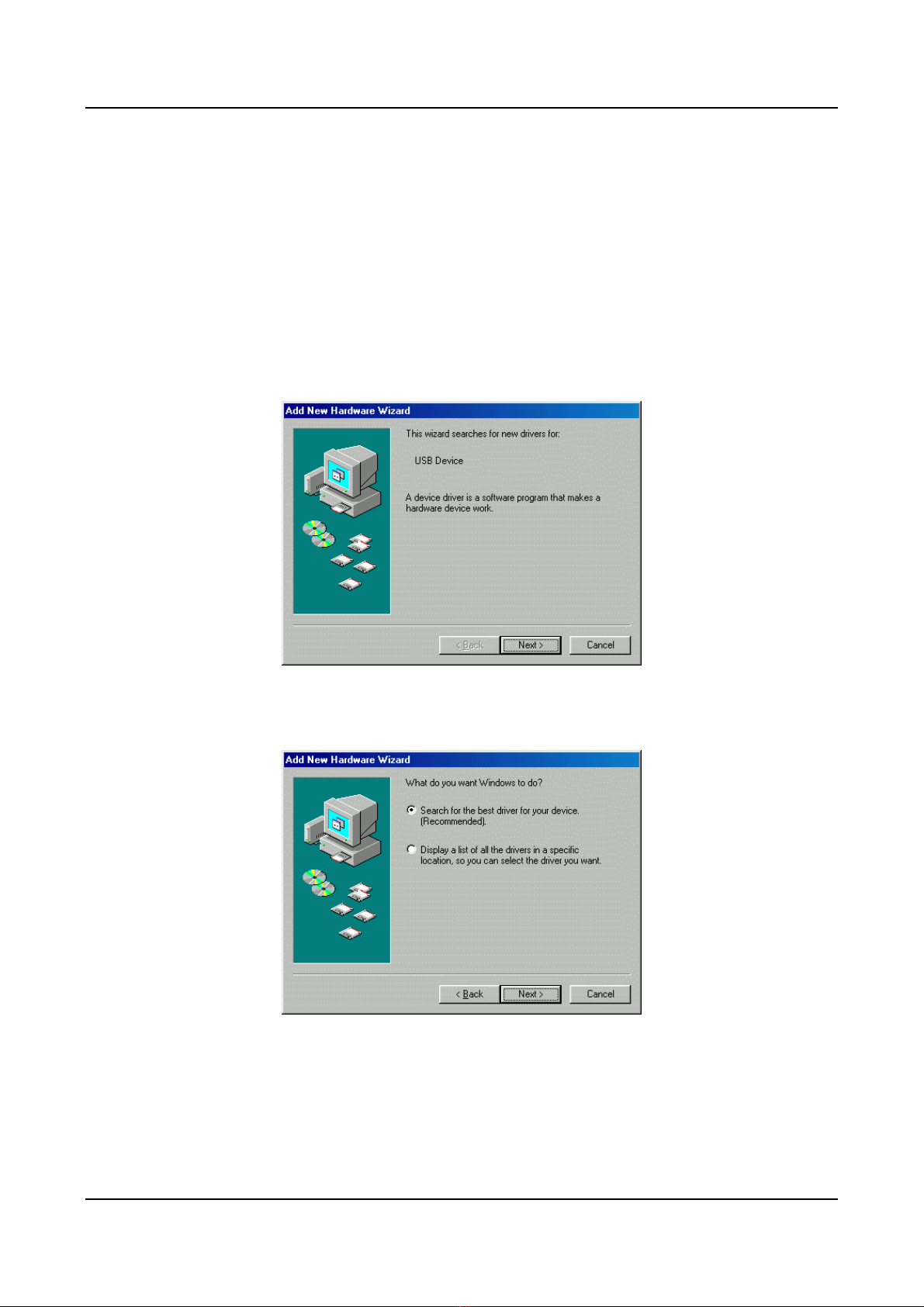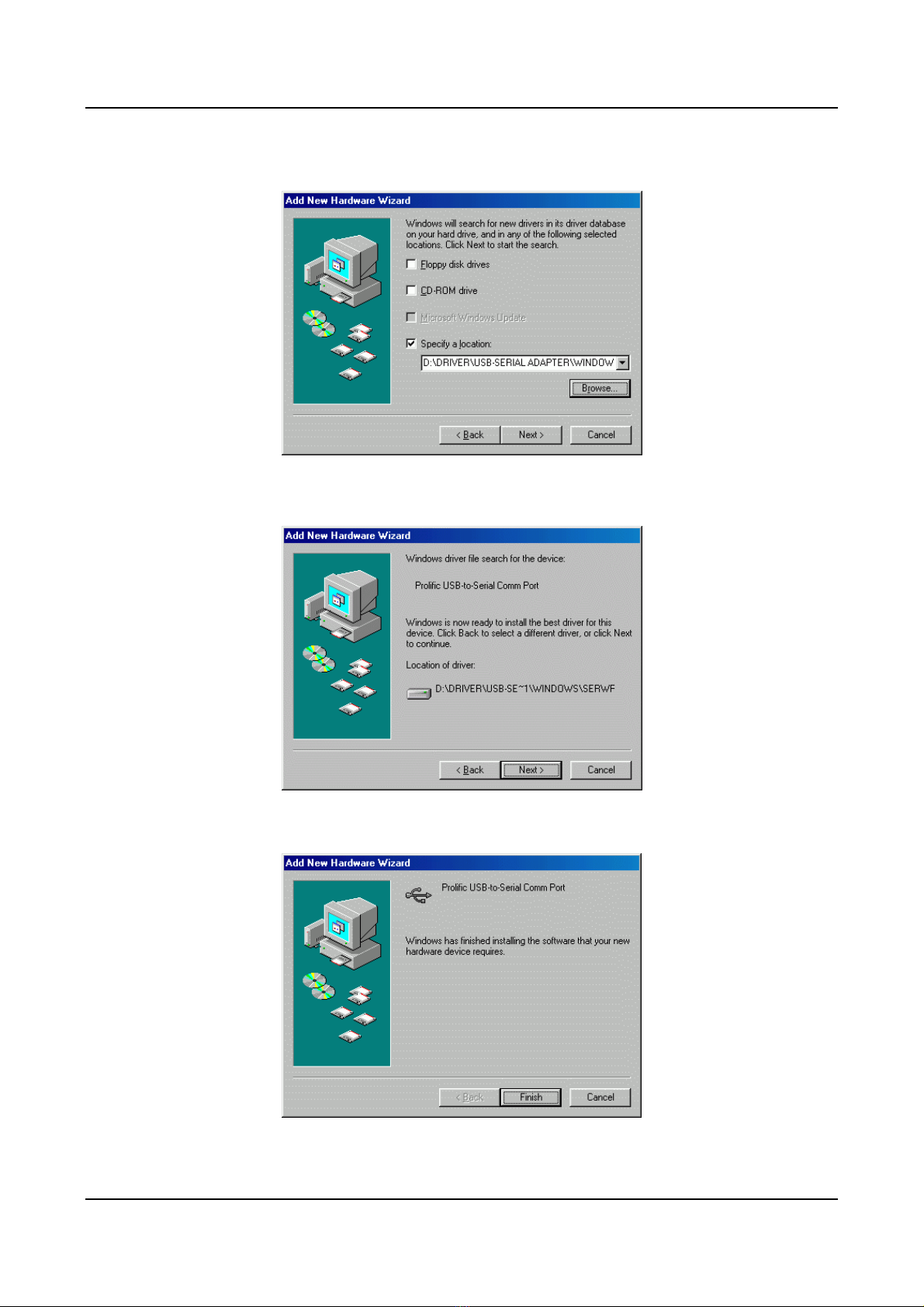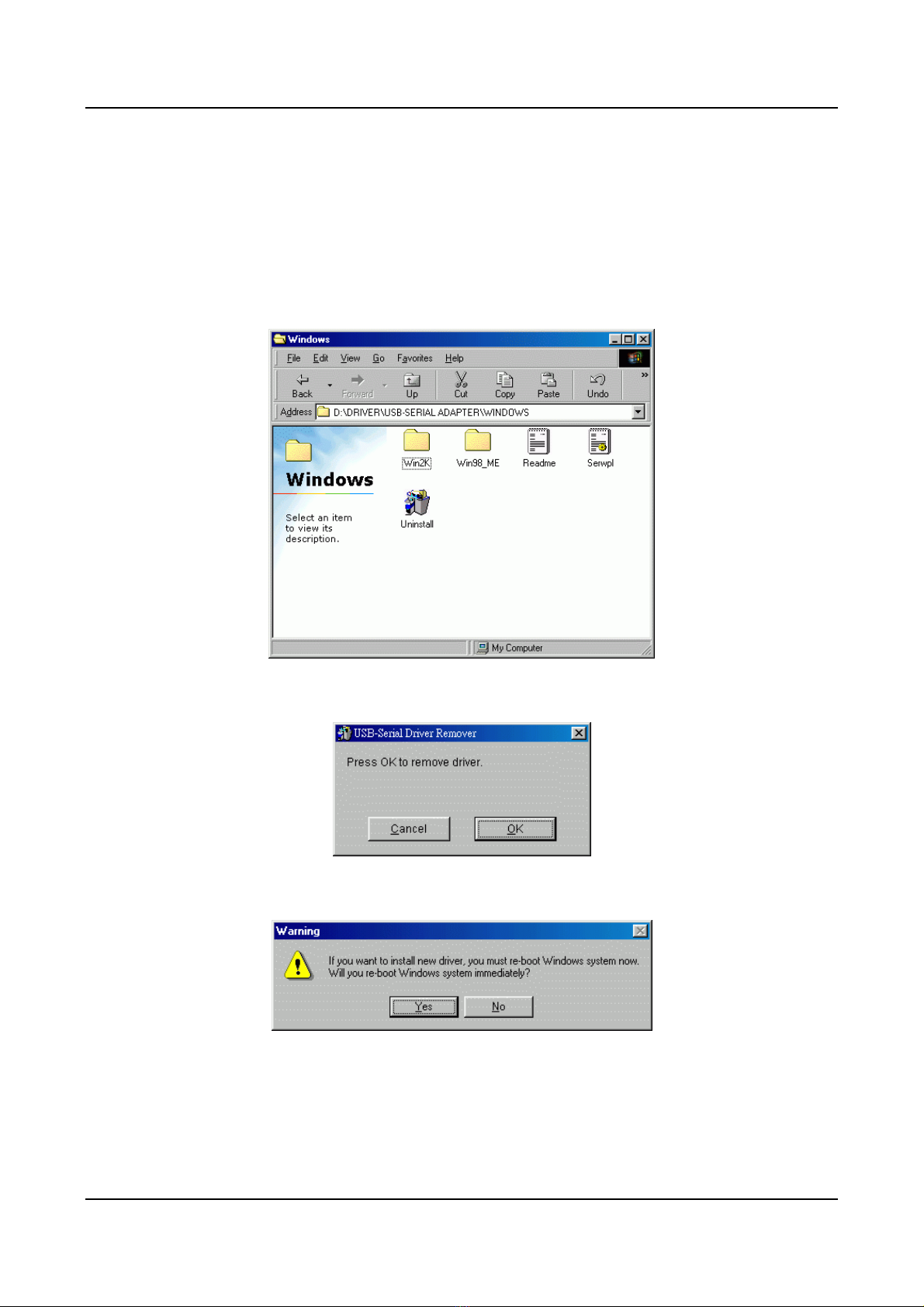USB to Serial Adapter User’s Manual 1
USER’S MANUAL
USB TO Serial Adapter
1. Introduction
Congratulations on your purchase of the USB-Serial adapter. This device provides a
simple and easy way to connect Universal Serial Bus (USB) and Serial port interface.
With the advantage of USB port, users have the capability to utilize the peripheral with
serial port interface in an easy to use environment such as plug and play & hot swap
function. This adapter is designed for ideal connections to Cellular Phone, Digital
Camera, Modems or ISDN terminal adapter with over 120k bps data transfer rate.
The USB-Serial adapter and software drivers are capable of providing a no-firmware-
change feature that enable USB interface to be transparent to serial port peripherals
with minimum modifications.
2. Package Content
Hardware
USB-Serial adapter
USB A-B cable
Software
Driver software on CD-ROM
3. Product Features
USB Specification Rev. 1.1 compliant
Support the RS232 Serial interface
Over 120k bps data transfer rate
Support remote wake-up and power management
4. System Requirements
PC
IBM PC 486DX4-100 MHz or higher or compatible system
Available USB port
CD-ROM drive
Windows® 98, Windows®ME, Windows®2000 and Windows®XP
MAC
Power G3, G4, or I-Mac
Available USB port
CD-ROM drive
Mac OS 8.6 through 9.X