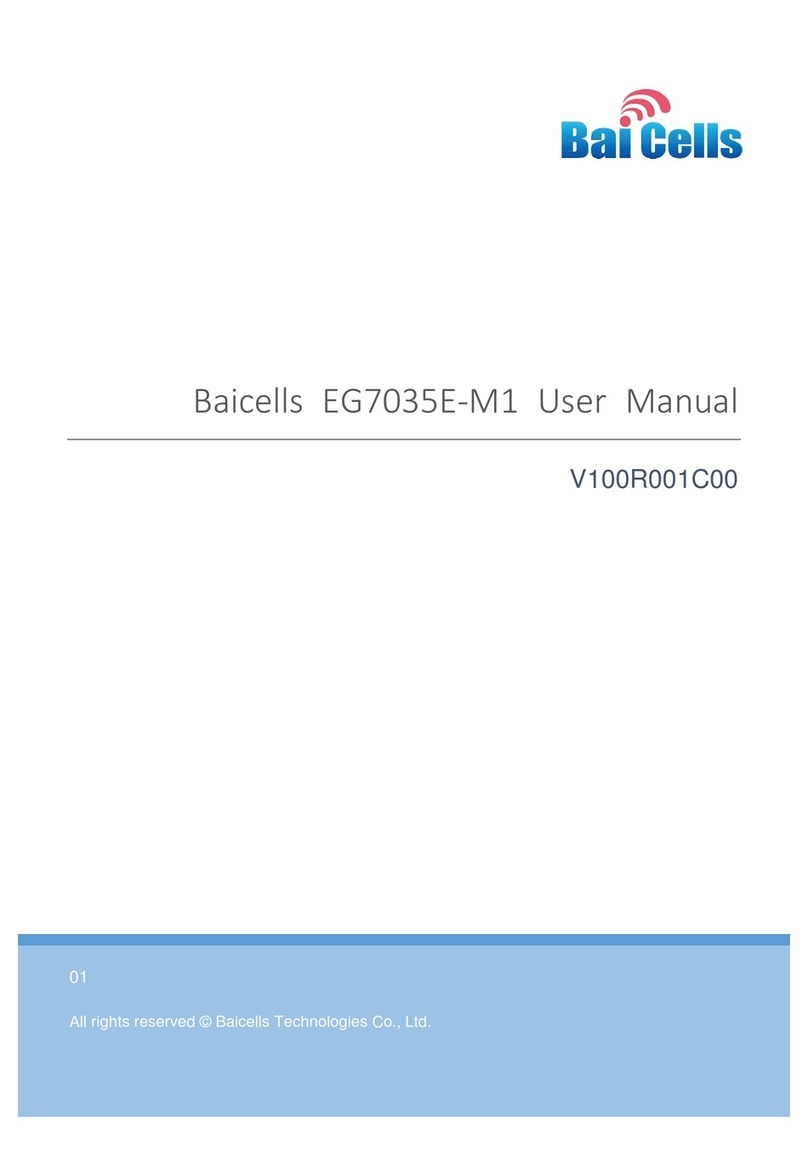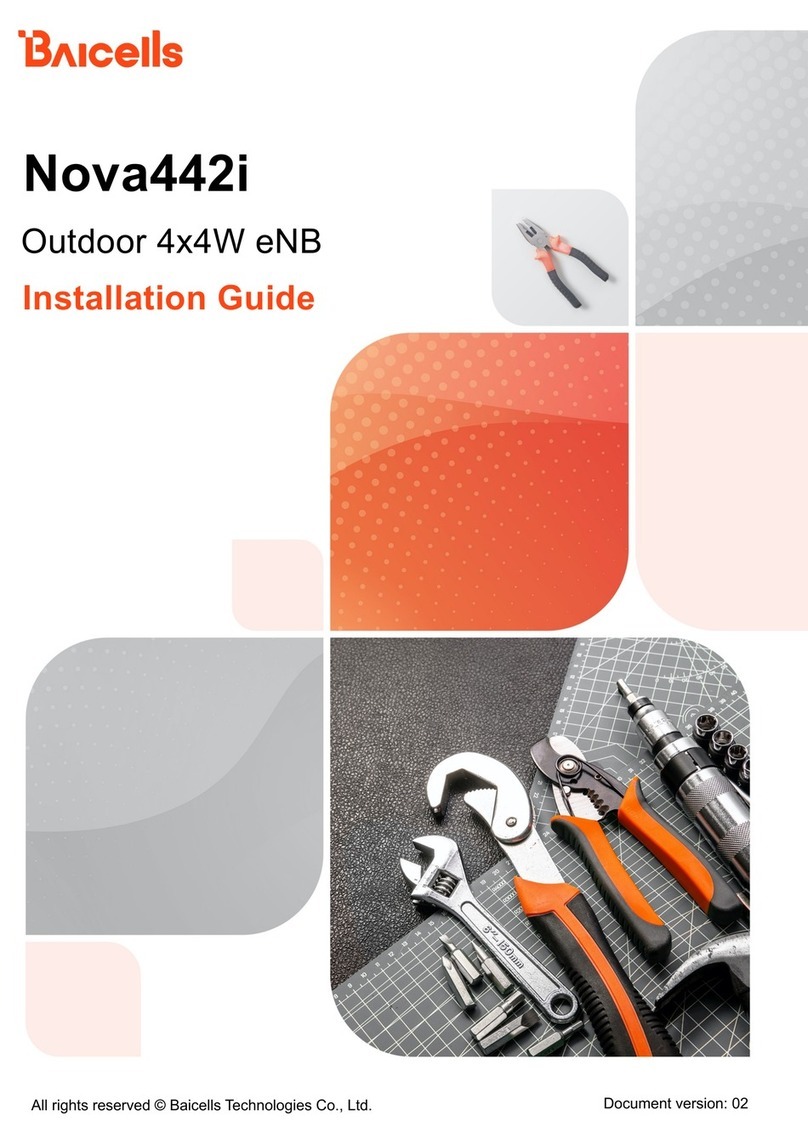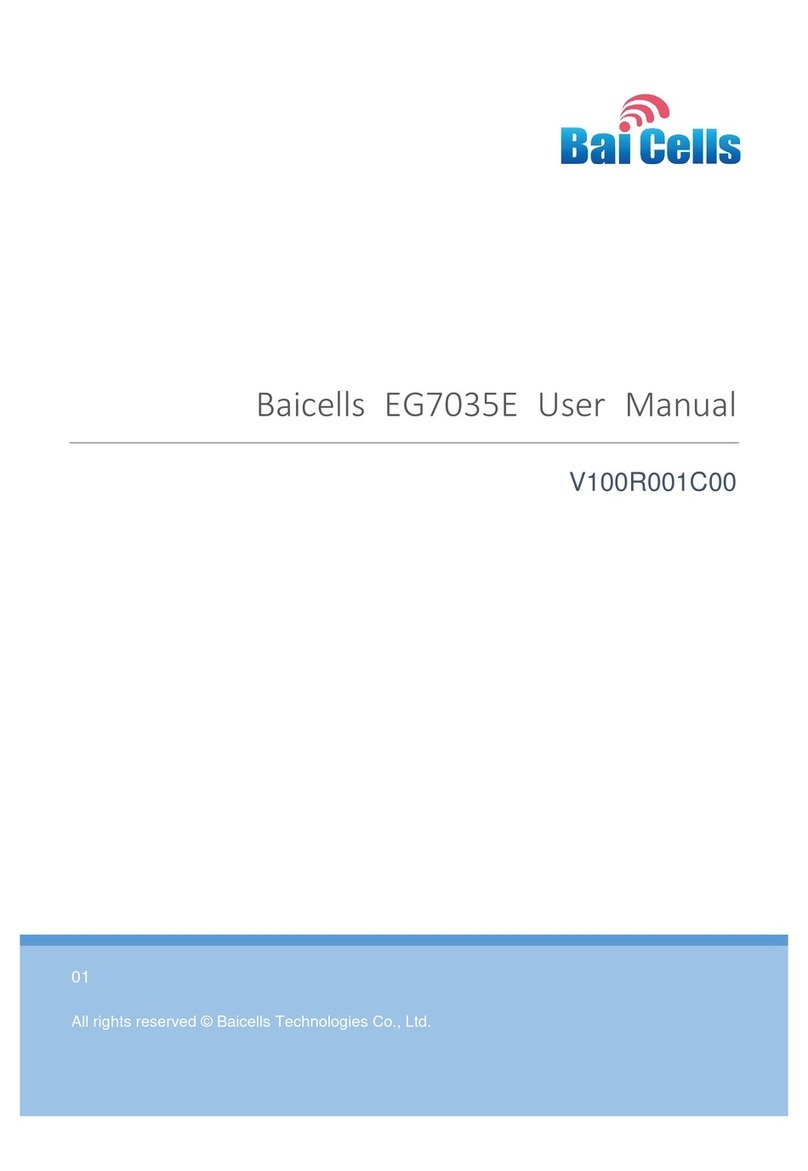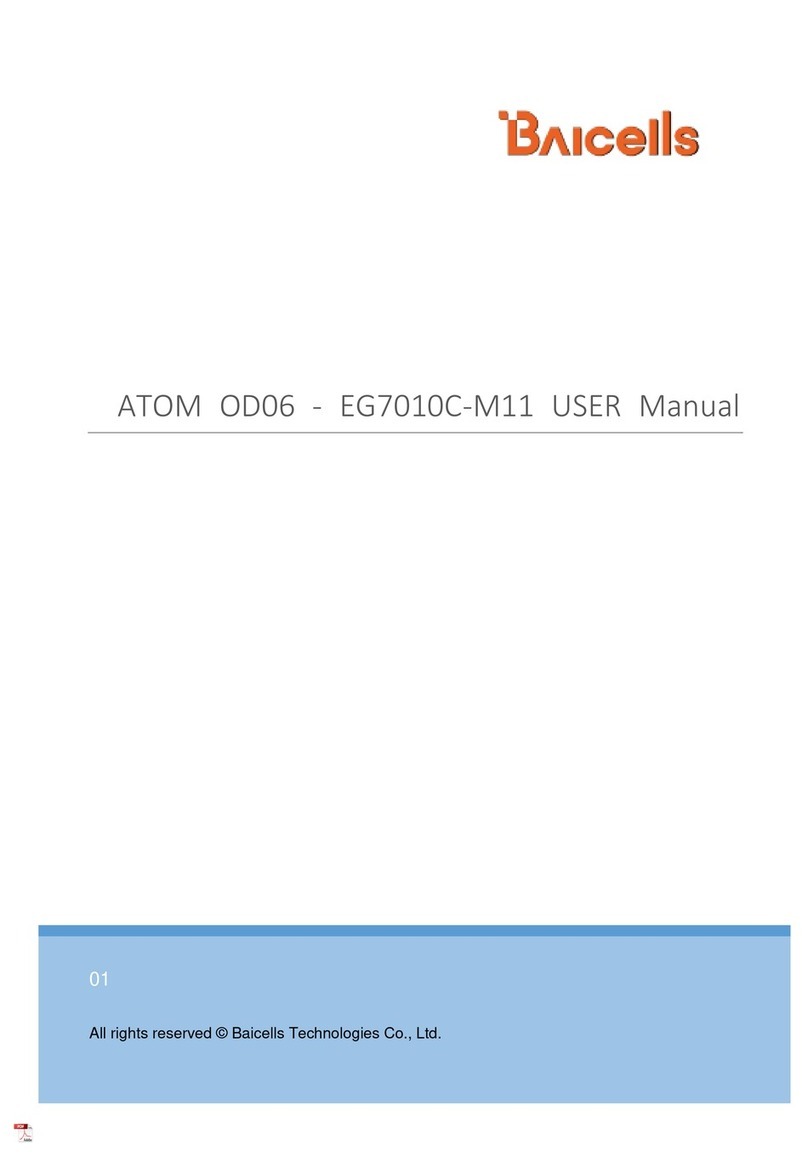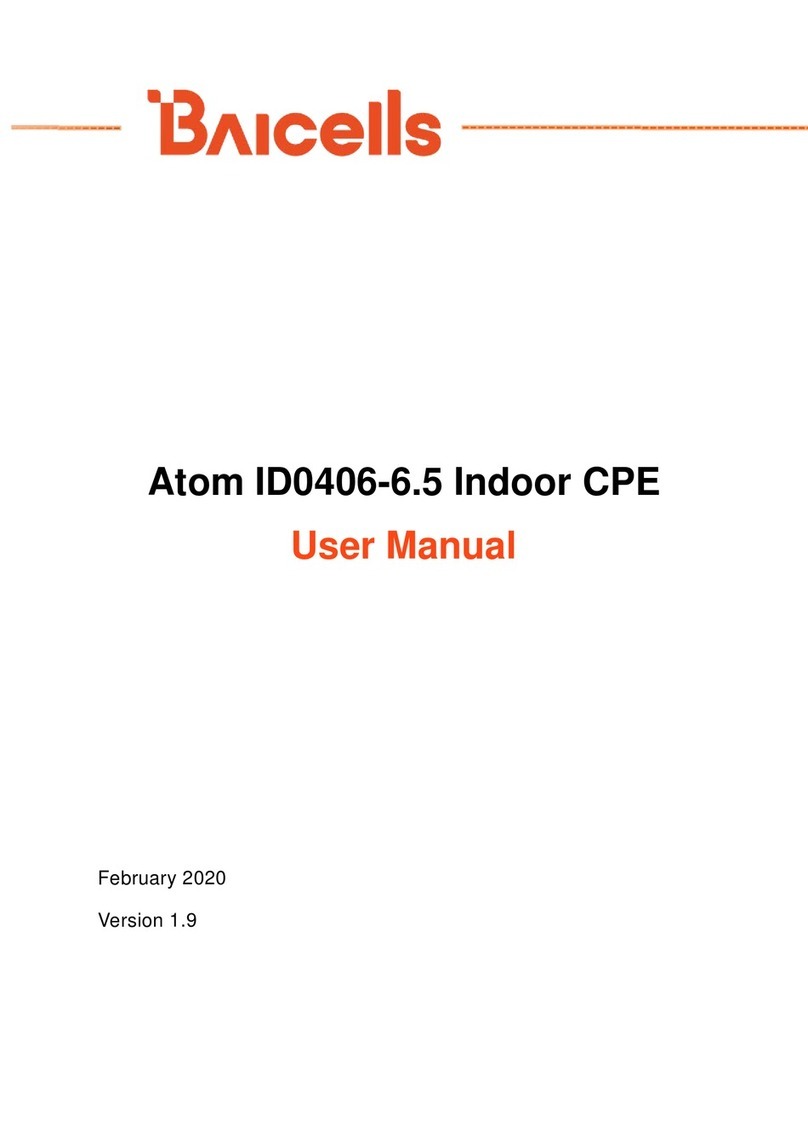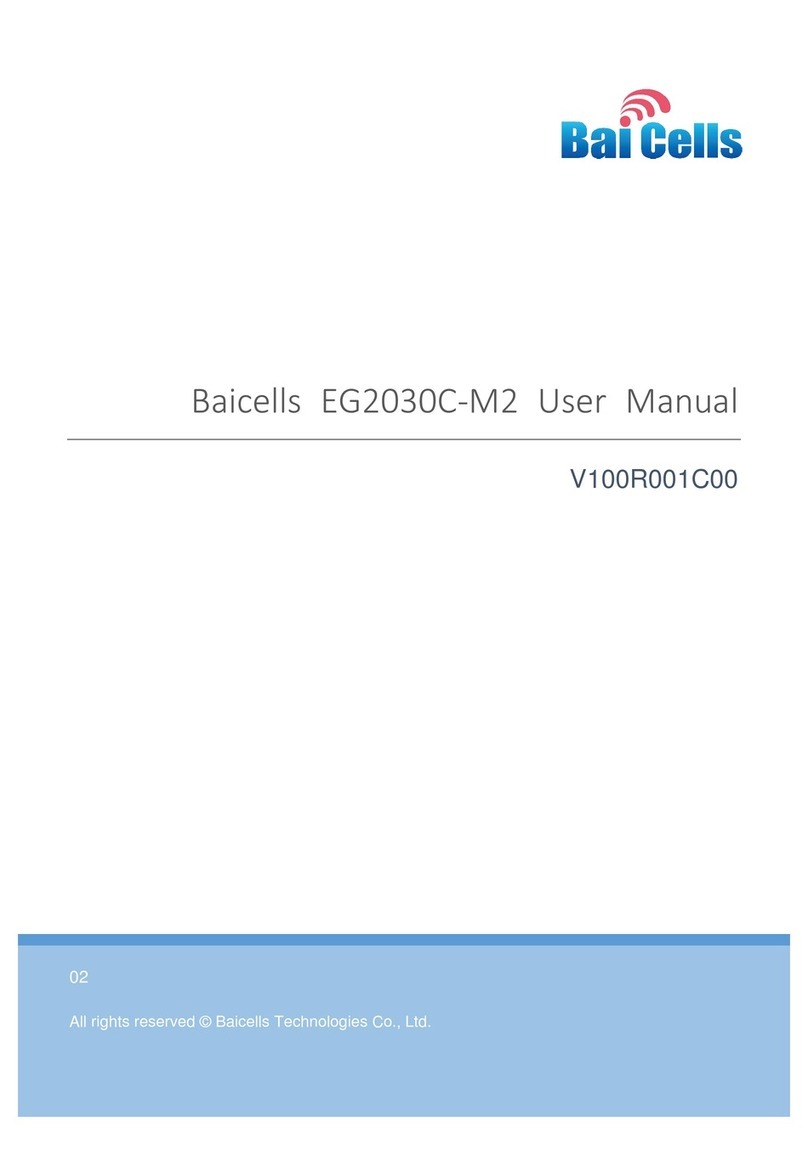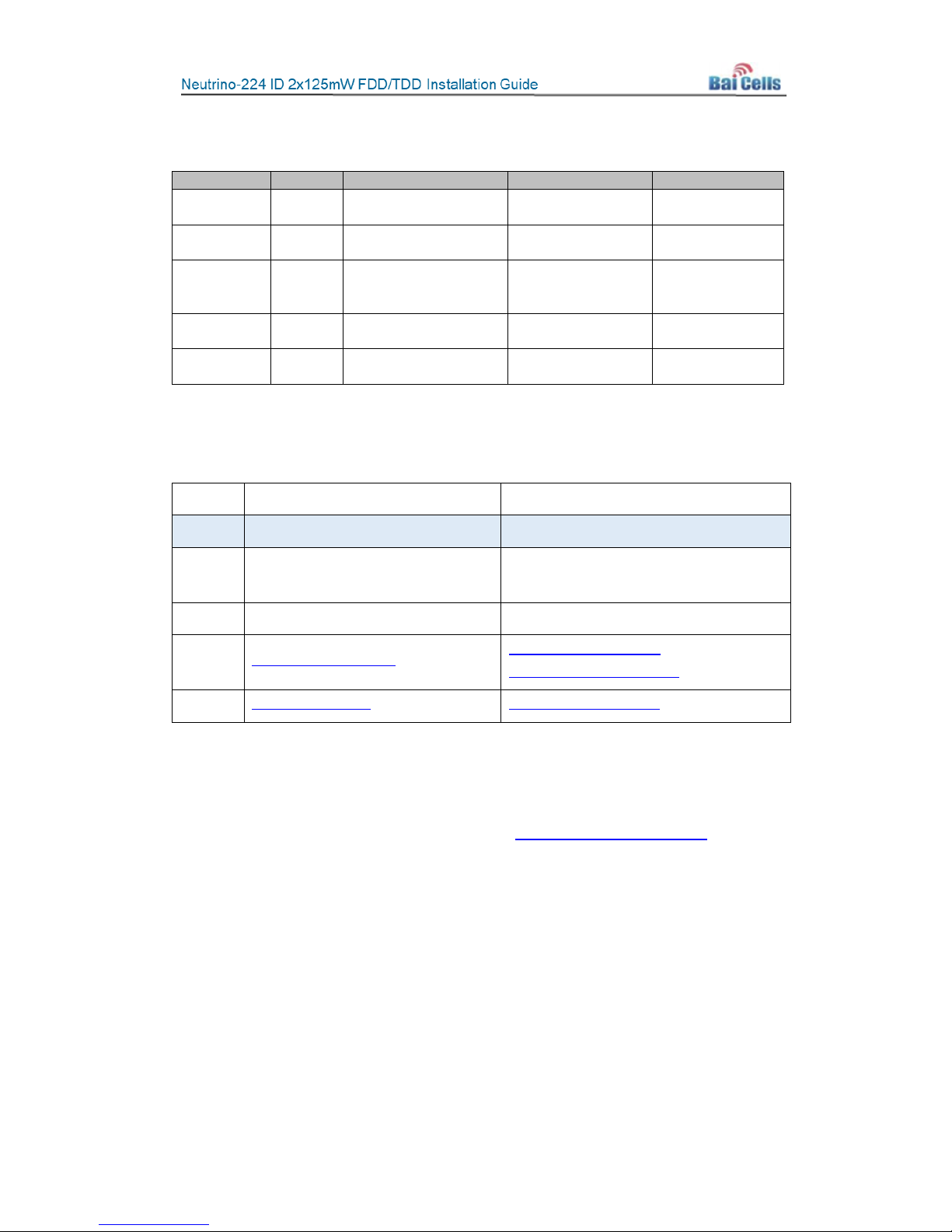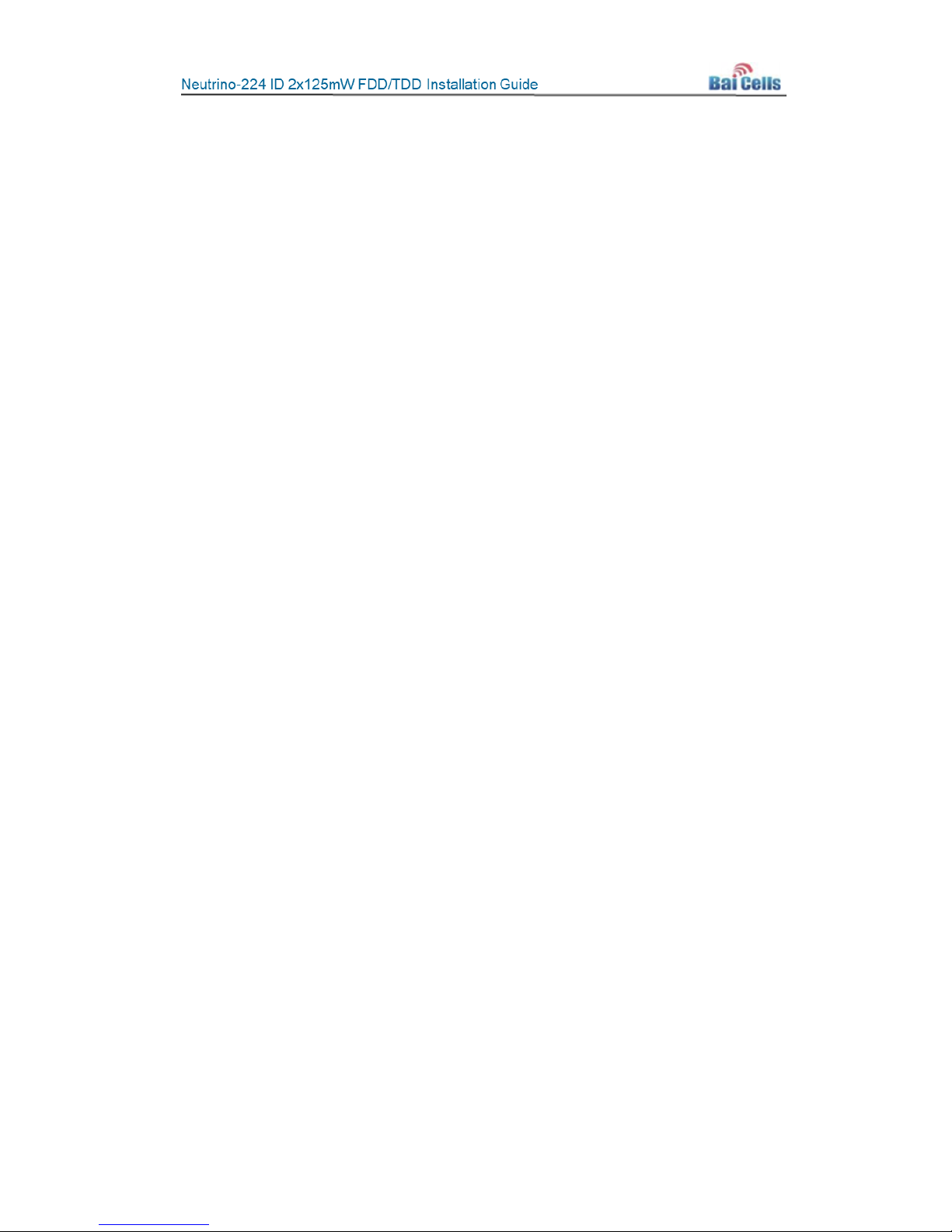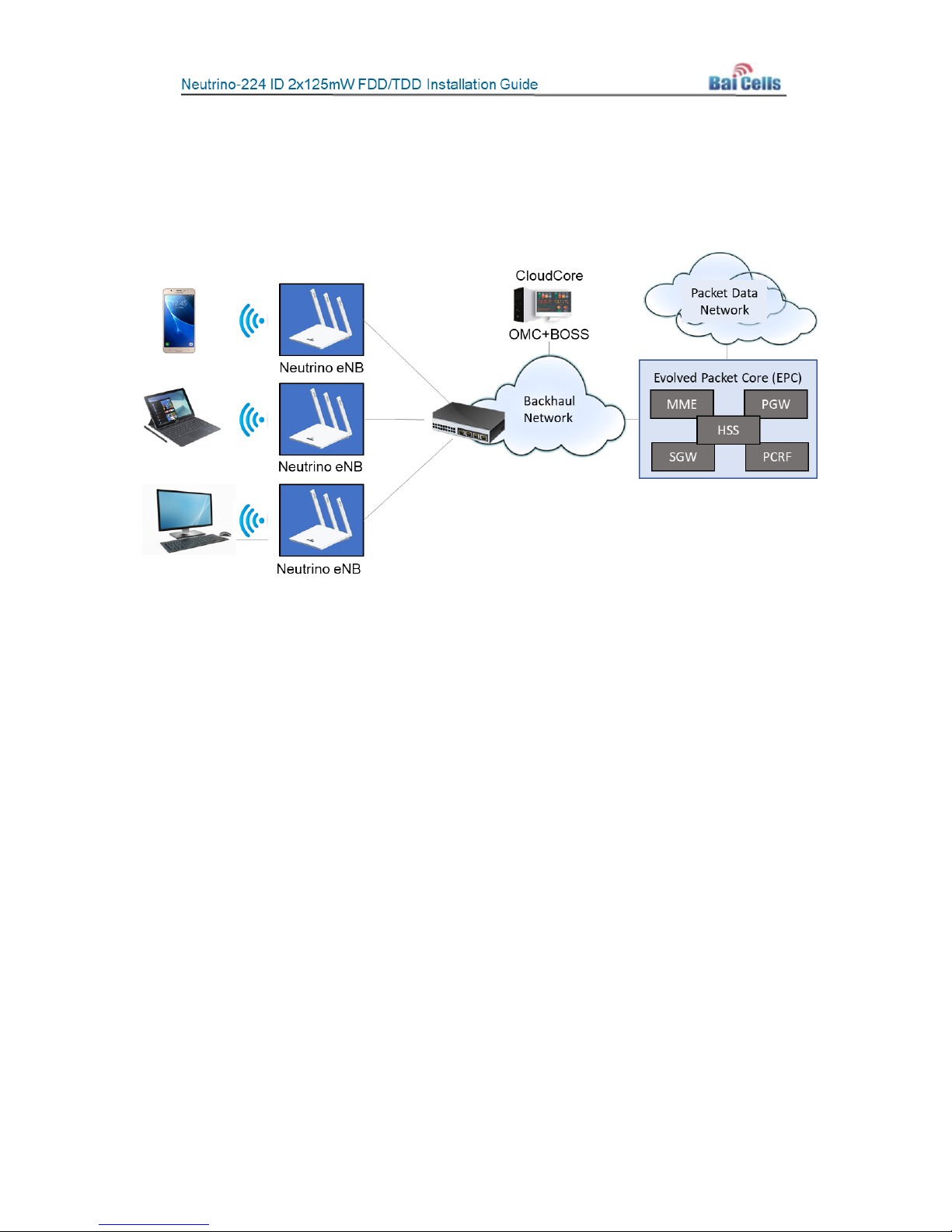5
Table of Contents
1Overview ...................................................................................................................... 9
1.1 Introduction................................................................................................................. 9
1.2 Features ..................................................................................................................... 10
2Planning...................................................................................................................... 11
2.1 Network & Site Planning............................................................................................ 11
2.2 Mounting Options...................................................................................................... 11
2.3 Client Computer Requirements................................................................................. 11
2.4 Form Factor................................................................................................................ 12
3Verify Basic Operation ................................................................................................. 14
3.1 Connect Power Cable................................................................................................. 14
3.2 Power On ................................................................................................................... 14
4Mounting the Unit....................................................................................................... 15
4.1 Preparation ................................................................................................................ 15
4.2 Ceiling Installation ..................................................................................................... 15
4.3 Wall Installation ......................................................................................................... 17
4.4 Connect Cables .......................................................................................................... 17
4.5 Power on.................................................................................................................... 17
4.6 Check eNB Status in Software ................................................................................... 17
4.6.1 Computer Requirements .................................................................................17
4.6.2 Prepare the Client Computer...........................................................................18
4.6.3 eNB GUI ...........................................................................................................19
5Configuration .............................................................................................................. 21
5.1 Quick Setting.............................................................................................................. 21
5.2 Network ..................................................................................................................... 23
5.2.1 WAN.................................................................................................................23
5.2.2 LAN ..................................................................................................................25
5.2.3 Route ...............................................................................................................27
5.2.4 Host..................................................................................................................28
5.2.5 IPSec ................................................................................................................29
5.2.6 BACKHAUL .......................................................................................................35
5.3 BTS Setting................................................................................................................. 36
5.3.1 Security Setting................................................................................................36
5.3.2 Management Server........................................................................................36
5.3.3 Sync Setting .....................................................................................................37
5.3.4 License Management ......................................................................................39
5.4 System ....................................................................................................................... 39
5.4.1 NTP ..................................................................................................................39
5.4.2 Upgrade ...........................................................................................................40
5.4.3 Backup .............................................................................................................42
5.4.4 Password..........................................................................................................43
5.4.5 CertStore..........................................................................................................44