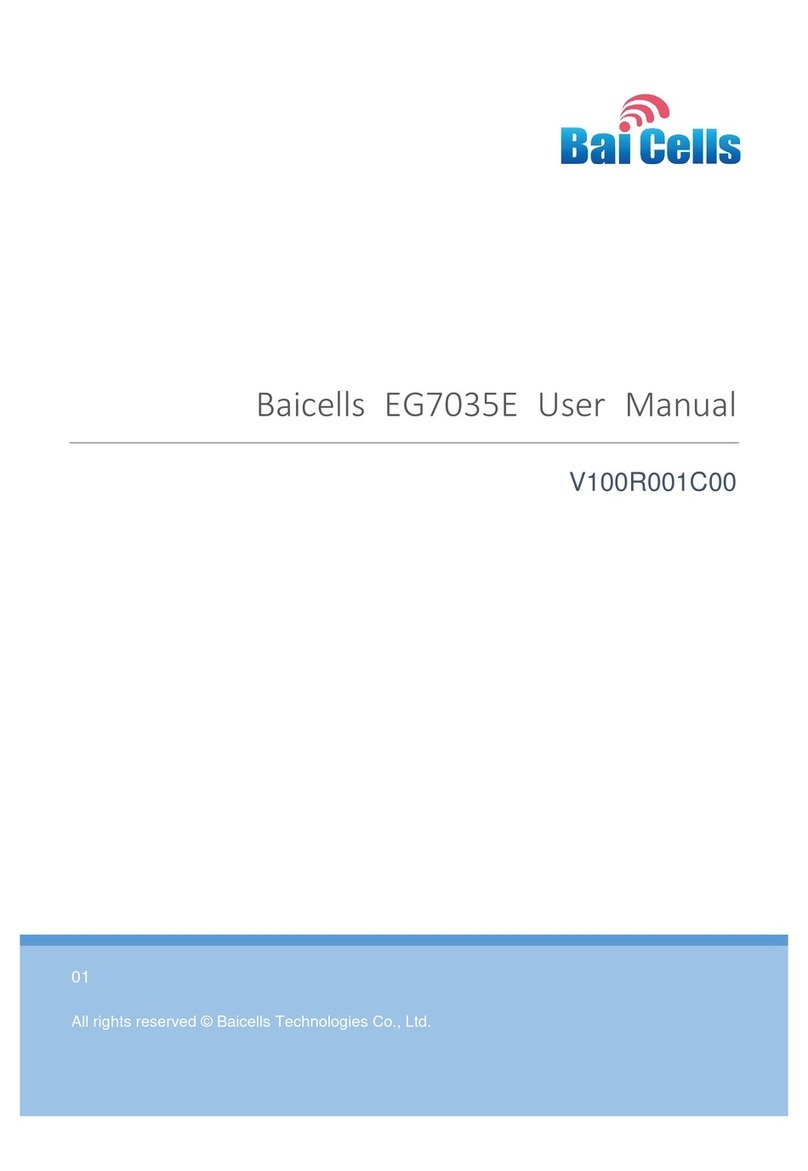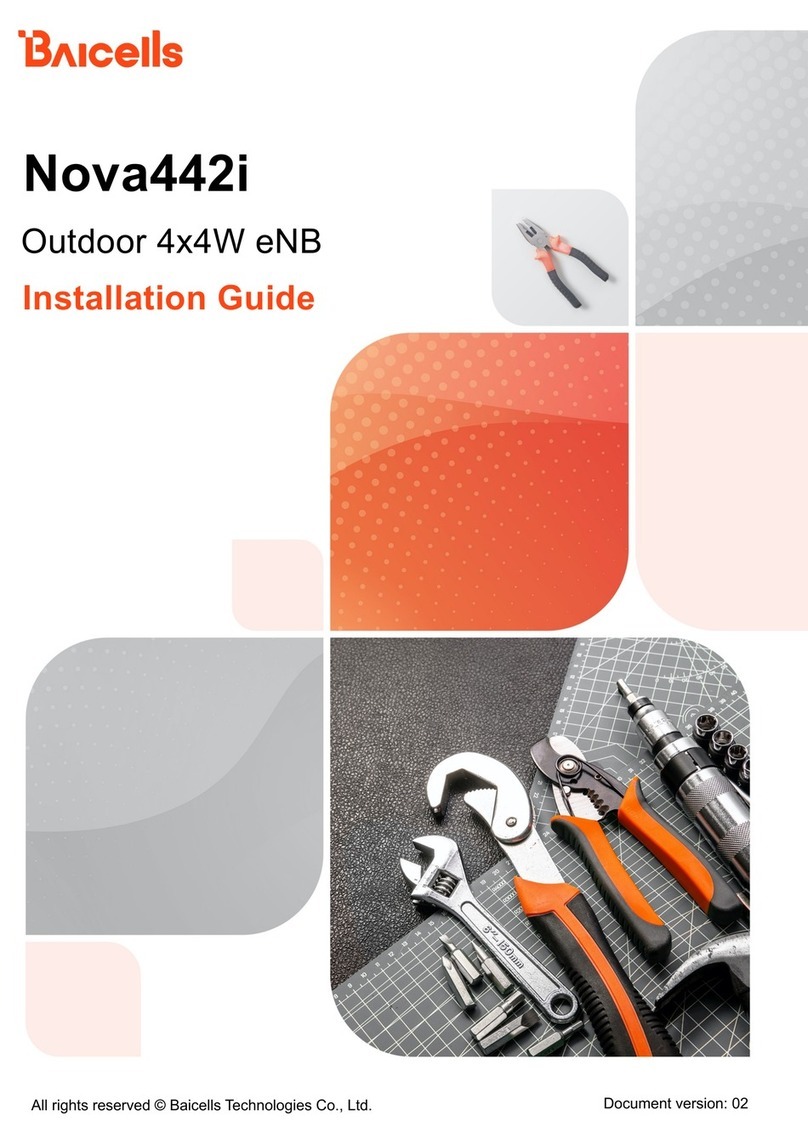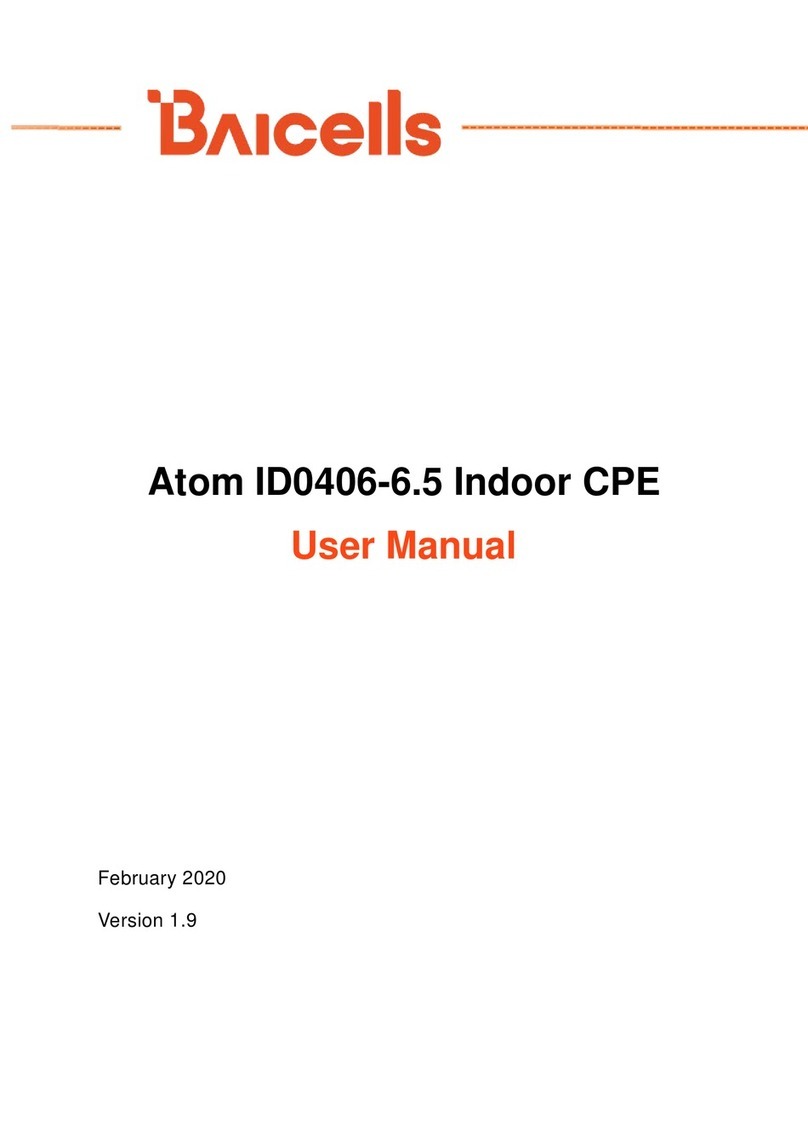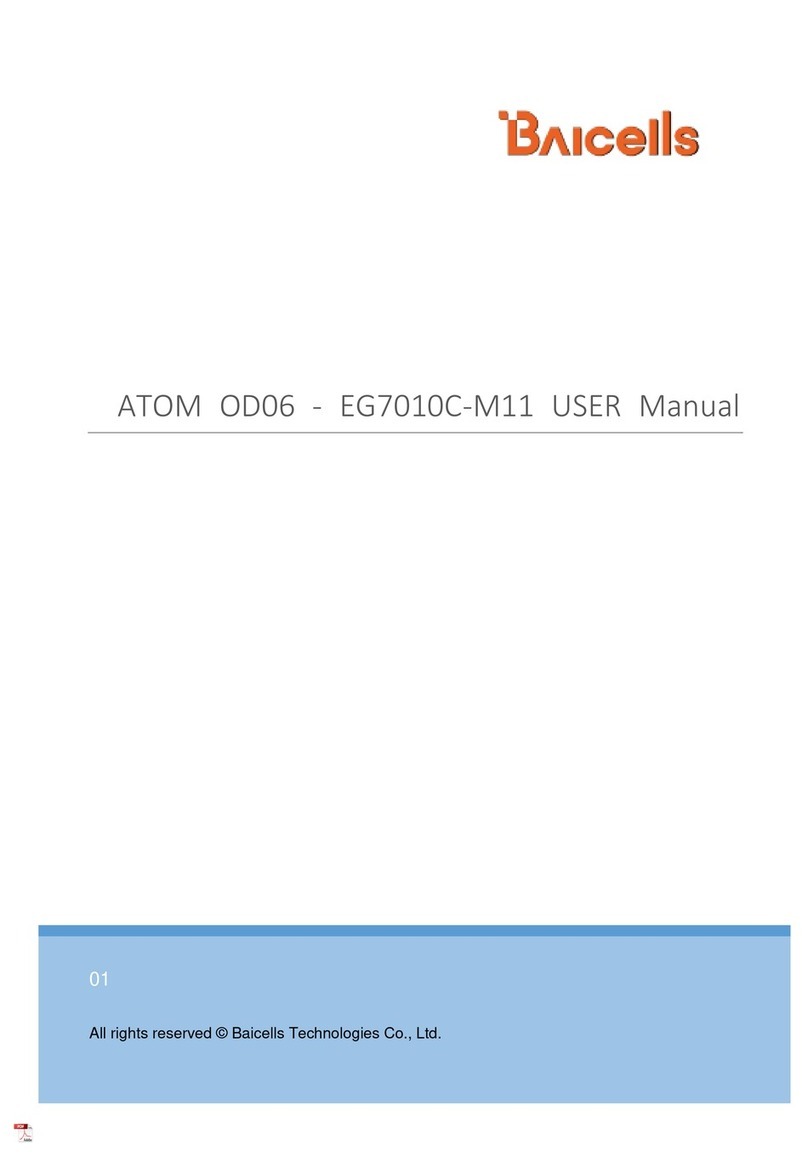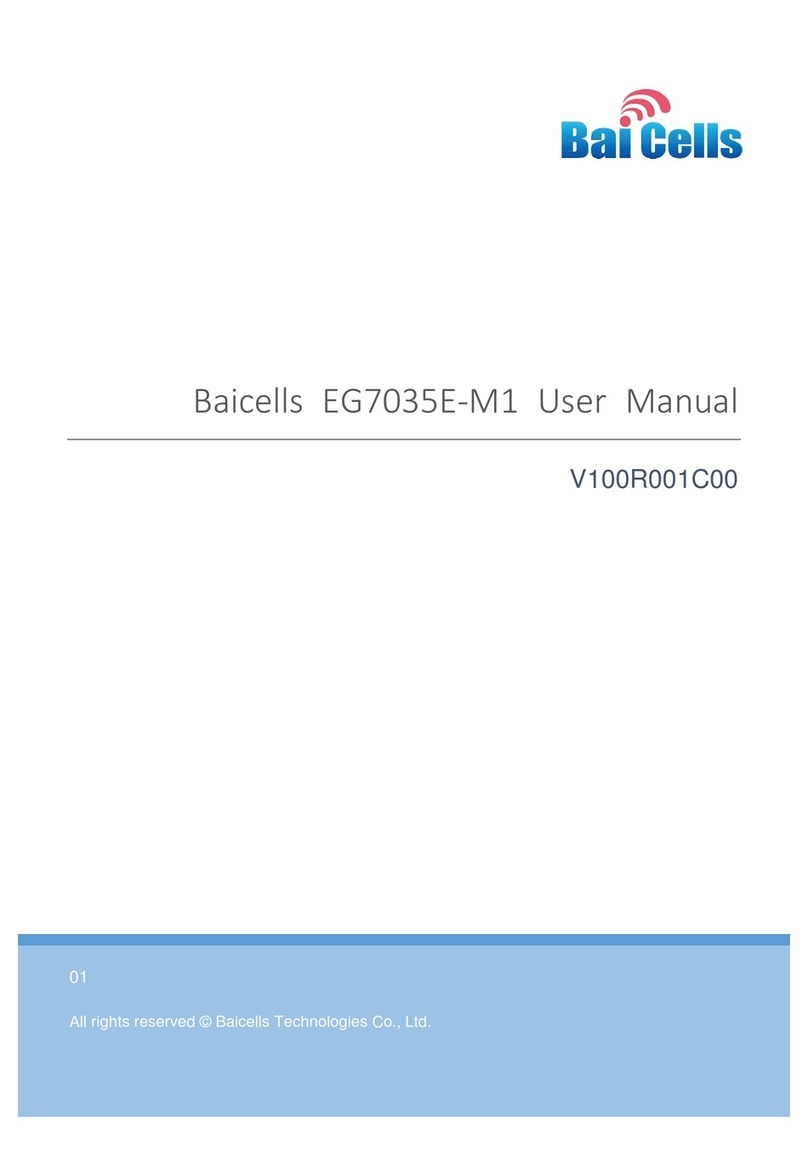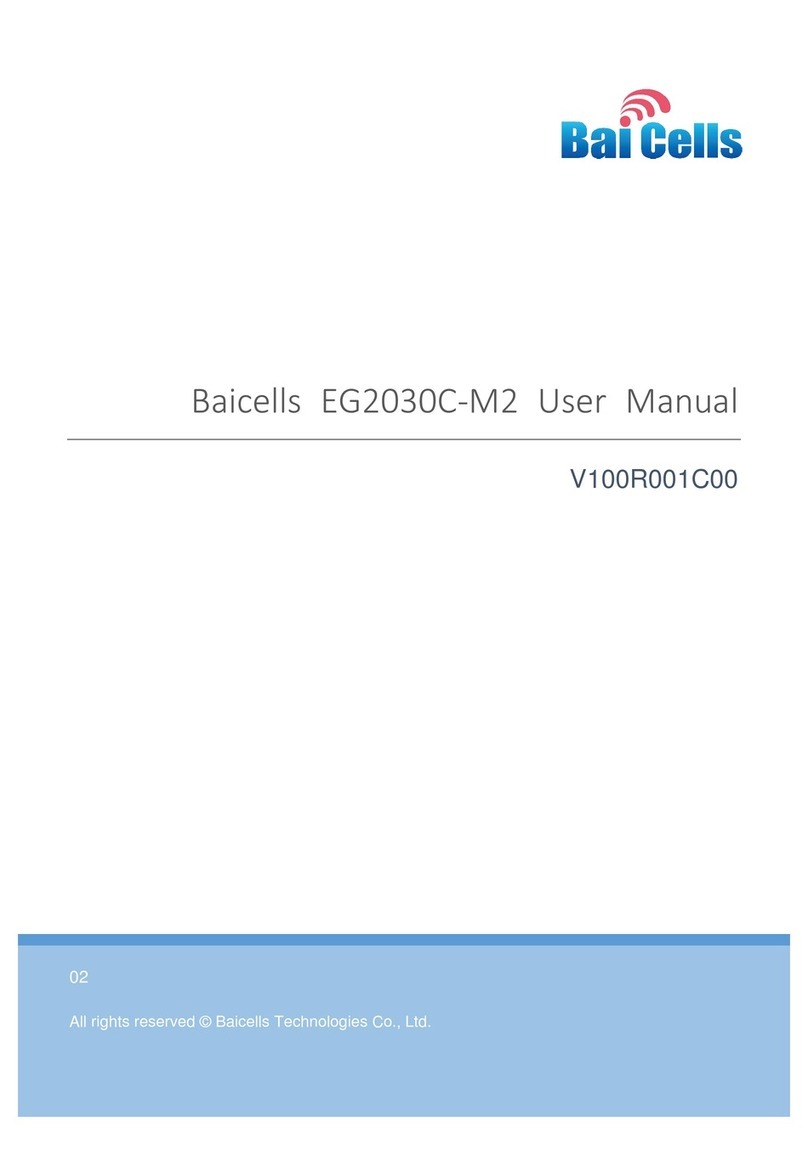Contents
1. Product Overview.......................................................................................................1
1.1 Introduction ..........................................................................................................1
1.2 Features ................................................................................................................1
1.3 Appearance ...........................................................................................................2
2. Technical Specifications...............................................................................................5
2.1 Basic Specification ................................................................................................5
2.2 RF Specification.....................................................................................................5
2.3 SW Specification ...................................................................................................5
2.4 Device Management...............................................................................................6
2.5 Environment Specification......................................................................................6
3. Installation Guide..........................................................................................................8
3.1 Support Materials...................................................................................................8
3.2 Install USIM Card and Ethernet Cable .....................................................................8
3.3 Install on Pole.........................................................................................................9
3.4 Install on Wall.......................................................................................................10
3.5 Grounding ............................................................................................................10
3.6 Regulatory Compliance.........................................................................................11
4. Configuration Guide ...................................................................................................13
4.1 Log in....................................................................................................................13
4.2 View Status........................................................................................................... 13
4.3 Basic Configuration...............................................................................................14
4.3.1 LTE Setting ....................................................................................................14
4.3.2 Set Connection Method................................................................................. 14
4.3.3 Set Scan Mode ..............................................................................................15
4.3.4 Lock Frequency (Earfcn) ................................................................................ 15
4.3.5 Lock PCI.........................................................................................................16
Appendix A FAQs.........................................................................................................19