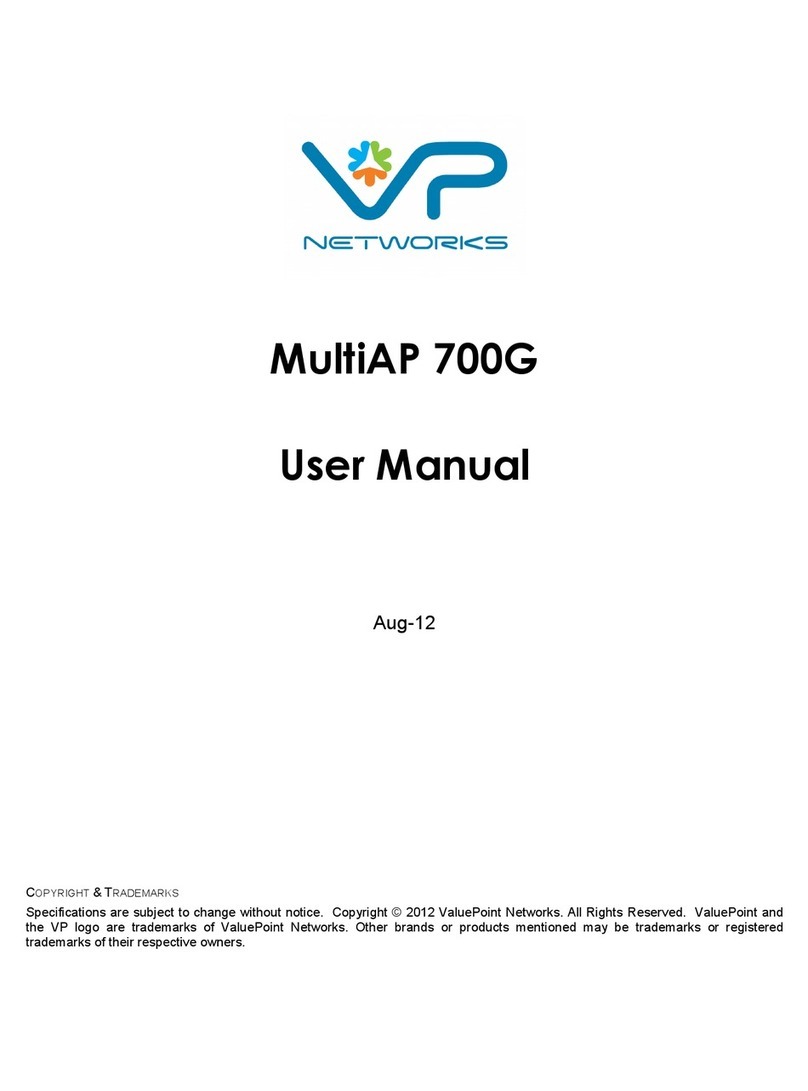5.2.3 Router Mode
5.2.3.1 WAN Settings
5.2.3.2 LAN Settings
• 5.2.3.2.1 LAN DHCP Settings
5.2.4 Wireless
5.2.5 Wireless Mode: Access Point (auto WDS)
5.2.5.1 570n Basic Wireless Settings
5.2.5.2 570n Security Settings
5.2.5.3 570n Advanced Wireless Settings
5.2.6 Wireless Mode: Station
5.2.6.1 Station Basic Wireless Settings
5.2.6.2 Station Security Settings
5.2.6.3 Station Advanced Wireless Settings
5.2.7 Wireless Mode: iPoll Access Point
5.2.7.1 iPoll 570n Basic Wireless Settings
5.2.7.2 iPoll 570n Security Settings
5.2.7.3 iPoll 570n Advanced Wireless Settings
5.2.8 Wireless Mode: iPoll Station
5.2.8.1 iPoll Station Basic Wireless Settings
5.2.8.2 iPoll Station Security Settings
5.2.8.3 iPoll Station Advanced Wireless Settings
5.2.9 Virtual 570n
5.2.10 Wireless ACL
5.2.11 Traffic Shaping
5.2.11.1 Limit all traffic
5.2.11.2 Limit per IP traffic
5.2.12 Port For arding
5.2.13 Static Routes
♦ 5.3 Services
5.3.1 WNMS
5.3.2 System alerts
5.3.2.1 SNMP Traps Settings
5.3.2.2 SMTP Settings
5.3.3 SNMP Settings
⋅ 5.3.3.1 Clock/NTP
5.3.4 SSH
5.3.5 HTTP
♦ 5.4 System
5.4.1 Administration
5.4.1.1 Device settings
5.4.1.2 Account settings
5.4.1.3 System functions
5.4.2 Log
5.4.3 LED Control
5.4.4 Firm are Upgrade
♦ 5.5 Tools
5.5.1 Antenna Alignment