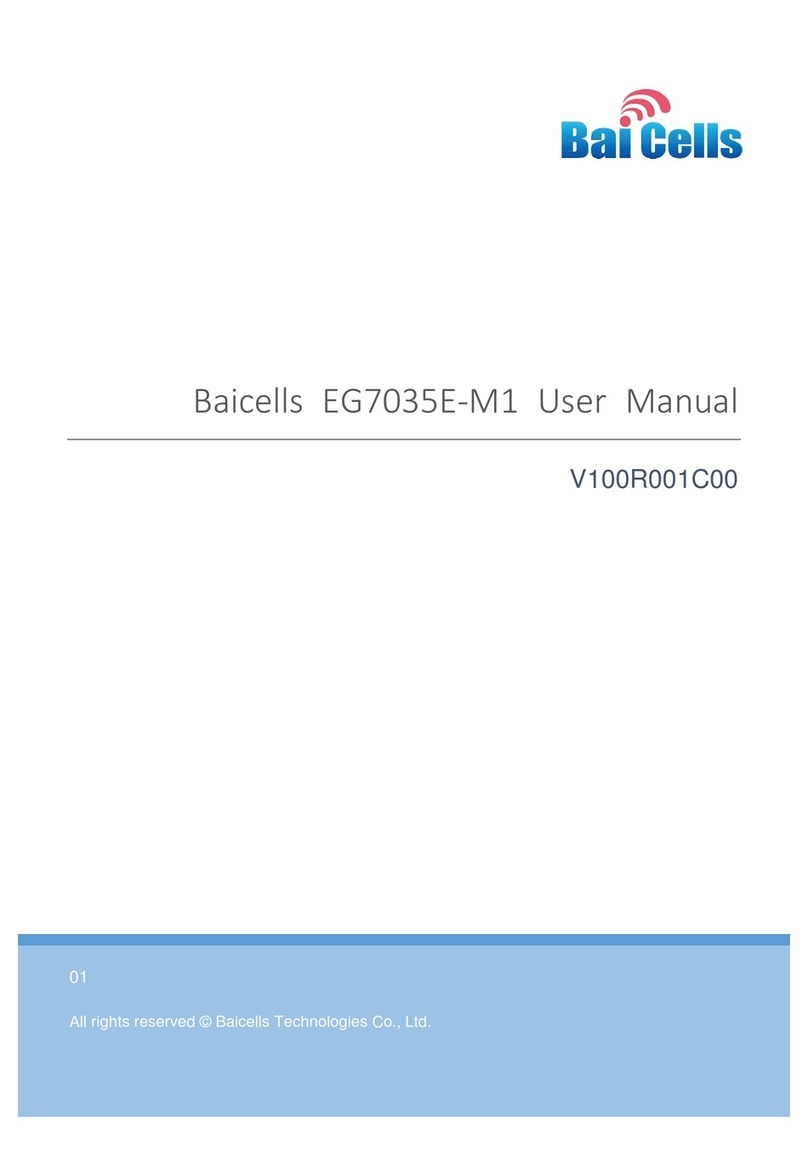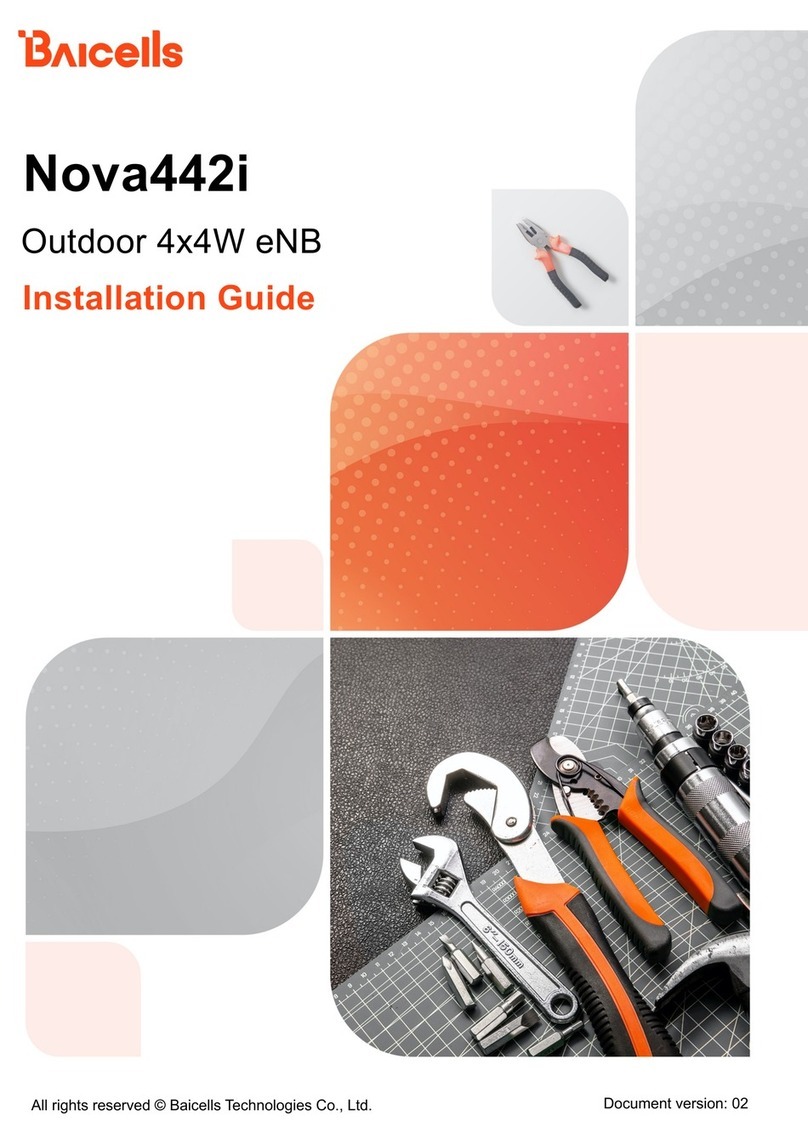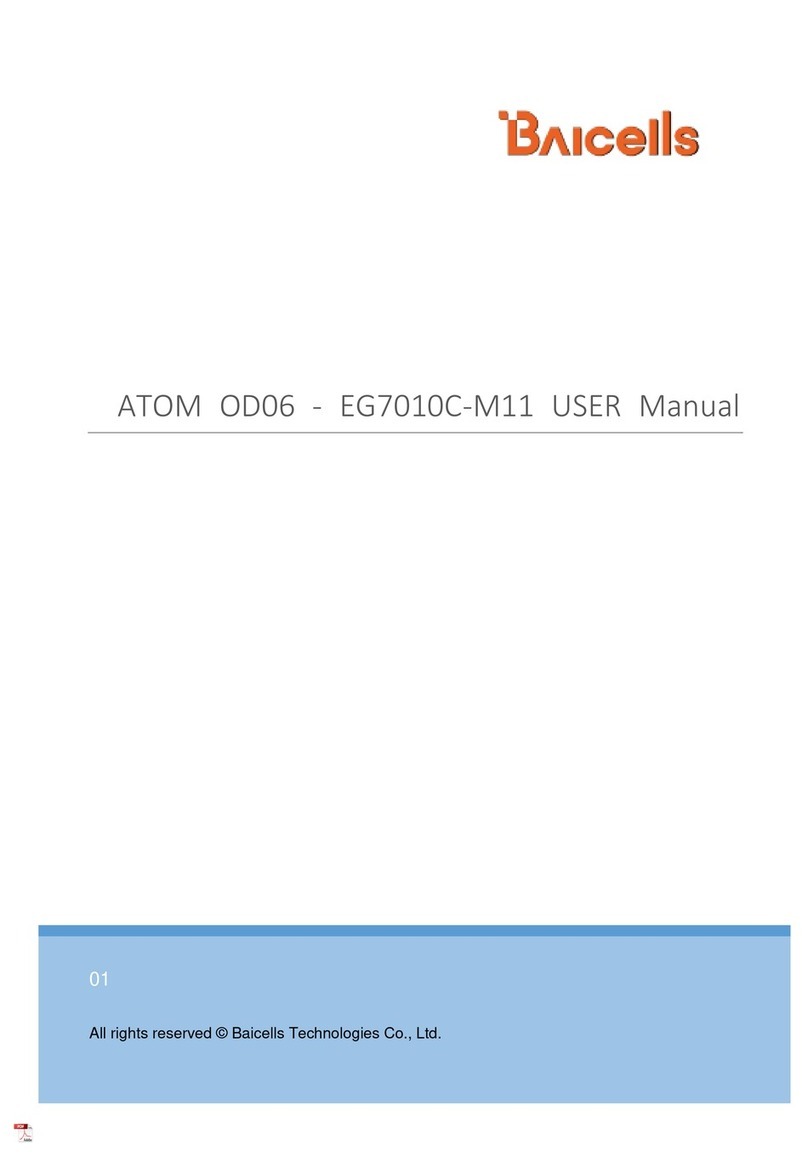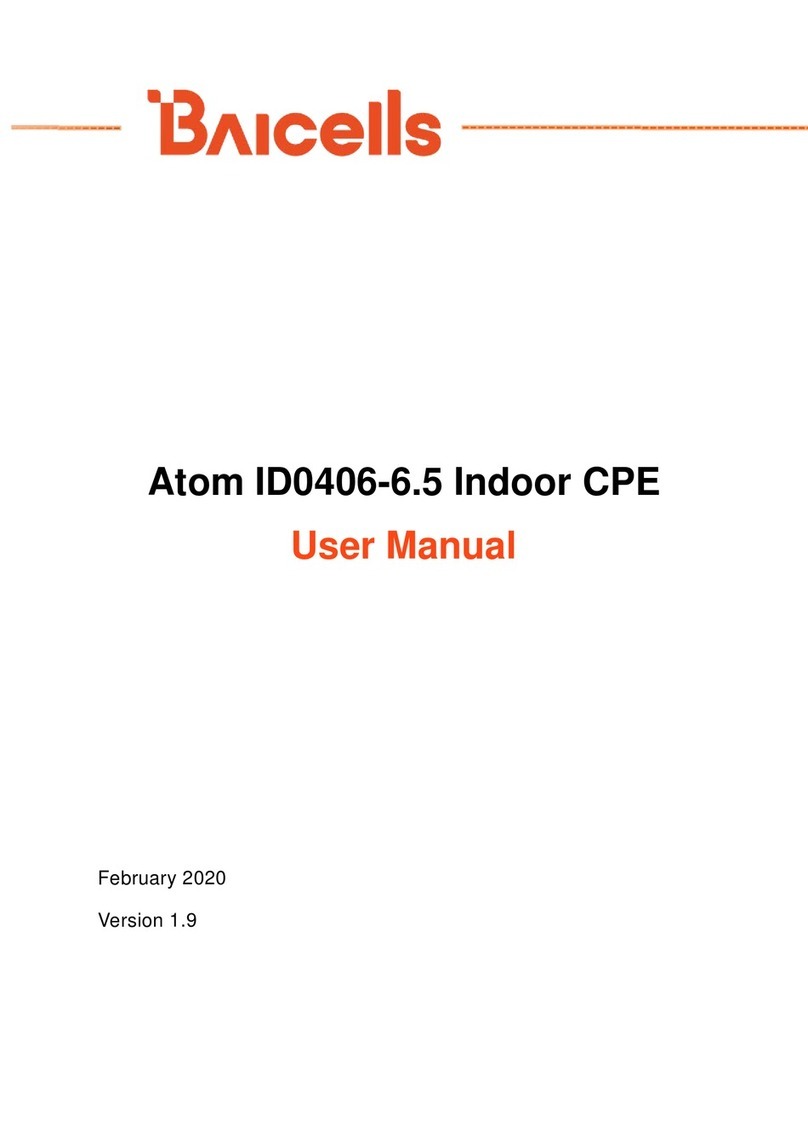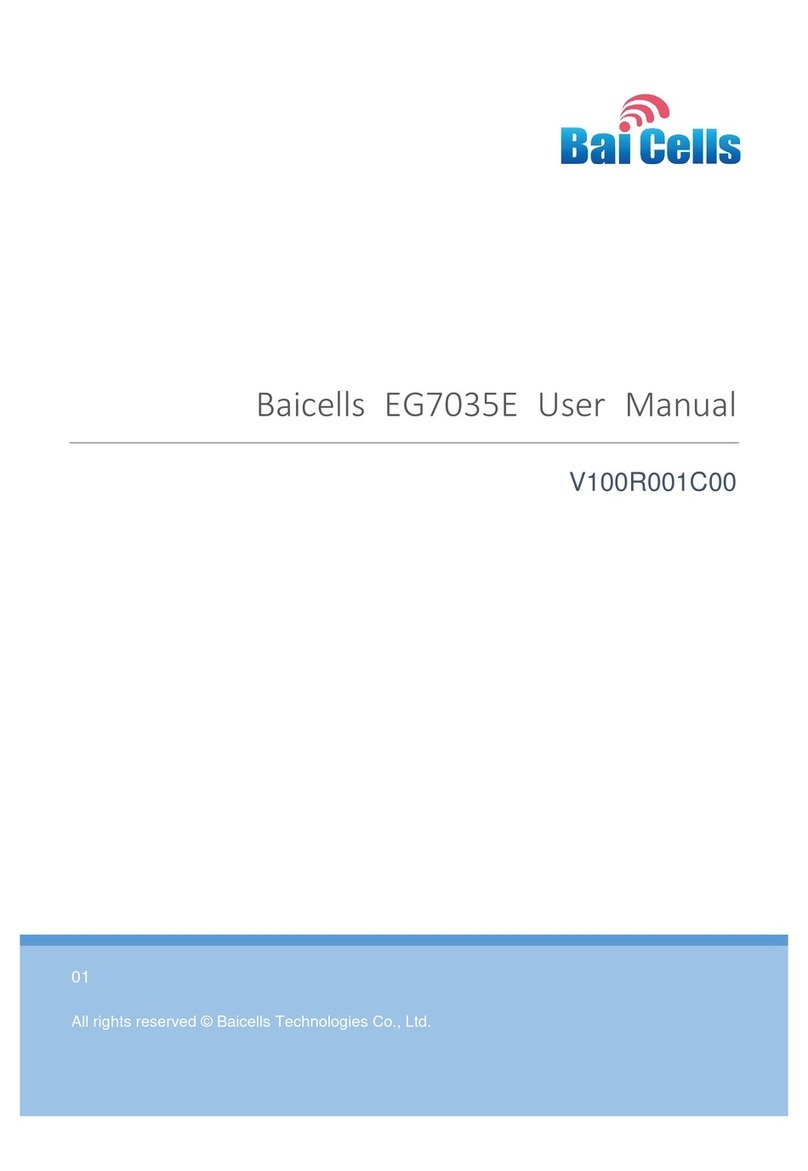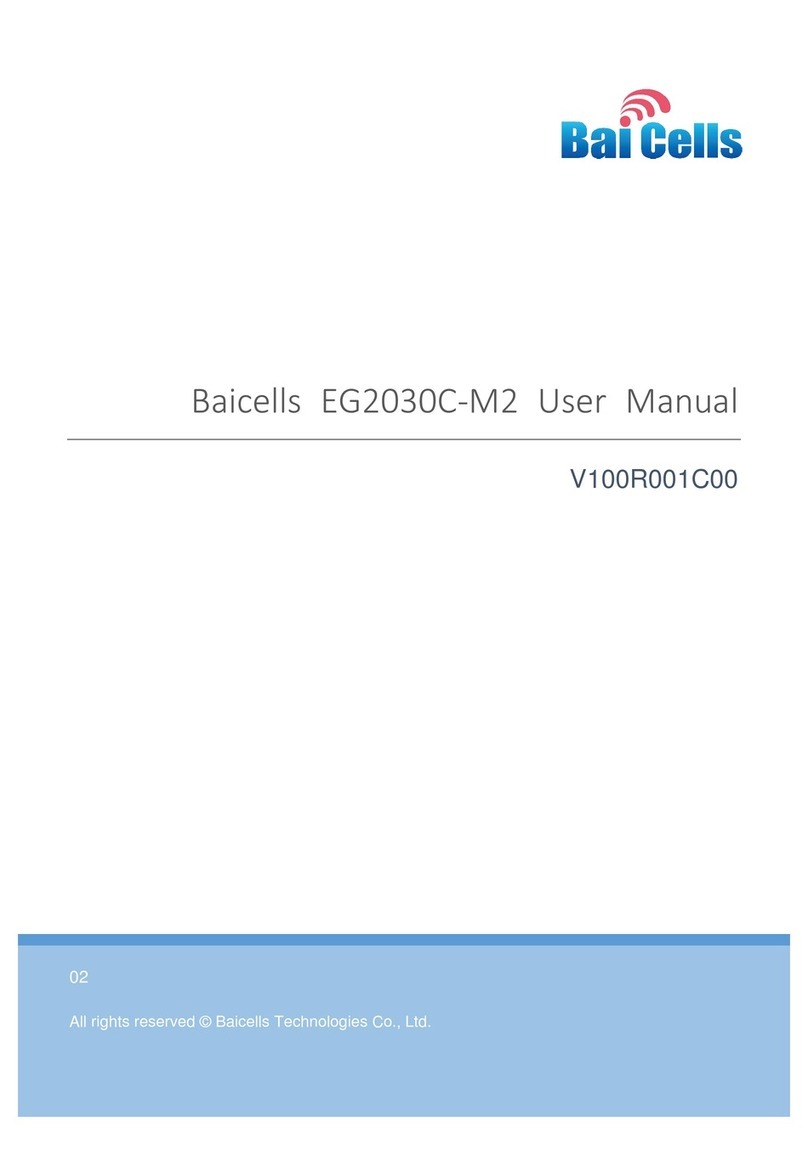Contents
1. Installation Preparation ................................................................................................. 2
Out-of-Box Audit ...................................................................................................... 21.1
Installation Accessories .............................................................................................. 21.2
Installation Tools ...................................................................................................... 31.3
Installation Environment............................................................................................ 41.4
Safety Protection........................................................................................................ 41.5
2. Equipment Installation ................................................................................................... 5
Appearance ............................................................................................................... 52.1
Interface and Button .................................................................................................. 52.2
LED Indicators............................................................................................................. 62.3
RF Specifications......................................................................................................... 62.4
Install on Pole............................................................................................................. 72.5
Install on Wall............................................................................................................. 82.6
3. Wire Connection ............................................................................................................. 9
Make Ethernet Cable Connector............................................................................. 93.1
Connect Ethernet Cable ......................................................................................... 133.2
Power On.................................................................................................................. 143.3
Lightning Protection of Cable................................................................................... 153.4
4. Power on Detection ...................................................................................................... 16
Detection Item ........................................................................................................ 164.1
Ethernet Port Working Status .................................................................................. 164.2
CPE Configuration Check.......................................................................................... 164.3
CPE Access Test ........................................................................................................ 164.4
CPE Parameter Record ............................................................................................. 164.5
5. Regulatory Compliance ................................................................................................ 17
FAQ............................................................................................................... 19Appendix A