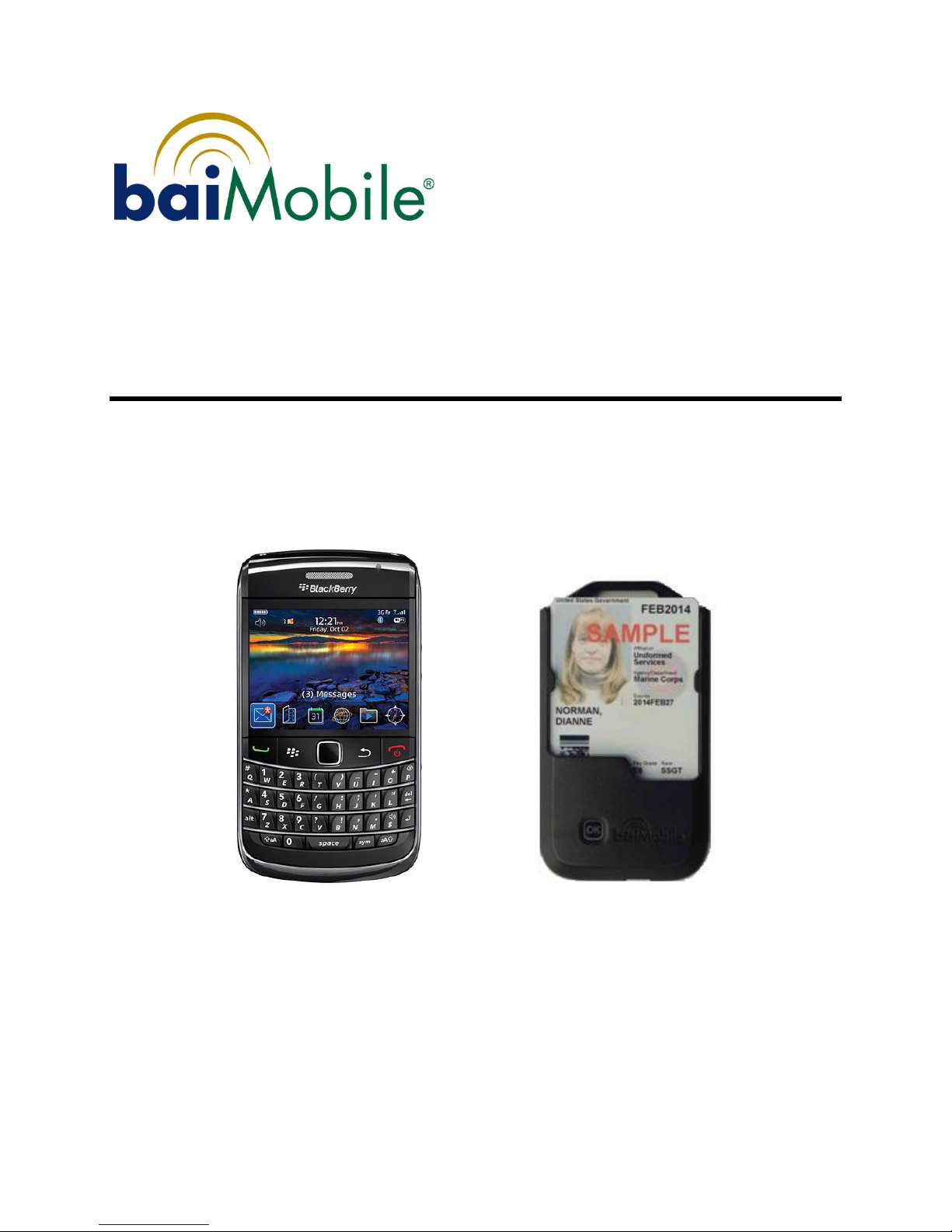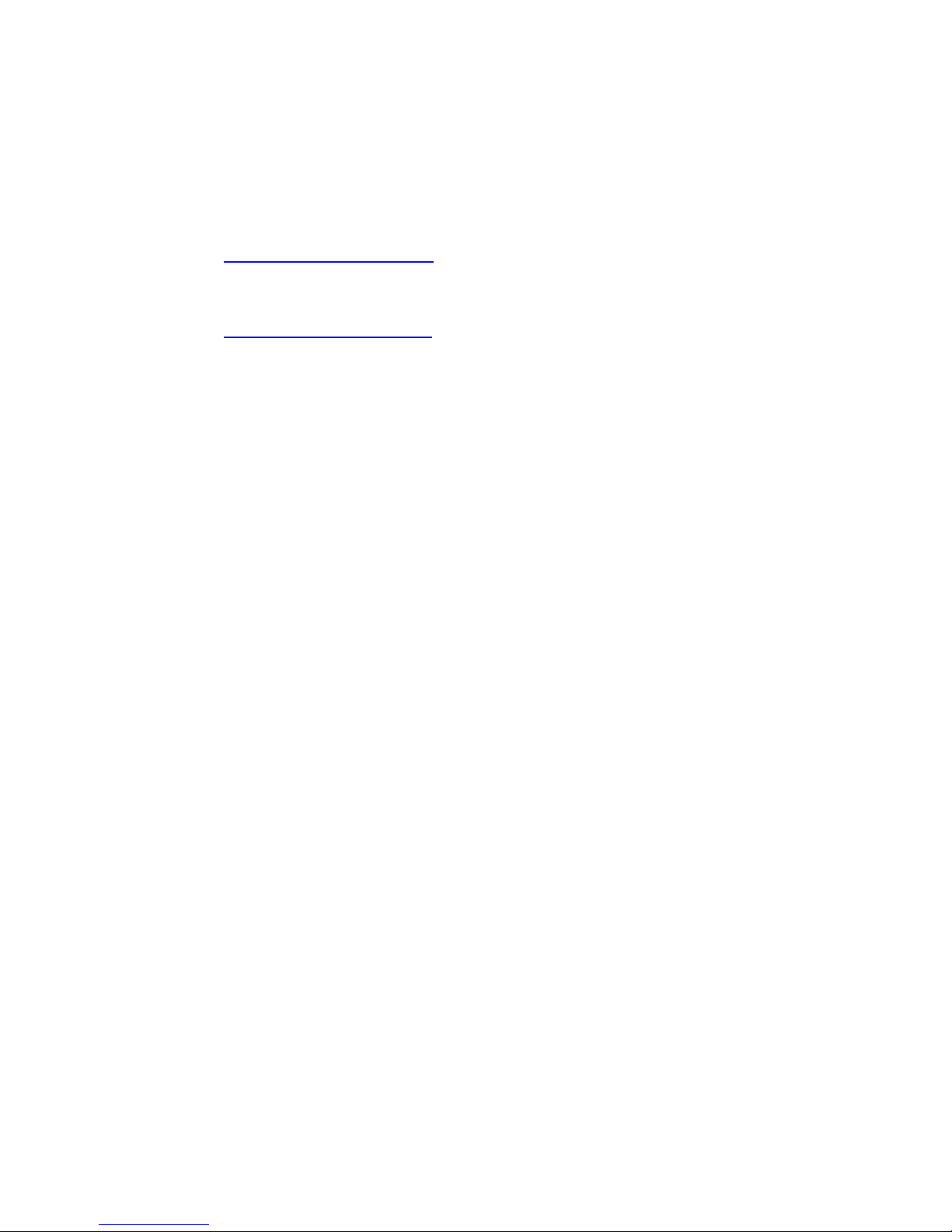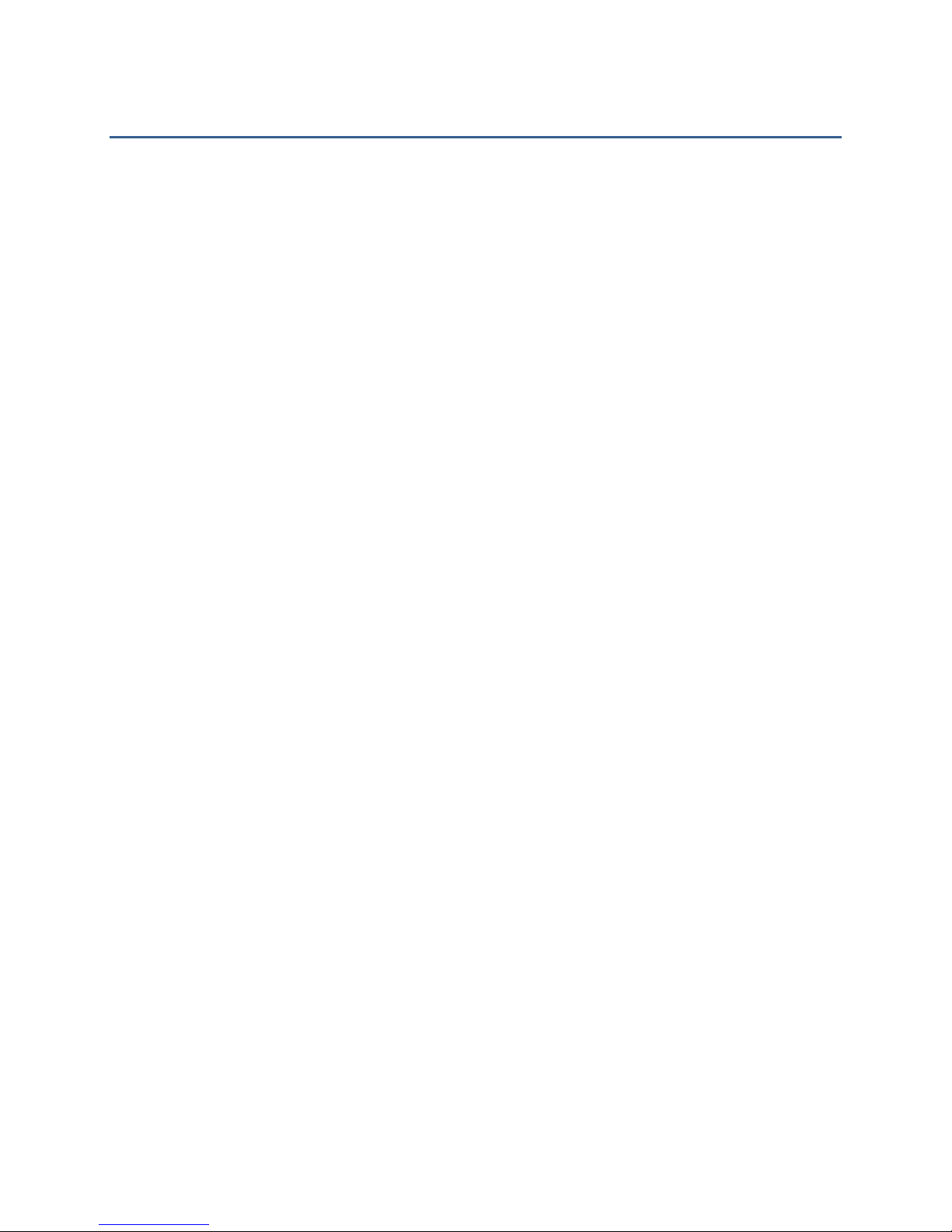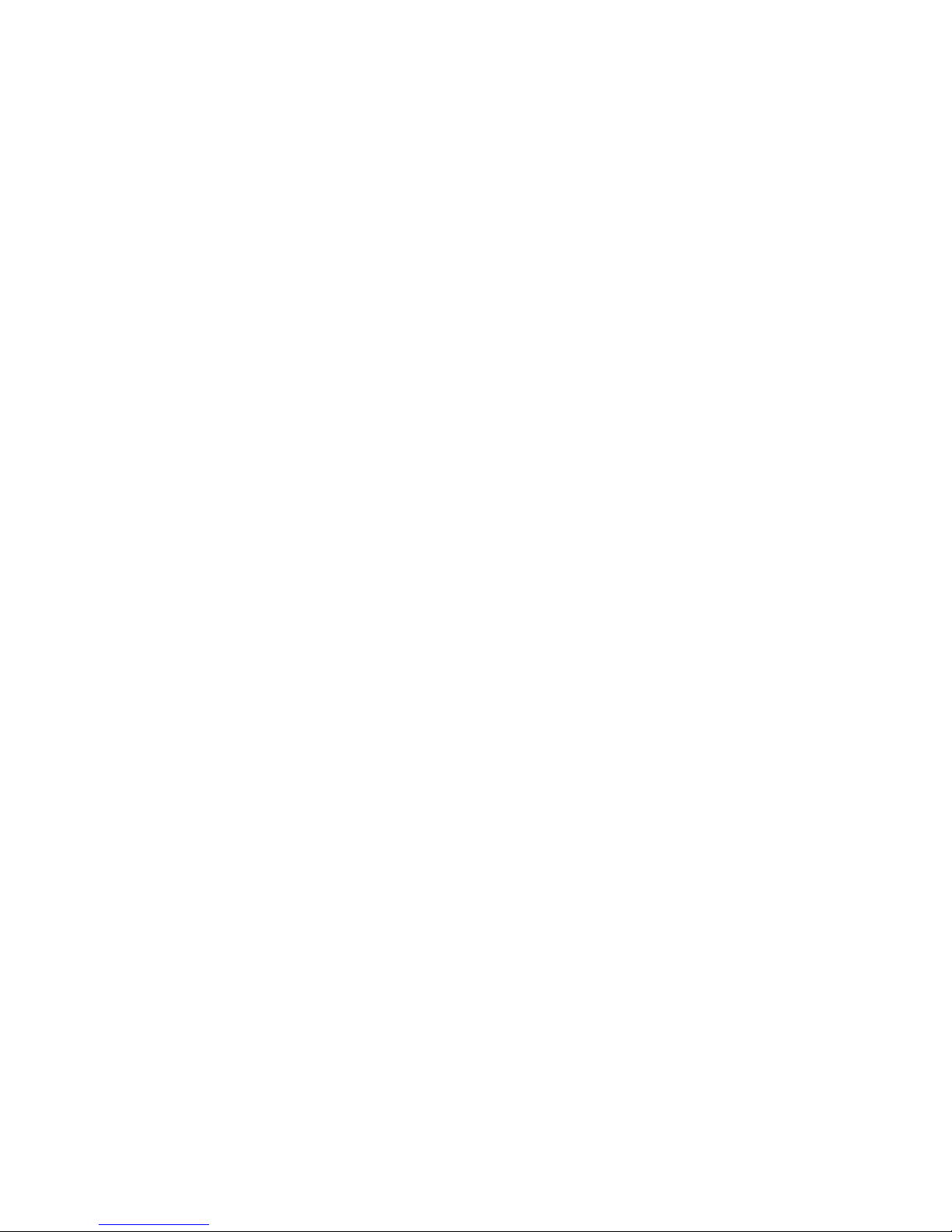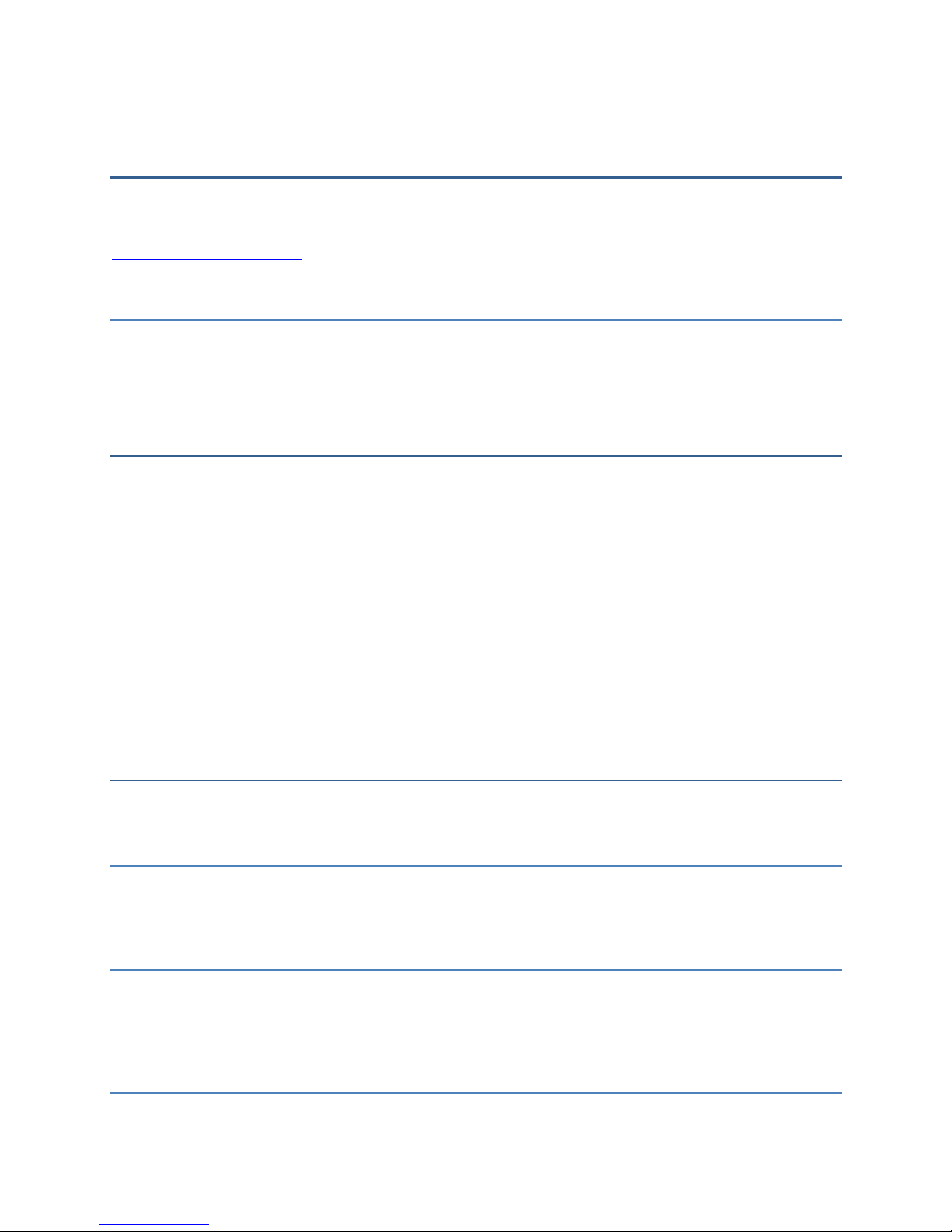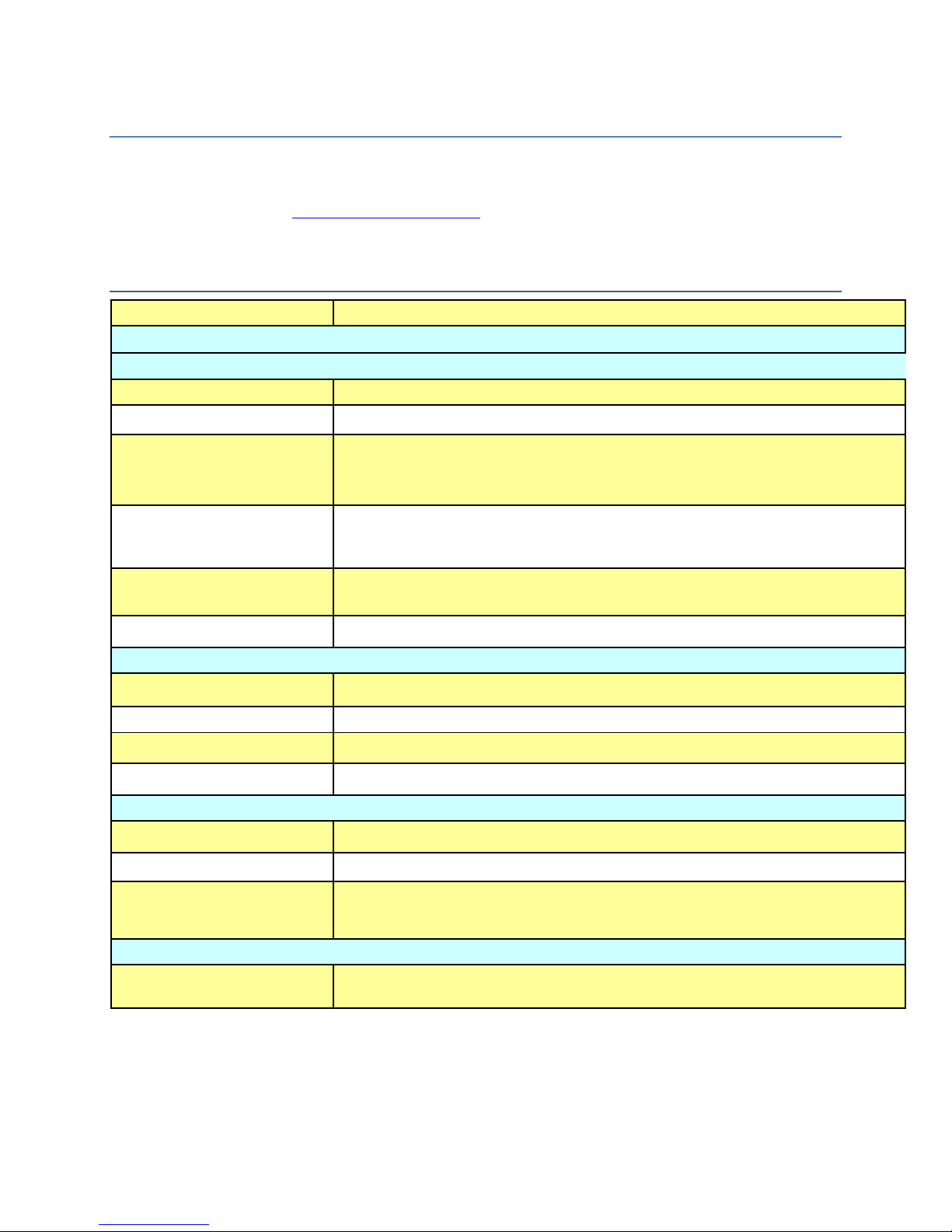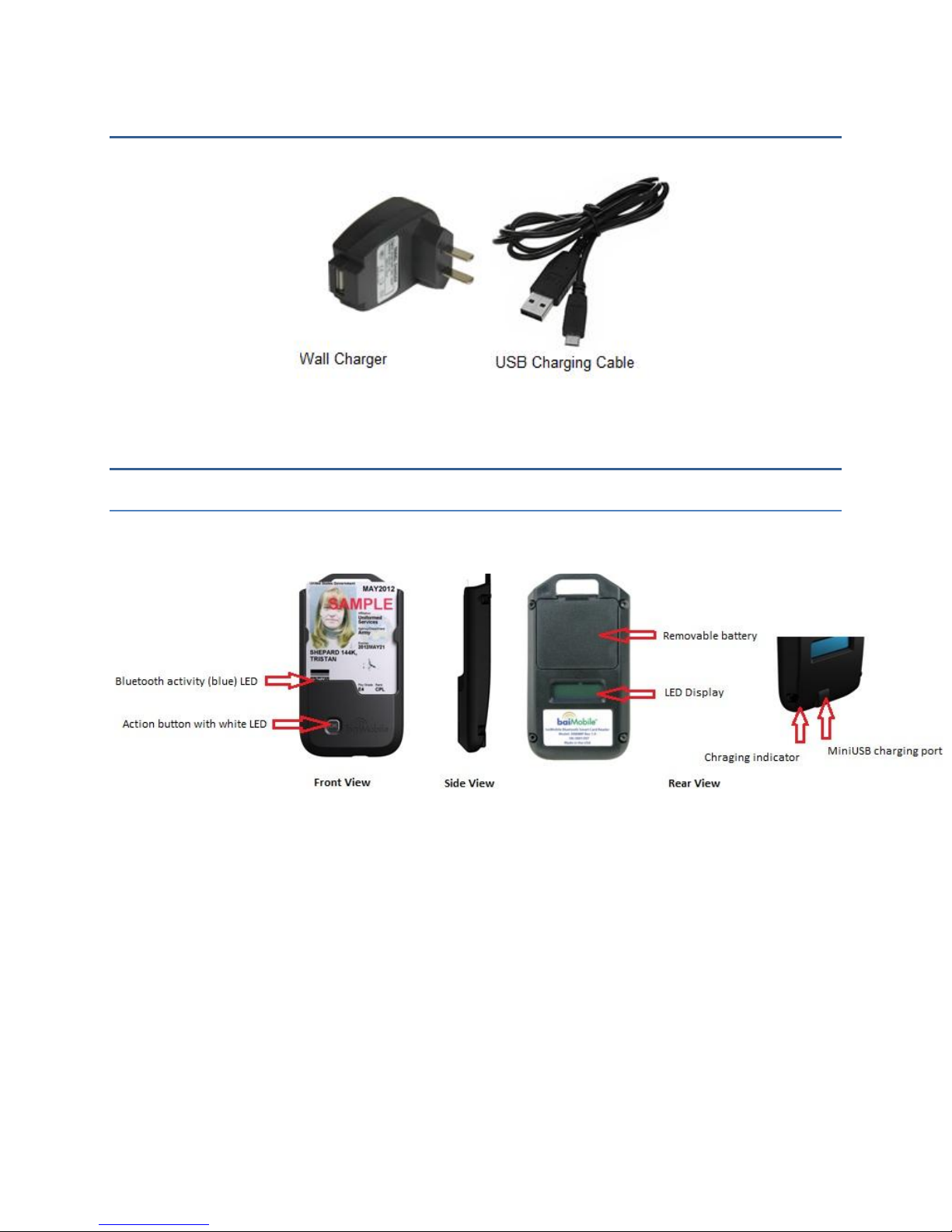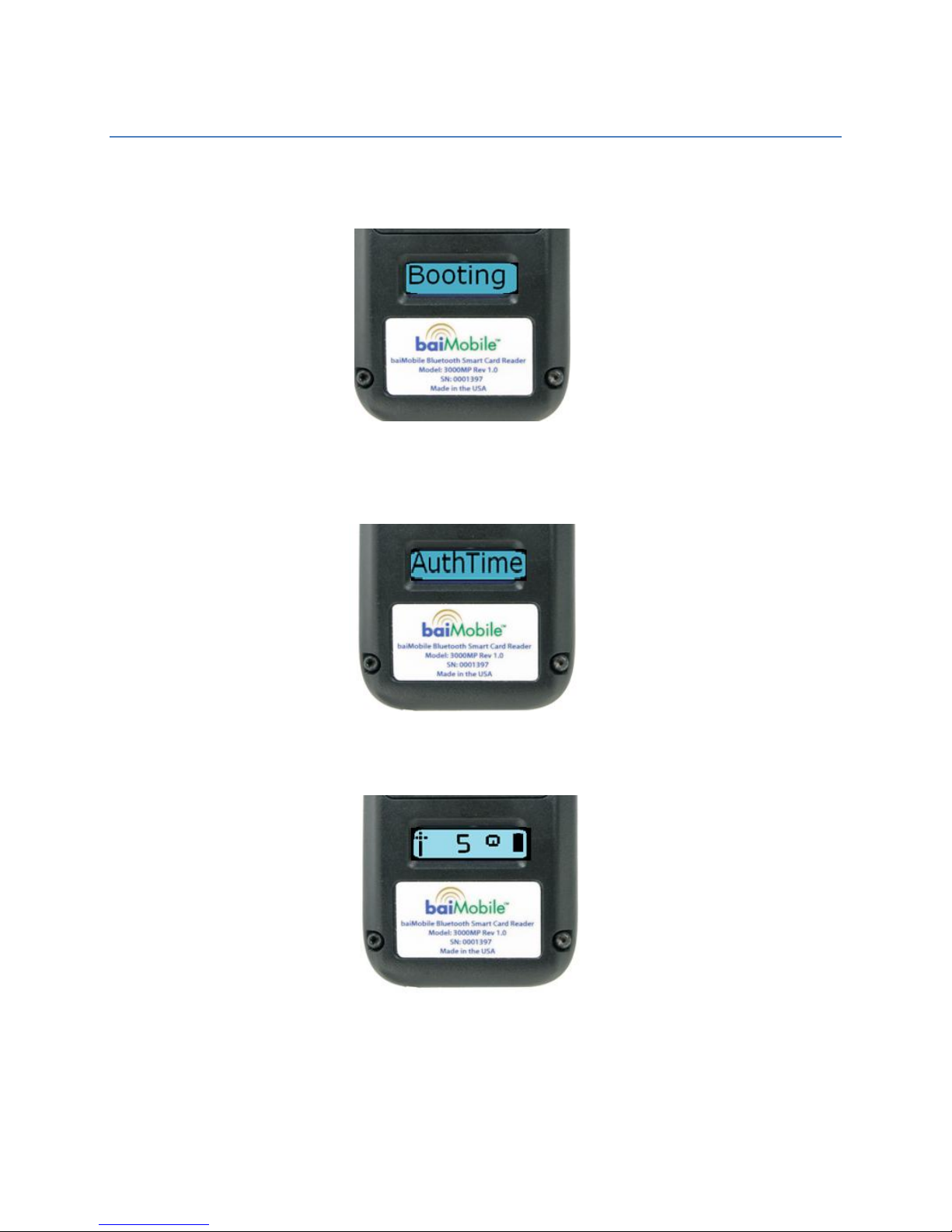iii
Contents
Before you get started ................................................................................................5
Proper Care of your baiMobile™ 3000MP Bluetooth Smart Card Reader ..........................5
Welcome...................................................................................................................5
Hardware and Software Requirements ..........................................................................5
Hardware Requirements ...........................................................................................5
Software Requirements ............................................................................................5
Supported Smart Cards............................................................................................6
baiMobile™ Bluetooth Smart Card Reader Specifications .................................................6
Accessories ...............................................................................................................7
Reader Basics ............................................................................................................7
Reader Features......................................................................................................7
Power consumption .................................................................................................8
Powering on the Reader ...........................................................................................9
Accepting a Bluetooth connection ............................................................................ 10
Powering off the Reader ......................................................................................... 11
Charging the Reader .............................................................................................. 11
Upgrading the Reader Firmware ............................................................................. 12
LED Panel Icons .................................................................................................... 12
Home Screen ..................................................................................................... 12
Data Transfer Screen .......................................................................................... 13
Battery Status Icons .............................................................................................. 13
Inserting a CAC or PIV card .................................................................................... 14
Battery ................................................................................................................ 14
Reader Error Massages........................................................................................... 14
Installing the baiMobile Reader Driver ......................................................................15
Pairing.................................................................................................................... 17
Pairing Troubleshooting ....................................................................................... 23
Troubleshooting - Other ......................................................................................... 24
Importing Certificates from Your Smart Card ............................................................ 24
Index...................................................................................................................... 28