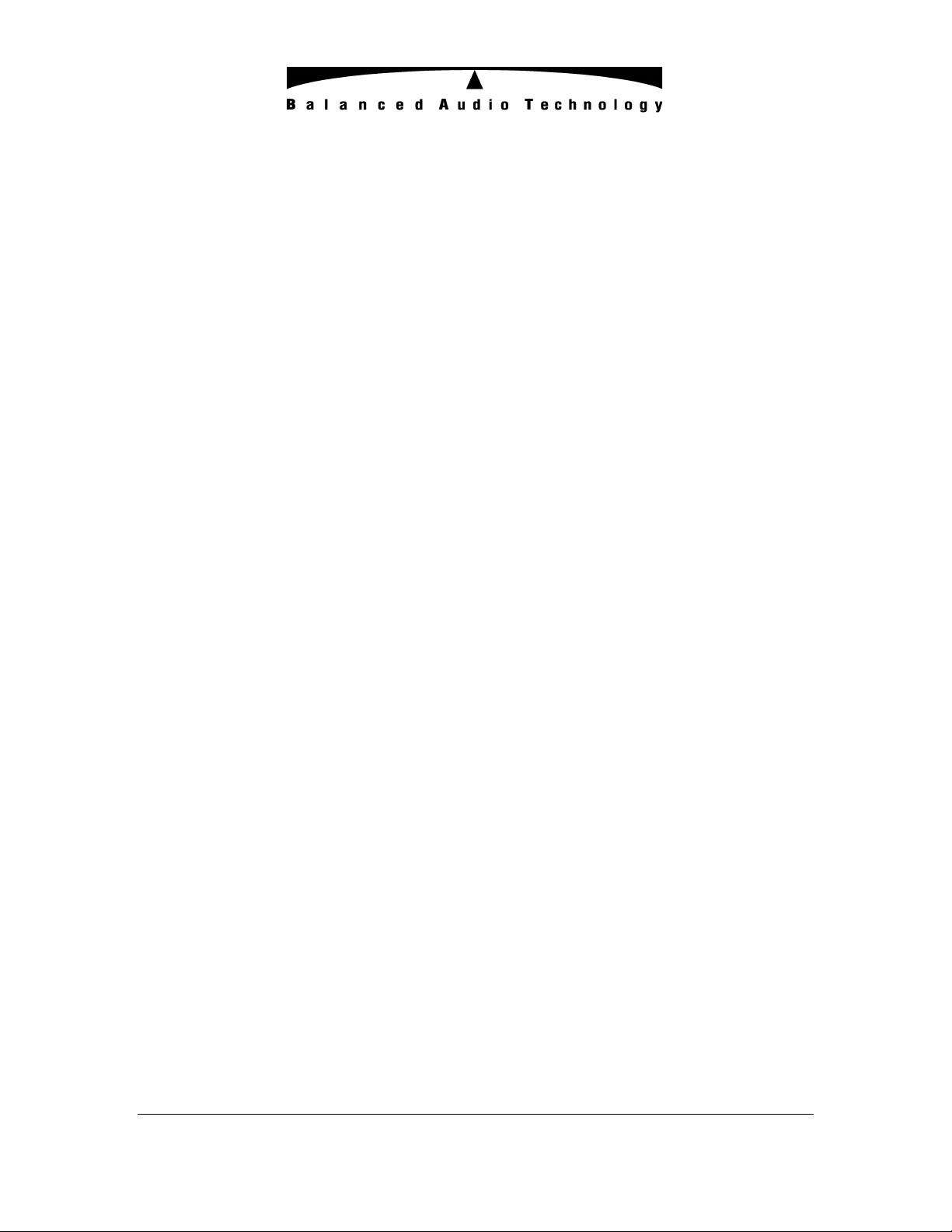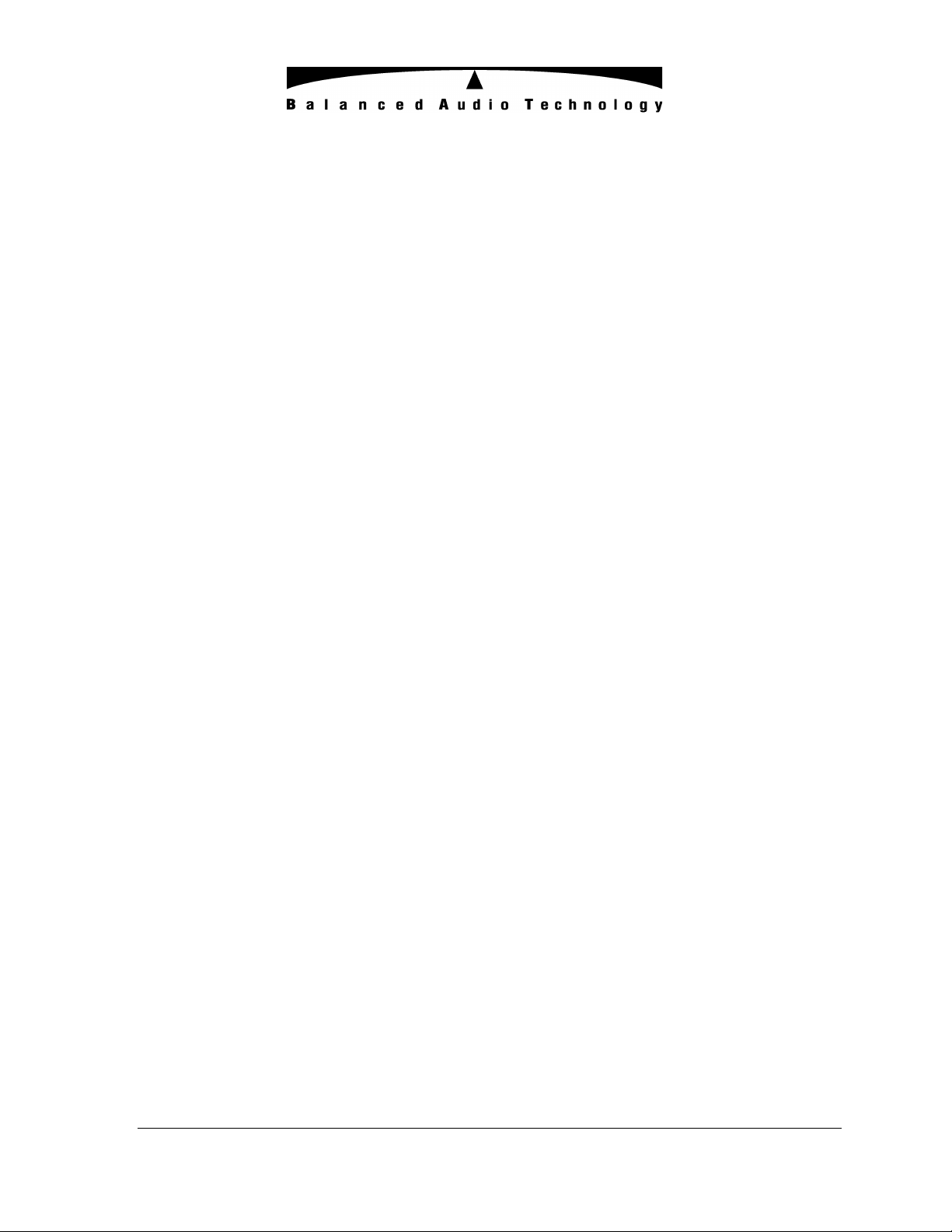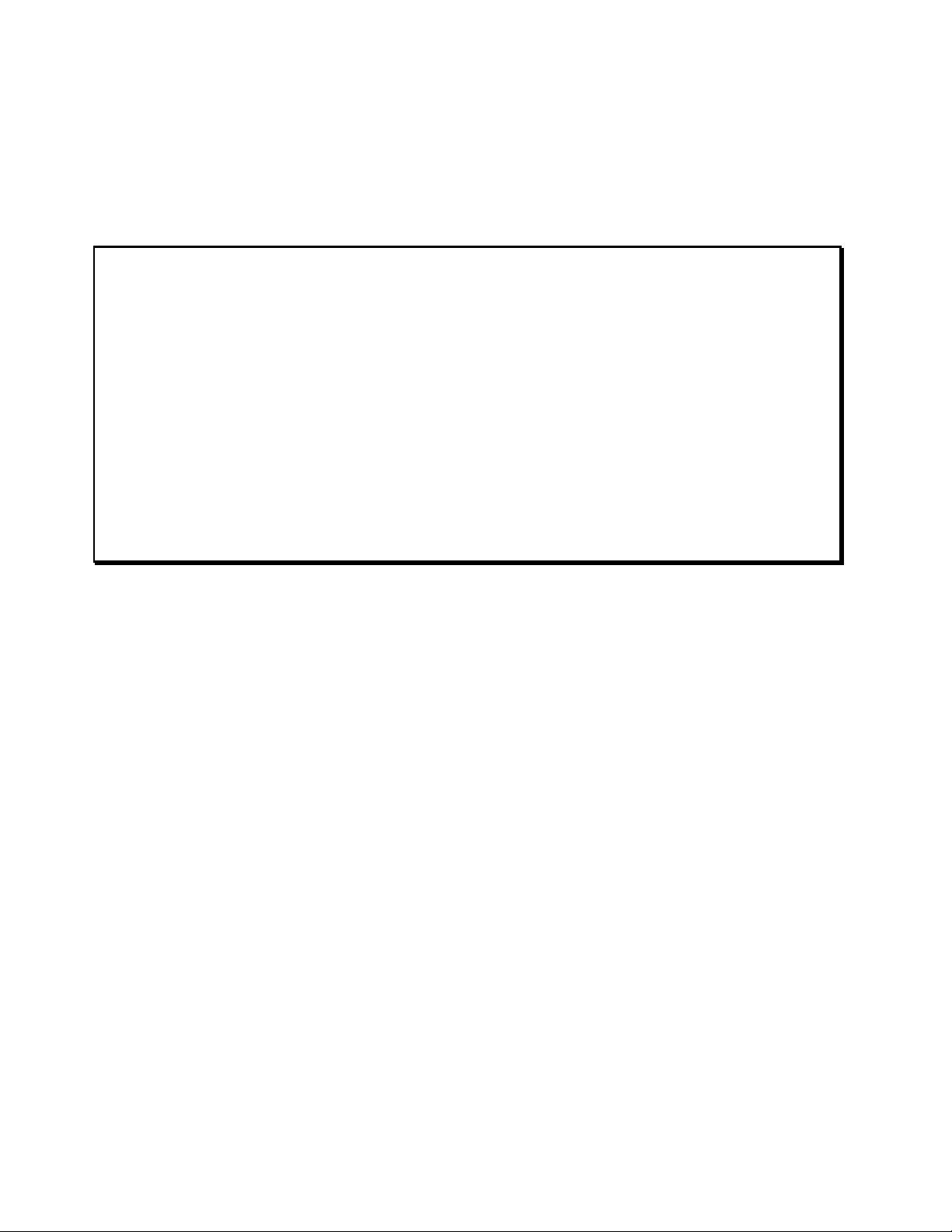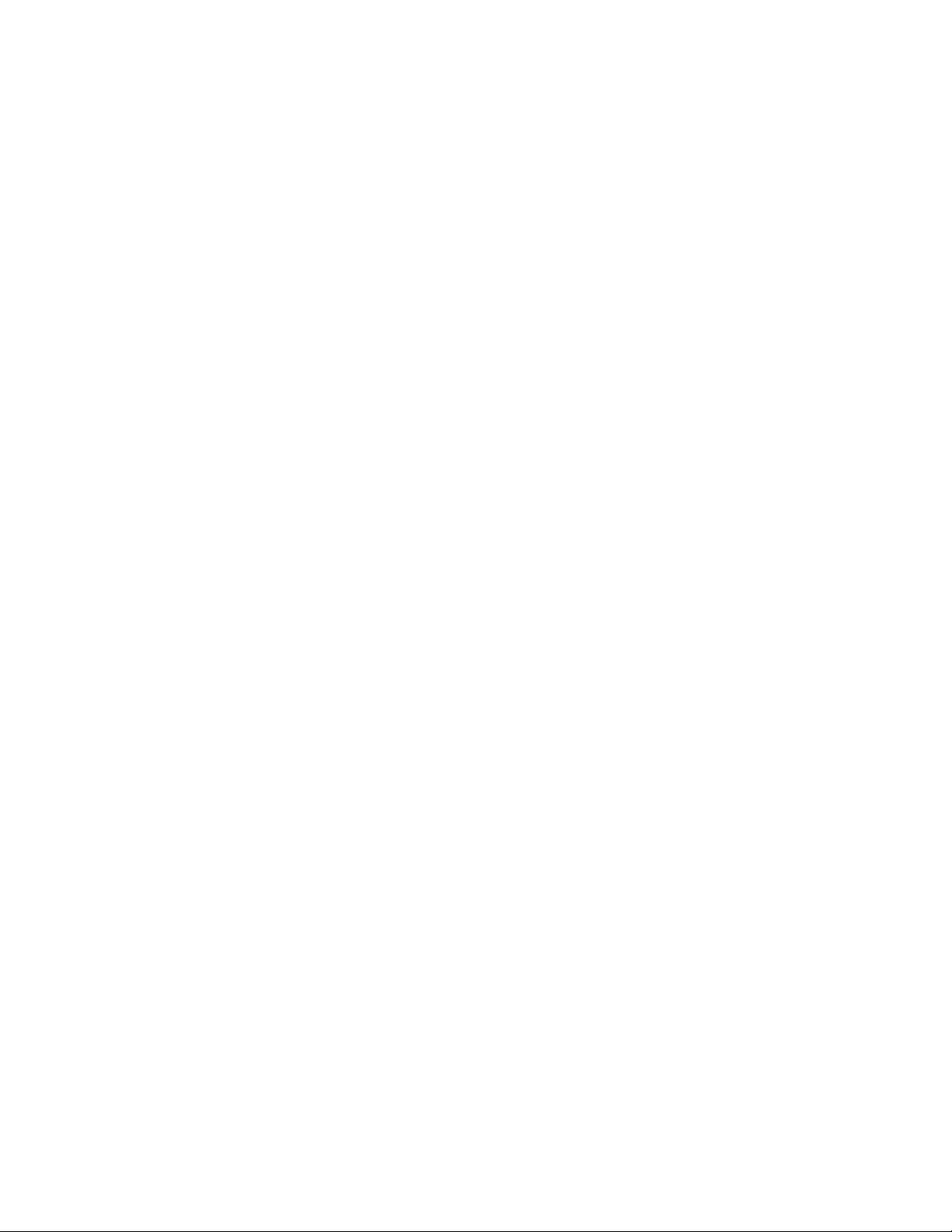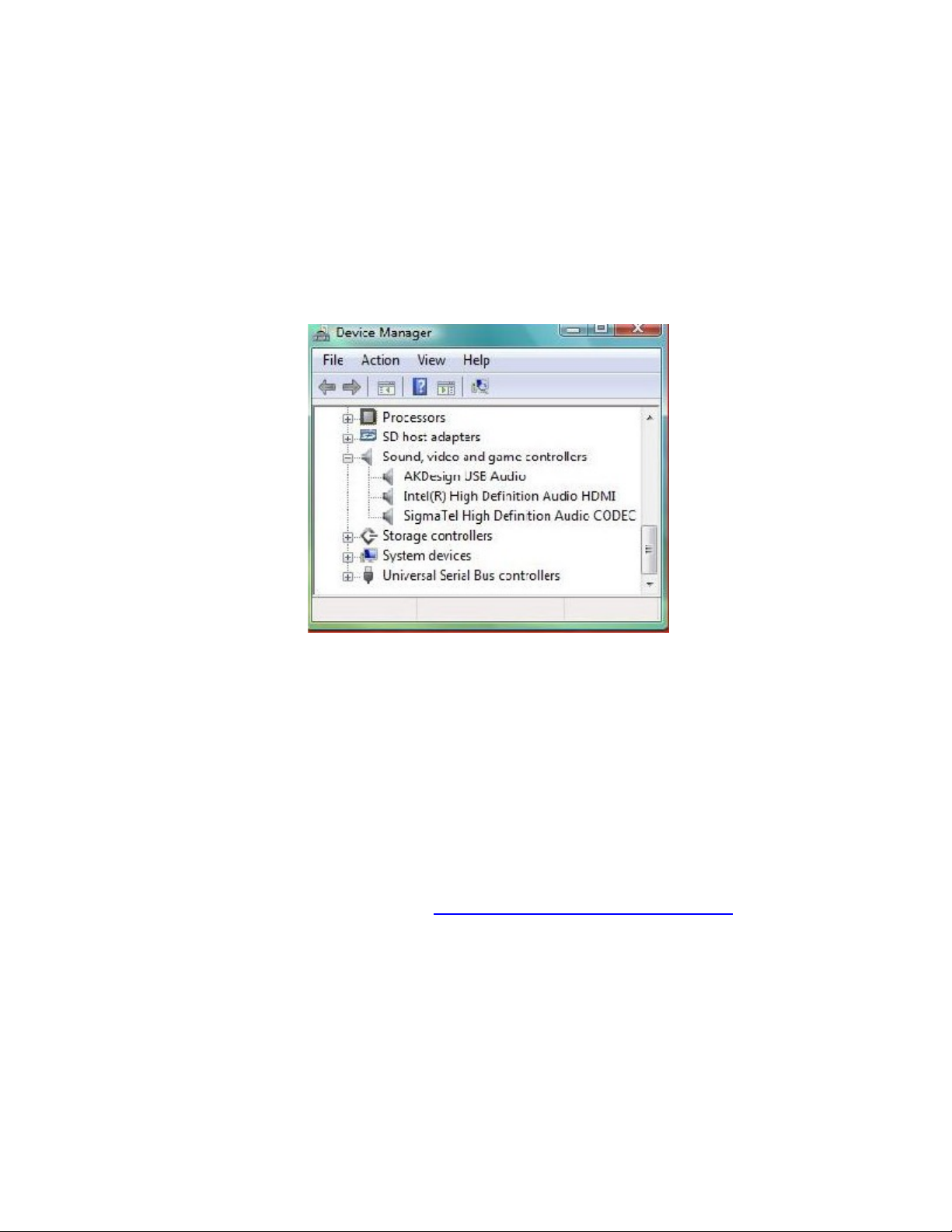When the unit is plugged into a power line, it will stay in the OFF state until the Standby button
is pressed. The LED will then start blinking and the unit will go through a 50second warm-up
sequence. At the end of that sequence it will turn ON.
Pressing the button again will switch the unit into its Standby mode.
The REX DAC can be turned OFF by pressing and holding the Standby button.
MUTE Button and LED
The Mute button disables the REX DAC output. It is recommended that the Mute be engaged
any time the signal cables are changed or any other system configuration changes are being
made. This function is also accessible via the VK-R4 remote control.
LED OFF DAC output is live
LED ON DAC output is muted
Note that the REX DAC has two mute modes: manual and automatic. When the unit is powered
up it automatically self-mutes until the proper operating points of the circuitry are reached. It
will then automatically go into Play mode. Turning the REX DAC OFF even for short time, will
make the unit reset its power sequencing circuit and mute its output. It will then require 50
seconds for the unit to become operational again.
INPUT selection buttons 1through 5
These allow the user to select any of six available inputs to be played. The input name selected
will be indicated on the unit front panel display as well. This function is also accessible via the
VK-R4 remote control.
Please note that the button 4 will toggle between the two TosLink inputs, indicated as Tos1
and Tos2.
FUNCTION Button
This button allows you to provide custom names for each source input. Pressing the function
button will cause the first character to blink. Each character can be changed by using the Up and
Down buttons on the VK-R4 remote control. Once the proper character is found, a push on the
Function button will lock it and move the programming to the next character. A long push on the
Function button will save the selection and exit the programming mode.