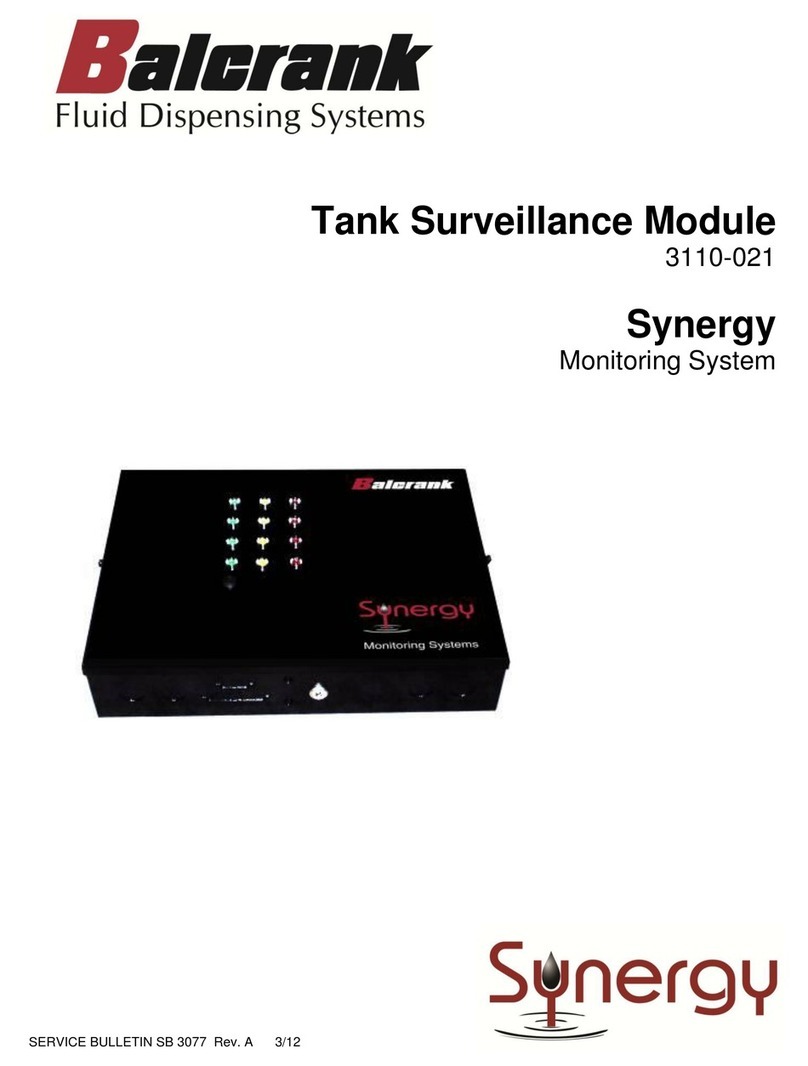Table of Contents
DISCLAIMER.......................................................................................................Back of front cover
QUESTIONS or SERVICE ASSISTANCE............................................................Back of front cover
PRODUCT IDENTIFICATION INFORMATION....................................................Back of front cover
Table of Contents.................................................................................................................................
Explosions and Fire Hazards...................................................................................
Meter Hazards............................................................................................................
FCC Compliance..................................................................................................................................
METER OVERVIEW ...........................................................................................................................1
Meter Buttons.........................................................................................................................1
LCD Display........................................................................................................................................2
METER INSTALLATION.....................................................................................................................2
Relieve System Pressure......................................................................................................2
Grounding..............................................................................................................................2
Flushing Procedure...............................................................................................................3
Apply Meter to Hose..............................................................................................................3
Apply Nozzle to Meter............................................................................................................4
METER OPERATION, RF MODE.......................................................................................................4
History Icon ...........................................................................................................................5
Error Codes............................................................................................................................6
METER OPERATION, EPM MODE....................................................................................................7
Manual Mode..........................................................................................................................7
Batch Mode............................................................................................................................7
Return to RF Mode.................................................................................................................8
OPERATING MODE FUNCTIONS .....................................................................................................9
Re-settable/Accumulated Totals...........................................................................................9
Emergency Override..............................................................................................................9
SERVICE ..........................................................................................................................................10
Low Battery .........................................................................................................................10
Changing the Battery ..........................................................................................................10
CHANGE FACTORY SETTINGS......................................................................................................11
Programming Verson 17 & Below..............................................................................11 & 12
Programming Verson 18 or higher............................................................................13 & 14
CALCULATE SCALE FACTOR .................................................................................................1
Absolute Scale Factor.........................................................................................................15
Chart of Scale Factors.........................................................................................................16
Sample Fluids, Viscosities and Scale Factors..................................................................16
Specications..................................................................................................................................17
Parts Drawings.......................................................................................................................18 to 20
Troubleshooting .............................................................................................................................21