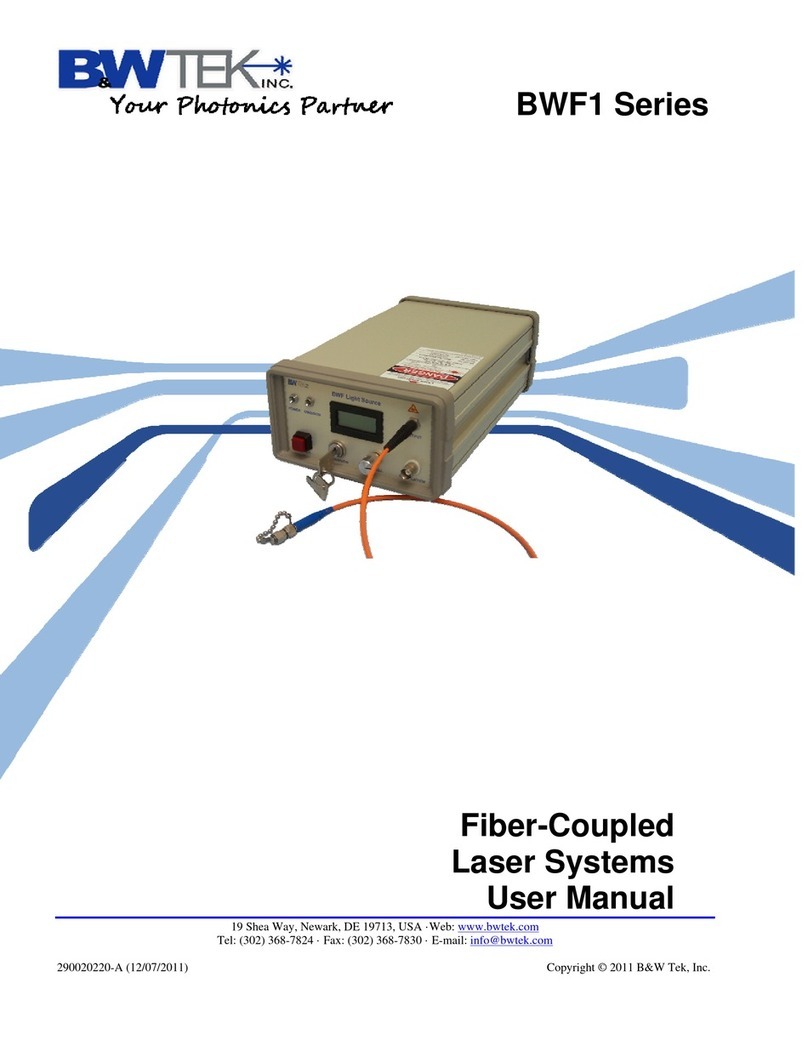SolTM Series
19 Shea Way, Newark, DE 19713 Tel: (302) 368-7824 Fax: (302) 368-7830 Web: www.bwtek.com
290020041-I (10/20/2014) Page 4of 12 Copyright 2014 B&W Tek, Inc.
5) External Trigger / Aux Port
The Sol™Spectrometer Series has an available External Trigger / Aux Port option. The port
uses a 16 pin connector and is located at the rear panel of the spectrometer. Refer to the
drawing insert at the end of this document for the pin definitions and triggering examples.
External triggering of the spectrometer may be achieved by using the associated pins. Make
sure Enable Trigger is active: Menu Bar Acquire External Trigger… in BWSpec™ to
enable the spectrometer to respond to External Triggers. The trigger is a falling edge
effective. The maximum time delay between an arrival negative going trigger and the start of a
new integration time is less than 0.015ms. Within the specified short delay the spectrometer will
begin a new integration period and it will last for a complete integration cycle as the current
integration time setting in the BWSpec™. For a synchronized spectrum to capture an intended
external event it needs to be arranged to fall within the same integration period.
The supplied trigger signal is required to be a TTL compatible pulse with a minimum width of
0.1ms. The trigger becomes effective at the falling edge of the TTL compatible signal. The
maximum trigger signal voltage should not exceed +5.5 V DC.
While in External Trigger Mode a time average of one (1) will be used which means that each
qualified trigger received will acquire a single spectrum only.
To Disable External Trigger Mode you must first drop out of Acquisition Mode. To do this Press
the STOP button from the toolbar and send a Final External Trigger Pulse.
Then proceed to the Enable Trigger box located: Menu Bar Acquire External Trigger…
Uncheck Enable External Trigger.
The wired trigger connector may be used to test the above trigger function, if the connector is
included in the package. After enabling the External Trigger feature in BWSpec™, triggering
acquisition via the AUX Port be achieved by momentarily shorting the two leads from the wired
trigger connector.