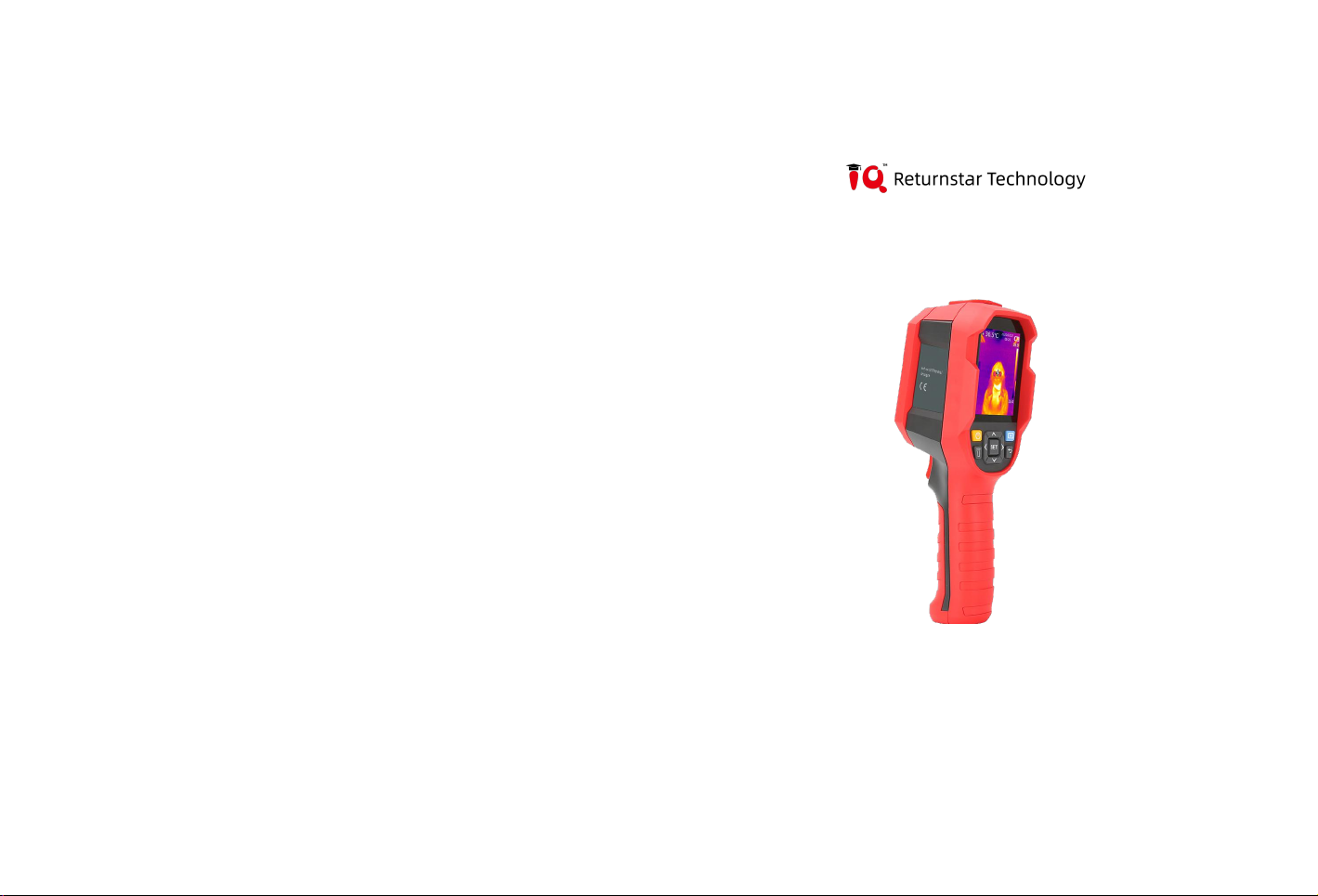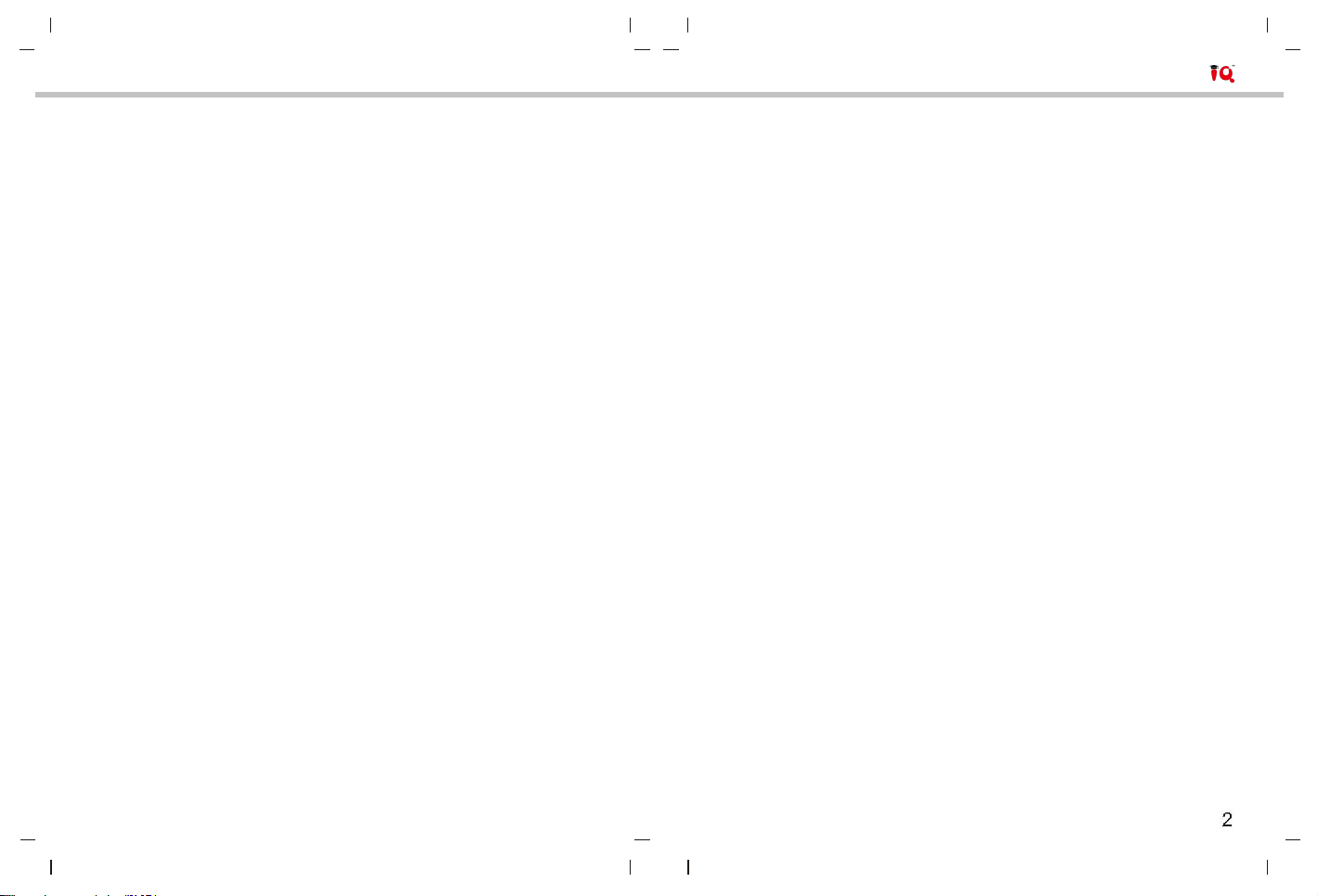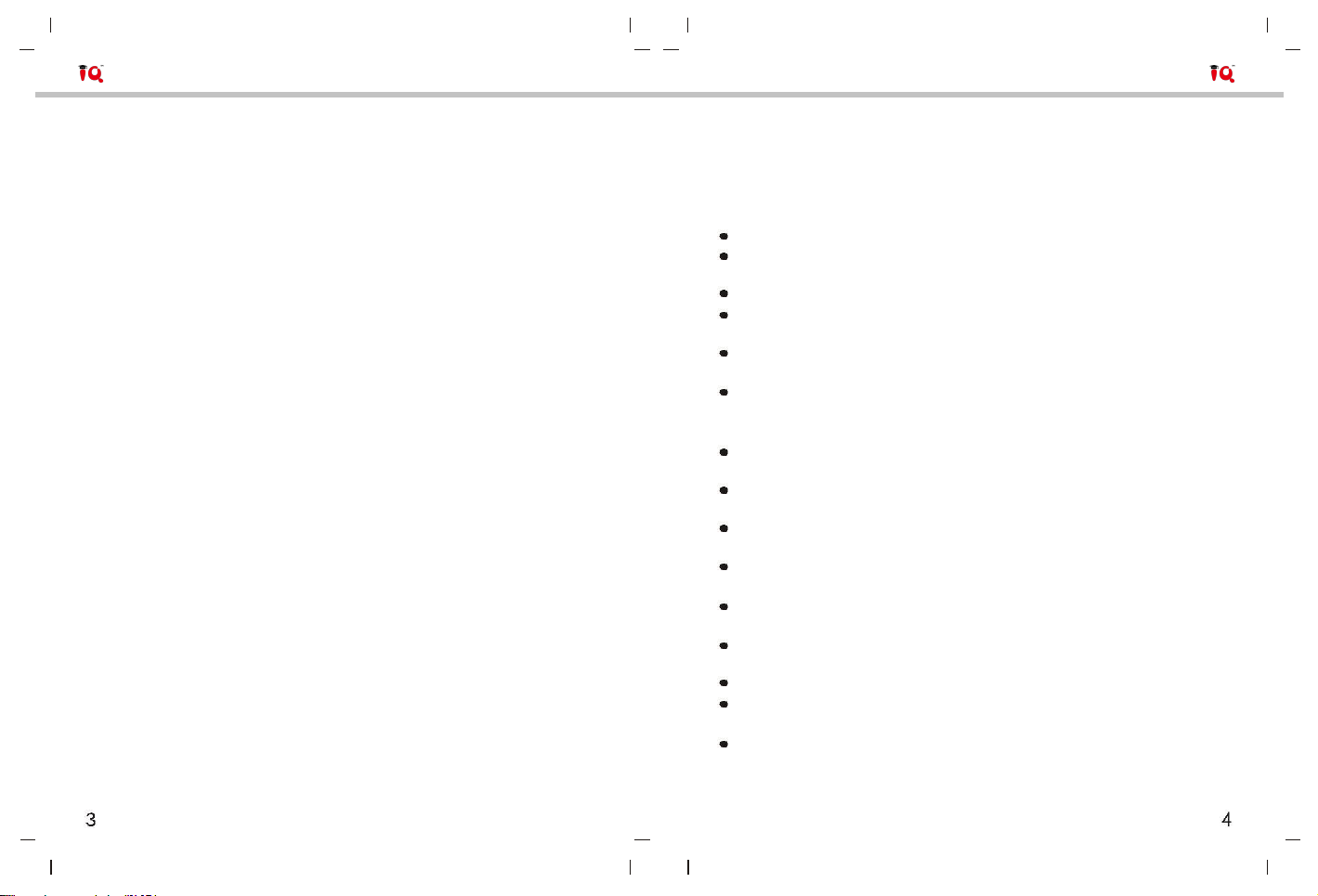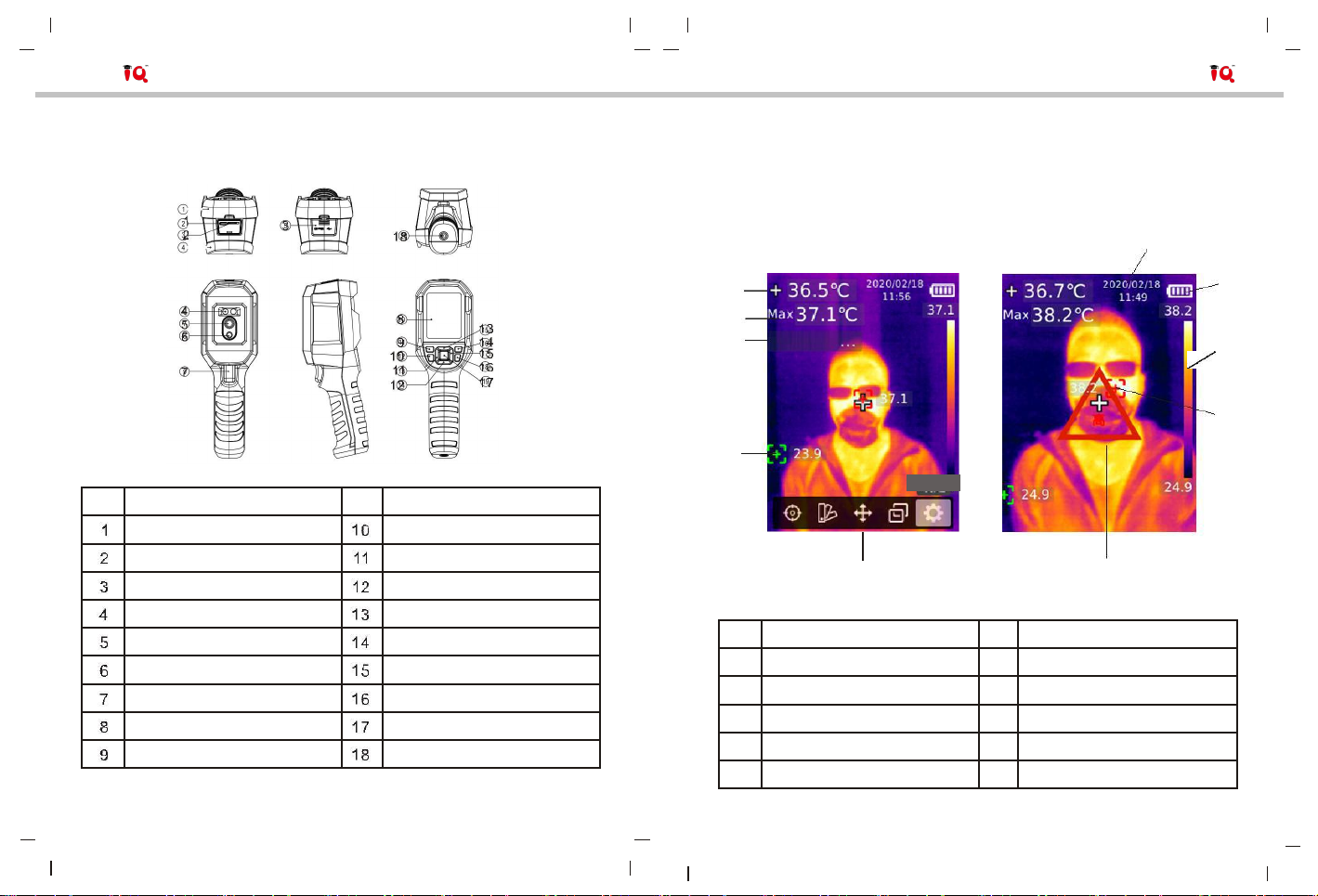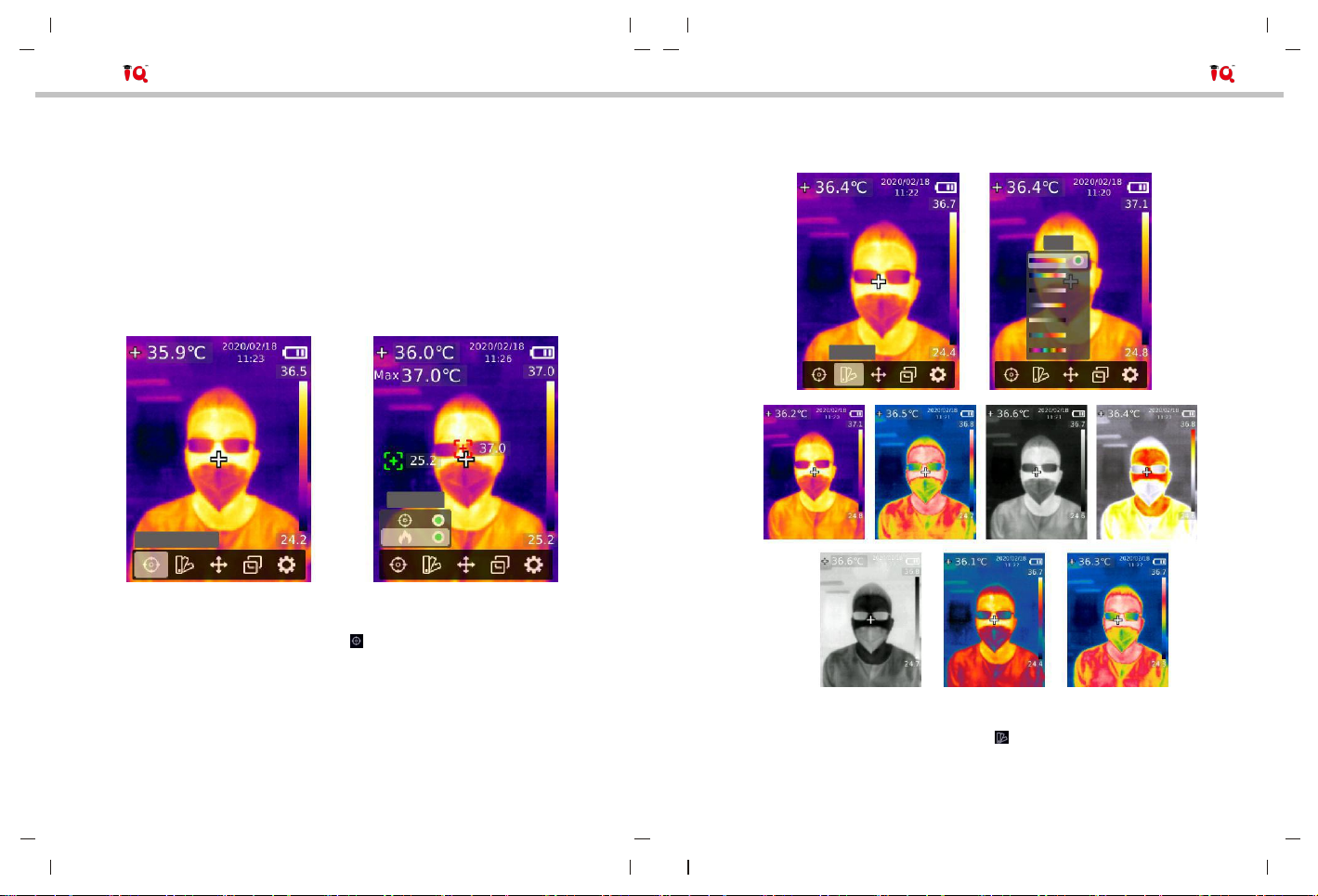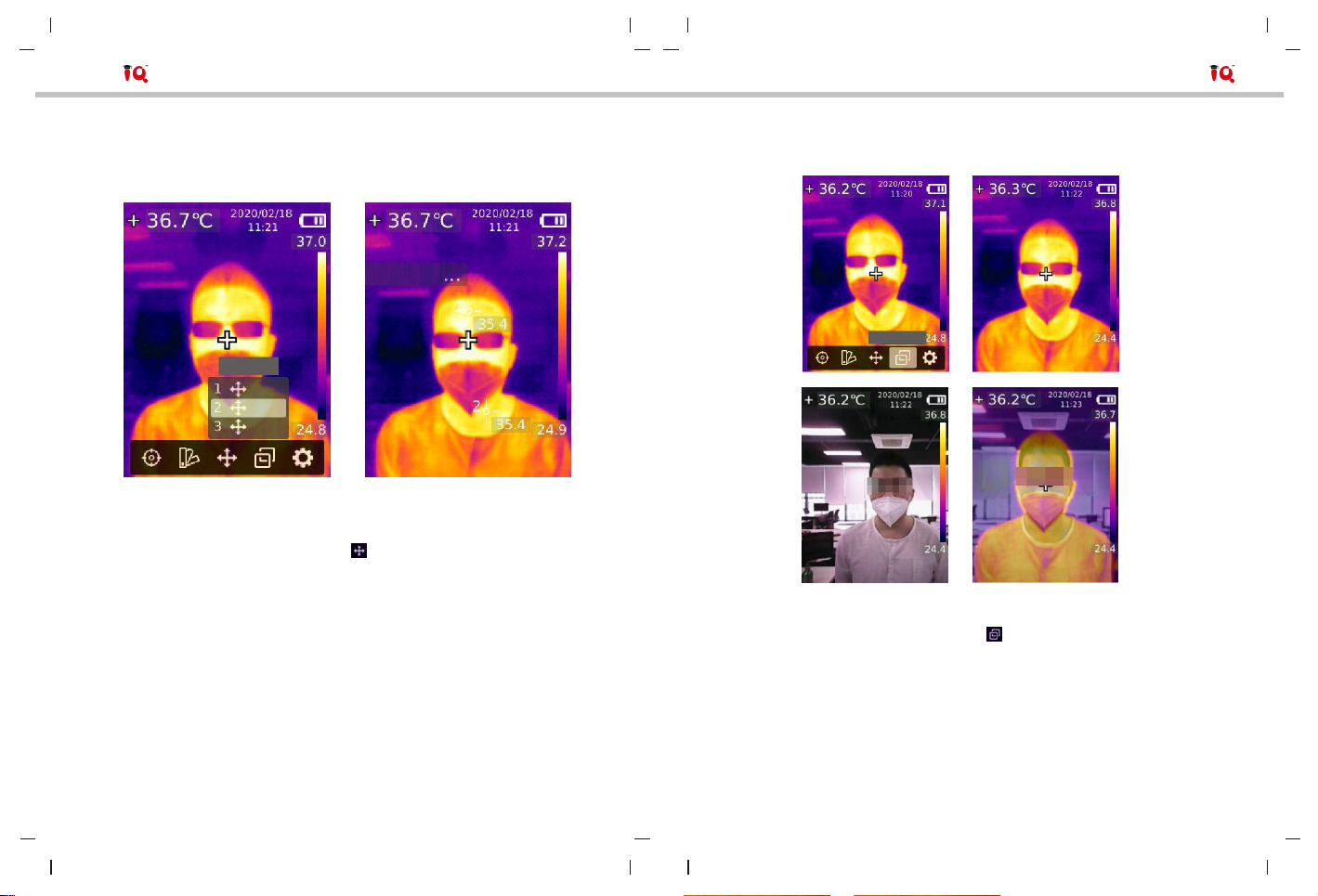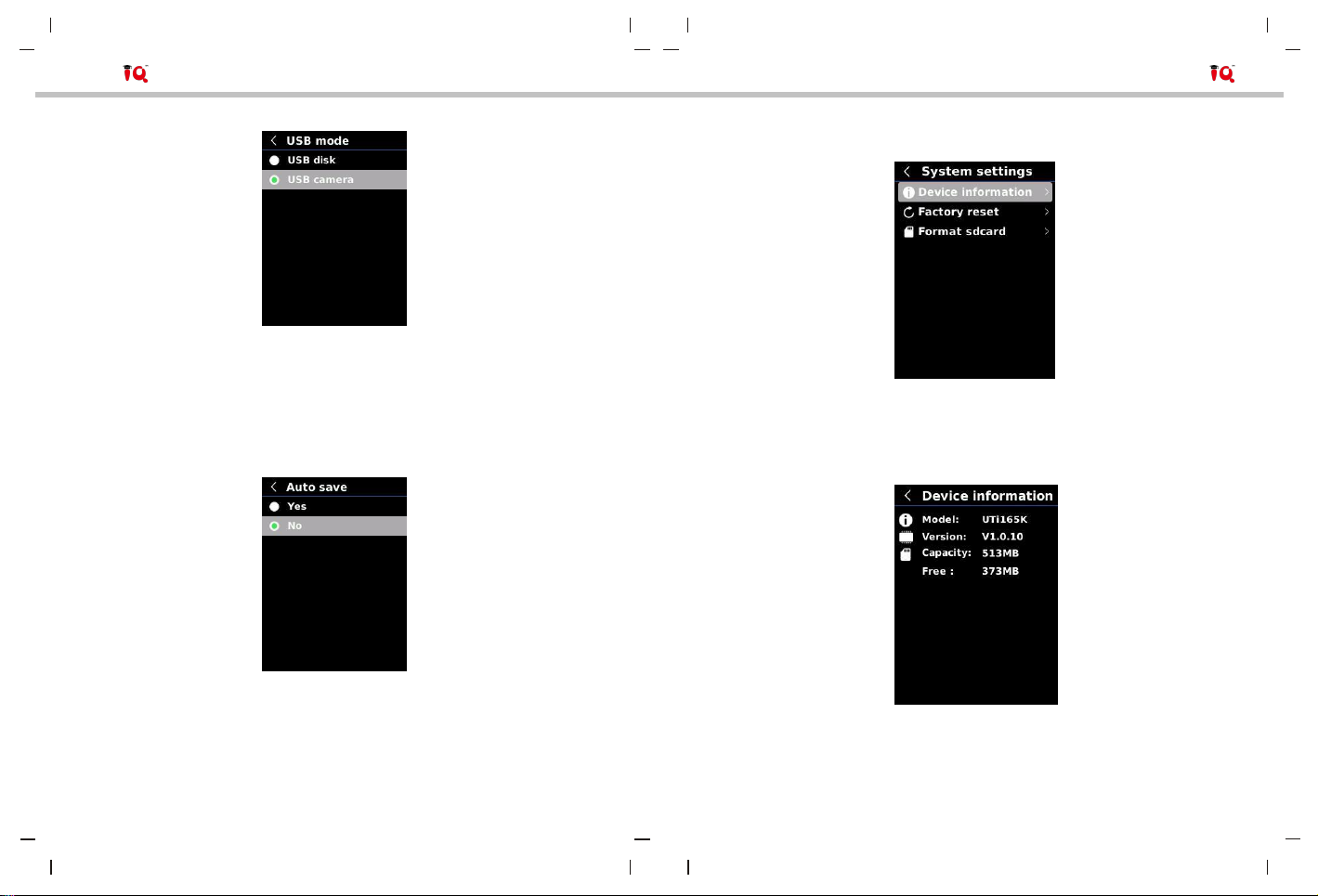Table of Contents
1. Safety Instructions ----------------------------------------------------- 4
2. Structure ------------------------------------------------------------------ 5
3. Display -------------------------------------------------------------------- 6
4. Power On/Off ------------------------------------------------------------ 7
5. Menu Introduction ------------------------------------------------------ 7
6. Operating Instructions ----------------------------------------------- 18
7. Specifications ---------------------------------------------------------- 21
8. Maintenance ----------------------------------------------------------- 23
9. Common Emissivity -------------------------------------------------- 23
1. Safety Instructions
To ensure proper use of this product, please read the instructions carefully
before using.
The optimal measuring distance for this product is 1 meter.
To ensure measurement accuracy, please use the product in an operating
environment of 15°C~30°C, <85% RH (non-condensing).
Please use the product indoors without wind.
When changing to a new environment, please turn on the product and
leave it for 10 to 15 minutes before measuring.
The ambient temperature for measuring must be stable. Do not measure in
places with large airflow such as fans and air outlets.
When the measured object comes from a place with a large temperature
difference from the measurement environment, keep it in the measurement
environment for 10 to 30 minutes before measuring.
The product tests the surface temperature of the object. If temperature
compensation is needed, please adjust in the Settings menu.
The product has a self-calibration function. If the reading jumps quickly,
please read the temperature after it gets steady.
After measuring extremely high or low temperature objects, please leave
the product for 10 minutes before next use.
Do not use the product in places with strong sunlight or electromagnetic
interference.
Please do not use the product in flammable, explosive, steamy, wet or
corrosive environments.
Please stop using the product if it is damaged or modified to avoid
inaccurate measurement results.
Please use the correct emissivity to obtain accurate temperature readouts.
To ensure accuracy of the product, please warm it up for 10 to 15 minutes
before measuring if it has not been used for a long time.
When being charged, the internal temperature of the product rises, which
will lead to inaccurate temperature measurement. So, it is not recommended
to take measurements during or right after charging the product.