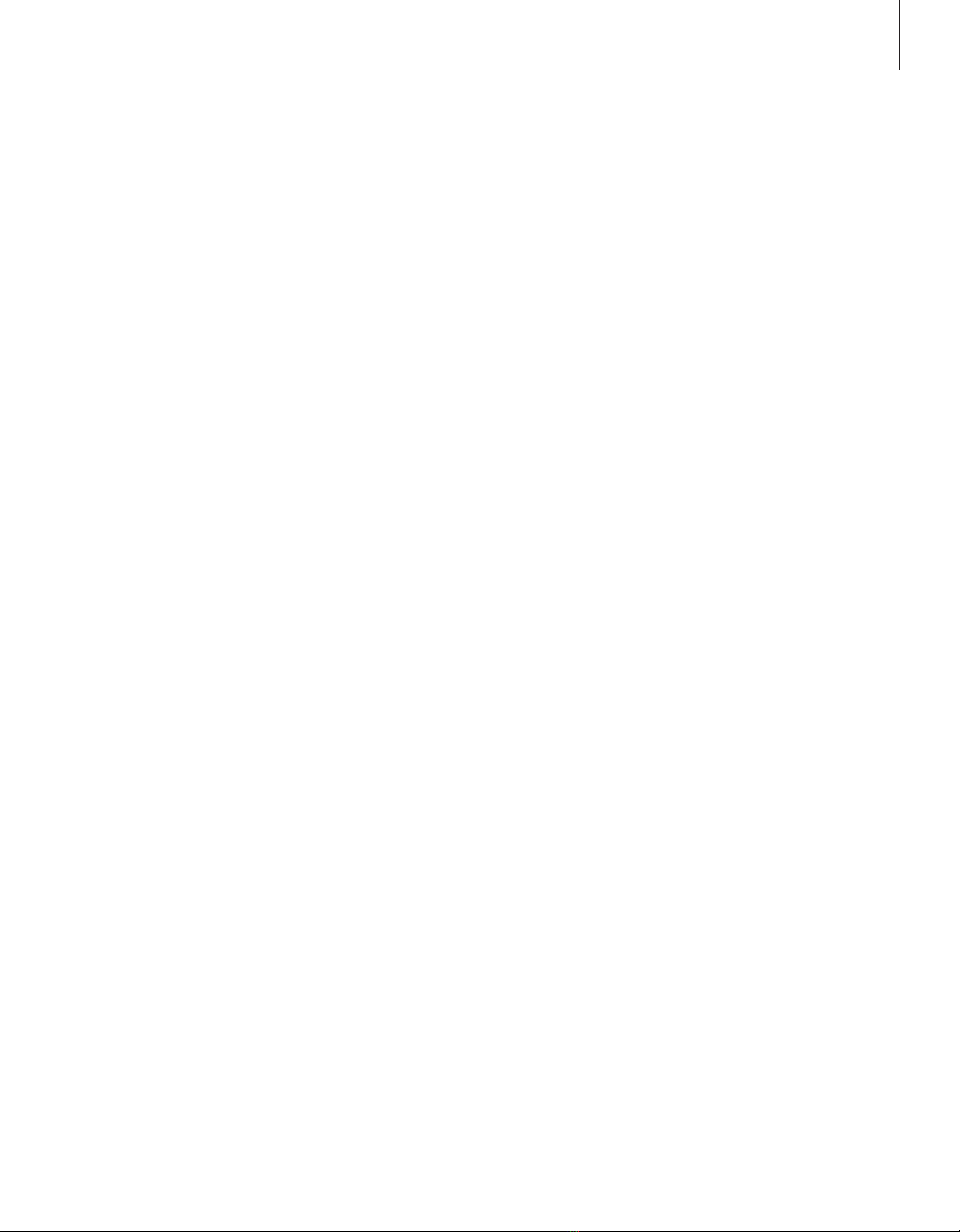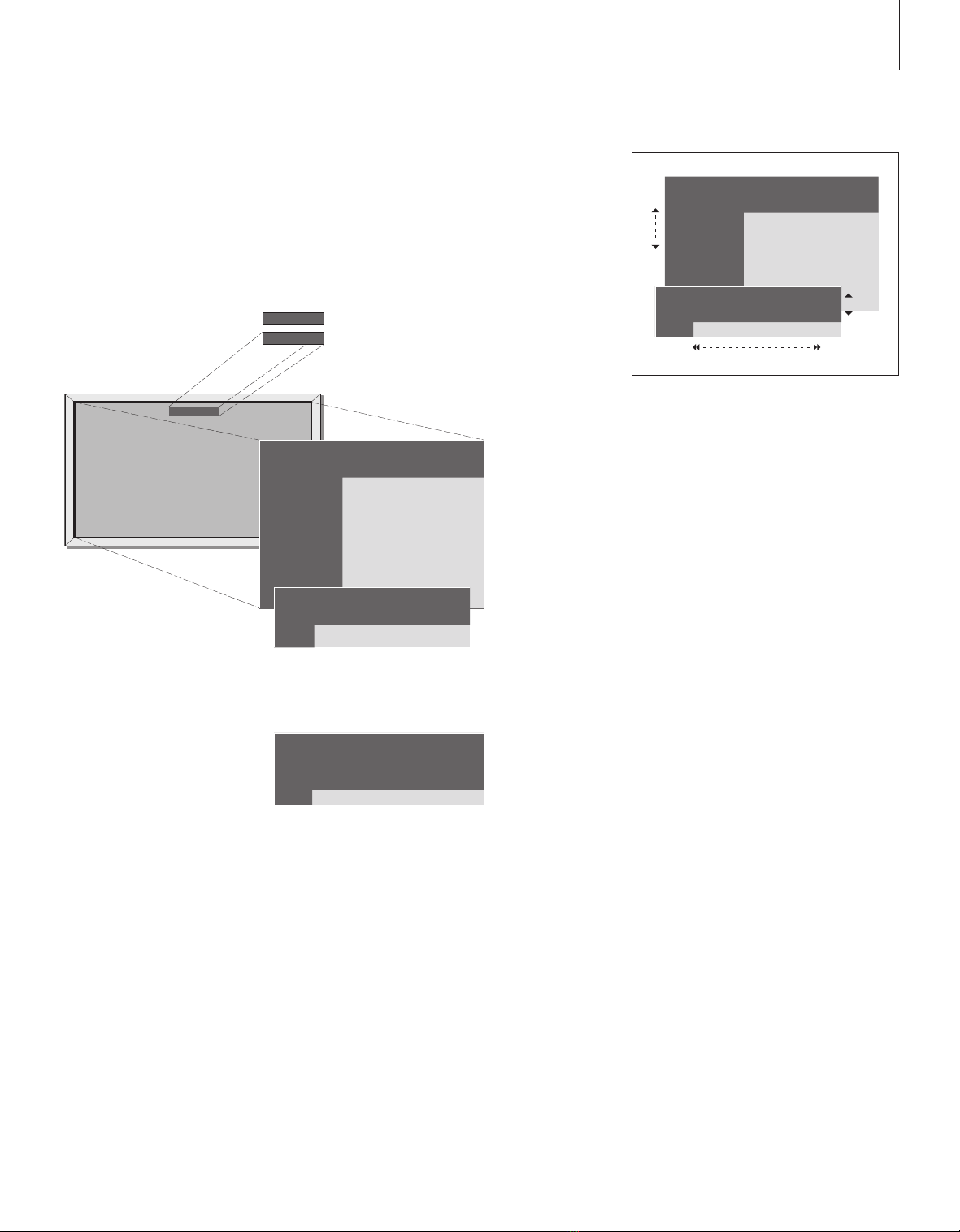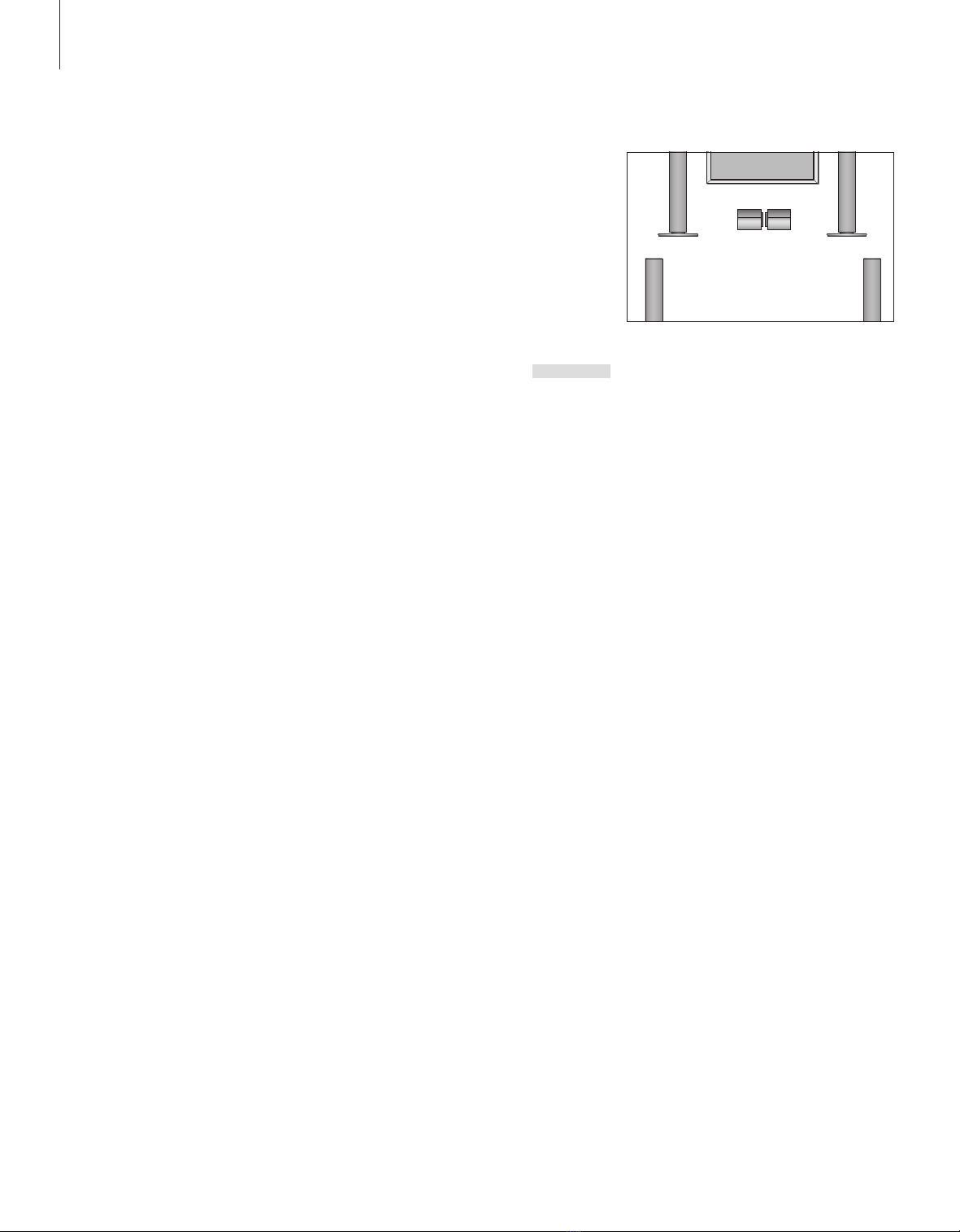Home Theatre
You can extend your system into a
fully equipped Home Theatre by
connecting six Bang & Olufsen
loudspeakers and a BeoLab 2
subwoofer*.
When you switch on one of the
sources, speakers in a surround
sound system can be cut in or out,
depending on what kind of sound
suits the source you are using.
A speaker combination may be
switched on automatically. This
happens if a broadcasted programme
contains information about the
number of speakers to be switched
on. You are still free to choose the
speaker combination you prefer.
Select speakers for movie sound
You can select the speaker combination that
suits the source you are using, provided that
the various sound modes are available in your
system.
Speaker combinations
SPEAKER 1… Sound in the centre speakers only.
SPEAKER 2… Stereo sound in the two front
speakers. The BeoLab 2 subwoofer is active.
SPEAKER 3… The centre speakers, front speakers
and the BeoLab 2 subwoofer are active.
SPEAKER 4… Enhanced stereo sound in the front
and rear speakers. The BeoLab 2 subwoofer is
active.
SPEAKER 5… Surround sound from all speakers
including the BeoLab 2 subwoofer. For
programmes encoded in Surround Sound.
Your speaker setup determines which speaker
settings are available. For example, if you have
connected only front and centre speakers, you will
only be able to choose SPEAKER 1–3.
Press repeatedly to display
SPEAKER on Beo4
Press the number of the speaker
combination you want. The
selected speakers cut in
automatically
Press to adjust the balance
between the front and rear
speakers
Press to adjust the balance
between the left and right
speakers
Press to remove SPEAKER from
the Beo4 display and to return to
the source you were using
LIST
SPEAKER
1 –5
m
p
ln
EXIT
10
*NOTE! For further information about how to
connect speakers, refer to the chapter
‘Loudspeaker connections – surround sound’ on
page 13 in the Reference book.