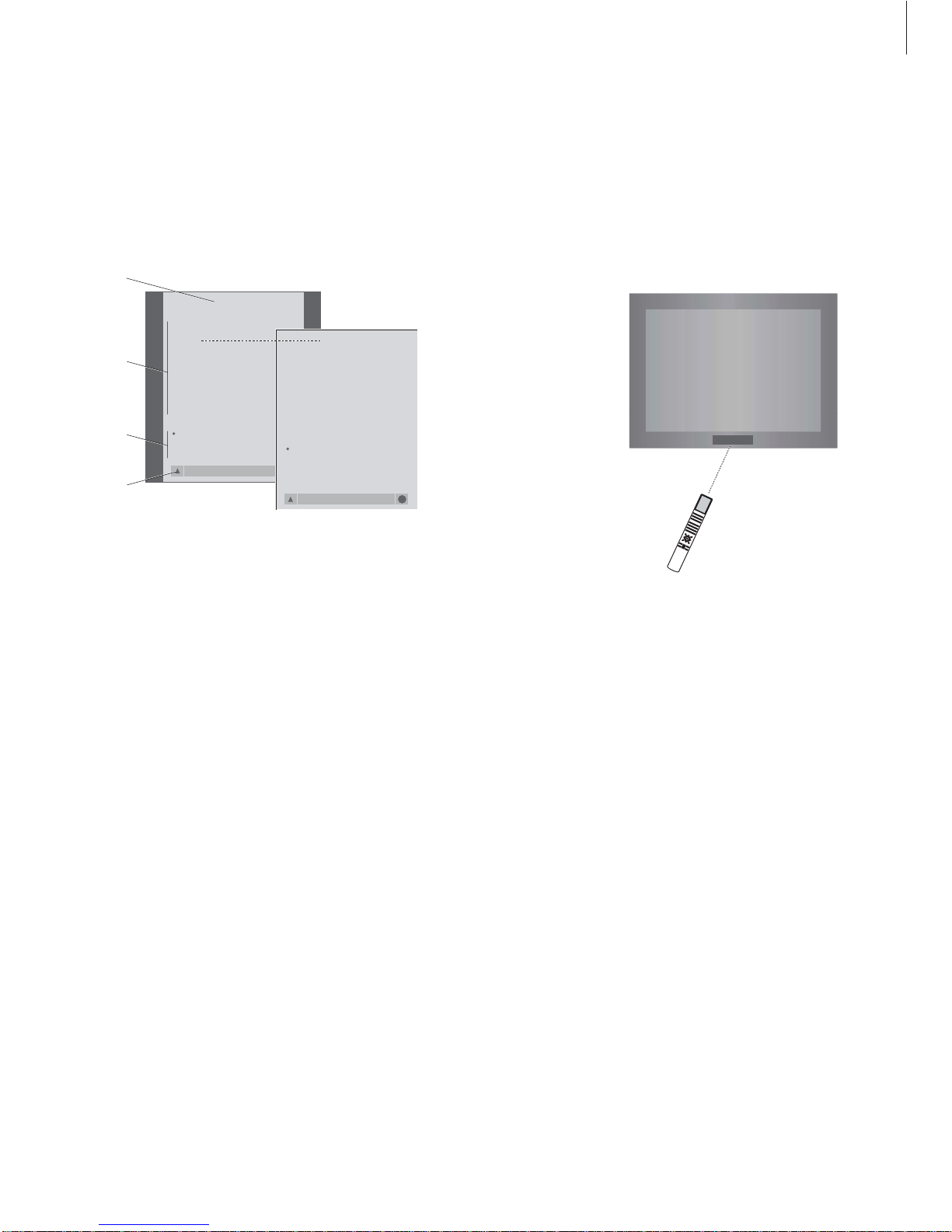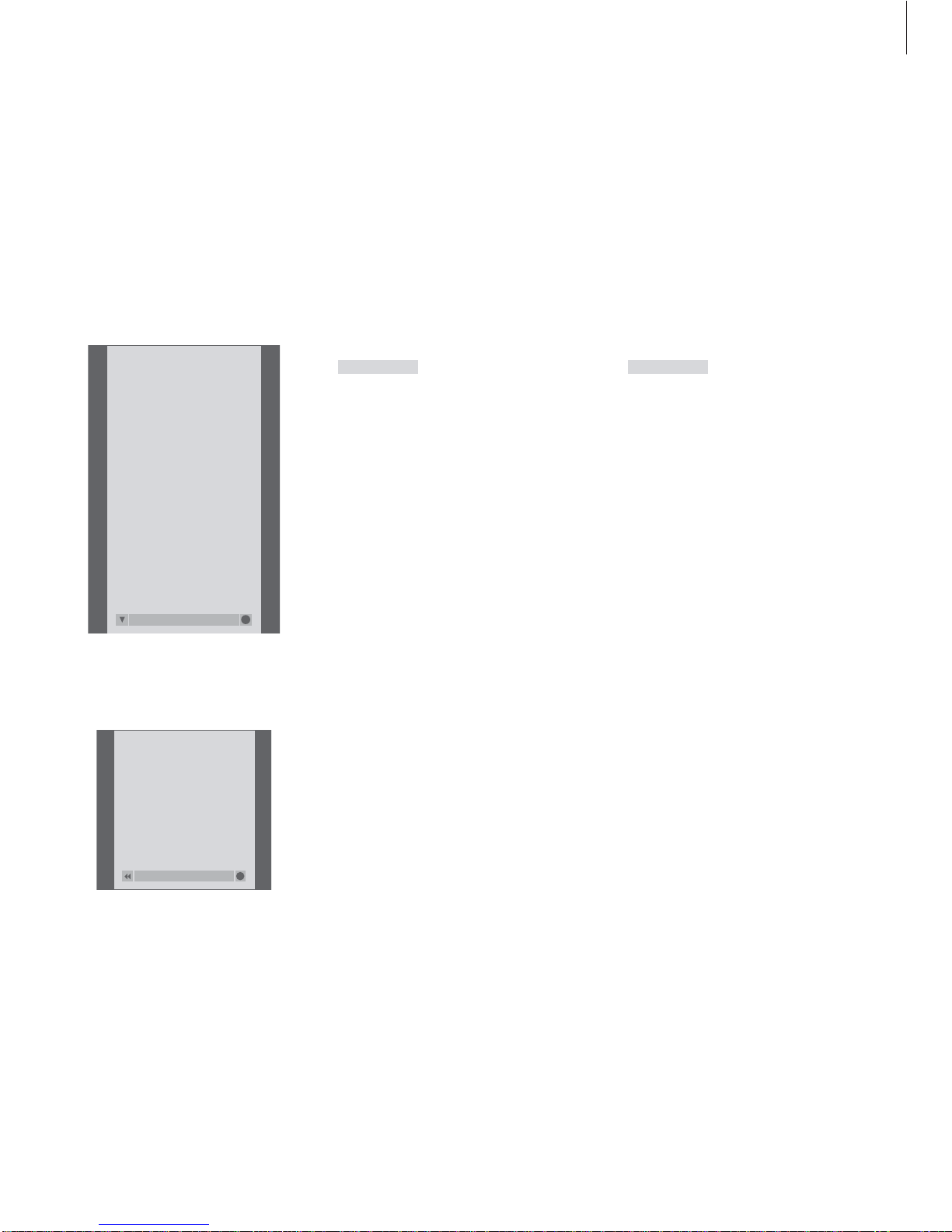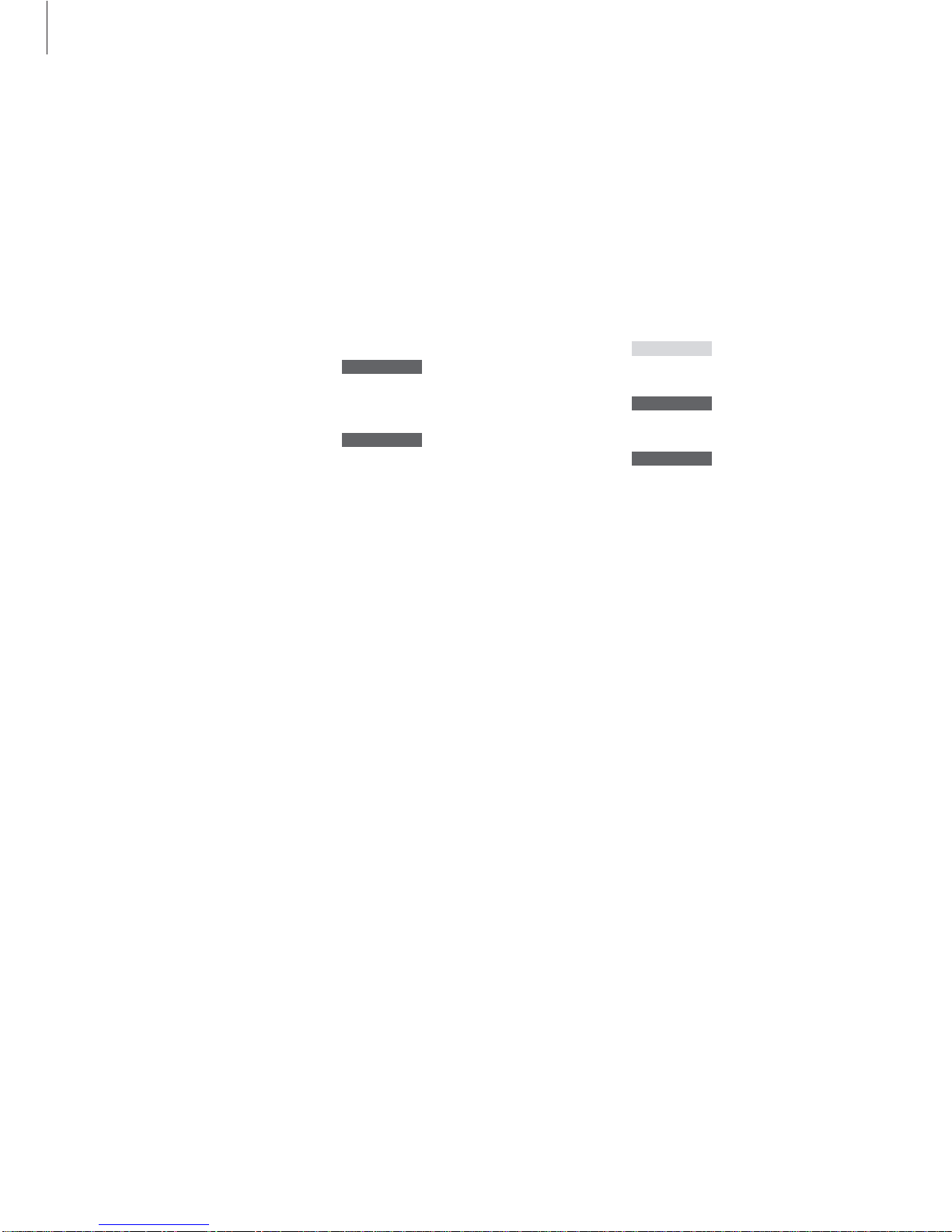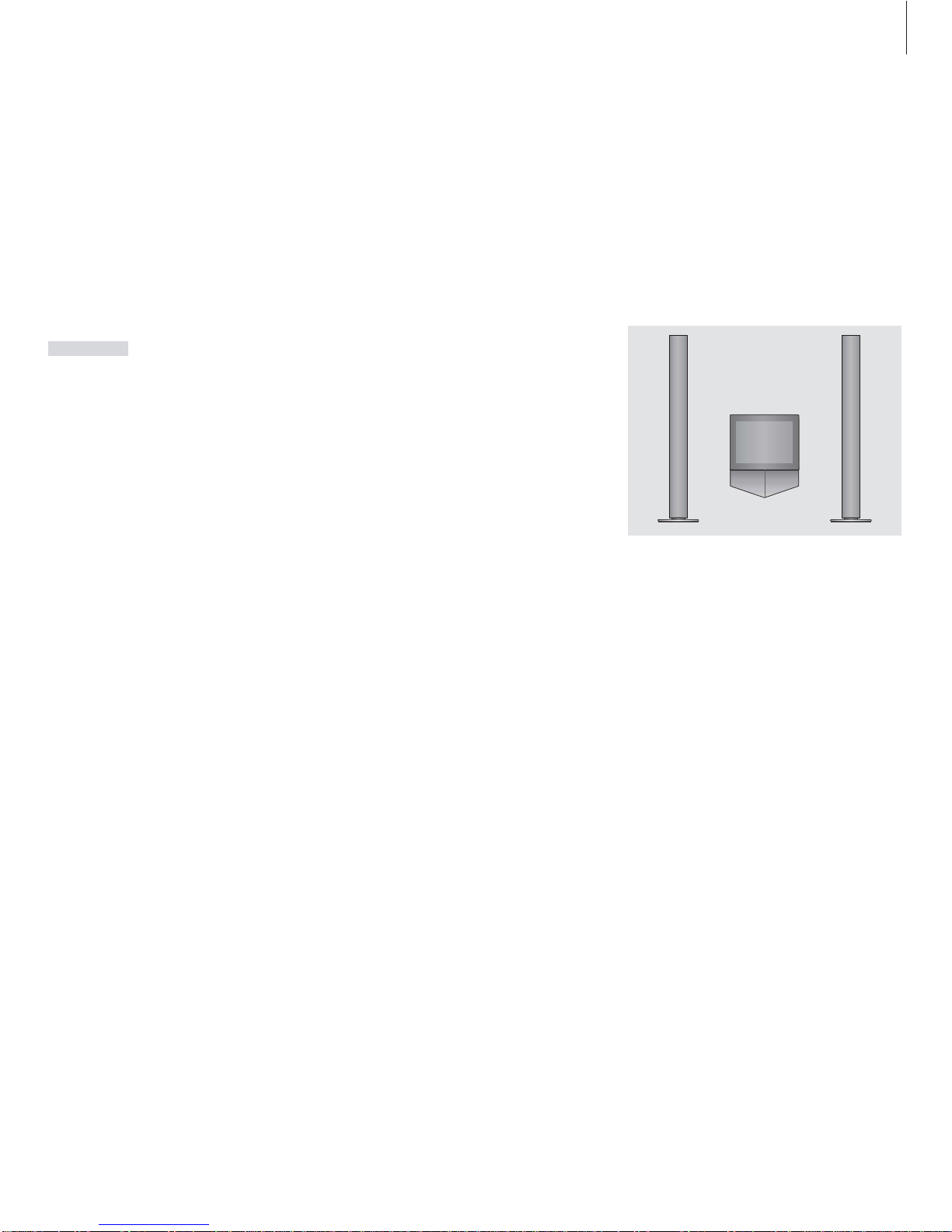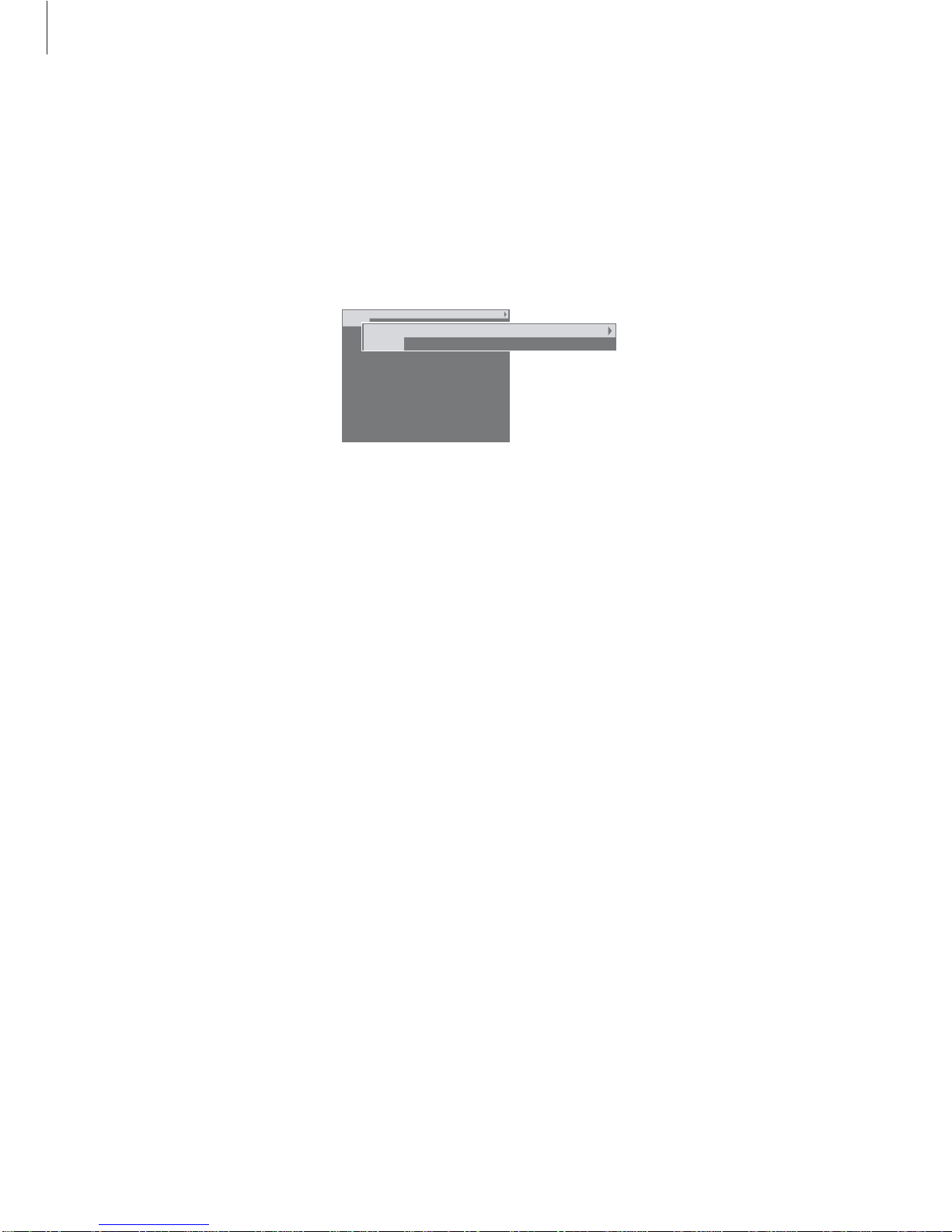3
The following is an index to the contents of
the separate Reference book with page
references:
• How to set up BeoCenter 1, 4
• Connect your TV cables, 5
• Connect a video tape recorder, 6
• Connect a decoder, 7
• Connect a set-top box, 8
• Socket panel on the rear, 9
• Audio system with BeoCenter 1, 10
• Distribute sound and pictures with
BeoLink, 12
• Set up BeoCenter 1 in a link room, 14
• First-time setup of BeoCenter 1, 16
• Register extra equipment, 18
• Edit tuned programs, 20
• Re-tune or add programs, 26
• Settings for TV position, 28
• Choose menu language, 29
• Adjust sound settings, 30
• Adjust picture settings, 32
• Set the time and date, 33
• DVD – Personal Preferences, 34
• DVD – Access Control, 36
• Switch BeoCenter 1 on or off
automatically, 40
• The PIN-code system, 42
• Looking after BeoCenter 1, 44
• Close-up operation and socket panel, 45
• If you have a BeoCord V 8000 video tape
recorder…, 46
• If you have a Set-top Box Controller…, 50
• For your information…, 54
Contents of the Guide
Your key to using BeoCenter 1
4Using the Beo4 remote control
5Use the menus
5Use the display below the screen
Watch television
6Step through tuned programs
6See list of all programs
7Adjust the picture format
7Turn Beocenter 1 to the left or right
Adjust sound
8Adjust or mute the sound
8Change sound type or language
9Adjust speaker balance and choose
speaker combination
Look up Teletext information
10 Navigate in Teletext
11 Create or delete MEMO pages
11 Use MEMO pages
Use program Groups
12 Select programs in a Groups
12 Create Groups
13 Move programs within a Groups
Use the DVD player
14 Disc loading and playback
15 When playing an audio CD…
15 When playing a DVD…
15 The DVD disc menu
The tool bar on the screen
16 The tool bar
17 The tool bar symbols
18 How to use the tool bar
Use the radio
20 Listen to tuned programs
20 See list of all programs