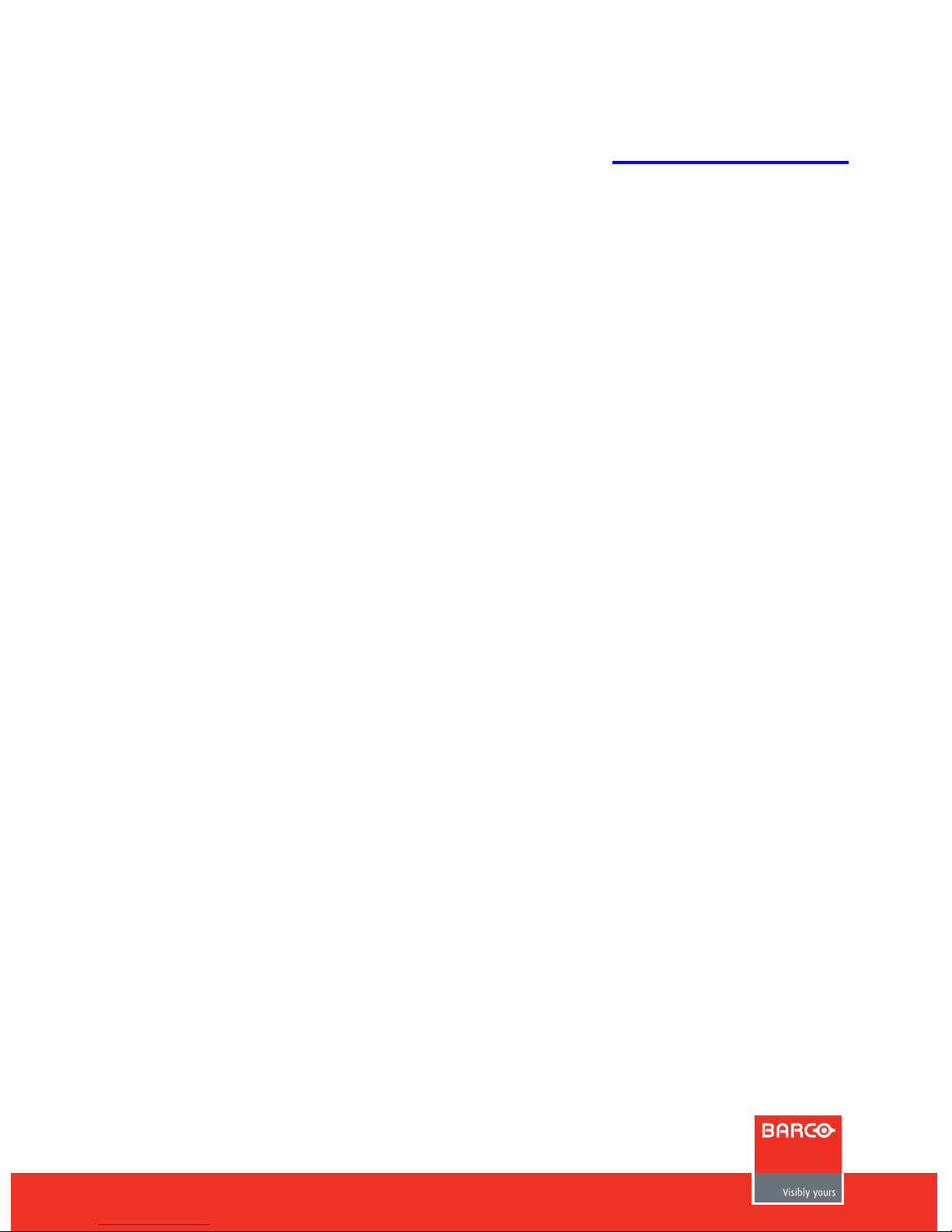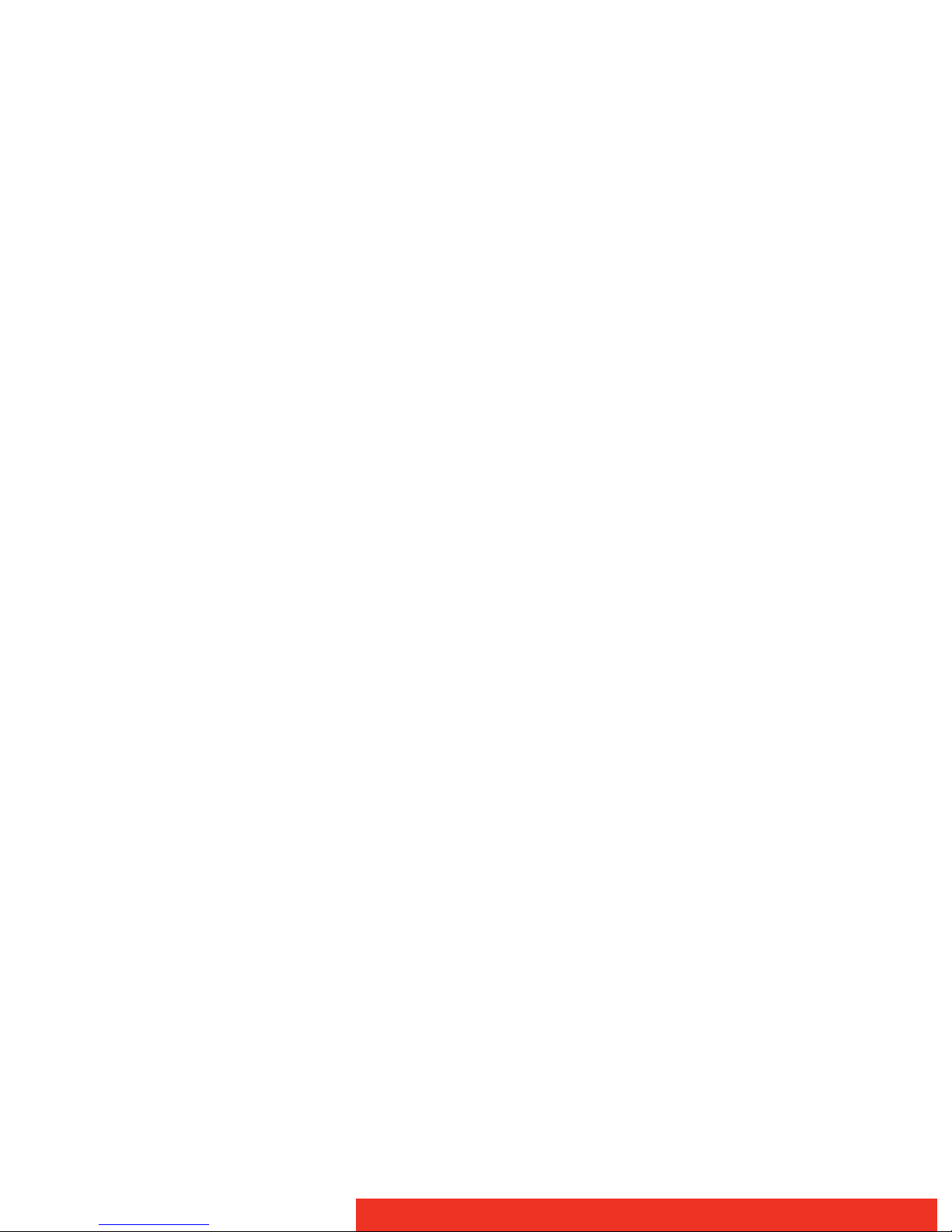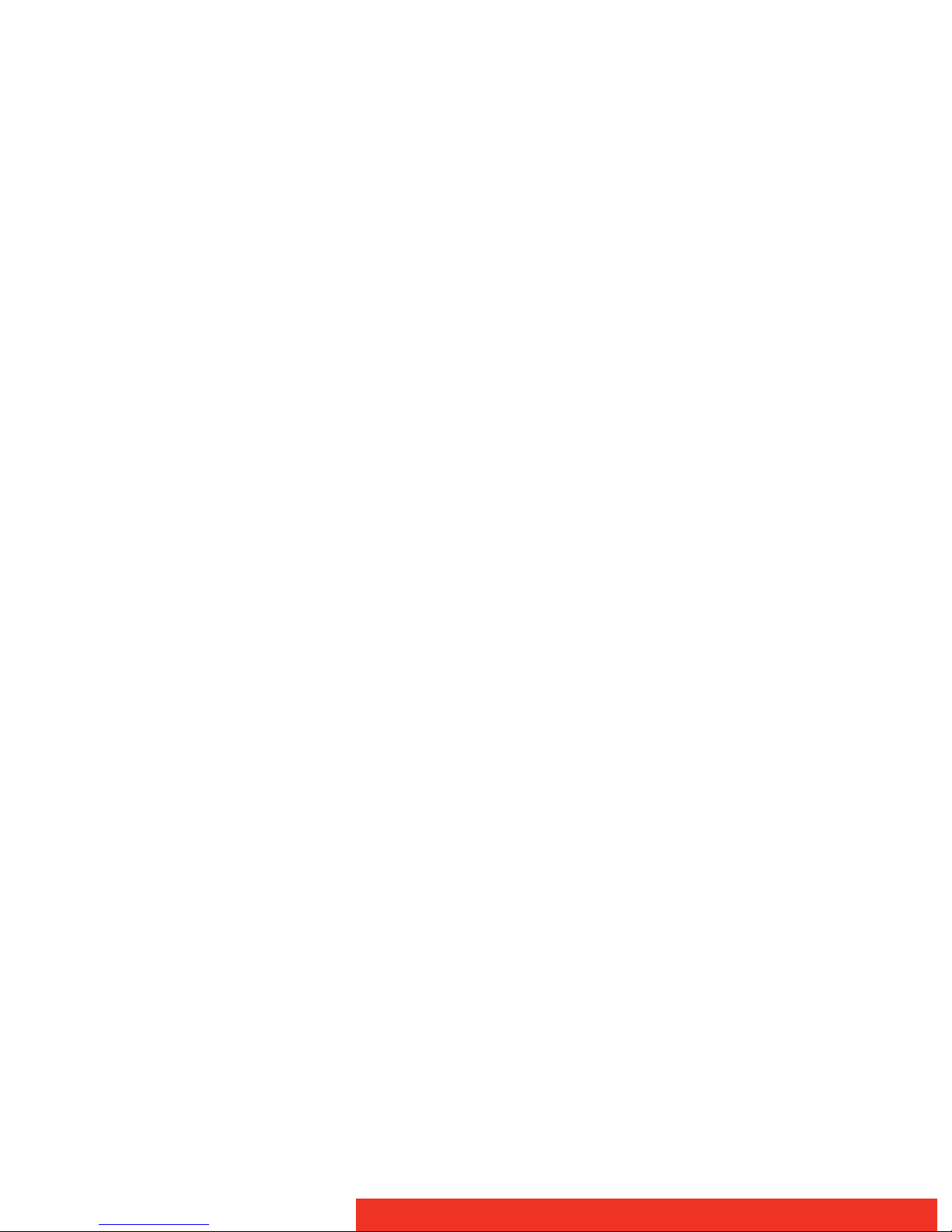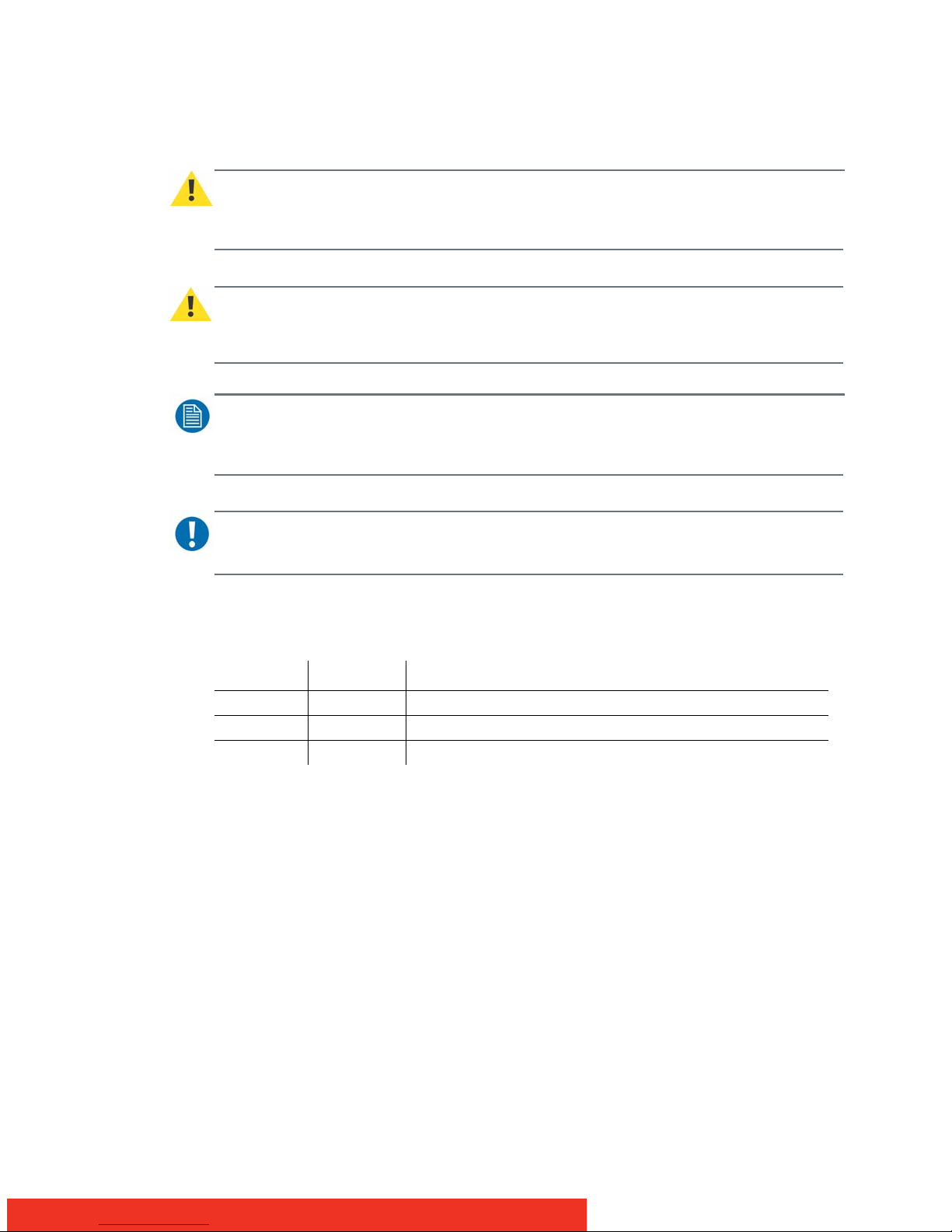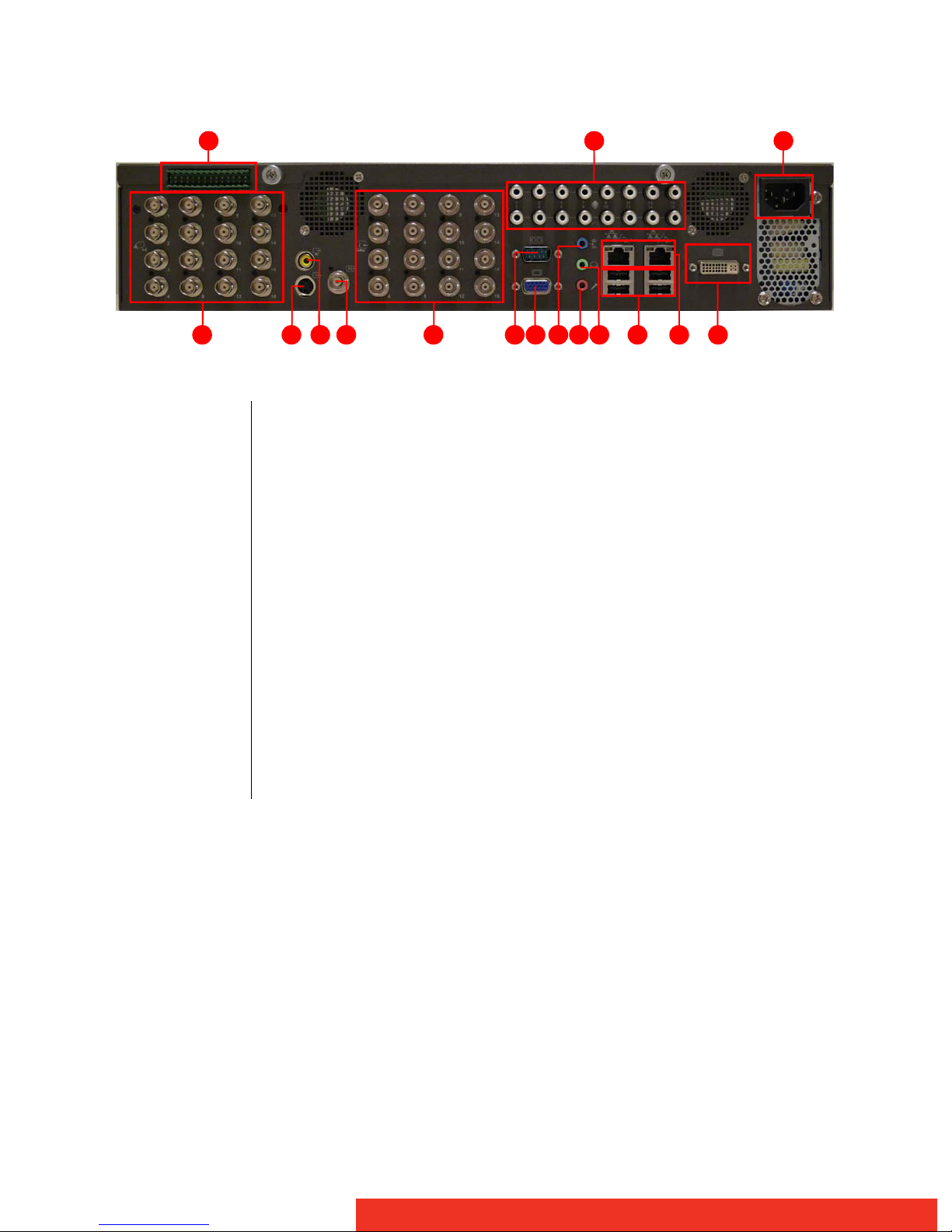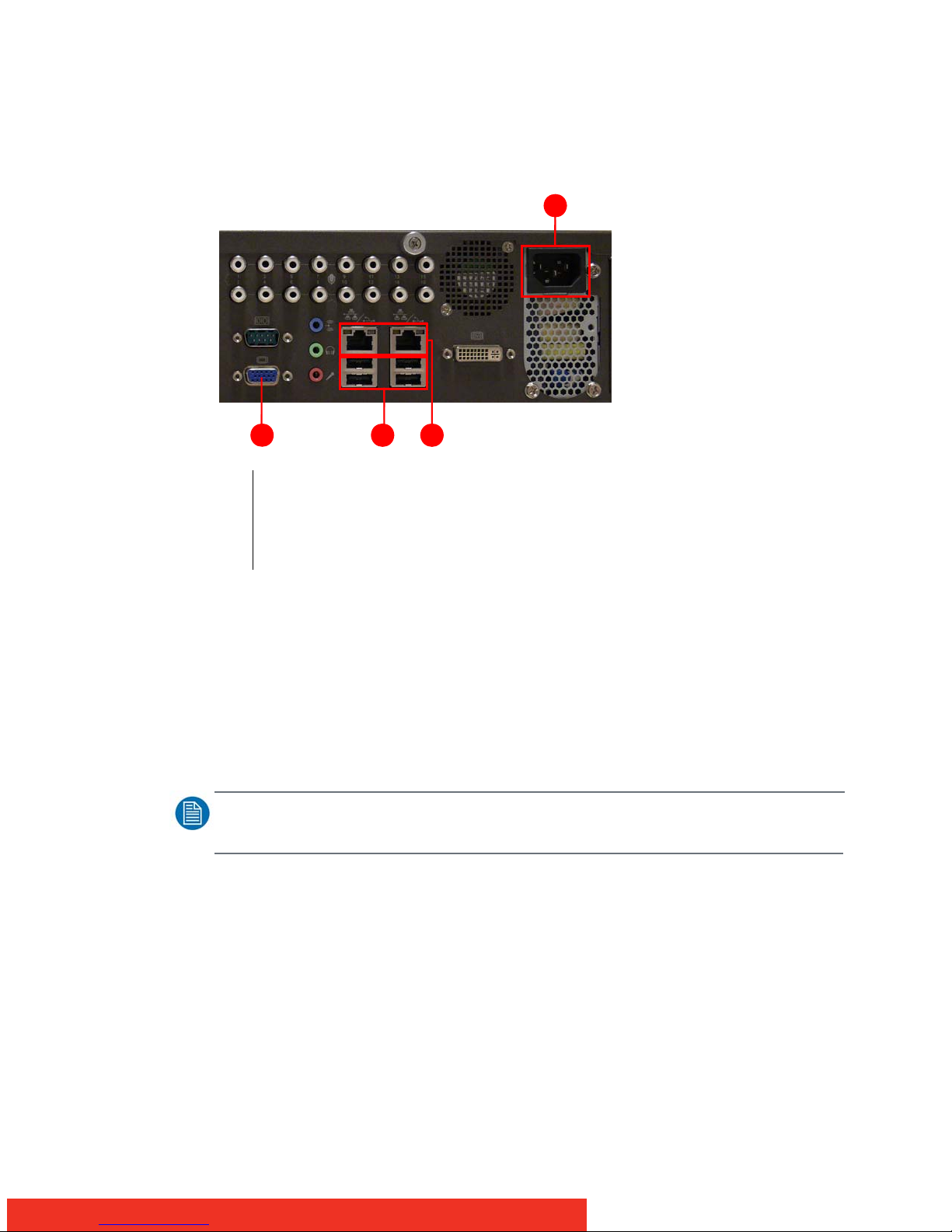4About
2 About
2.1 NGS-V161
The NGS-V161 network video recorder supports 16 channels of NTSC or PAL video via an
onboard dedicated H.264 encoder. Each channel is capable of compressing a single full D1
video stream and a G.711 audio stream in real time.
The NGS-V161 provides 16 channel video encoding and network transmission at up to full
D1 resolution. The network video platform utilizes the latest H.264 standard to ensure the
highest level of video quality with the lowest levels of storage and network bandwidth
requirements. Supporting full D1 NTSC and PAL formats, our network video platforms take
16 analog video signals and simultaneously encode them to H.264 compressed digital
format, allowing customers to build world class network video solutions with excellent
video quality.
Features
• 16-channel full D1 video encode
• H.264 AVC hardware encode
• Supports NTSC and PAL video input
• 16-channel audio encode up to 16 bit – 32 kHz
• Intel Q35 + ICH9DO
• Intel Core 2 Duo processor
• DDR2 memory
• Dual gigabit Ethernet
• Scalable Video Coding (SVC)
2.2 Content Quick Start Guide
This installation manual is designed to aid quick installation and set up of your new NGS-
V161, however, should you experience any problems not covered in this guide please refer
to the User Manual.
The installation manual consists of the following steps:
STEP1: Checking package content
The chapter gives an overview of all parts delivered within the package of the unit and
some unpacking warnings.
STEP2: Device and its components
The chapter gives overviews of the device and the location of the components on it.
STEP3: Connecting the components
This chapter describes how the system components should be connected.
STEP4: Switching on the system
This chapter describes the setup procedure to follow when you switch on the system for the
first time.
STEP5: Controlling streams
This chapter contains how you can control streams over the network.