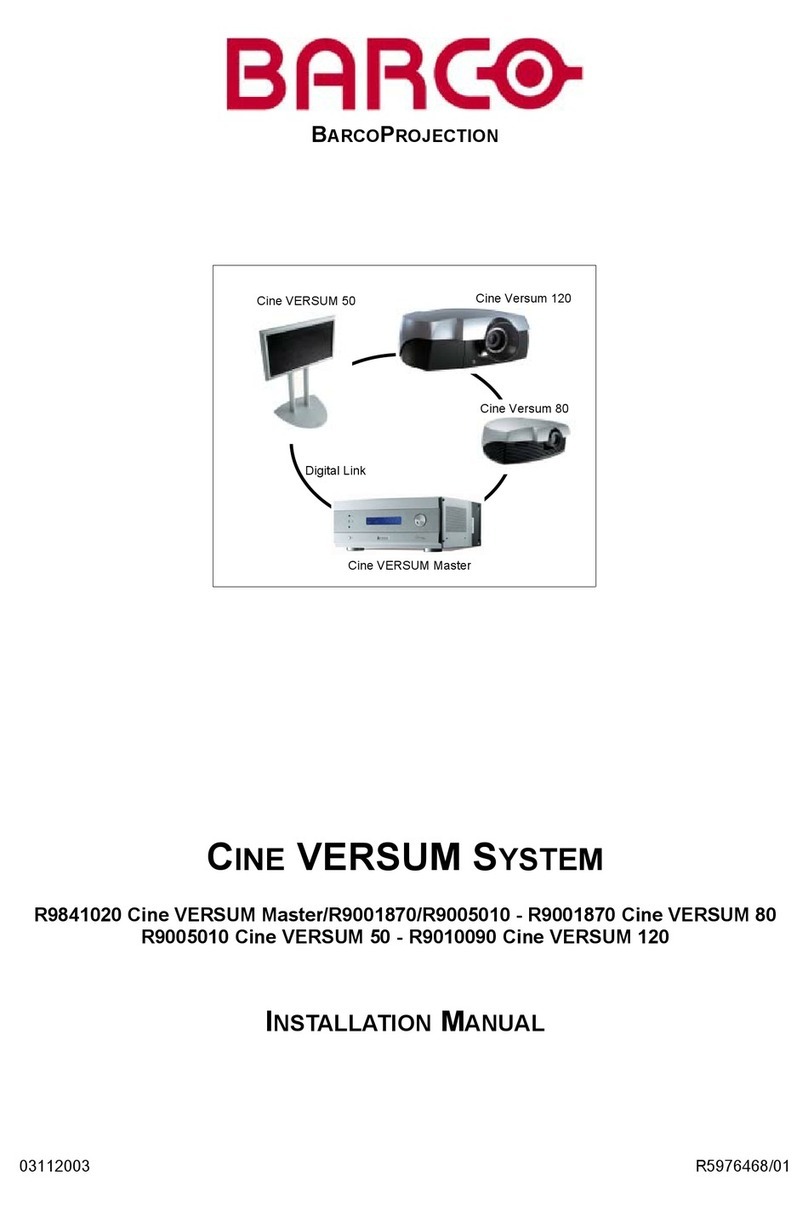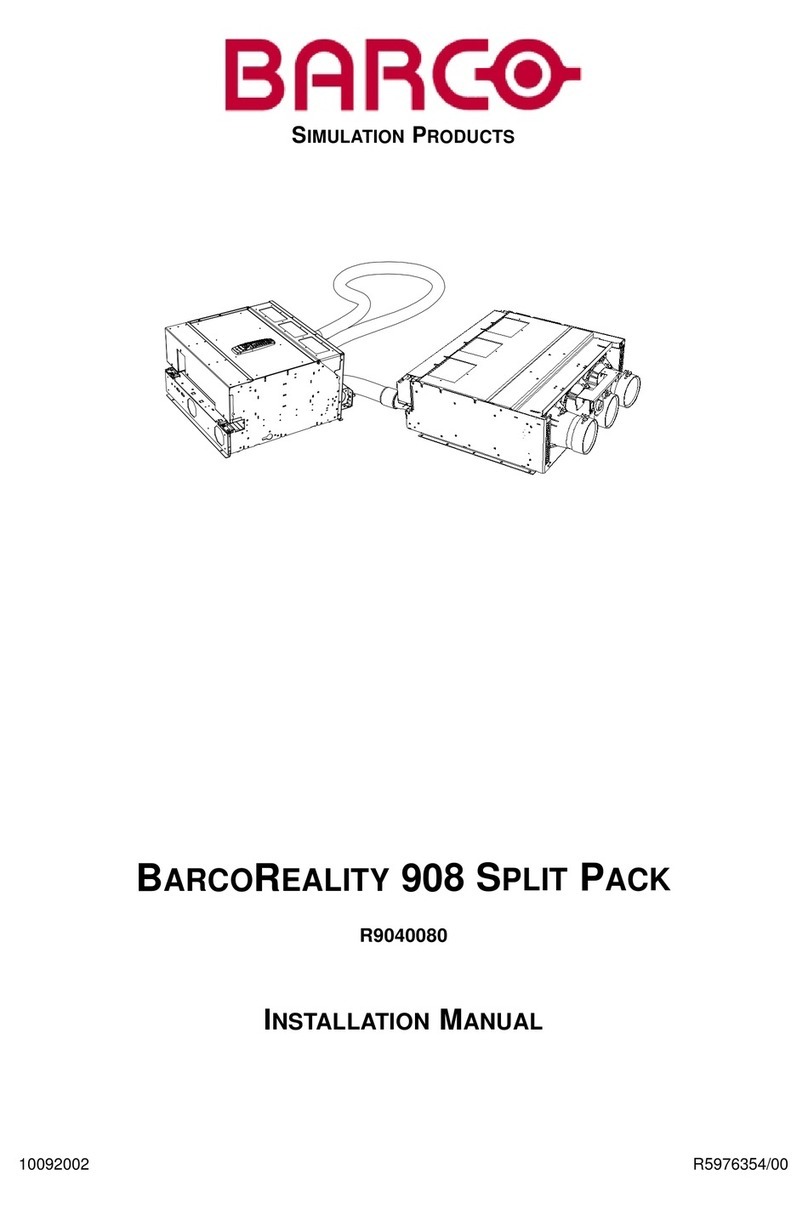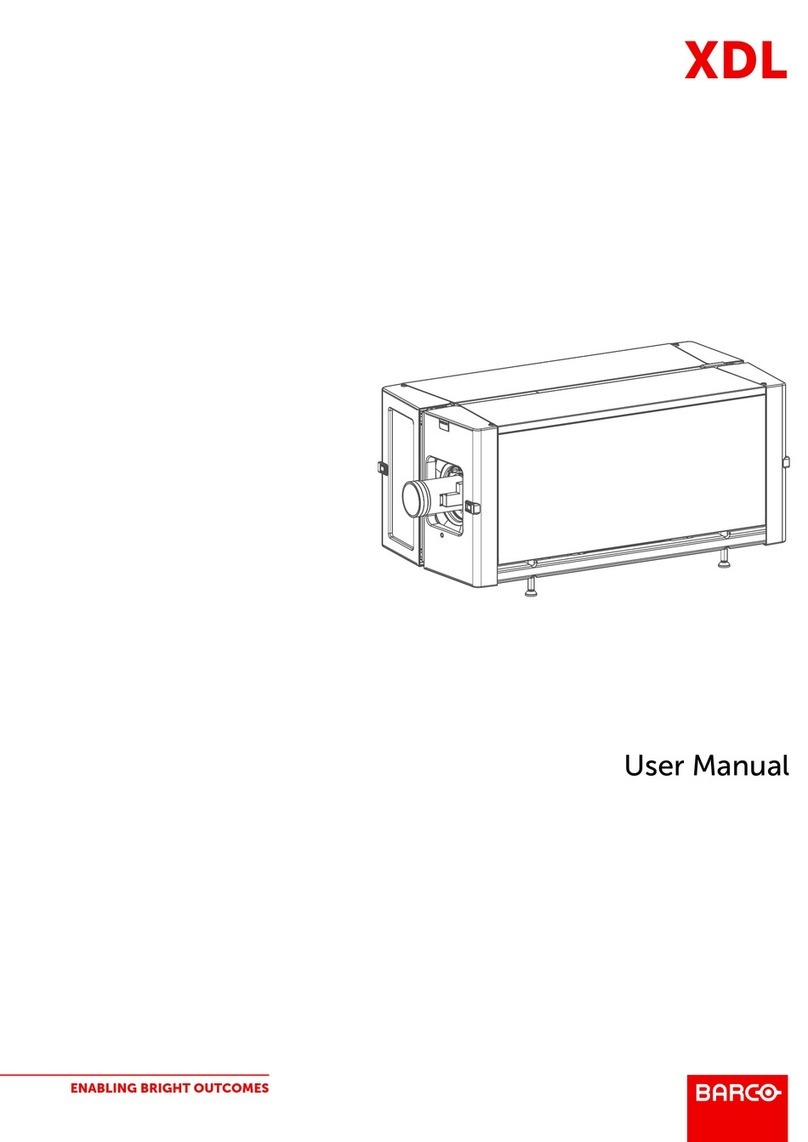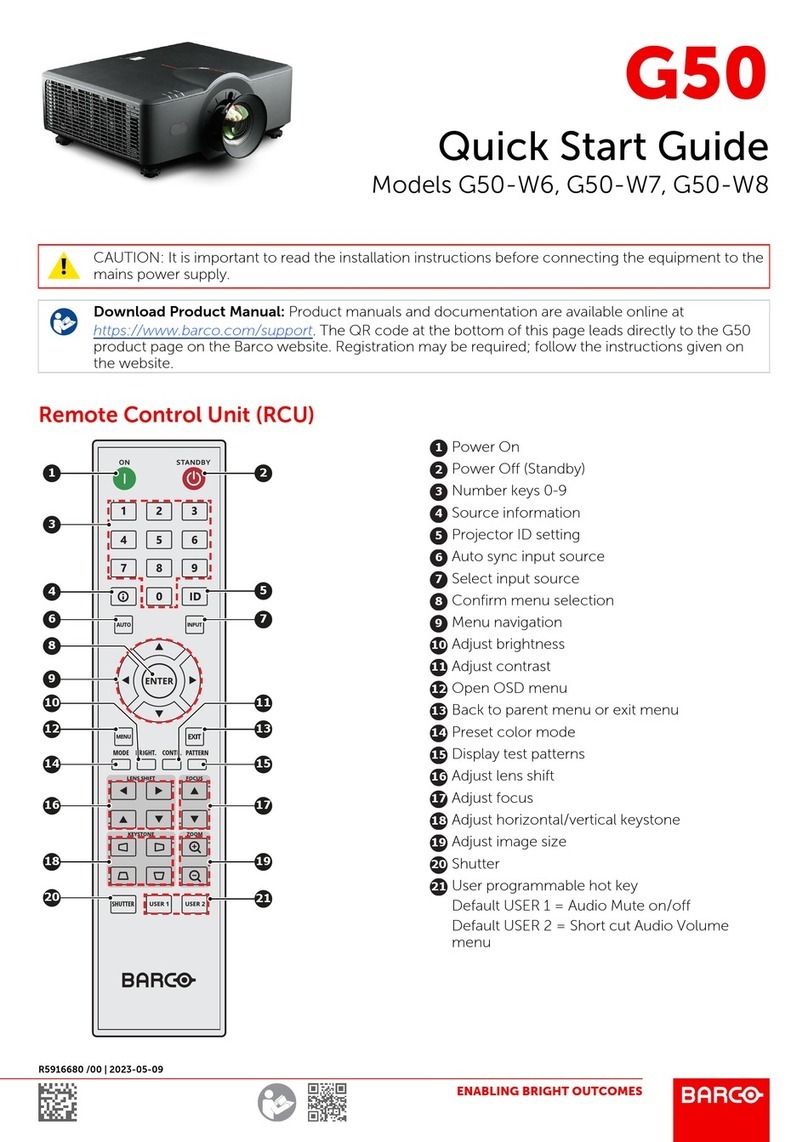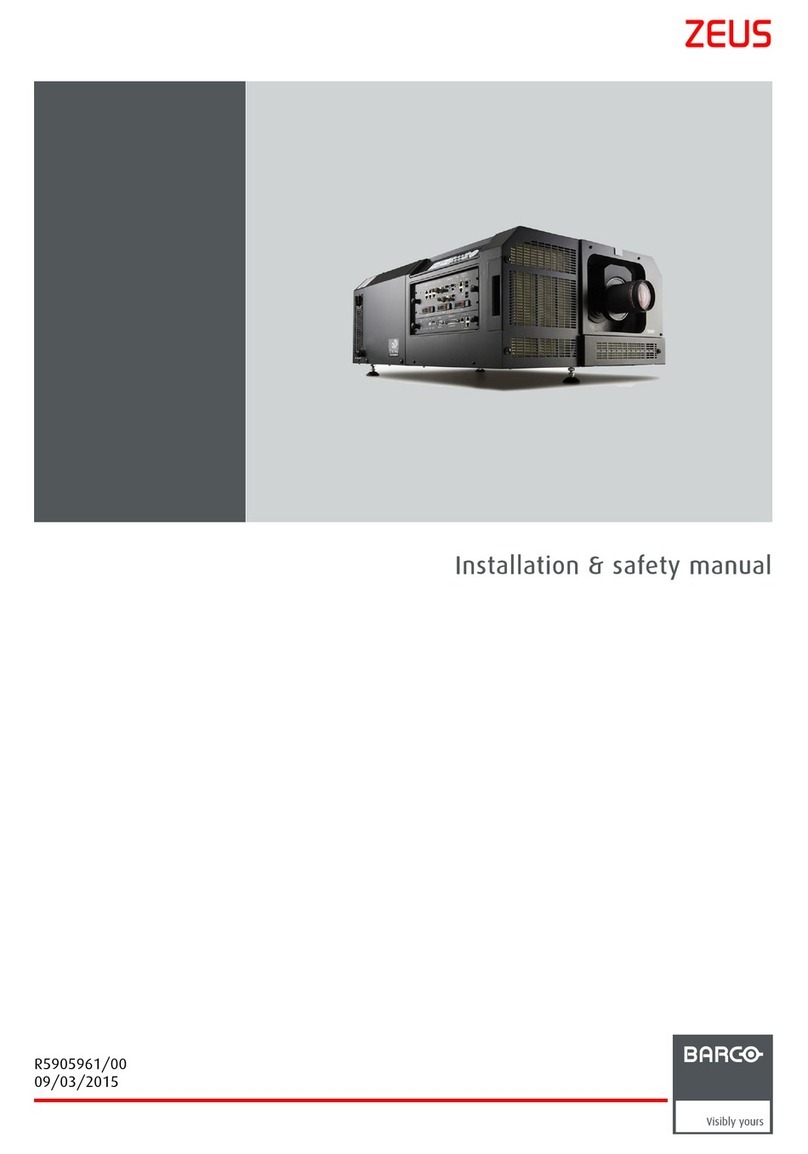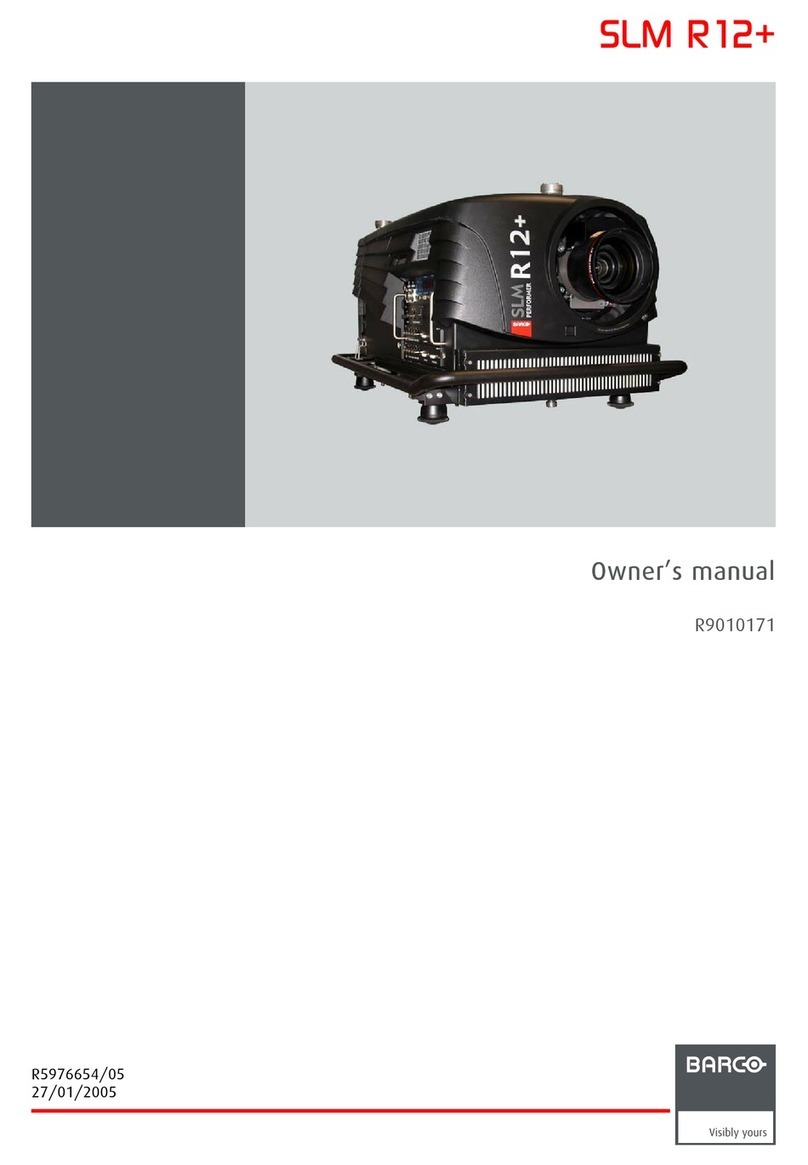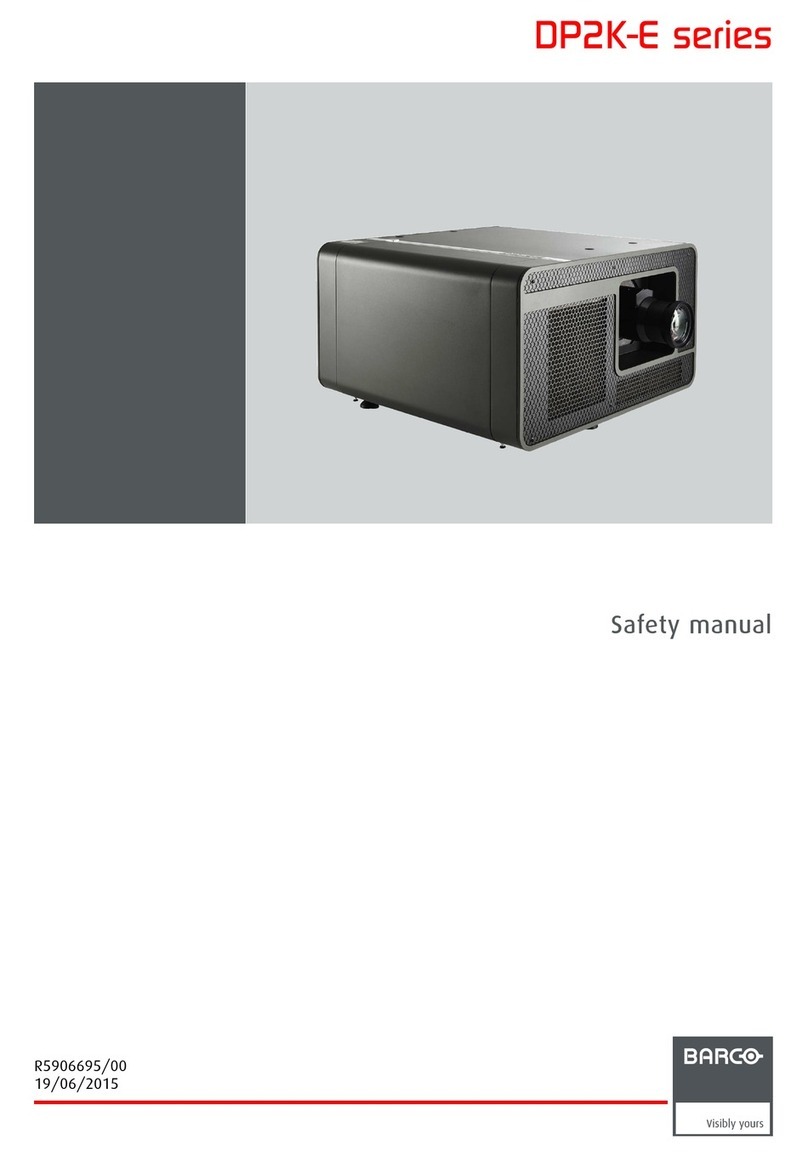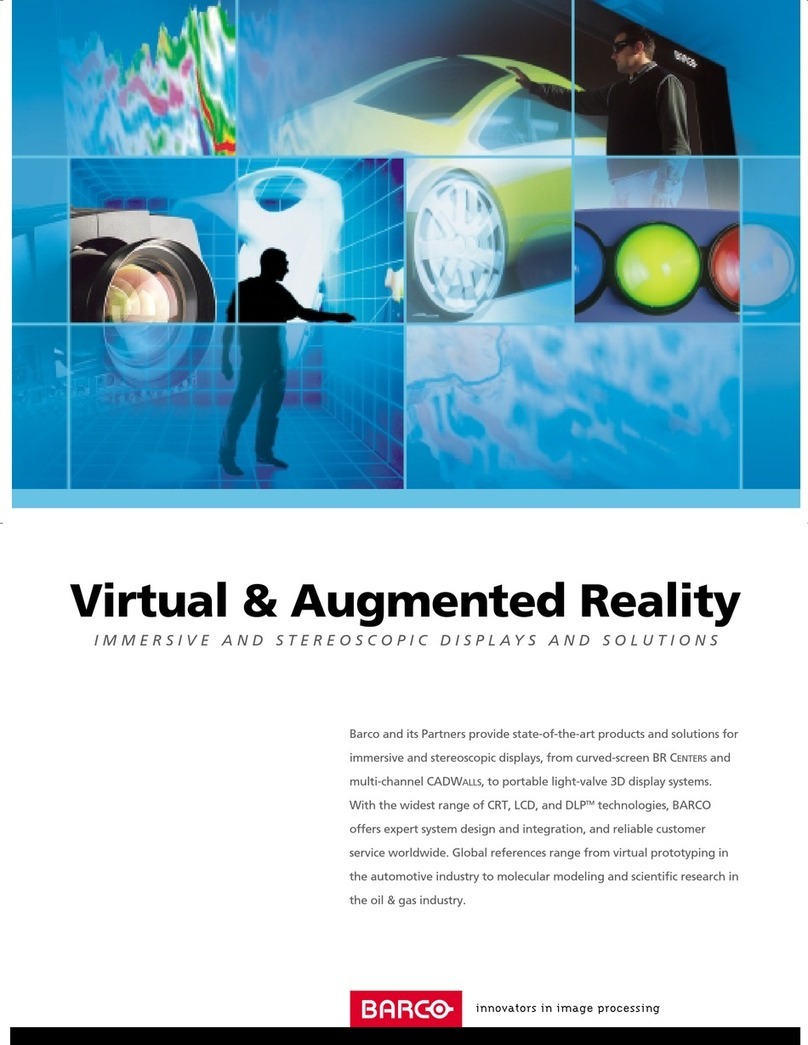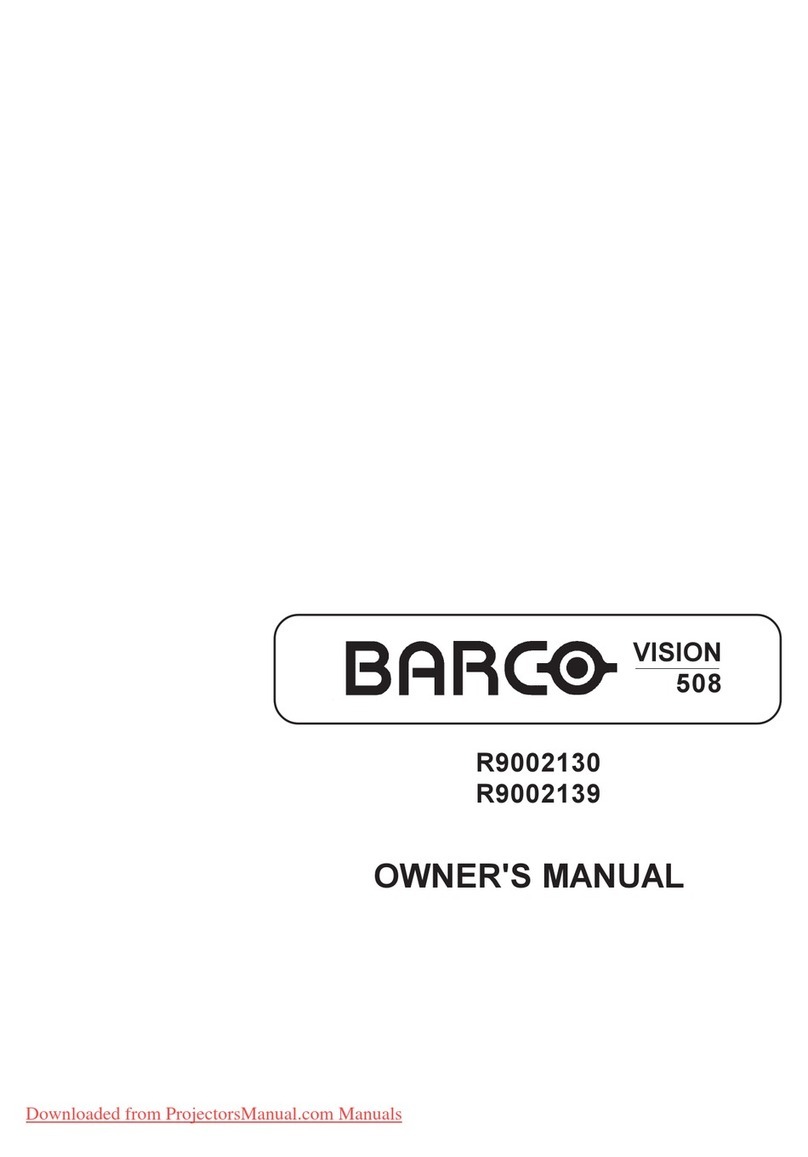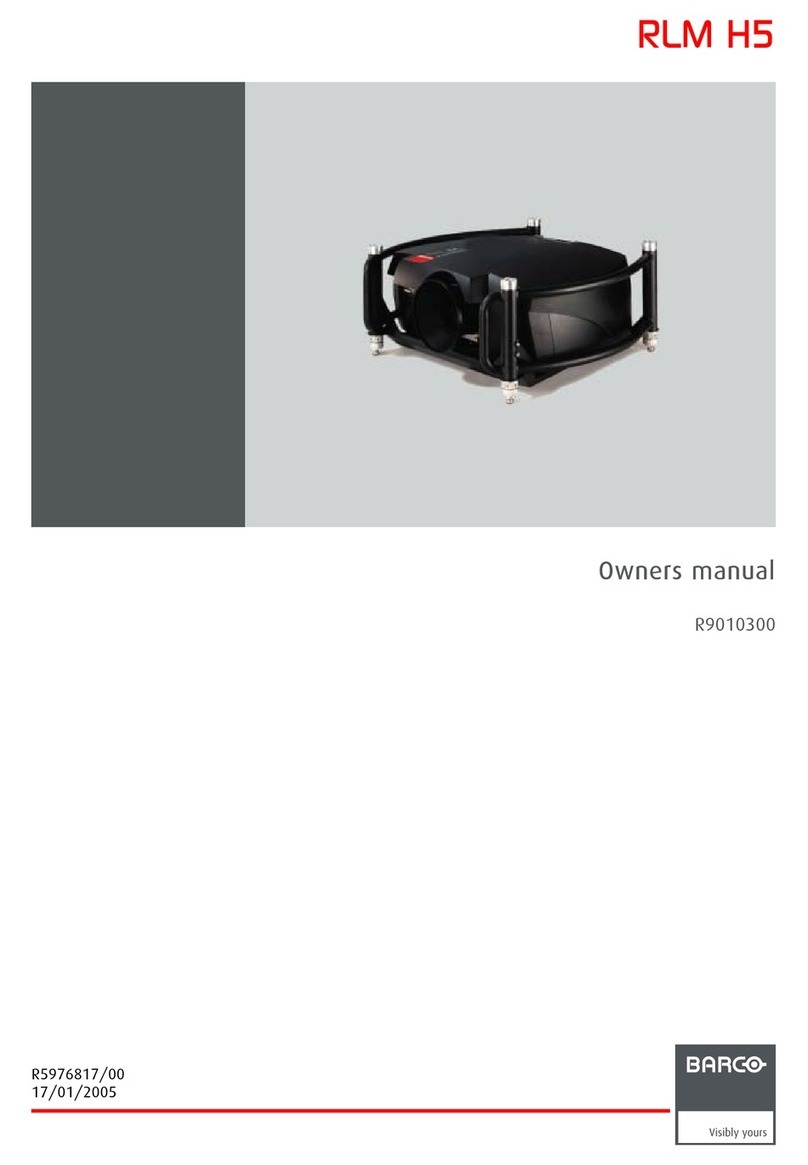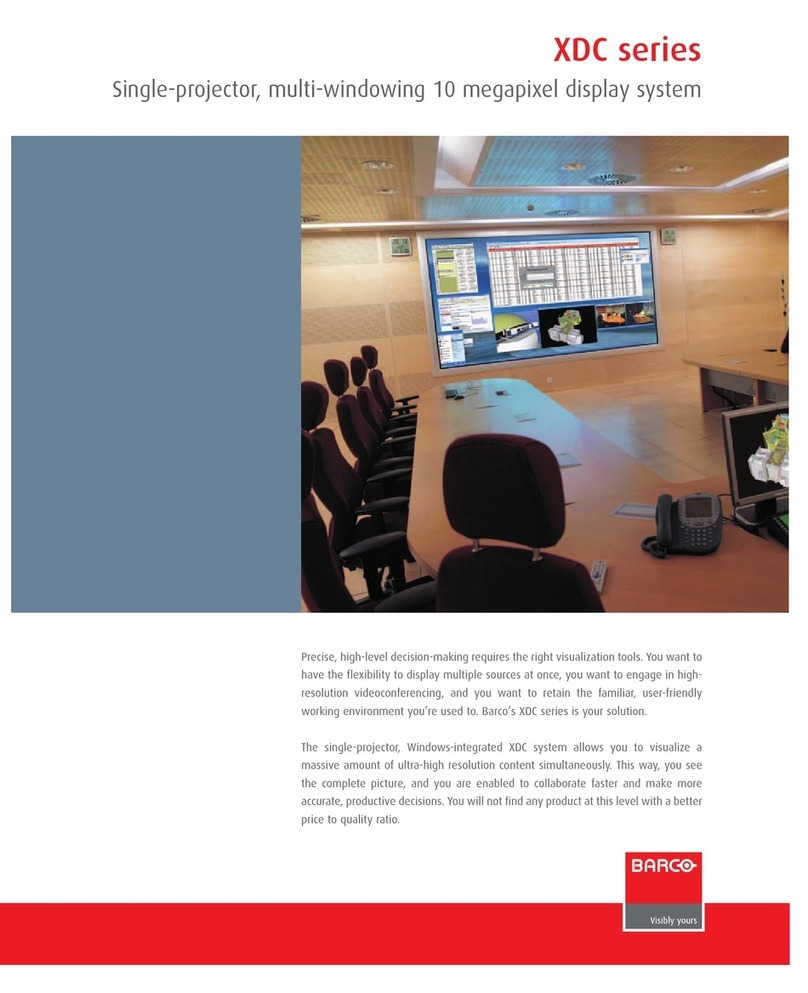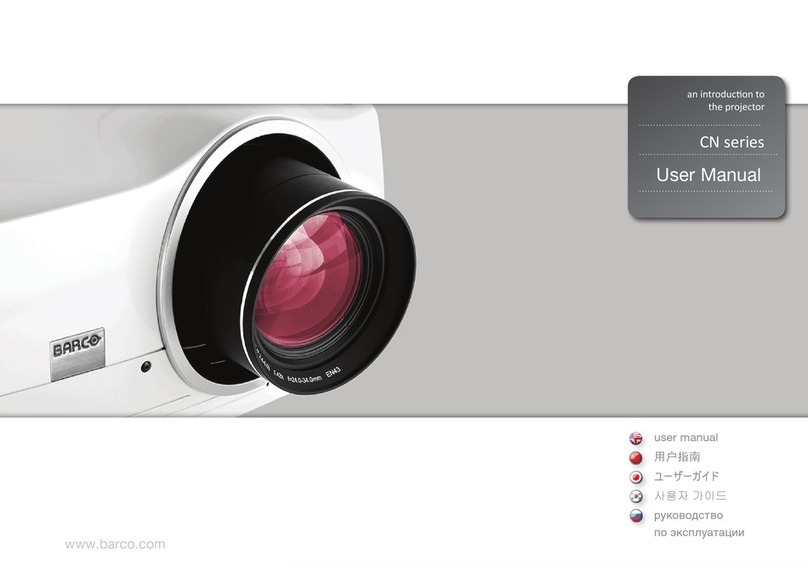Table of contents
6.3 File Service ..........................................................................................................................50
6.3.1 Possible file manipulations ................................................................................................... 50
6.3.2 Start up........................................................................................................................50
6.3.3 Load file . . . . ...................................................................................................................51
6.3.4 Edit file ........................................................................................................................ 52
6.3.4.1 Start up .................................................................................................................52
6.3.4.2 Changing the settings . . ................................................................................................52
6.3.4.3 Correct value ...........................................................................................................53
6.3.5 Rename . . . . ...................................................................................................................55
6.3.6 Copy........................................................................................................................... 56
6.3.7 Delete .........................................................................................................................56
6.3.8 File Options ...................................................................................................................57
6.4 Picture Tuning .......................................................................................................................57
6.4.1 Start up........................................................................................................................57
6.4.2 Color Space...................................................................................................................58
6.4.2.1 Color Space selection..................................................................................................58
6.4.2.2 Custom color space....................................................................................................58
6.4.3 Color Temperature............................................................................................................ 59
6.4.3.1 Color Temperature selection...........................................................................................59
6.4.3.2 Custom color temperature .............................................................................................60
6.4.4 Gamma........................................................................................................................ 60
6.4.5 Noise Reduction . . . ...........................................................................................................61
6.4.6 Input Balance . . ...............................................................................................................61
6.4.6.1 Introduction to Input Balance . . . . . .....................................................................................61
6.4.6.2 Adjusting the input balance ............................................................................................63
6.4.6.3 Input balance for YUV signals .........................................................................................64
6.5 Window Adjustment . . ...............................................................................................................65
6.5.1 Start up........................................................................................................................65
6.5.2 Select Source .................................................................................................................66
6.5.3 Size Adjustment...............................................................................................................66
6.5.4 Window Position ..............................................................................................................67
6.5.5 Z-order ........................................................................................................................ 68
6.5.6 Color Key......................................................................................................................69
6.5.6.1 Color Key activation....................................................................................................69
6.5.6.2 Set up of the color for color key........................................................................................70
6.5.6.3 Color key range . . . . ....................................................................................................70
6.5.6.4 Color key algorithm.....................................................................................................71
6.5.6.5 Color key palette set up................................................................................................71
6.5.7 Alpha Blending................................................................................................................72
6.5.8 No Signal . . . ...................................................................................................................73
6.5.9 Exit the Window adjustment menus . . . . . .....................................................................................74
6.6 Layout Adjustment...................................................................................................................74
6.6.1 Start up........................................................................................................................74
6.6.2 Load Layout ...................................................................................................................75
6.6.3 Rename Layout ...............................................................................................................75
6.6.4 Delete layout .................................................................................................................. 76
6.6.5 Add a window to a layout . ....................................................................................................76
6.6.6 Remove a window in a layout ................................................................................................77
6.6.7 Edit window ...................................................................................................................77
6.6.8 Keystone adjustment .........................................................................................................78
6.6.9 Blanking adjustment ..........................................................................................................78
6.6.10 Input locking...................................................................................................................79
6.7 Scenergix . . ..........................................................................................................................80
6.7.1 Introduction....................................................................................................................80
6.7.2 Preparations...................................................................................................................81
6.7.3 ScenergiX ..................................................................................................................... 81
6.7.4 ScenergiX overlap zone (horizontal scenergix) . .............................................................................82
6.7.5 ScenergiX overlap zone (vertical scenergix).................................................................................83
6.7.6 ScenergiX size adjustment ...................................................................................................83
6.7.7 Adjusting the black level of the images ......................................................................................85
7. Installation..........................................................................................................87
7.1 Start up of the installation mode ....................................................................................................87
7.2 Input slots............................................................................................................................87
7.3 Configuration ........................................................................................................................88
7.4 Lens ..................................................................................................................................88
7.4.1 Lens adjustment . . . ...........................................................................................................88
7.4.2 Lens files . . . ...................................................................................................................90
7.4.2.1 Run a lens file ..........................................................................................................90
7.4.2.2 Save lens settings......................................................................................................90
7.4.2.3 Rename lens file. . . . ....................................................................................................91
7.4.2.4 Copy lens file ...........................................................................................................91
7.4.2.5 Delete lens file..........................................................................................................91
7.5 Tilt adjustment .......................................................................................................................92
7.6 Internal Patterns.....................................................................................................................92
7.7 Buttons...............................................................................................................................93
2R59770014 XLM HD30 07/07/2006