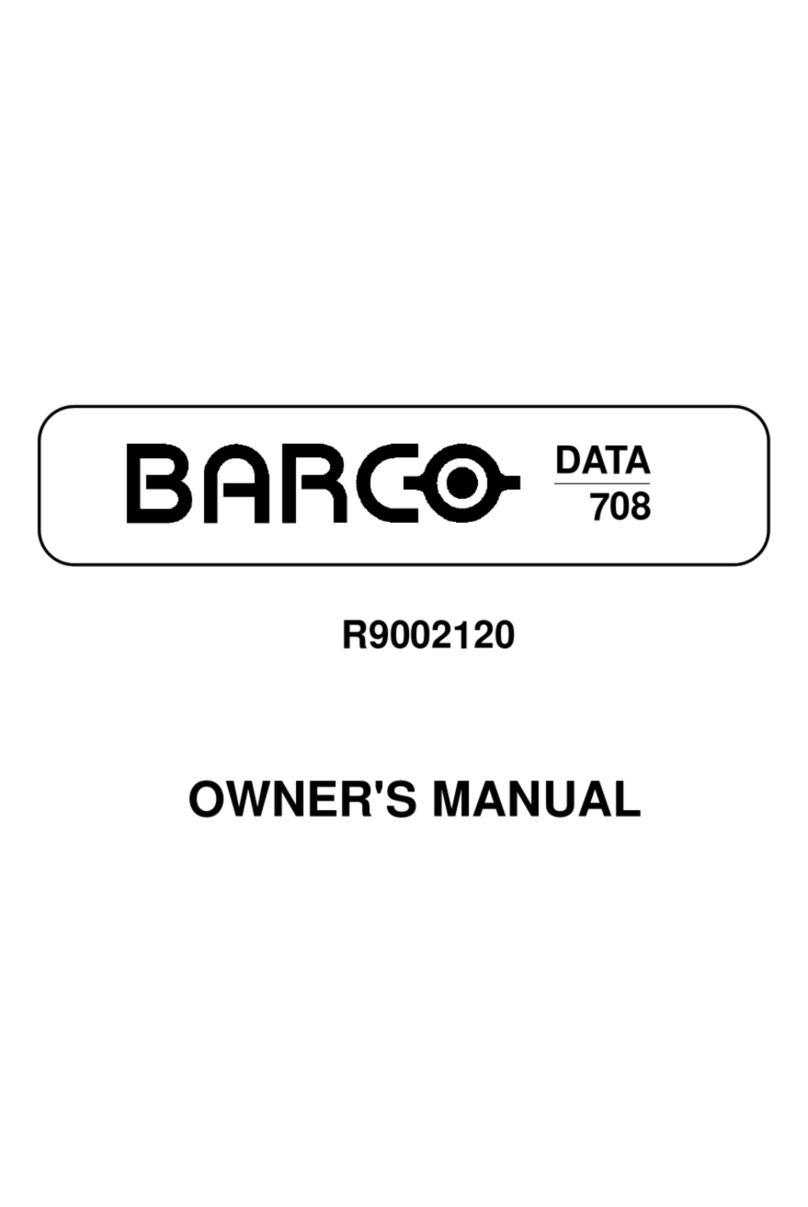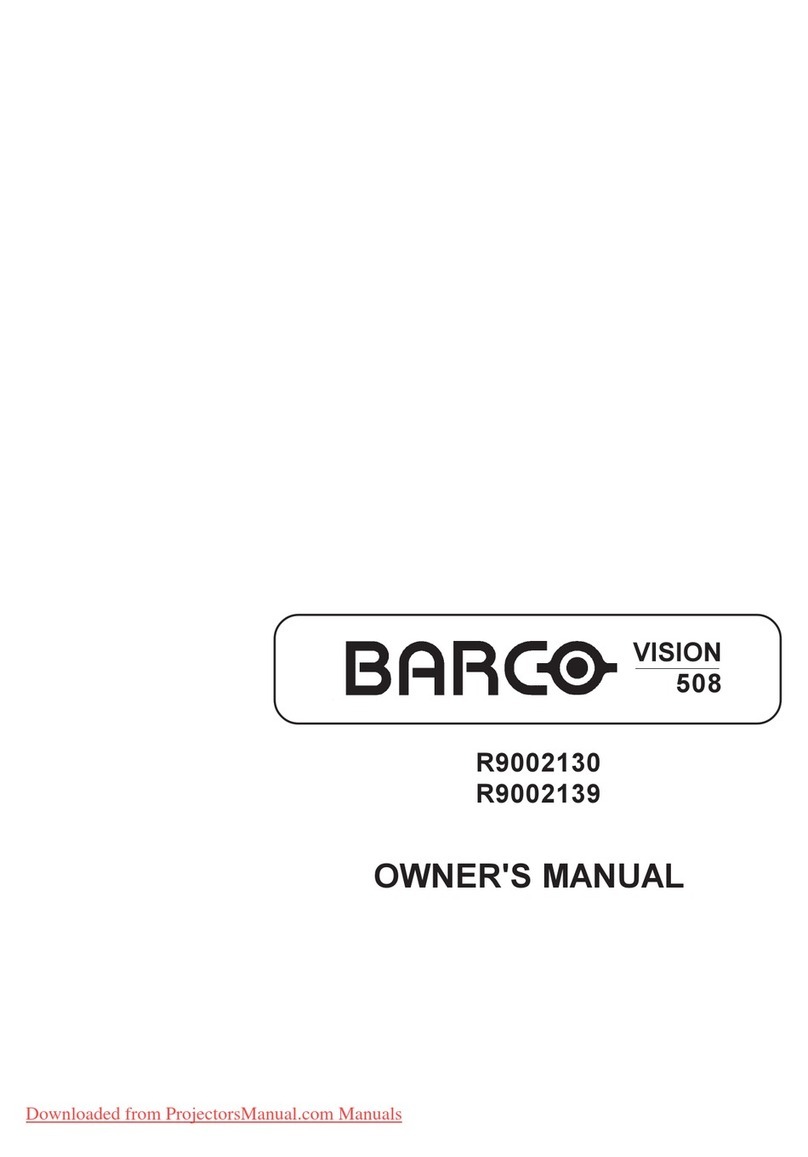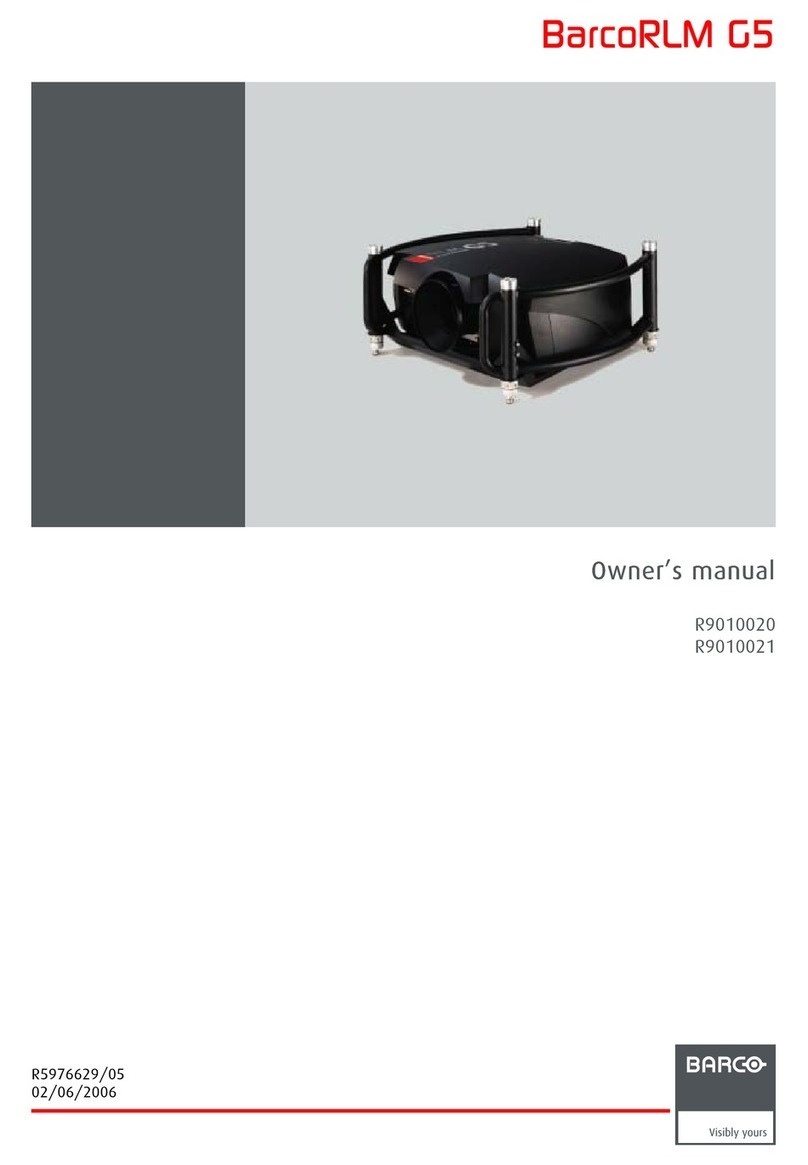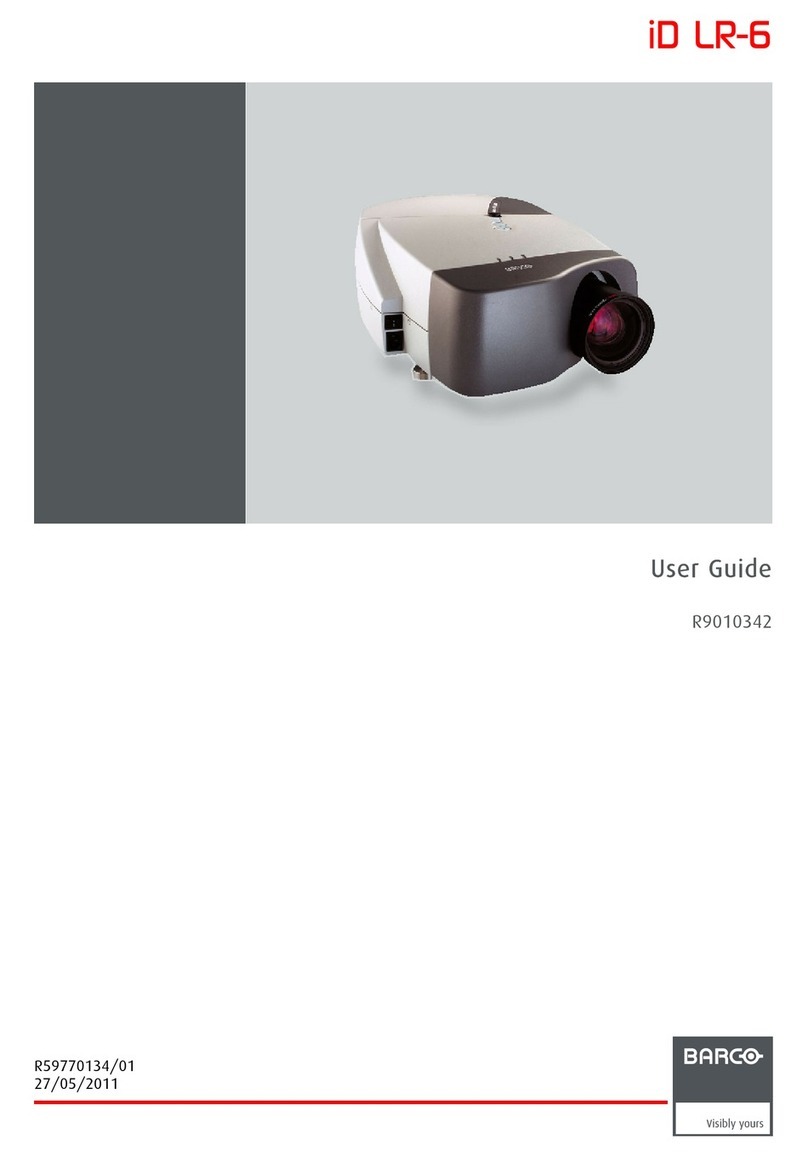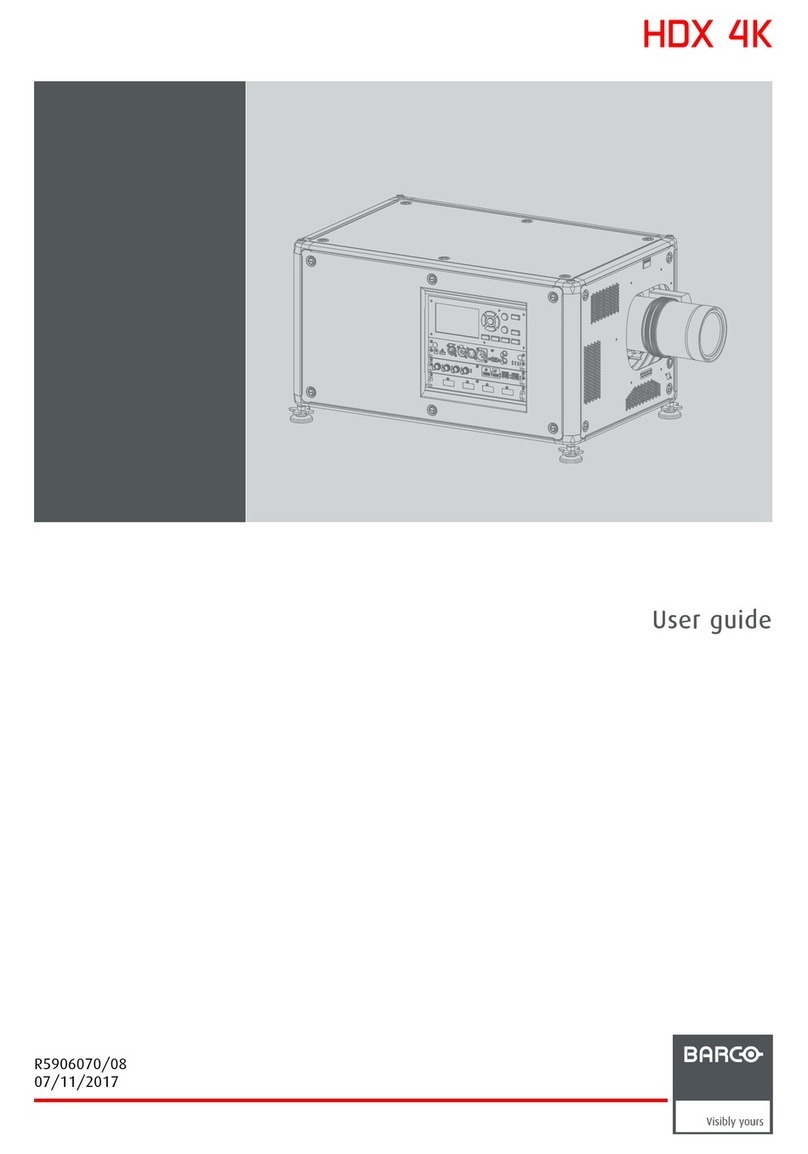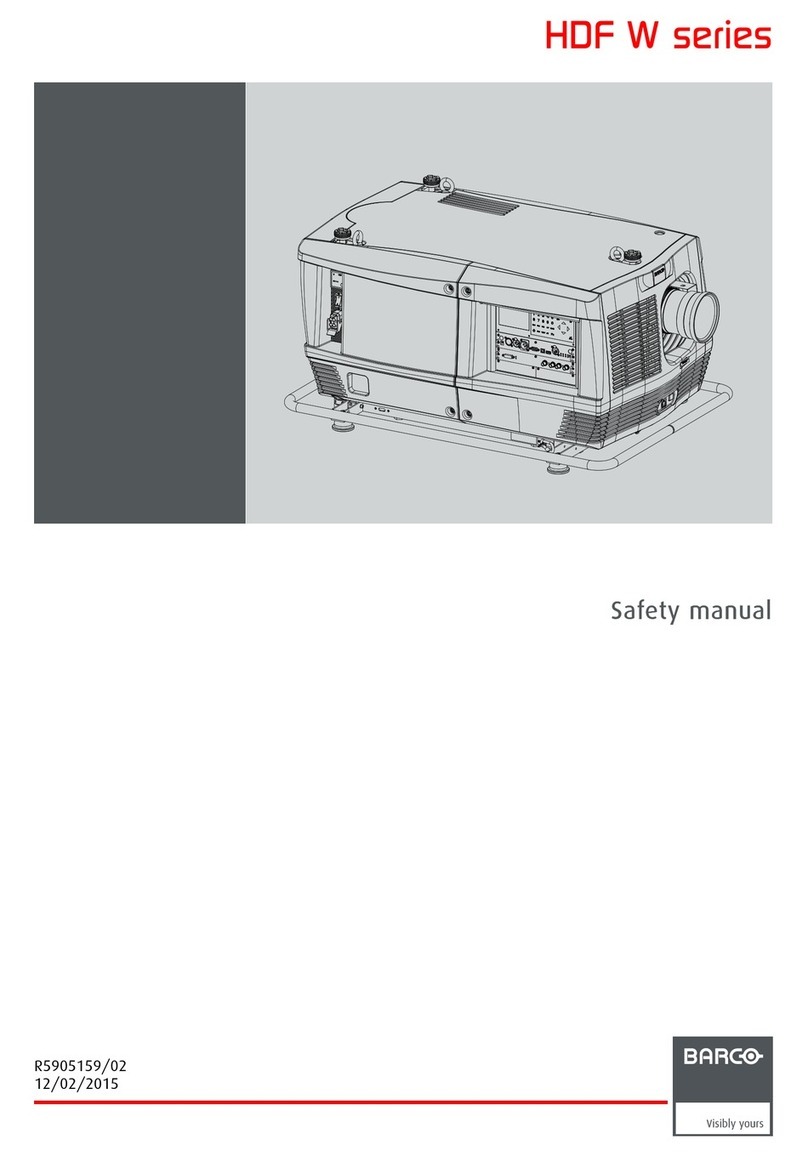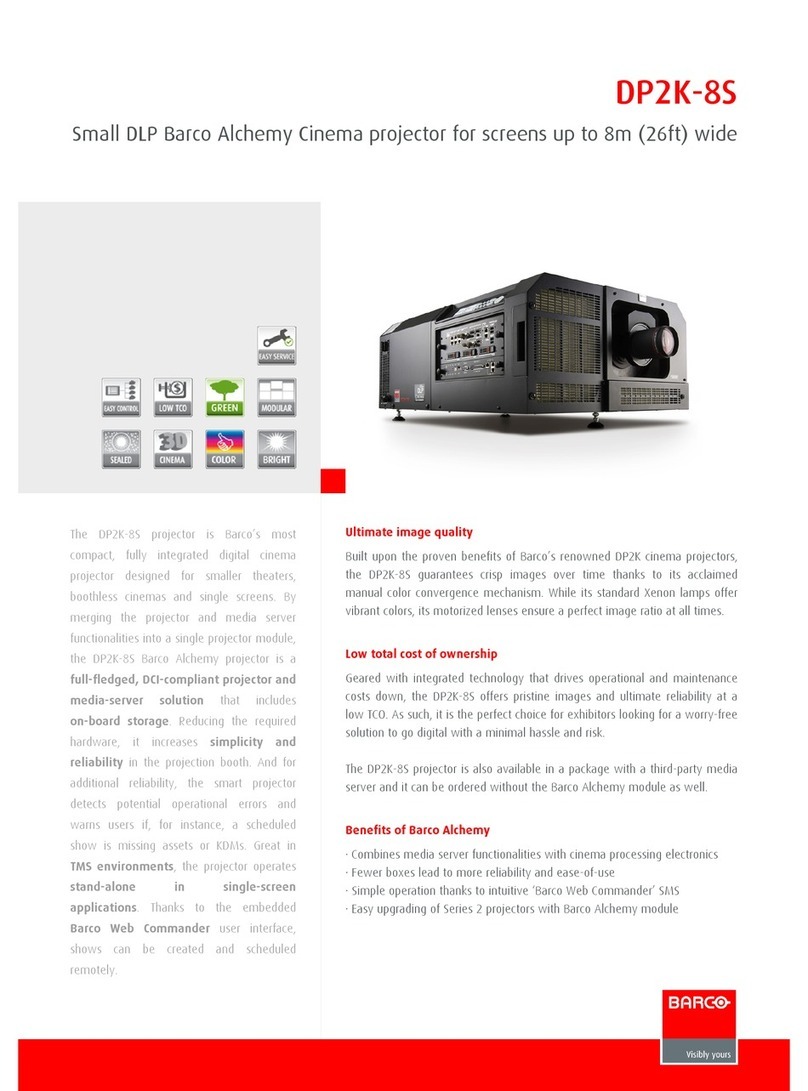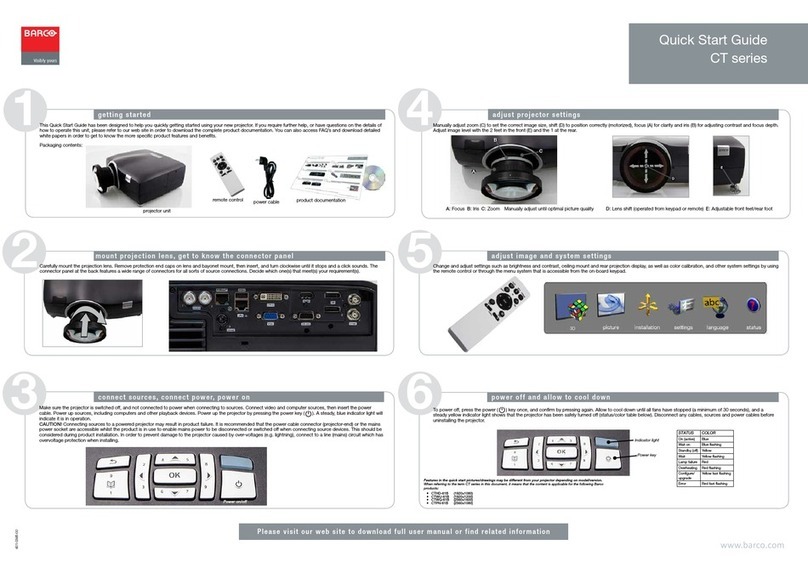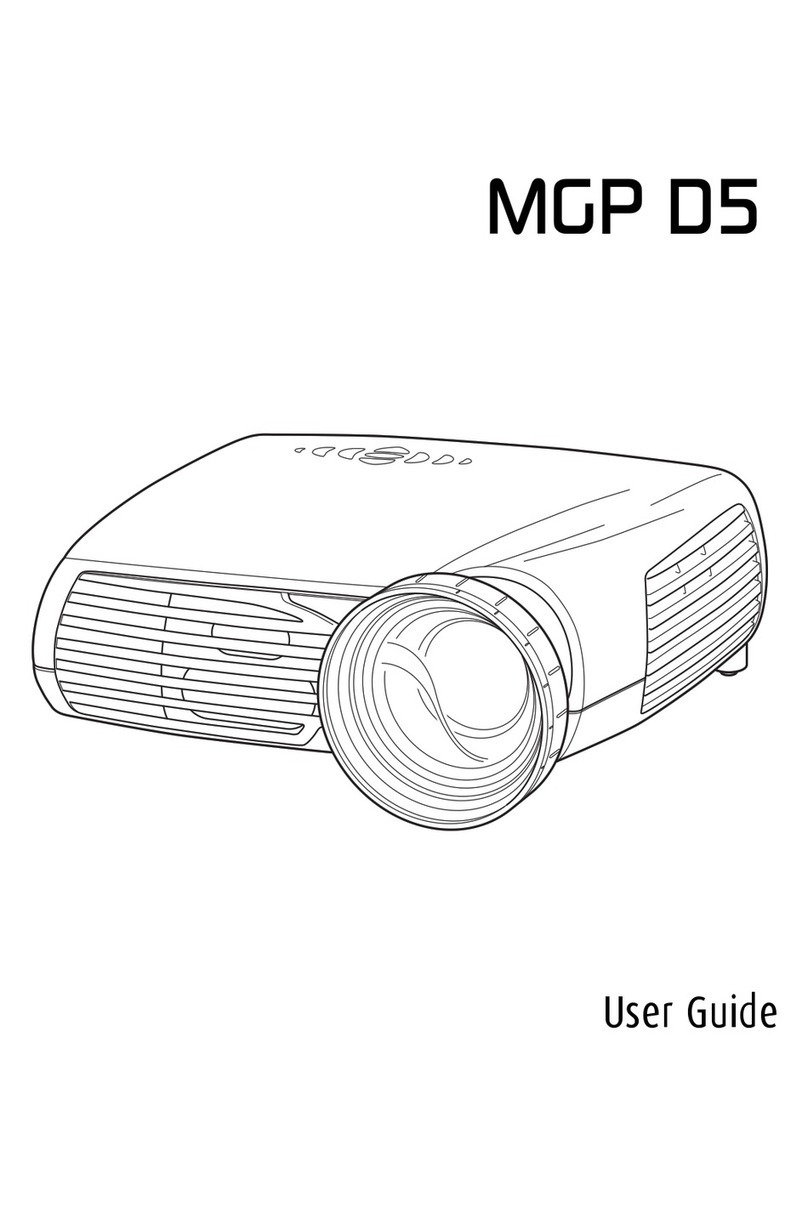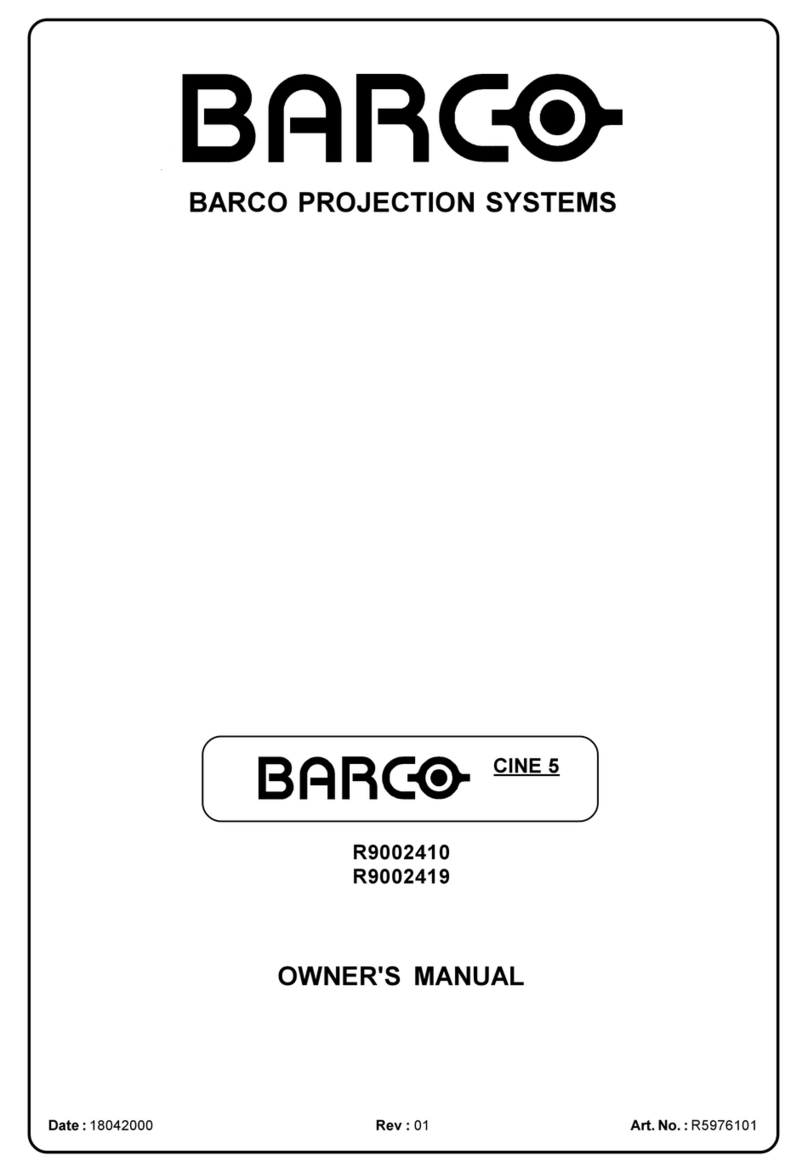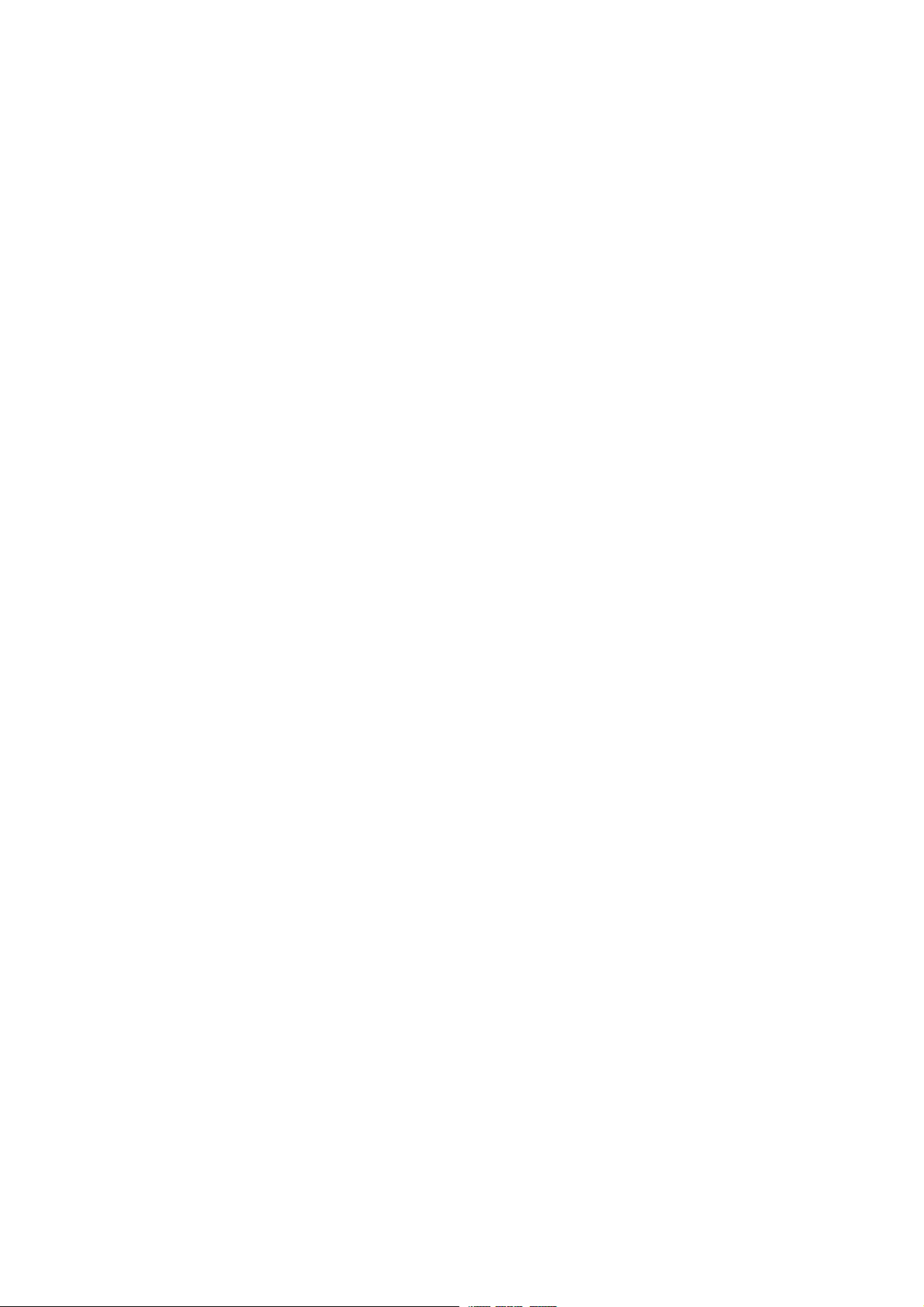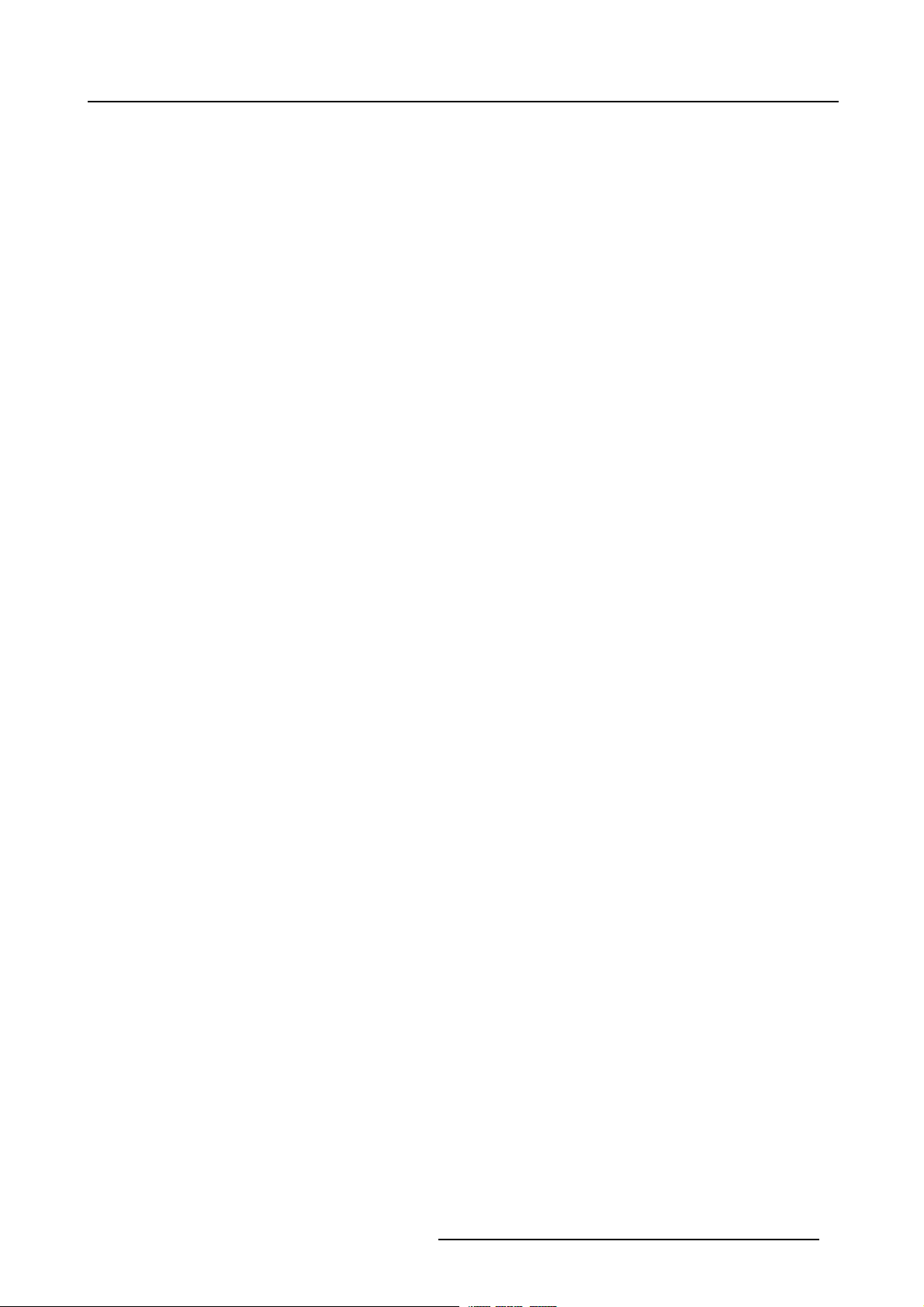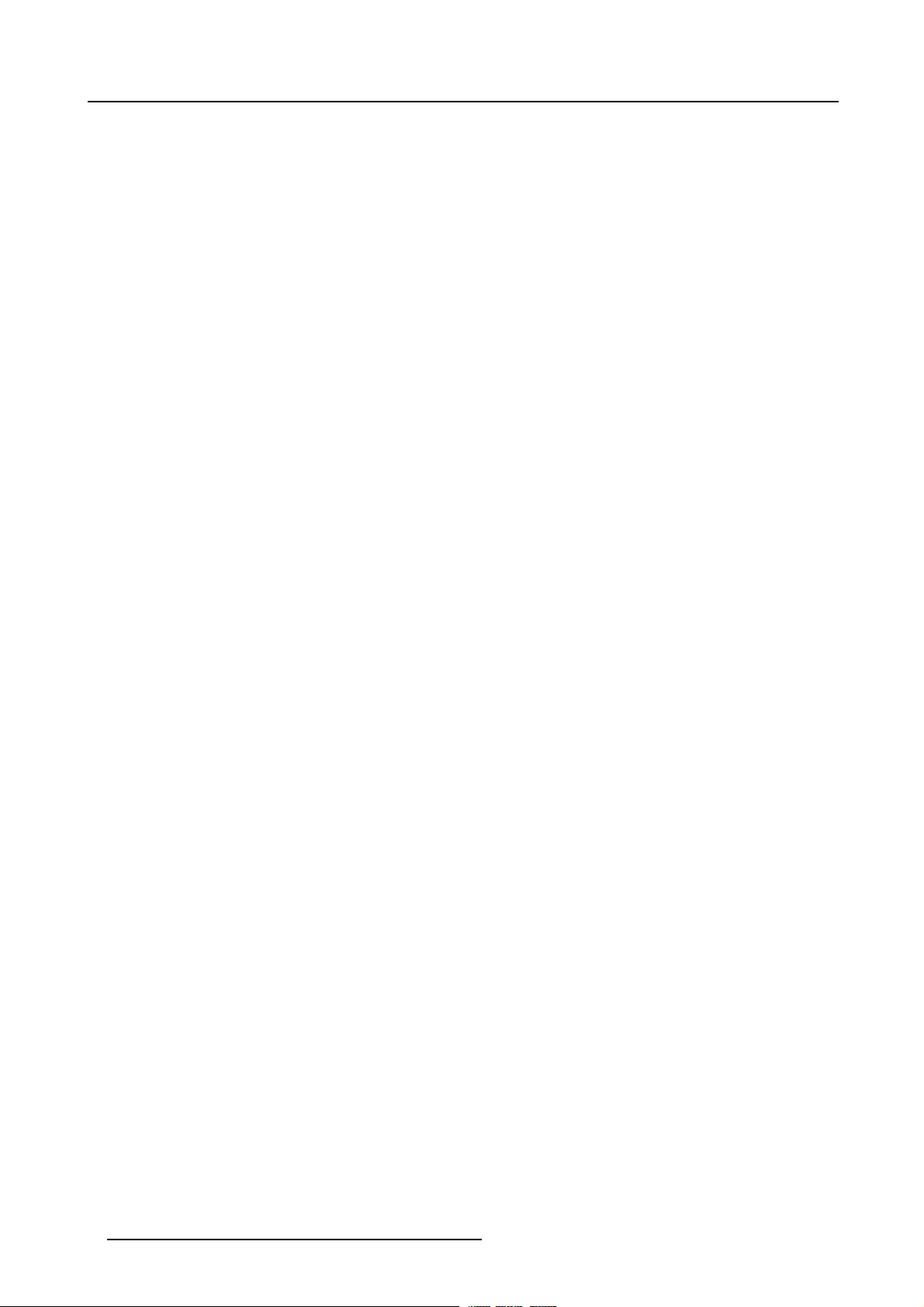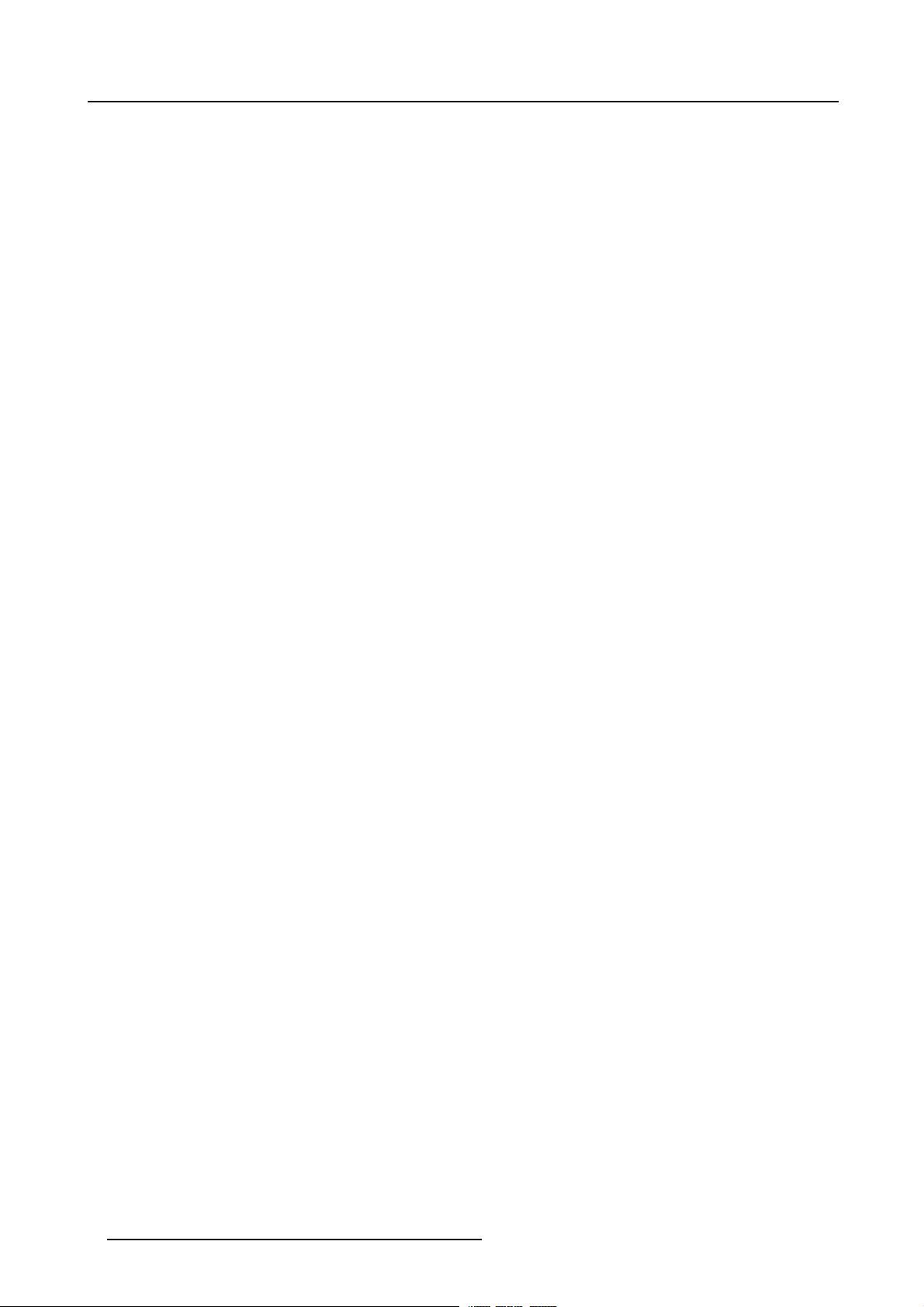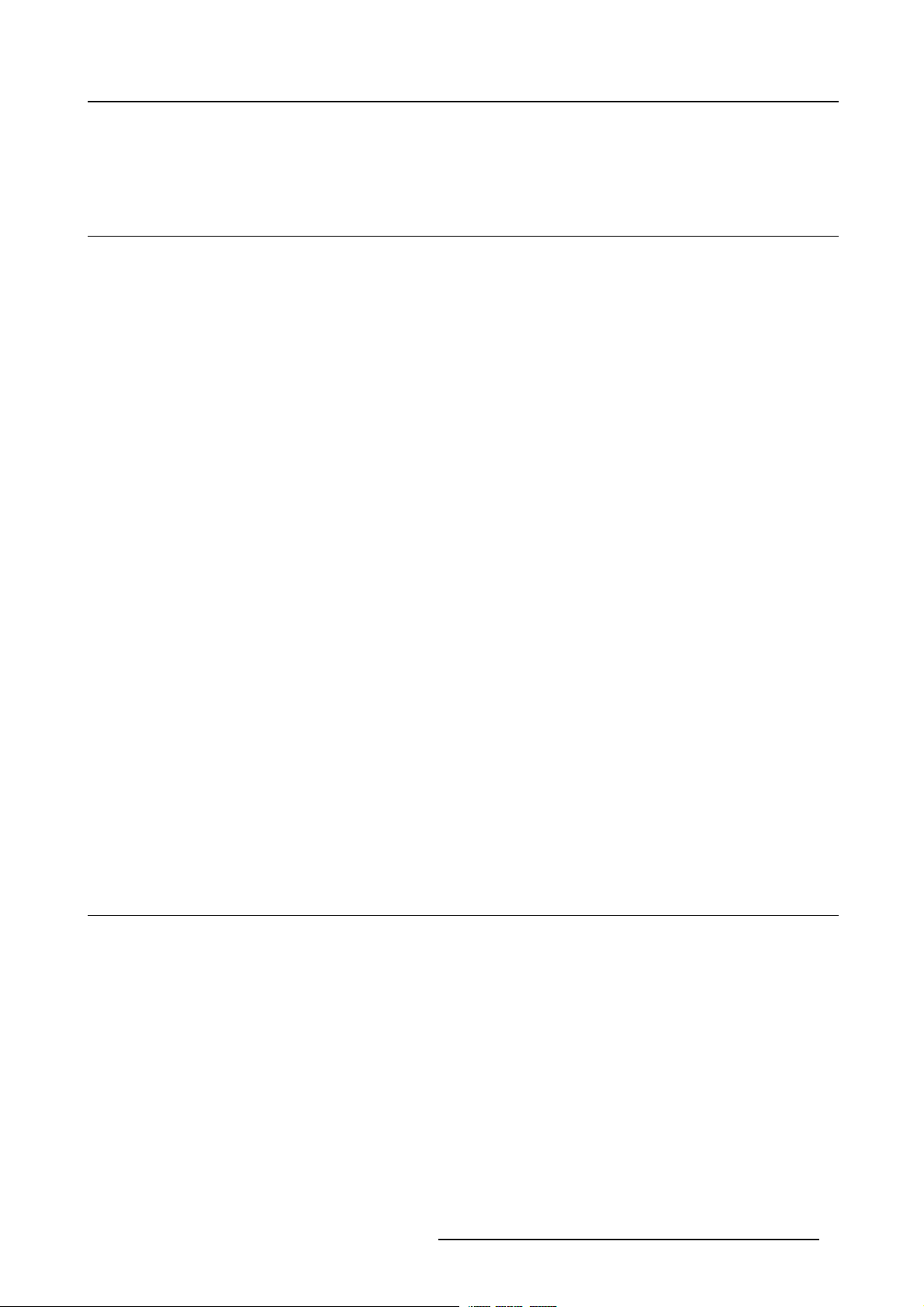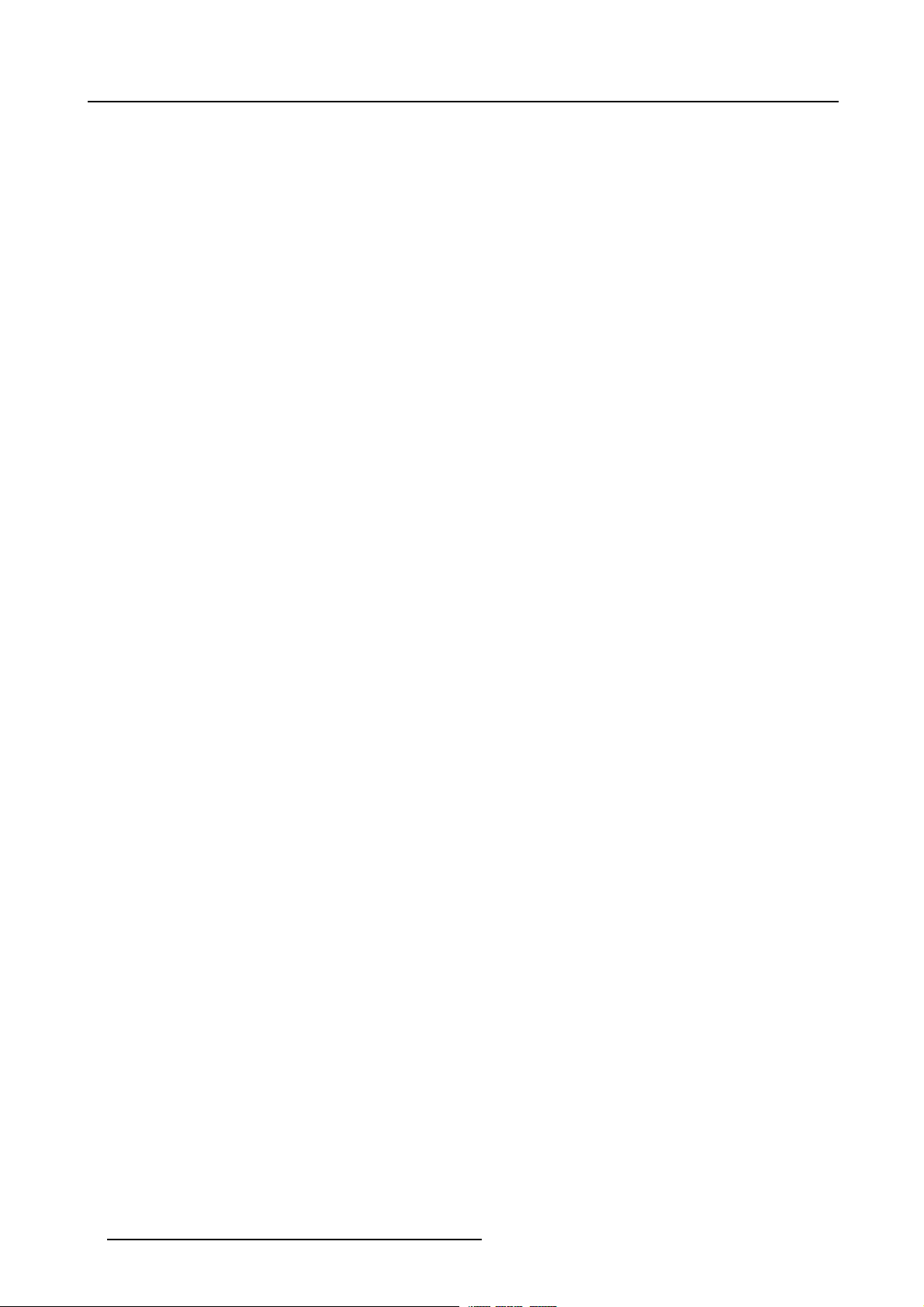Table of contents
7.6.6 Sharpness.....................................................................................................................65
7.7 Video.................................................................................................................................65
7.7.1 Tint (Hue)......................................................................................................................65
7.7.2 Color........................................................................................................................... 66
7.7.3 AGC on video .................................................................................................................66
7.7.4 Manual Gain Control . . . . . . .................................................................................................... 67
8. GeometryMenu....................................................................................................69
8.1 Introduction ..........................................................................................................................69
8.2 Geometry Menu Overview ..........................................................................................................69
8.3 Geometry Files ......................................................................................................................70
8.4 Load Geometry File . . ...............................................................................................................72
8.5 Edit Geometry File...................................................................................................................73
8.5.1 Introduction....................................................................................................................74
8.5.2 3x3 Adjustment (Level 1-3)...................................................................................................76
8.5.2.1 Starting up the 3x3 adjustment (Level 1-3)............................................................................ 76
8.5.2.2 Selecting the 3x3 Corners (Level 1)...................................................................................77
8.5.2.3 Adjusting the 3x3 Corners (Level 1)...................................................................................78
8.5.2.4 Selecting the 3x3 Side Bows (Level 2) ................................................................................82
8.5.2.5 Setting up a bow shaped pre-distortion................................................................................83
8.5.2.6 Linearity adjustment using 3x3 Side Bows............................................................................ 85
8.5.2.7 Selecting the Center (Level 3) ......................................................................................... 86
8.5.2.8 Adjusting the 3x3 Center (Level 3) ....................................................................................87
8.5.3 5x5 Adjustment (Level 4-6)...................................................................................................89
8.5.3.1 Starting Up the 5x5 Adjustment (Level 4-6)...........................................................................89
8.5.3.2 Selecting the 5x5 H-side (Level 4)..................................................................................... 90
8.5.3.3 Adjusting the 5x5 H-side (Level 4)..................................................................................... 91
8.5.3.4 Selecting the 5x5 V-side (Level 4)..................................................................................... 93
8.5.3.5 Adjusting the 5x5 V-side (Level 4)..................................................................................... 94
8.5.3.6 Selecting the 5x5 Center (Level 5) ....................................................................................96
8.5.3.7 Adjusting the 5x5 Center (Level 5) ....................................................................................97
8.5.3.8 Selecting the 5x5 Quadrant (Level 6). .................................................................................99
8.5.3.9 Adjusting the 5x5 Quadrant (Level 6). ................................................................................100
8.5.4 9x9 Adjustment (Level 7-10).................................................................................................102
8.5.4.1 Starting up the 9x9 Adjustment (Level 7-10).........................................................................102
8.5.4.2 Selecting the 9x9 H-side (Level 7)....................................................................................103
8.5.4.3 Adjusting the 9x9 H-side (Level 7)....................................................................................104
8.5.4.4 Selecting the 9x9 V-side (Level 7)....................................................................................106
8.5.4.5 Adjusting the 9x9 V-side (Level 7)....................................................................................107
8.5.4.6 Selecting the 9x9 Center (Level 8) ...................................................................................109
8.5.4.7 Adjusting the 9x9 Center (Level 8) ...................................................................................110
8.5.4.8 Selecting the 9x9 Quadrant (Level 9). ................................................................................112
8.5.4.9 Adjusting the 9x9 Quadrant (Level 9). ................................................................................113
8.5.4.10 Selecting the 9x9 Fine points (Level 10) .............................................................................115
8.5.4.11 Adjusting the 9x9 Fine points (Level 10) .............................................................................116
8.5.5 17x17 Adjustment (Level 11-15).............................................................................................118
8.5.5.1 Starting up the 17x17 Adjustment (Level 11-15) .....................................................................118
8.5.5.2 Selecting the 17x17 H-side (Level 11)................................................................................119
8.5.5.3 Adjusting the 17x17 H-side (Level 11)................................................................................120
8.5.5.4 Selecting the 17x17 V-side (Level 11)................................................................................122
8.5.5.5 Adjusting the 17x17 V-side (Level 11)................................................................................123
8.5.5.6 Selecting the 17x17 Center (Level 12) ...............................................................................125
8.5.5.7 Adjusting the 17x17 Center (Level 12) ...............................................................................126
8.5.5.8 Selecting the 17x17 Quadrant (Level 13) ............................................................................128
8.5.5.9 Adjusting the 17x17 Quadrant (Level 13) ............................................................................129
8.5.5.10 Selecting the 17x17 Fine points (Level 14)...........................................................................131
8.5.5.11 Adjusting the 17x17 Fine points (Level 14)...........................................................................132
8.5.5.12 Selecting the 17x17 Local points (Level 15)..........................................................................134
8.5.5.13 Adjusting the 17x17 Local points (Level 15)..........................................................................135
8.5.6 Shift Adjustment..............................................................................................................137
8.5.7 Transport Delay..............................................................................................................138
8.5.8 Blanking ......................................................................................................................139
8.5.9 Softedge . . . ..................................................................................................................141
8.5.9.1 Introduction . . ..........................................................................................................141
8.5.9.2 Starting Up the Softedge Adjustment.................................................................................142
8.5.9.3 Softedge Shape . . . . ...................................................................................................143
8.5.9.4 Basic Softedge Shape Setup . . . . . ....................................................................................145
8.5.9.5 Softedge Width . . . . . ...................................................................................................147
8.5.9.6 Basic Softedge Width Setup . . . . . . ....................................................................................147
8.5.10 Geometry Reset..............................................................................................................149
8.5.10.1 Starting Up.............................................................................................................149
8.5.10.2 Reset All Levels .......................................................................................................150
8.5.10.3 Restore 3x3............................................................................................................150
8.5.10.4 Restore 5x5............................................................................................................151
8.5.10.5 Restore 9x9............................................................................................................152
8.5.10.6 Reset Softedge Width . . ...............................................................................................153
2R5976870 BARCOREALITY SIM 5PLUS/SIM 5R 04/04/2007