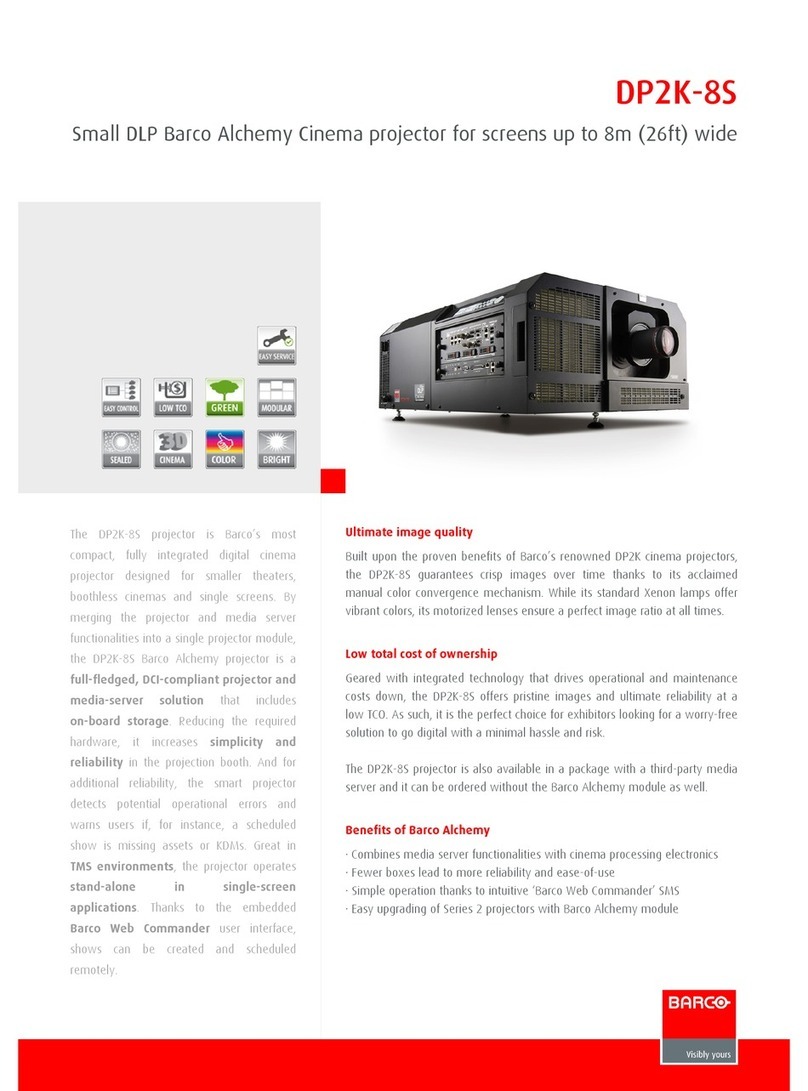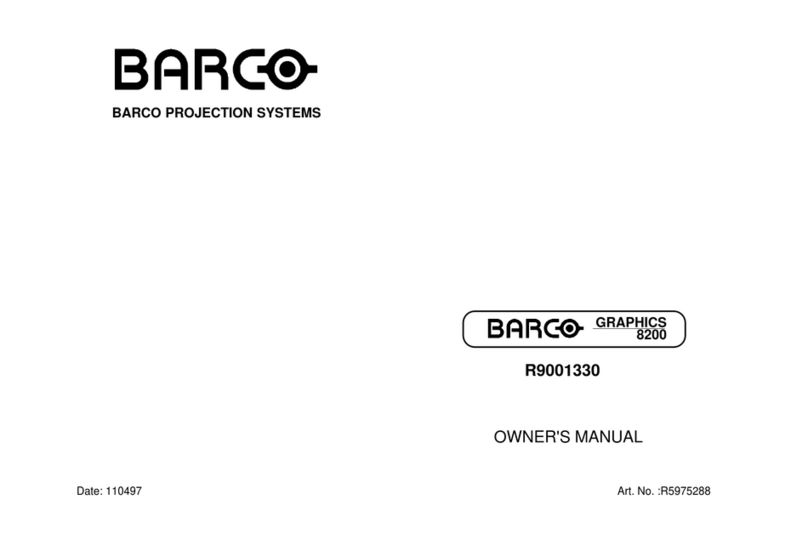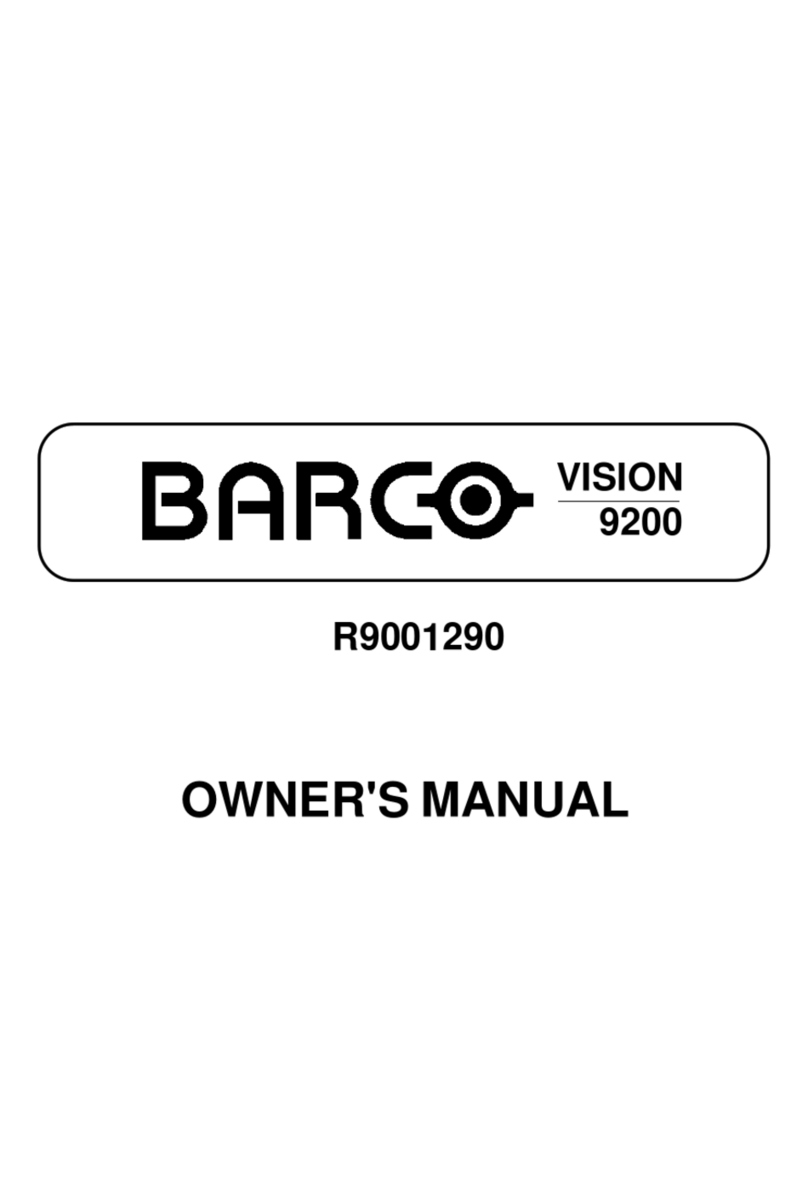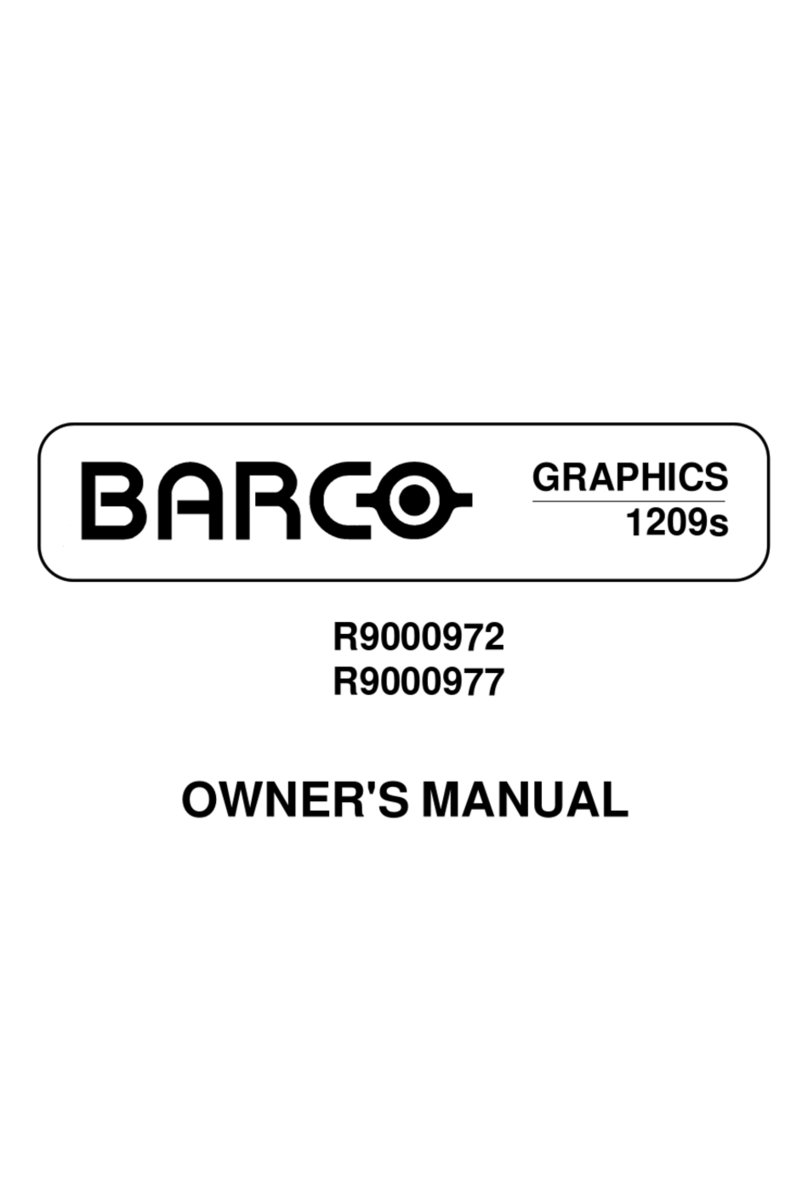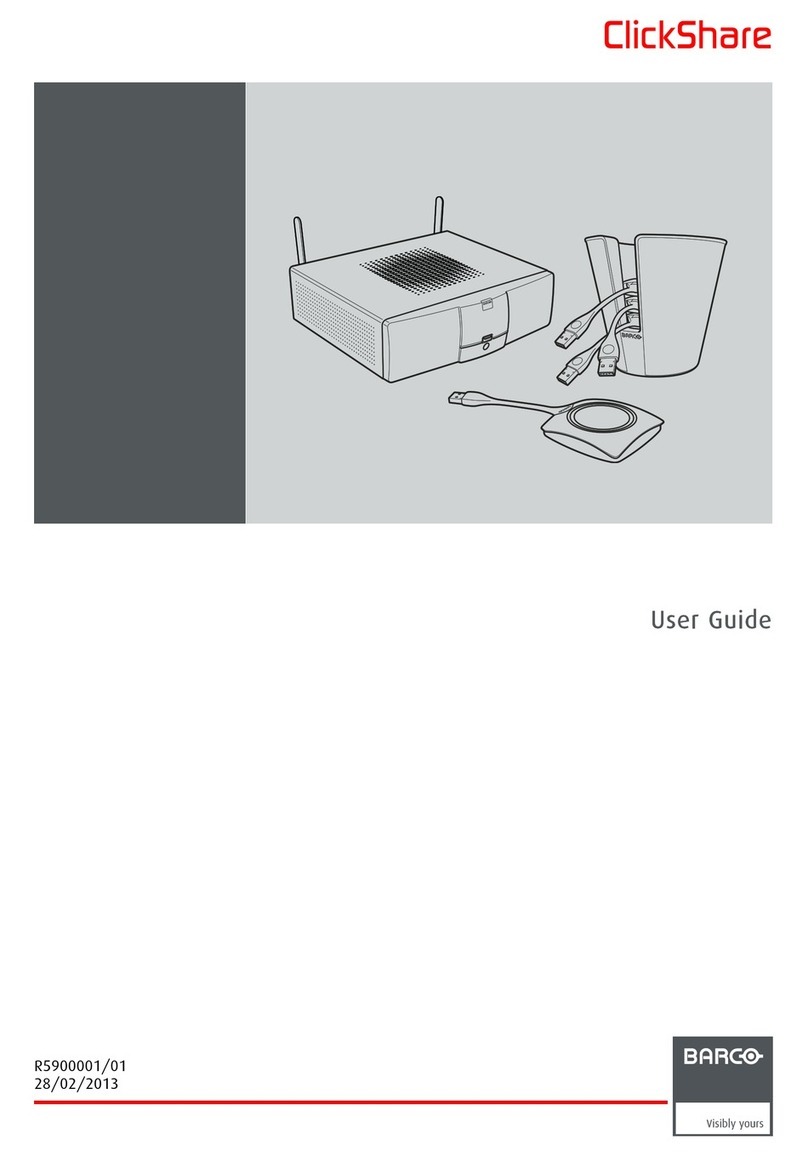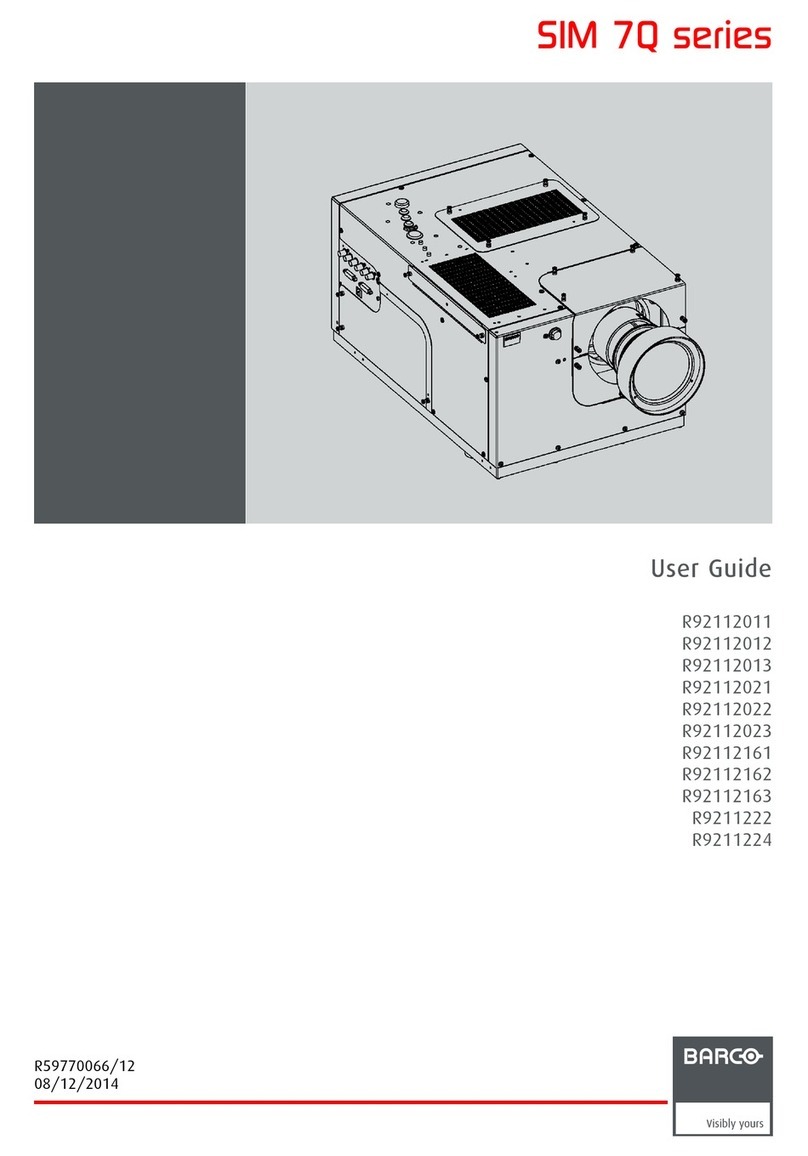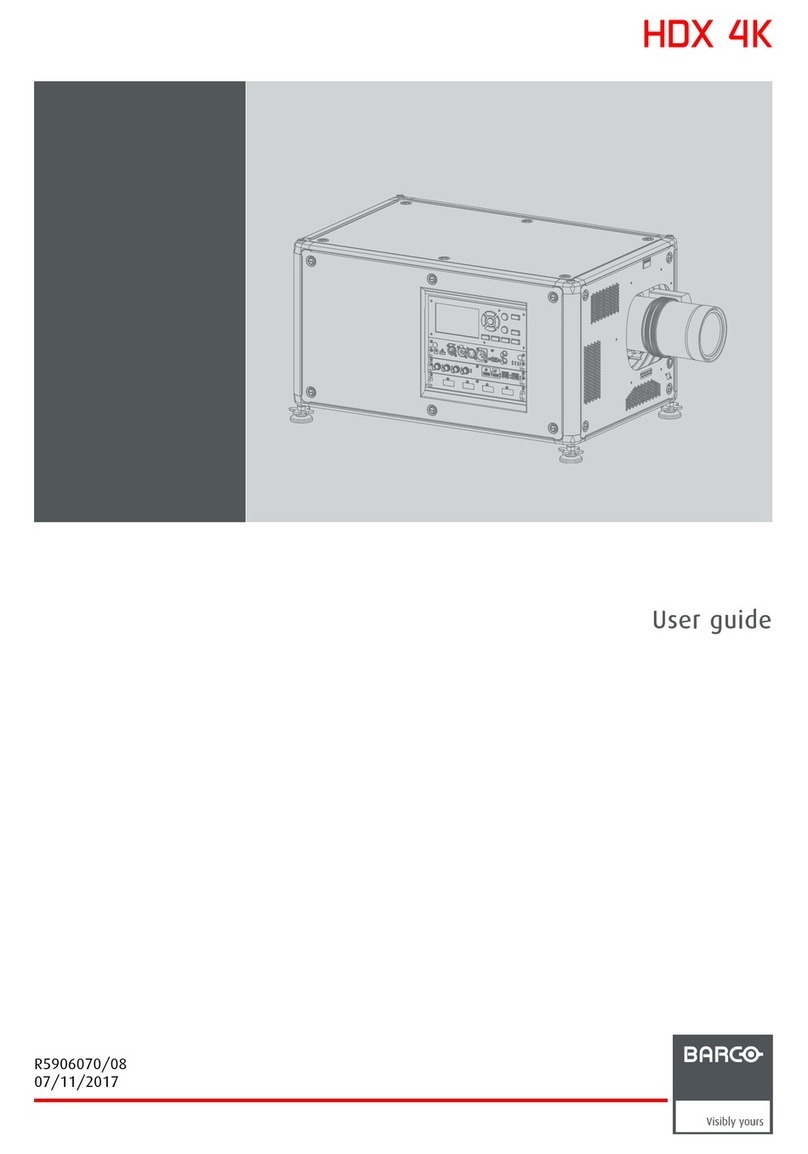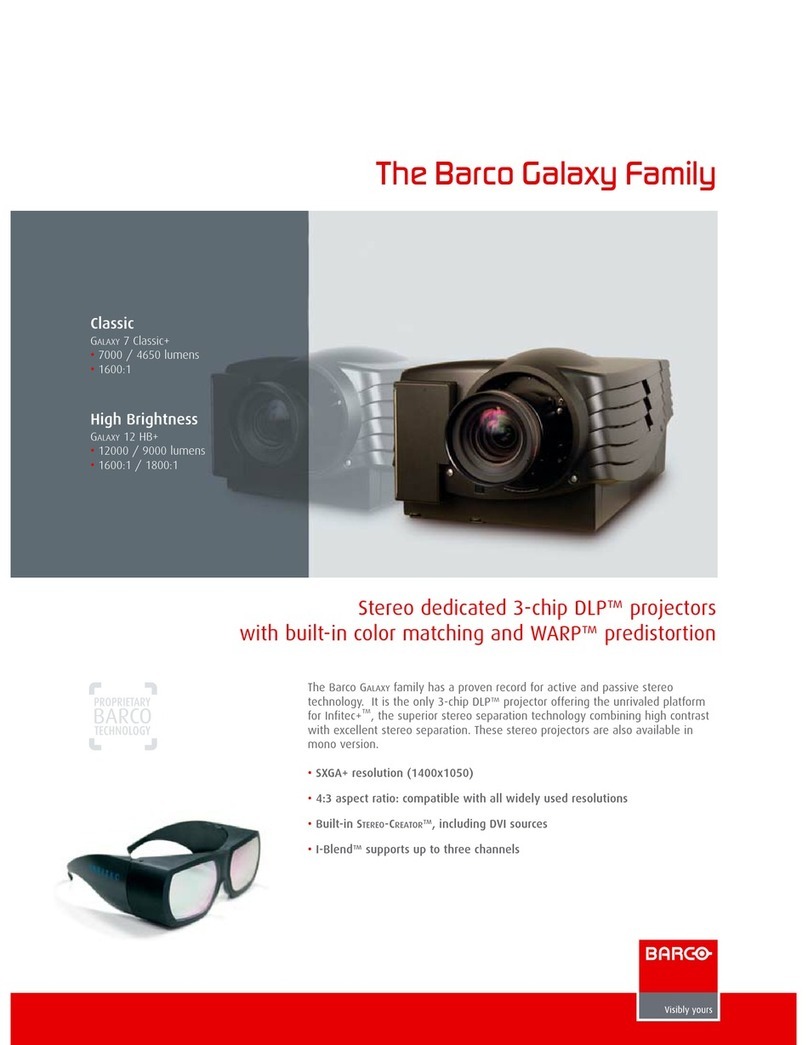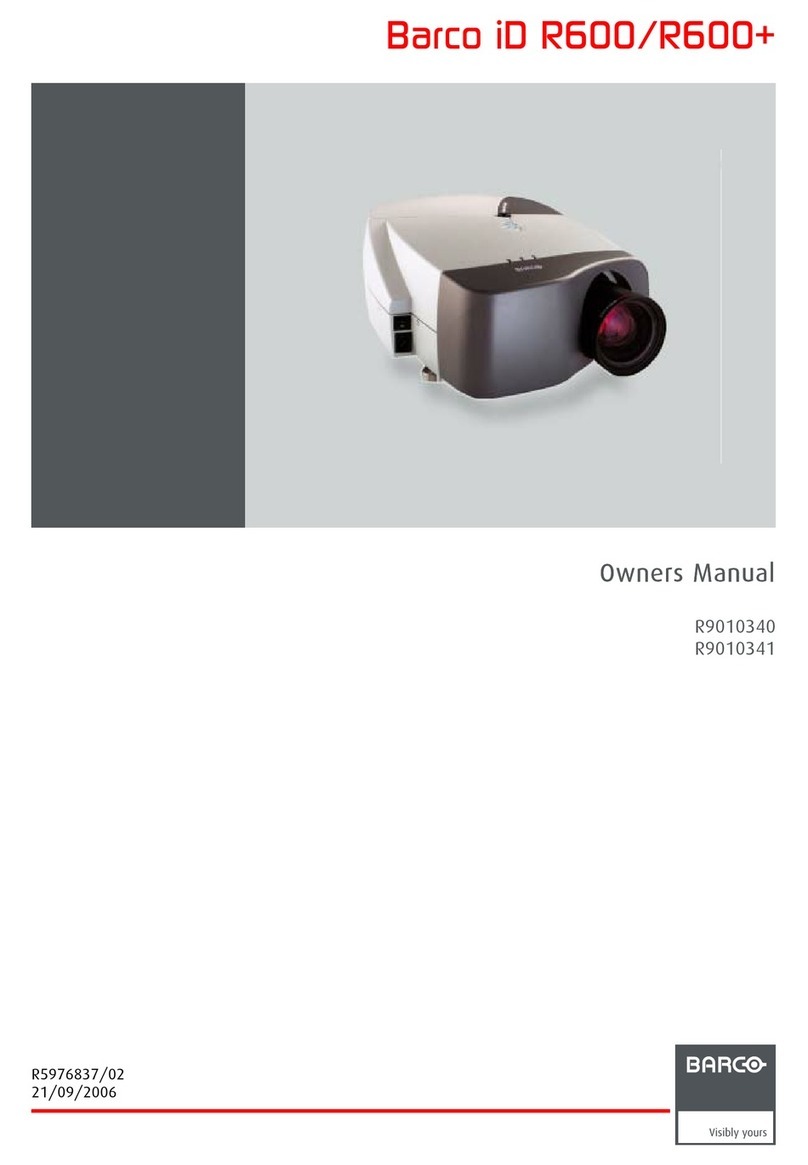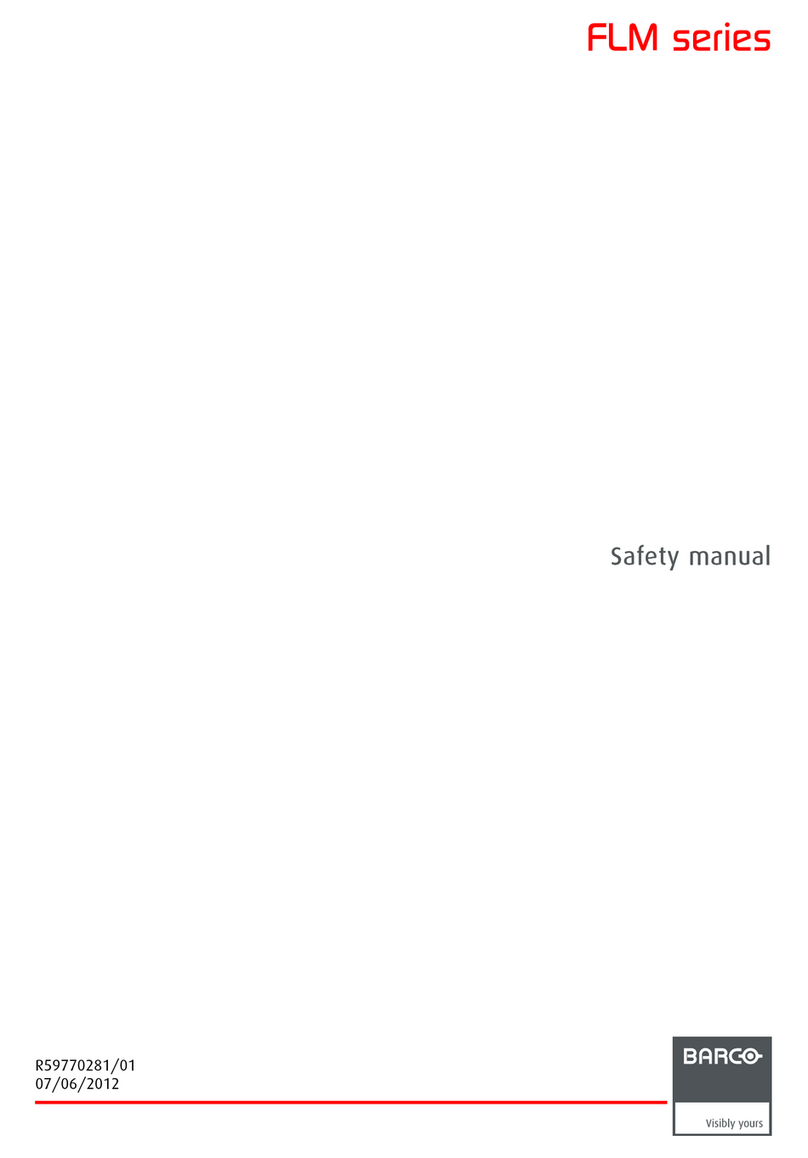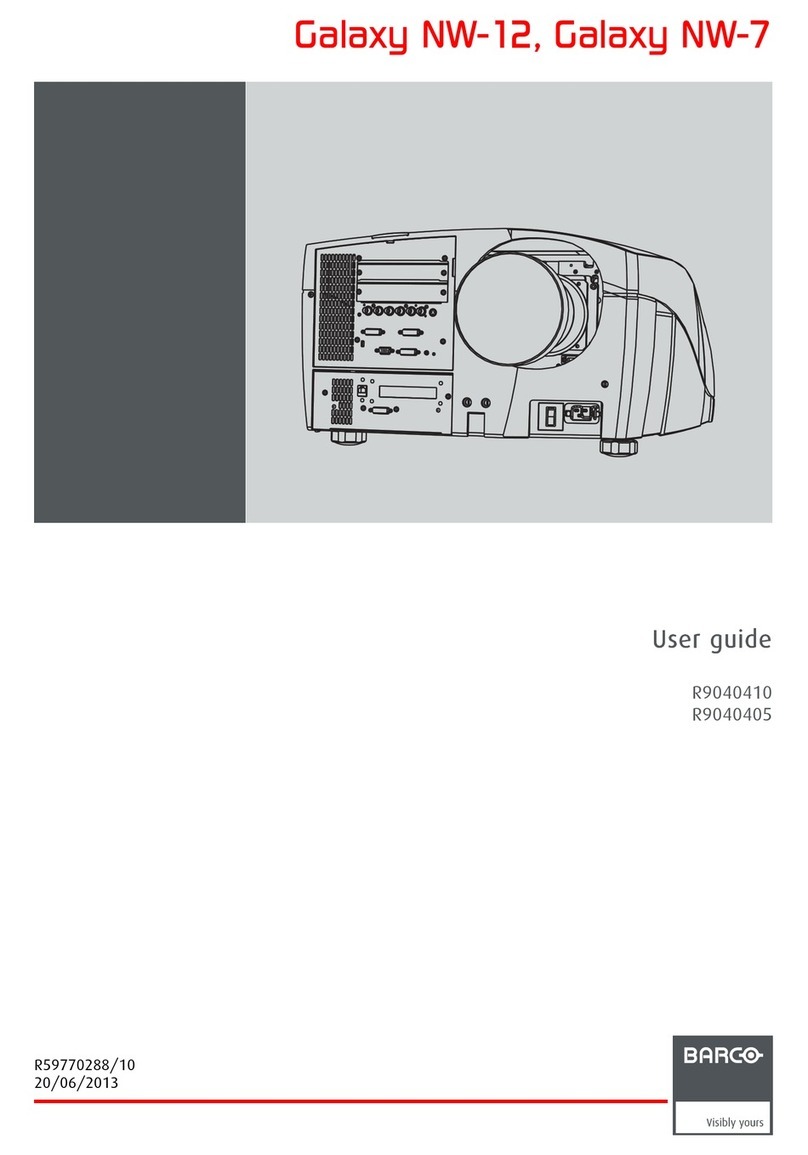i-1
Table of Contents
5975618A RETRO BLOCK GRAPHICS 2100LC 280498
iTABLE OF CONTENTS
TABLE OF CONTENTS ......................................................................................................................................................... I-1
UNPACKING & DIMENSIONS ............................................................................................................................................. 1-1
Unpacking ...........................................................................................................................................................................................1-1
Projector Dimensions ..........................................................................................................................................................................1-1
Battery Installation in the RCU ............................................................................................................................................................ 1-2
INSTALLATION SET UP ....................................................................................................................................................... 2-1
LOCATION AND FUNCTION OF CONTROLS ..................................................................................................................... 3-1
Front Panel Terminology...................................................................................................................................................................... 3-1
Control Panel Terminology...................................................................................................................................................................3-2
POWER CONNECTION ...................................................................................................................................................... 4-1
Power (Mains) Cord Connection ........................................................................................................................................................ 4-1
Fuses ..................................................................................................................................................................................................4-1
Switching ON ......................................................................................................................................................................................4-1
Lamp Lifetime ...................................................................................................................................................................................... 4-2
Switching to Stand-by. ........................................................................................................................................................................4-2
Switching OFF ....................................................................................................................................................................................4-2
CONNECTIONS .................................................................................................................................................................. 5-1
Signal Input Connection to the Projector. ............................................................................................................................................5-1
Connecting a Video Source to the BNC Input (port 1) ..................................................................................................................... 5-1
Connecting a Video Source to the Cinch (RCA) Input (port 2) ..........................................................................................................5-2
Connecting a S-Video Source to the 4-pin mini DIN Input (port 3) ....................................................................................................5-2
Connecting a RGB Analog Source to Port 4 or 5 ...............................................................................................................................5-3
Connecting a Computer, e.g. IBM PC (or compatible), Apple Macintosh to the RS 232 Input of the Projector. ................................. 5-3
Set up of the Baud Rate for Communication with a Computer. .........................................................................................................5-4
Connecting a RCVDS 05 to the Projector. ..........................................................................................................................................5-4
Connecting a VS05 to the Projector. .................................................................................................................................................. 5-4
Connecting an IR Remote Receiver 800 to the Projector. ..................................................................................................................5-4
CONTROLLING ................................................................................................................................................................... 6-1
How to Use the RCU? ......................................................................................................................................................................... 6-1
Projector Address ...............................................................................................................................................................................6-1
How to Display a Projector Address? ................................................................................................................................................ 6-2
How to Program an Address into the RCU? .......................................................................................................................................6-2
Picture Controls with Direct Access. .................................................................................................................................................6-2
Sound Controls with Direct Access. .................................................................................................................................................. 6-3
The Pause Key....................................................................................................................................................................................6-3
The Mute Key ......................................................................................................................................................................................6-3
START UP OF THE ADJUSTMENT MODE .......................................................................................................................... 7-1
Adjustment Mode ................................................................................................................................................................................ 7-1
RANDOM ACCESS ADJUSTMENT MODE .......................................................................................................................... 8-1
Starting up the Random Access Adjustment Mode ............................................................................................................................8-1
File Service .........................................................................................................................................................................................8-2
Load File ..................................................................................................................................................................................8-2
Edit File ..................................................................................................................................................................................... 8-3
Rename File .............................................................................................................................................................................8-5
Copy File ..................................................................................................................................................................................8-5
Delete File(s) ........................................................................................................................................................................... 8-6
File Options ..............................................................................................................................................................................8-6
Picture Tuning ..................................................................................................................................................................................... 8-6
Sync SLOW/FAST ...................................................................................................................................................................8-7
Still Video .................................................................................................................................................................................8-7
Color Balance ..........................................................................................................................................................................8-7
Gamma ..................................................................................................................................................................................... 8-7
Audio Tuning ....................................................................................................................................................................................... 8-8
Volume, Balance, Bass and Treble .........................................................................................................................................8-8
Mute .........................................................................................................................................................................................8-8
Lock .........................................................................................................................................................................................8-8
Fade .........................................................................................................................................................................................8-8