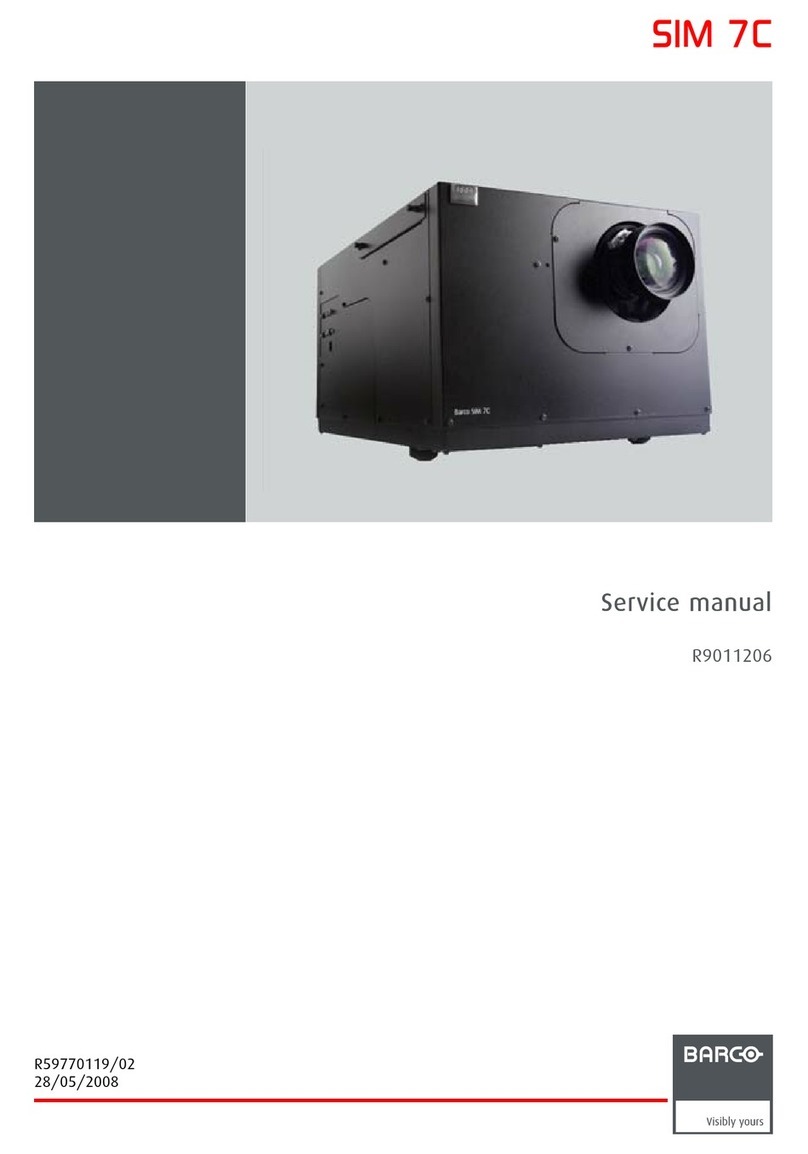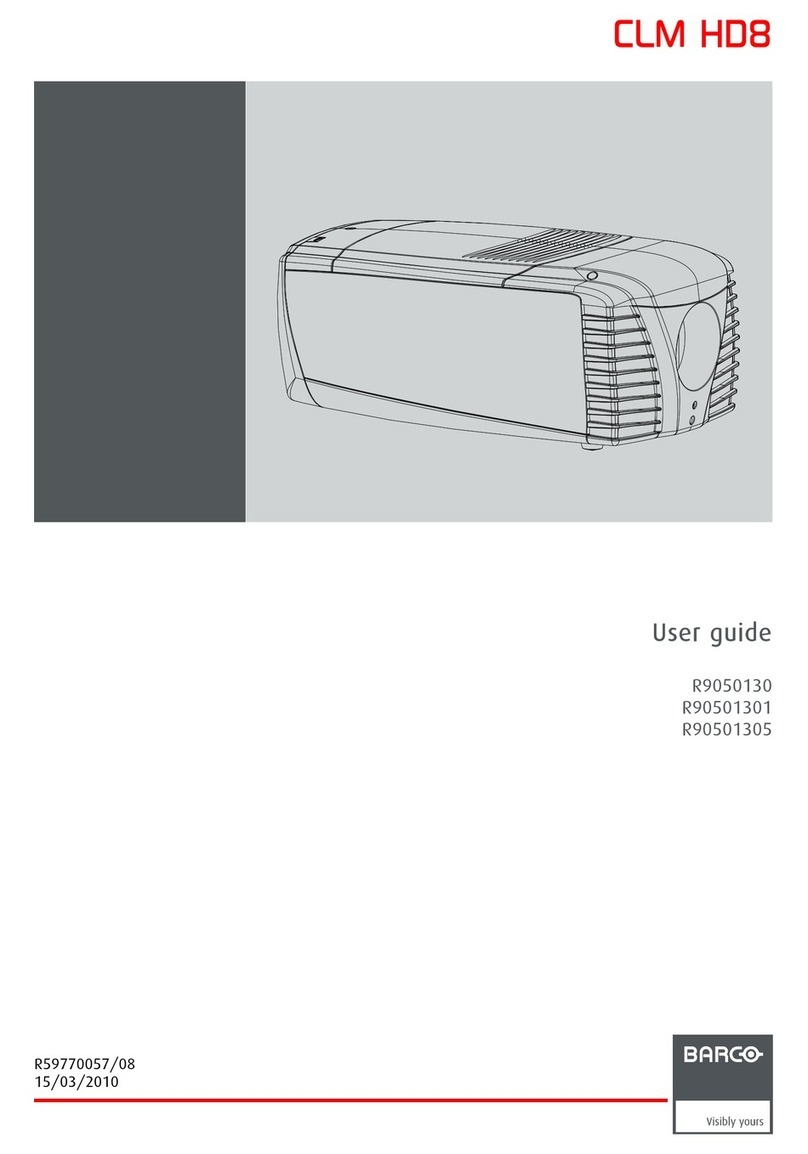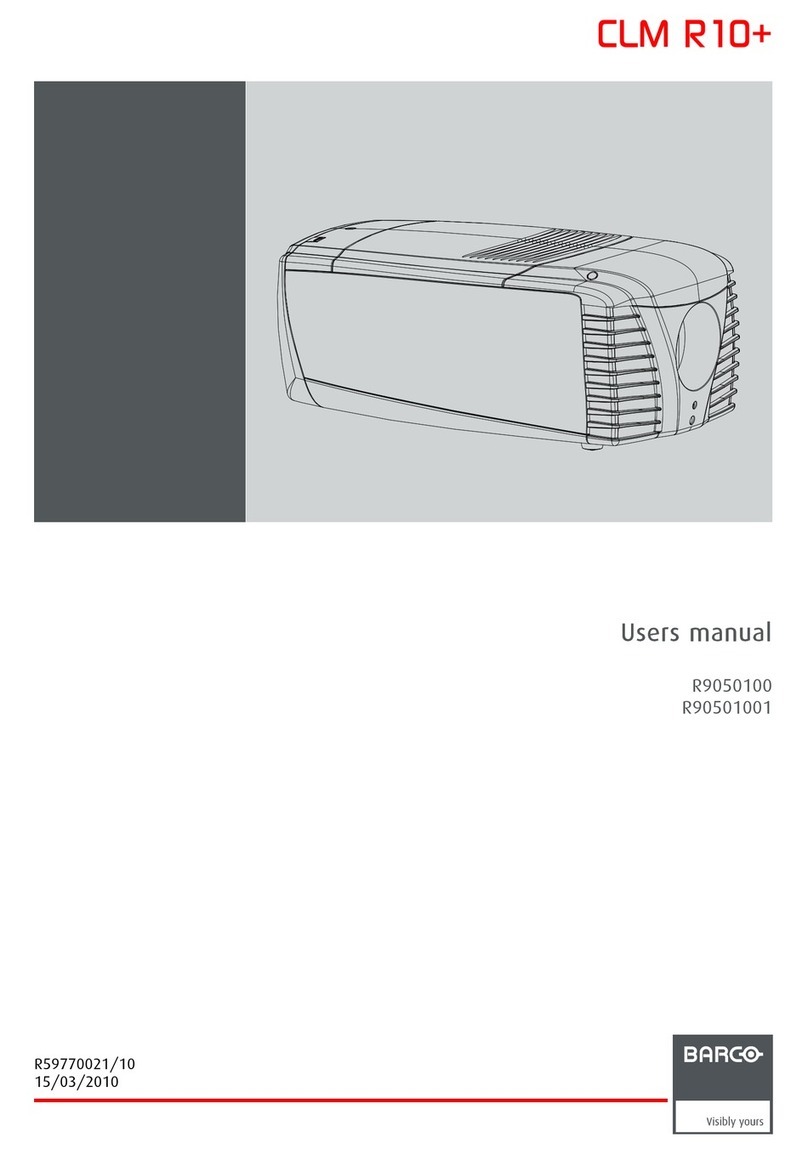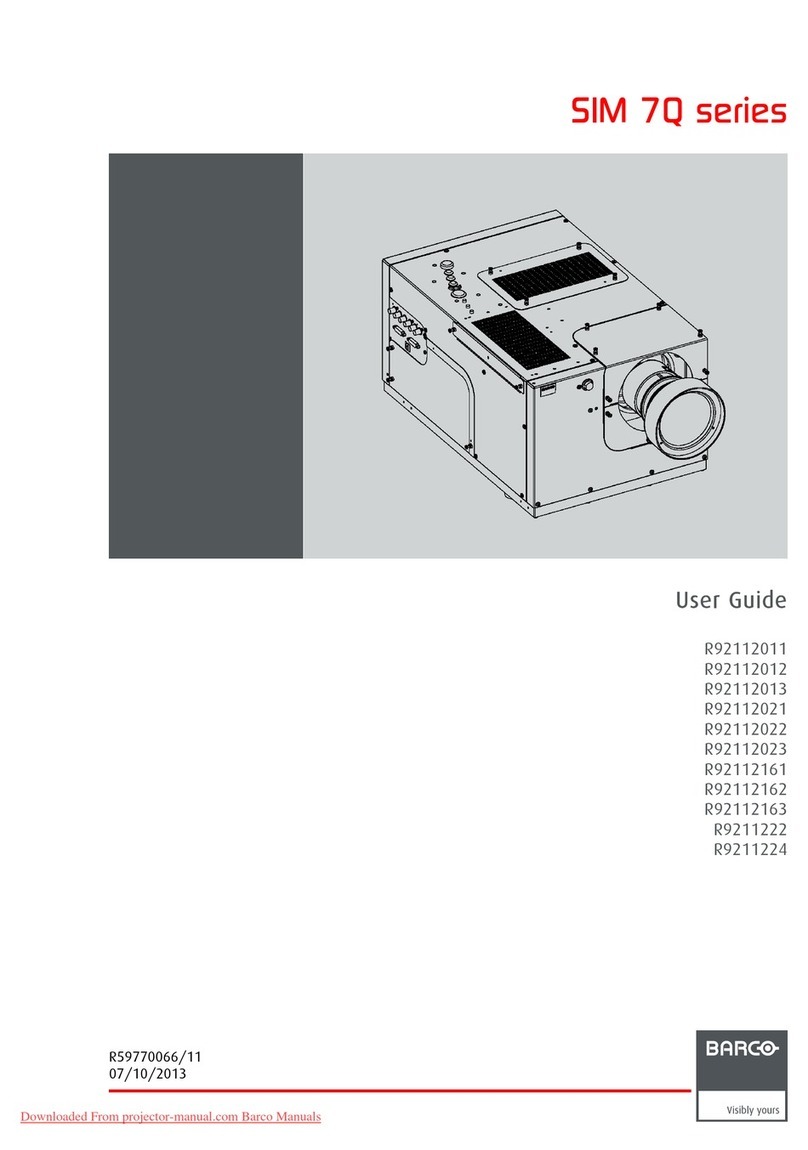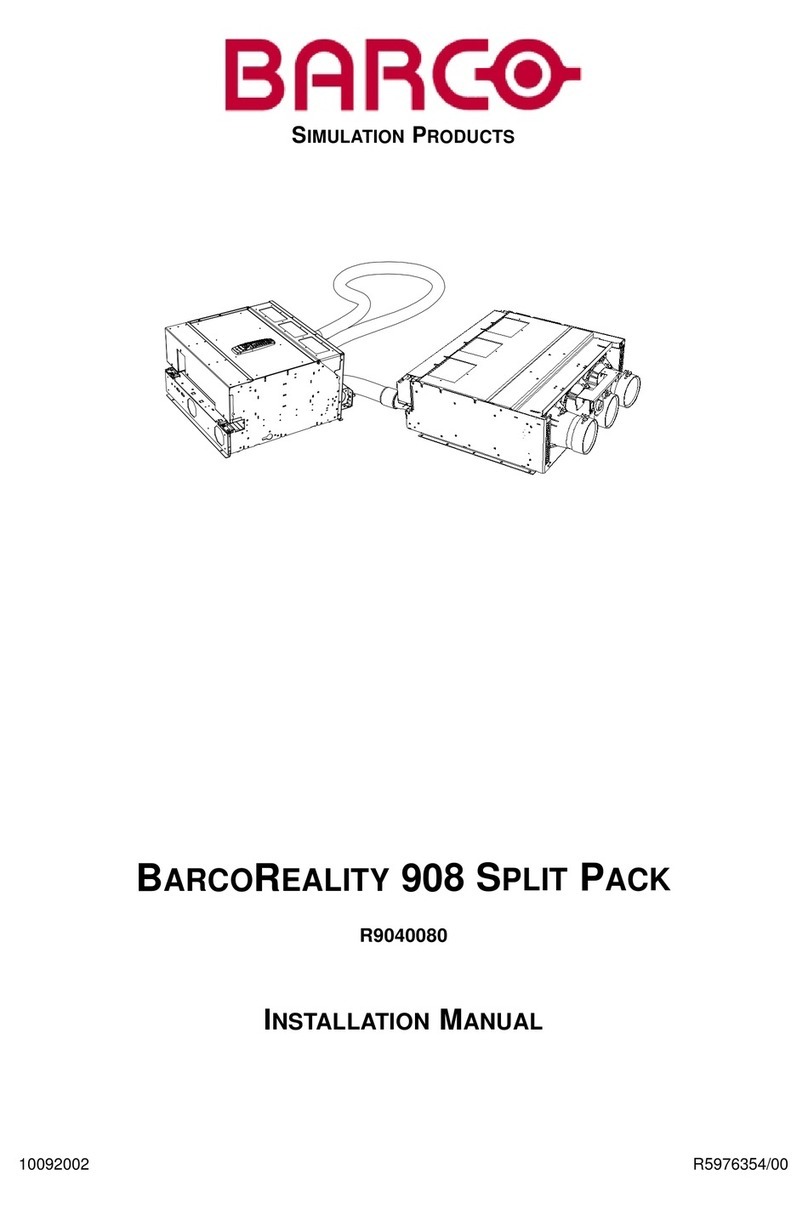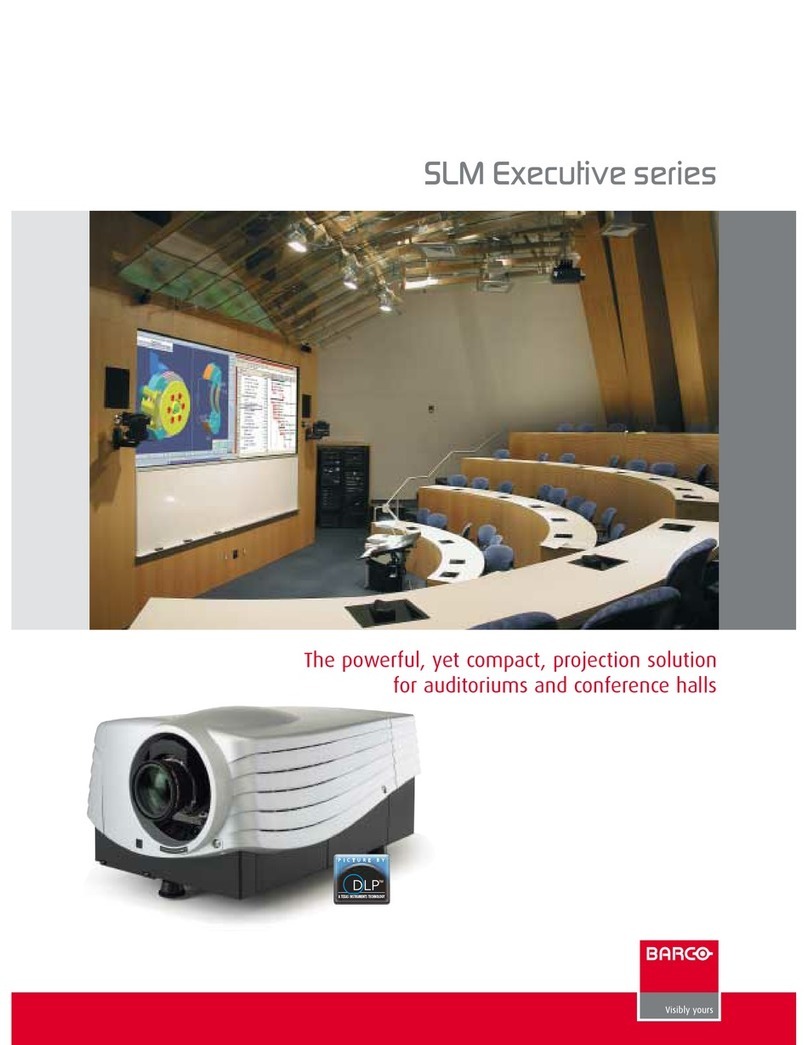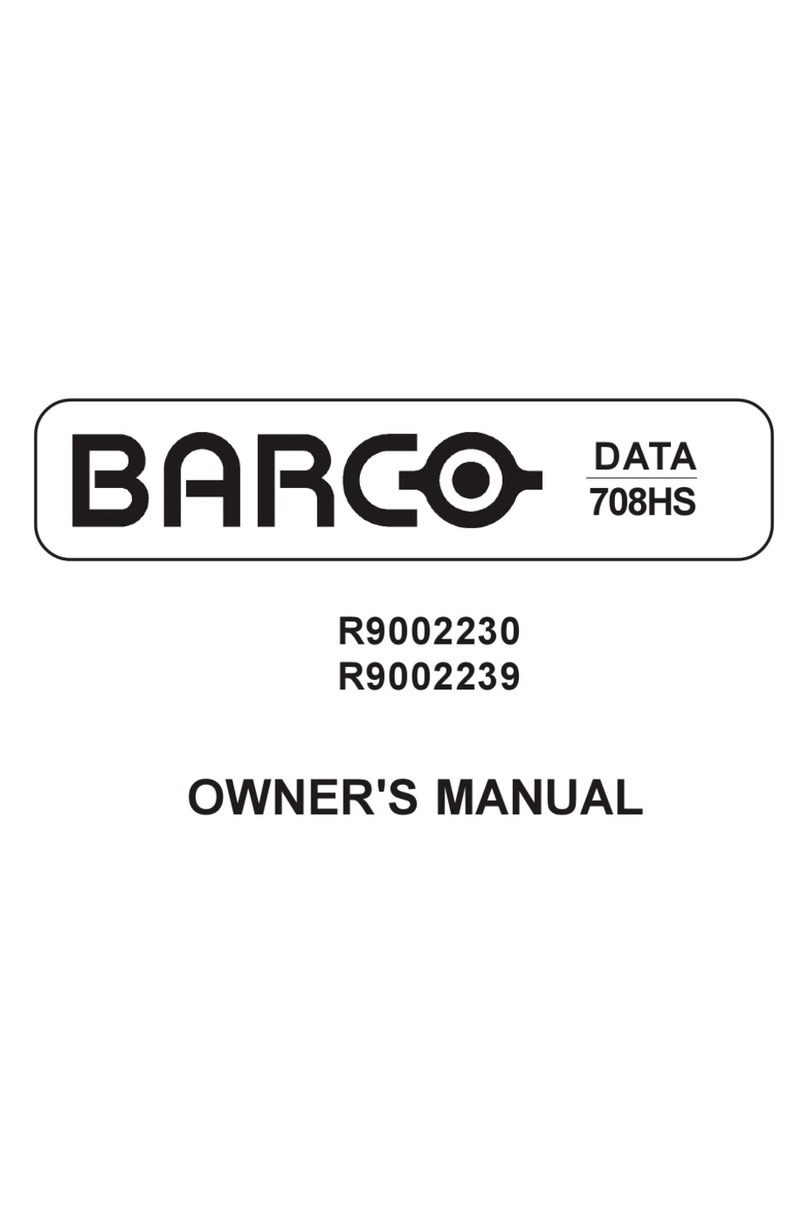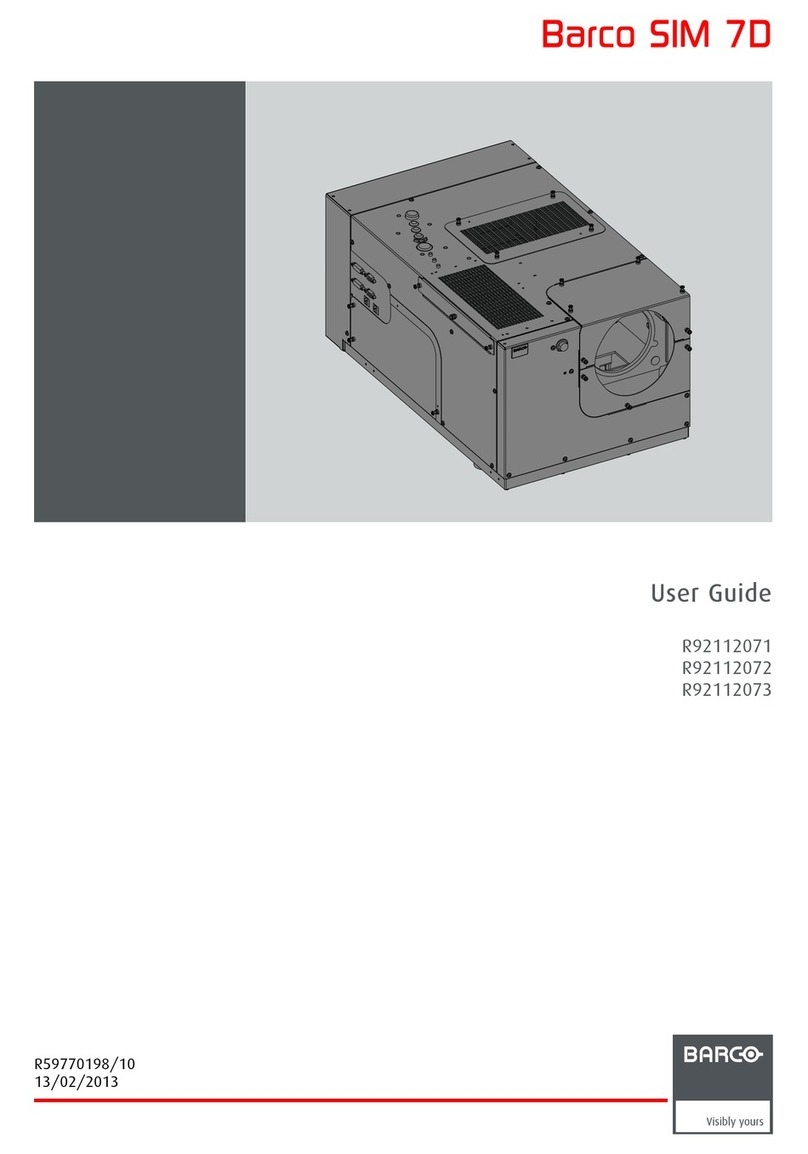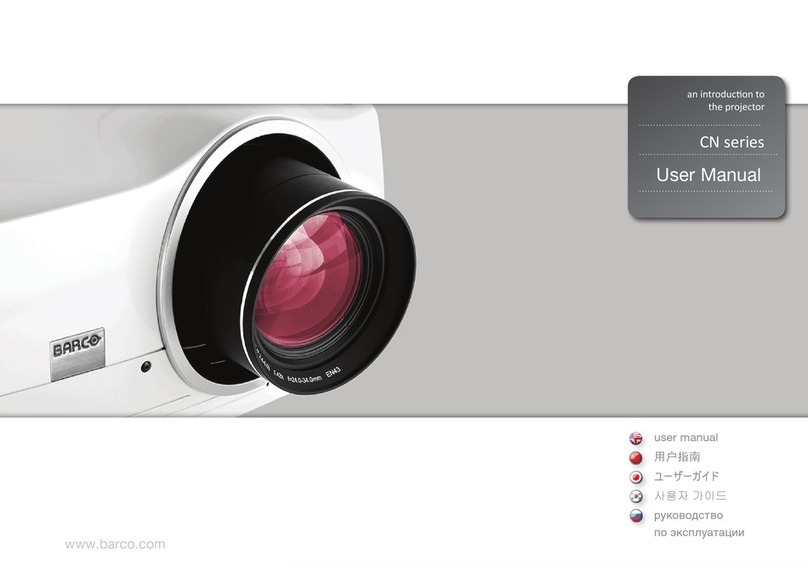i-1
Table of Contents
5975398 BARCODATA 3200 110797
TABLE OF CONTENTS
i
TABLE OF CONTENTS .............................................................................................................................................................................. i-1
UNPACKINGANDDIMENSIONS ............................................................................................................................................................... 1-1
Unpacking ...................................................................................................................................................................................... 1-1
Projector dimensions ..................................................................................................................................................................... 1-1
Battery installation in the RCU. ...................................................................................................................................................... 1-2
INSTALLATIONGUIDELINES ................................................................................................................................................................... 2-1
Environment ................................................................................................................................................................................... 2-1
What about ambient light ? ............................................................................................................................................................ 2-1
Which screen type? ...................................................................................................................................................................... 2-1
What image size? How big should the image be? ...................................................................................................................... 2-1
Where to install the projector? ...................................................................................................................................................... 2-2
How to install a projection lens?................................................................................................................................................... 2-3
LOCATIONAND FUCNTIONS OFCONTROL ........................................................................................................................................... 3-1
Front panel terminology................................................................................................................................................................. 3-1
Control panel terminology ............................................................................................................................................................. 3-2
CONNECTIONS ........................................................................................................................................................................................ 4-1
Power (mains) cord connection ................................................................................................................................................... 4-1
Fuses ............................................................................................................................................................................................ 4-1
Switching on ................................................................................................................................................................................. 4-1
Switching to stand-by................................................................................................................................................................... 4-2
Switching off................................................................................................................................................................................. 4-2
Signal input connection to the projector. ...................................................................................................................................... 4-2
Input module insertion into the projector ....................................................................................................................................... 4-2
Video/S-Video input module ......................................................................................................................................................... 4-3
RGB analog input module .............................................................................................................................................................. 4-4
Component input module ............................................................................................................................................................... 4-5
RGB3S/RG3sB input module ......................................................................................................................................................... 4-6
Connecting a computer, e.g. IBM PC (or compatible), Apple Macintosh to the RS 232 input of the projector. .......................... 4-7
Set up of the baud rate for communication with a computer. .................................................................................................... 4-7
Connecting a RCVDS 05 to the projector. .................................................................................................................................... 4-8
Connecting a VS05 to the projector ............................................................................................................................................. 4-8
Connecting an IR Remote Receiver 800 to the projector. ............................................................................................................ 4-8
CONTROLLING ........................................................................................................................................................................................ 5-1
How to use the RCU? ................................................................................................................................................................... 5-1
Projector address ......................................................................................................................................................................... 5-1
How to display a projector address? ........................................................................................................................................... 5-2
How to program an address into the RCU? ................................................................................................................................. 5-2
Picture controls with direct access. ............................................................................................................................................ 5-2
Sound controls with direct access .............................................................................................................................................. 5-2
The Pause key............................................................................................................................................................................... 5-3
STARTUP OF THE ADJUSTMENTMODE ................................................................................................................................................ 6-1
Adjustment Mode .......................................................................................................................................................................... 6-1
RANDOM ACCESSADJUSTMENTMODE ................................................................................................................................................ 7-1
Starting up the Random Access Adjustment Mode ..................................................................................................................... 7-1
File service .................................................................................................................................................................................... 7-2
Load file ......................................................................................................................................................................................... 7-2
Edit file ........................................................................................................................................................................................... 7-3
Rename file .................................................................................................................................................................................... 7-5
Copy file ........................................................................................................................................................................................ 7-5
Delete file(s) .................................................................................................................................................................................. 7-6
File Options .................................................................................................................................................................................... 7-6
Picture Tuning................................................................................................................................................................................ 7-6
Sync slow/fast ............................................................................................................................................................................. 7-7
Still Video ....................................................................................................................................................................................... 7-7
Color Balance ................................................................................................................................................................................ 7-7
Gamma .......................................................................................................................................................................................... 7-7
Audio Tuning ................................................................................................................................................................................. 7-8
Volume, Balance, Bass and Treble .............................................................................................................................................. 7-8
Mute ............................................................................................................................................................................................... 7-8