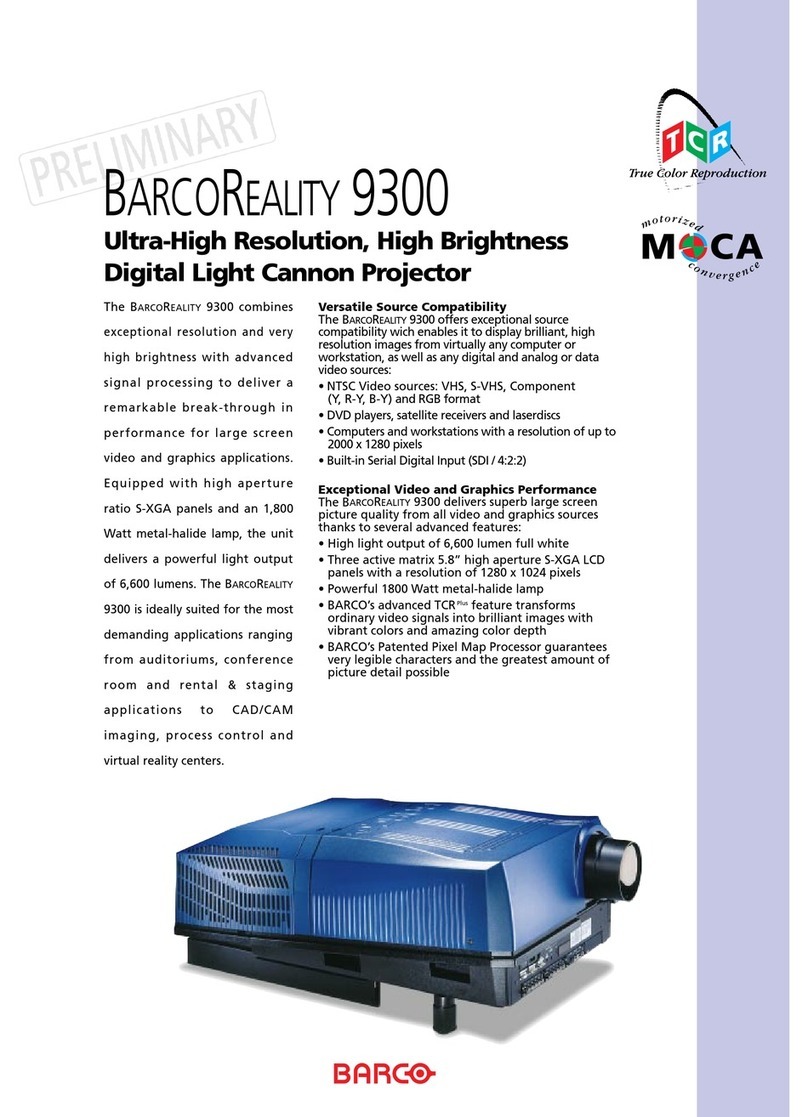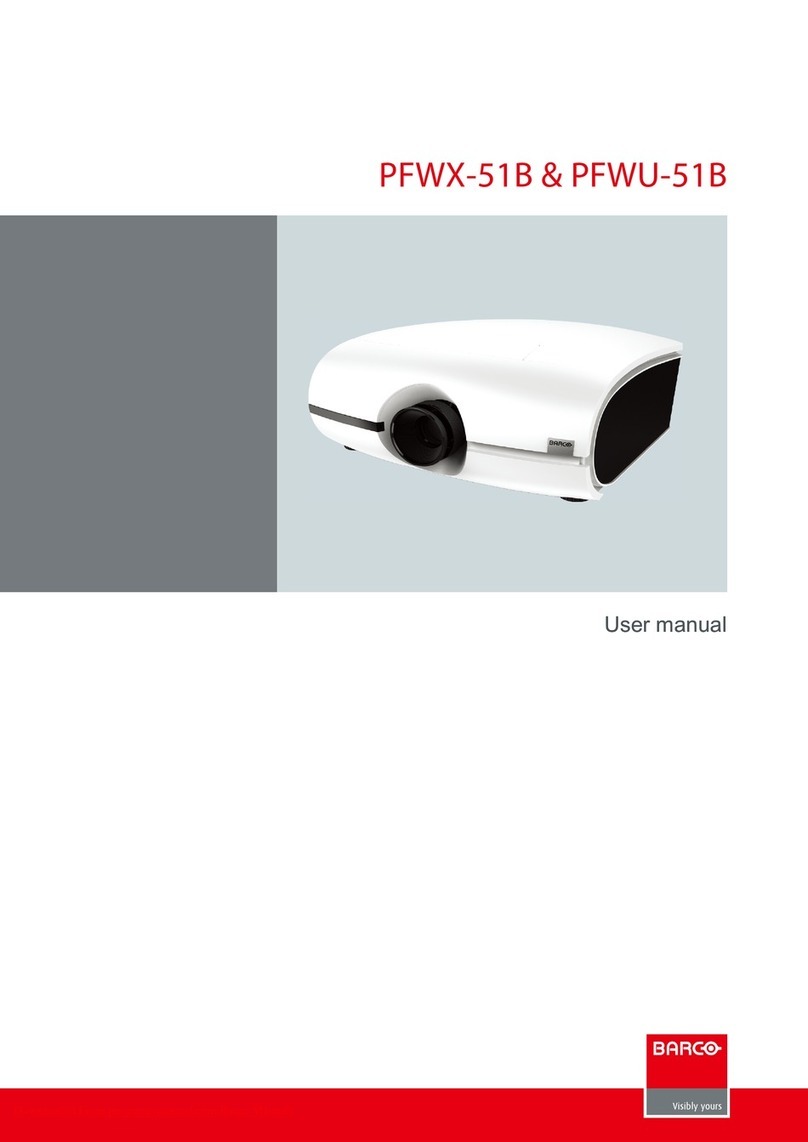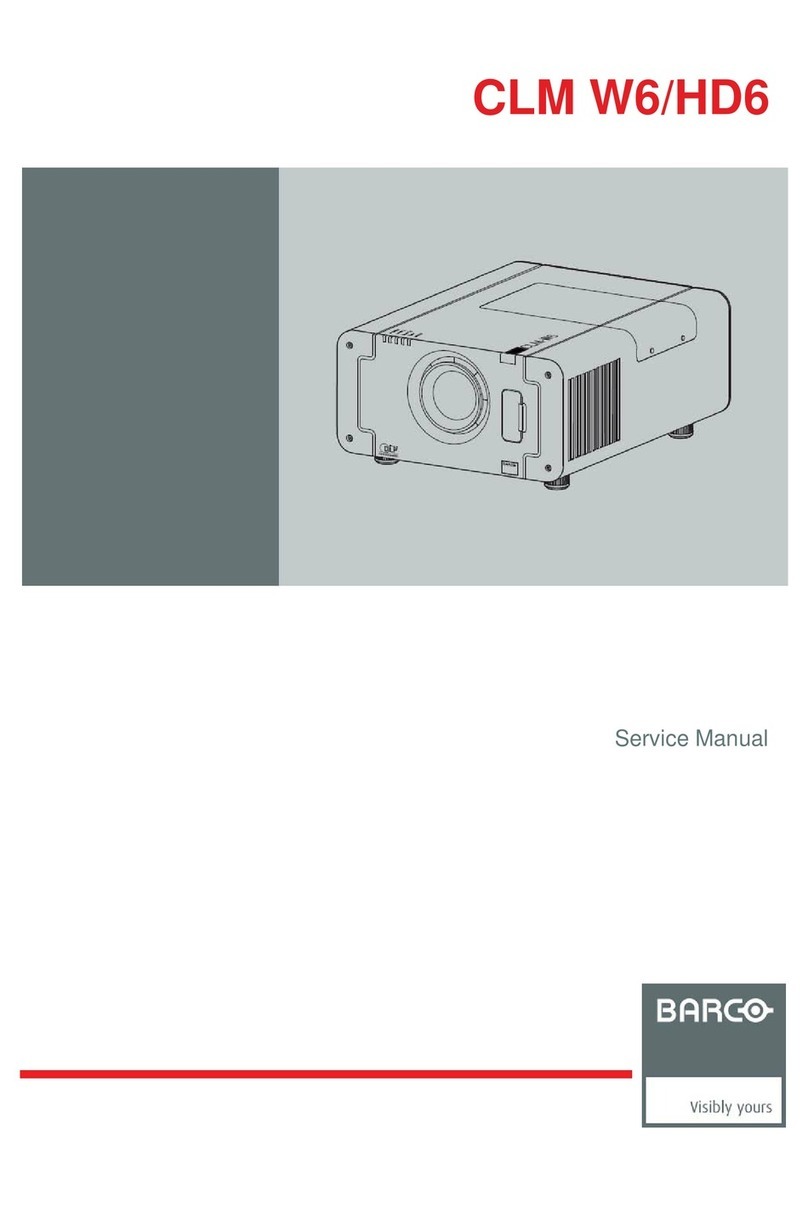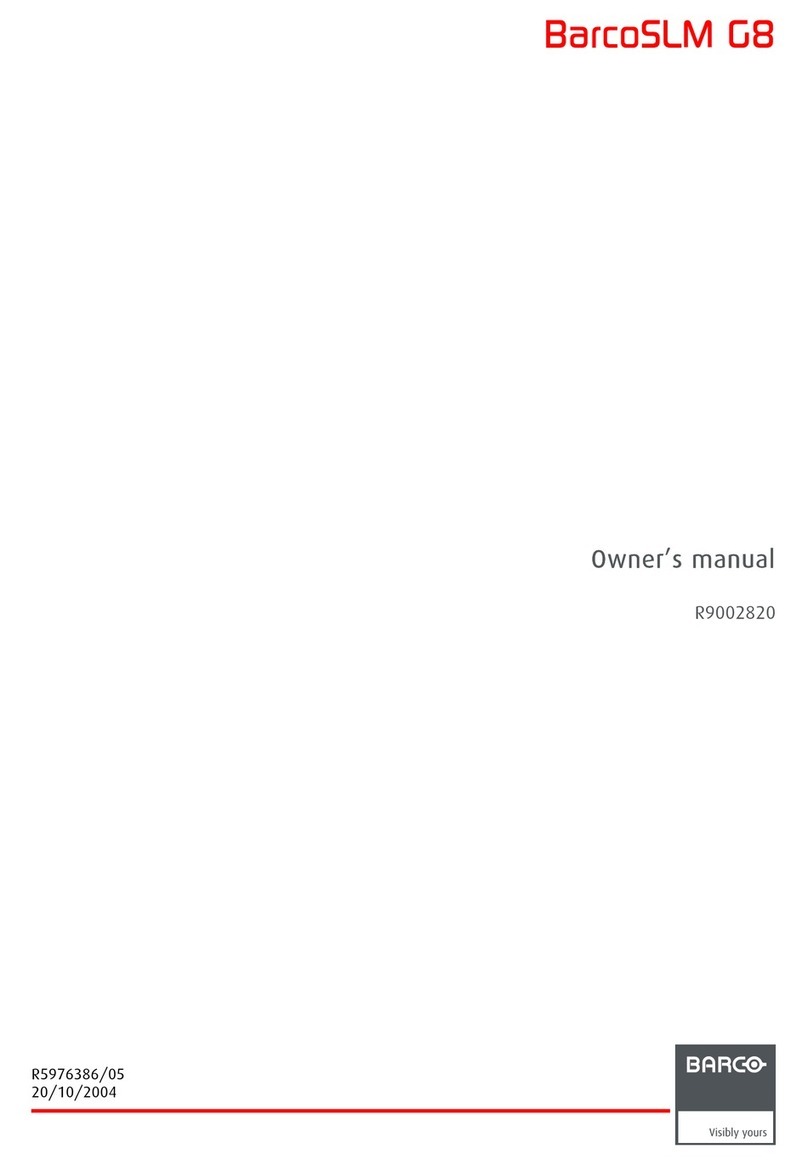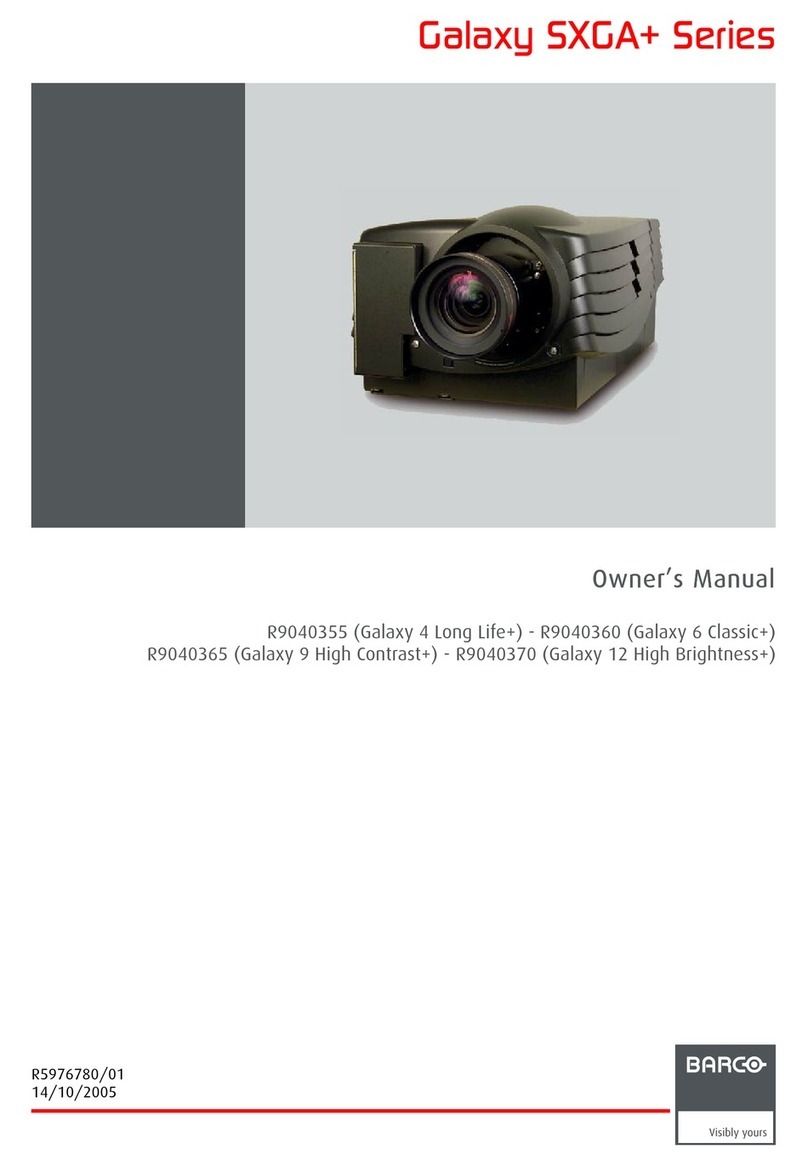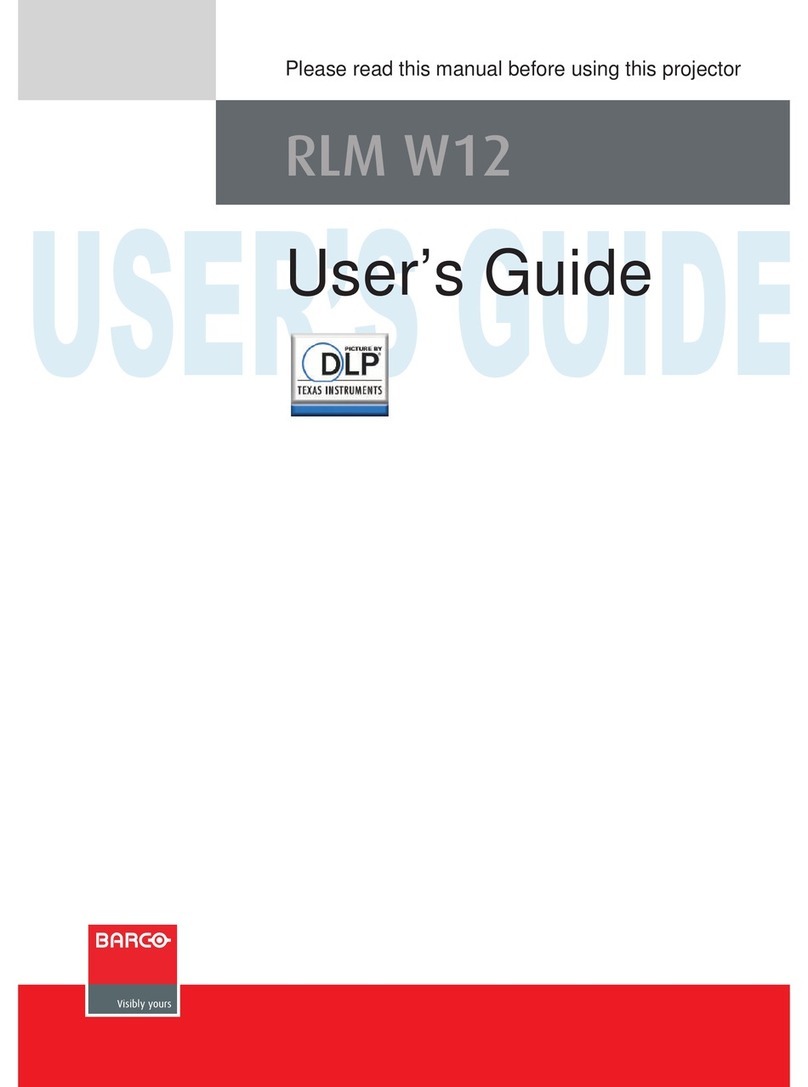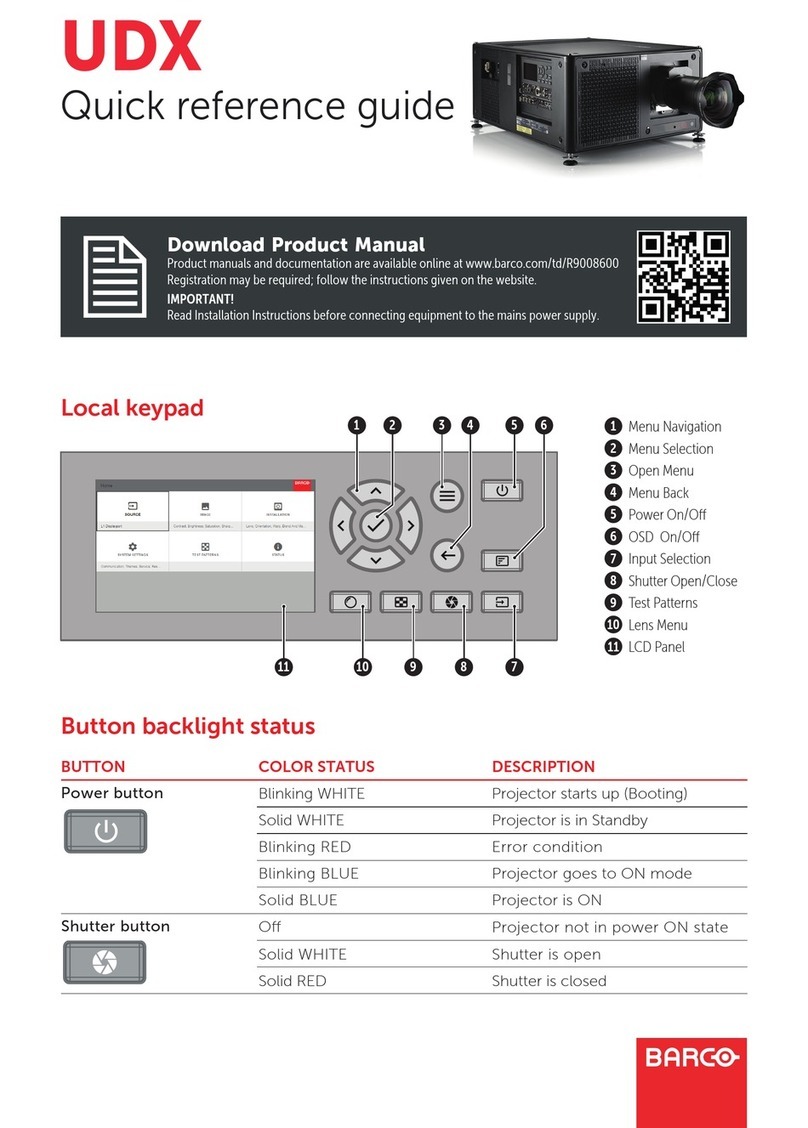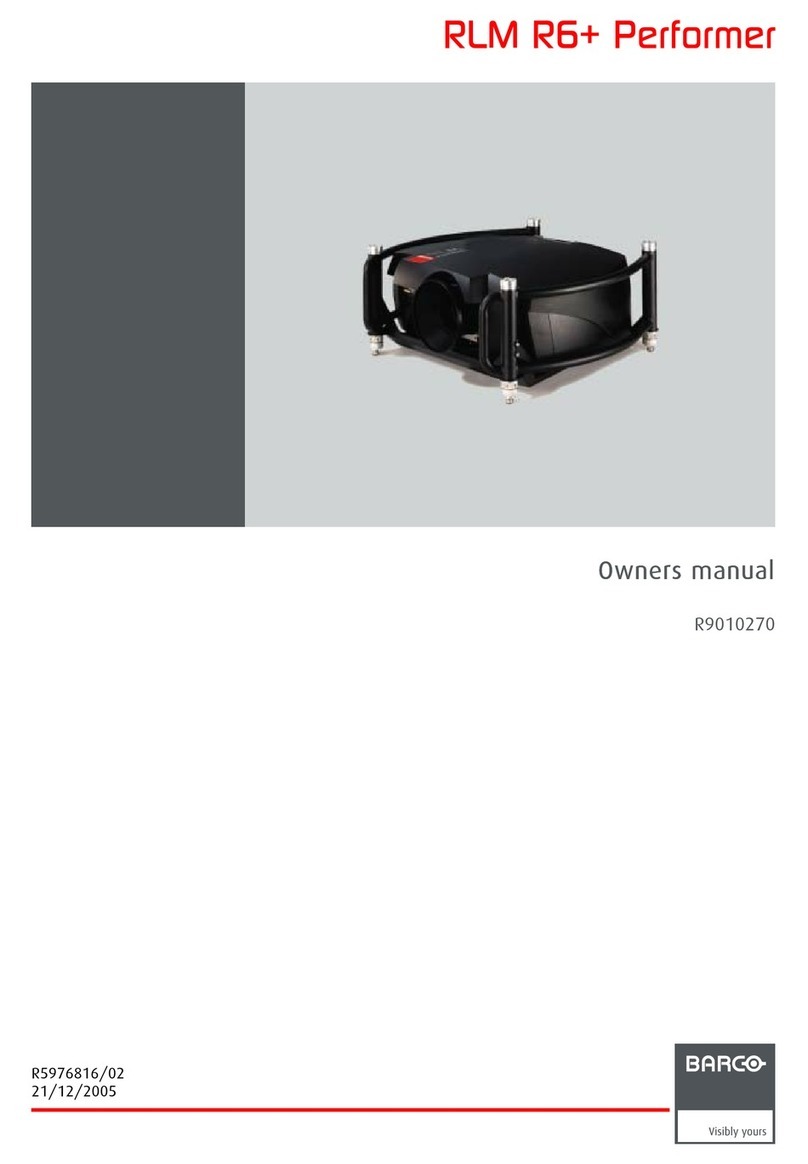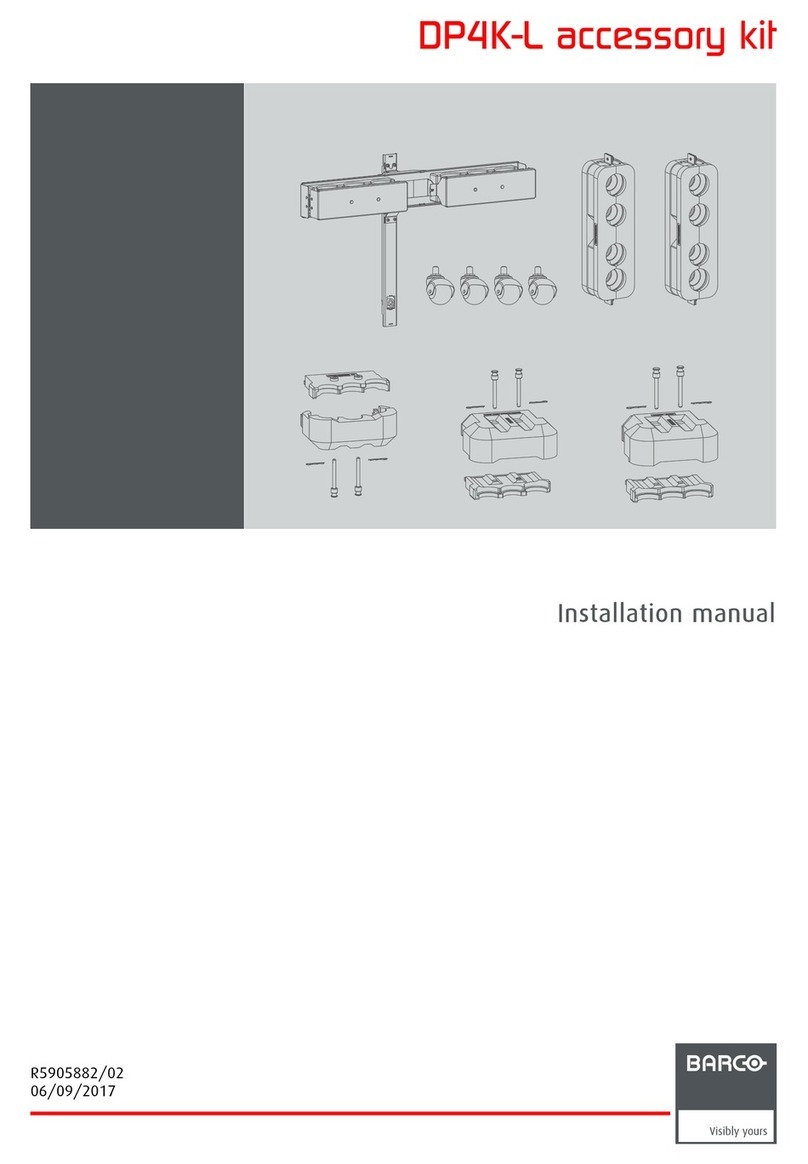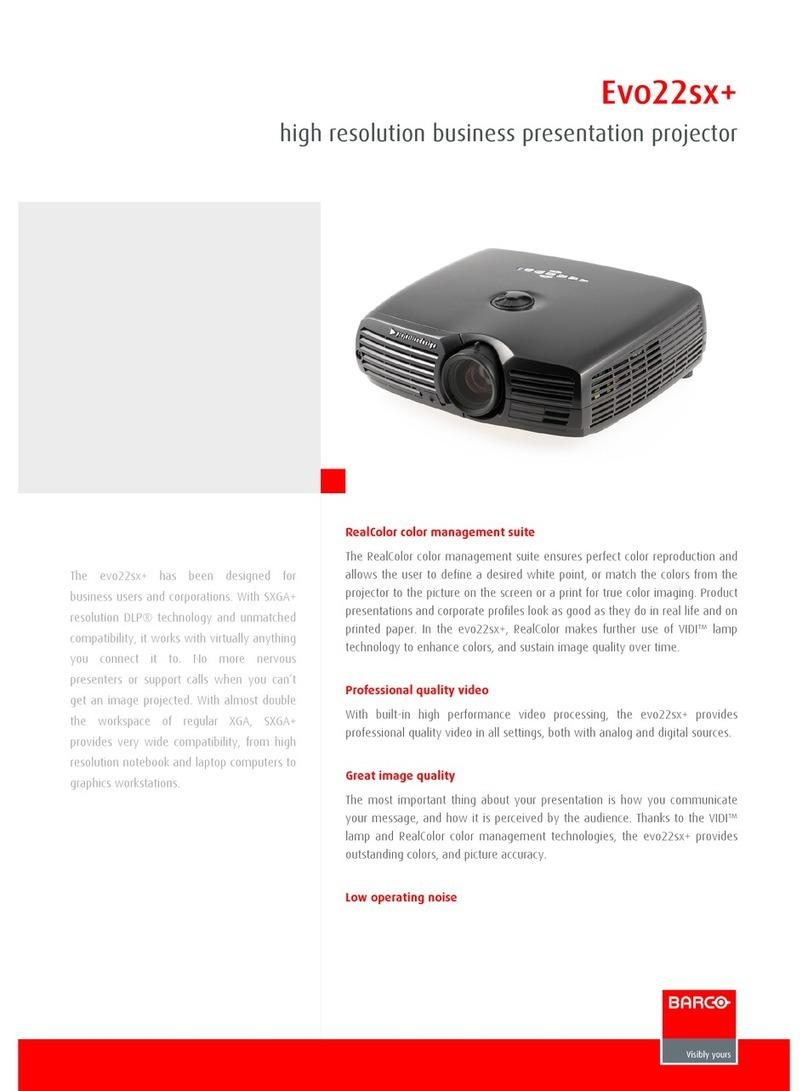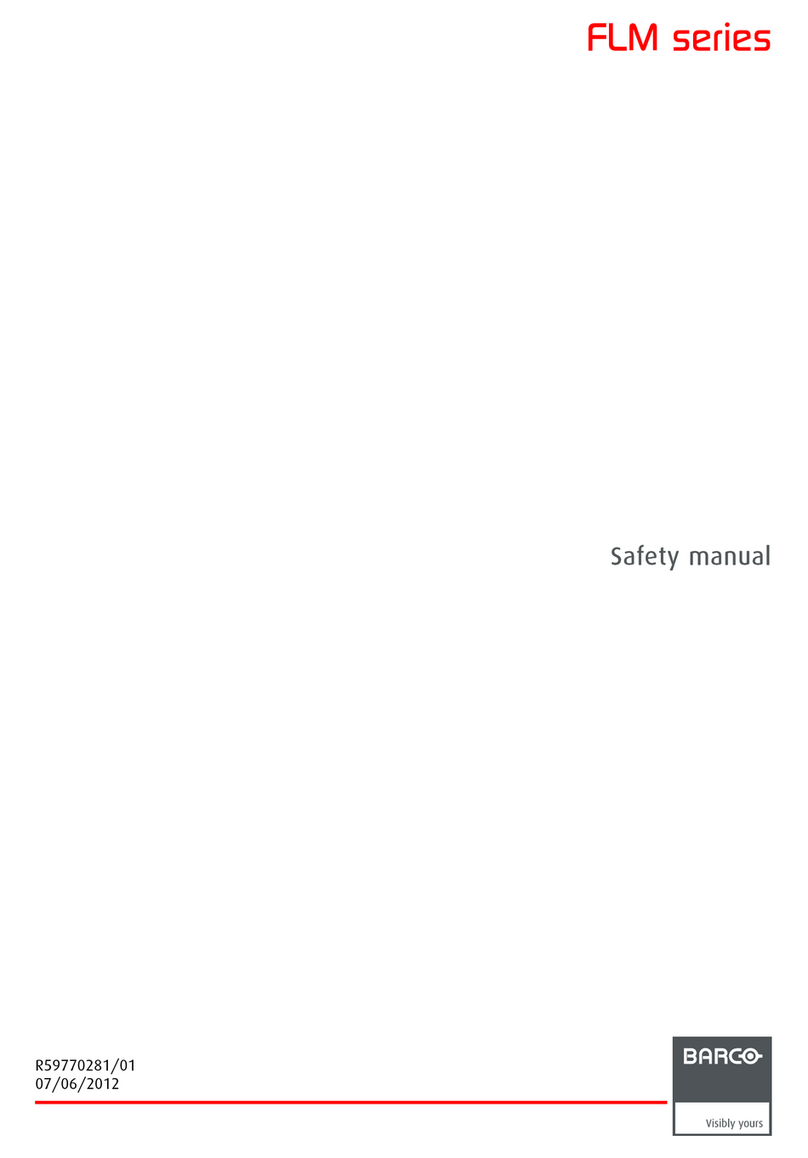System manual DICOM Theater 4
Installing the BarcoMed 2MP1HP Windows XP Software ............................ 38
Using the BarcoMed Product Installation Wizard..................................... 38
Driver Installation ..................................................................................... 39
BARCO DPMS Screen Saver Installation................................................ 41
Setting the Resolution of Your 2MP1HP .................................................. 44
Reinstalling or Updating your BarcoMed 2MP1HP Driver........................ 45
BarcoMed Driver Tab ........................................................................................ 46
Introduction ................................................................................................... 46
Status............................................................................................................ 48
Graphics Board ........................................................................................ 48
Driver Version ......................................................................................... 48
Resolution ............................................................................................... 48
Palette Mode ................................................................................................ 48
UserModifiable Color Palette ................................................................... 48
Static Gray Palette including standard system colors .............................. 48
Static Gray Palette with NO system colors .............................................. 49
Drawing Modes............................................................................................. 50
Enable DirectDraw .................................................................................. 50
Enable Dithering...................................................................................... 50
Monitor Configuration ................................................................................... 50
Languages supported ................................................................................... 51
BarcoMed Hardware Tab .................................................................................. 52
Introduction ................................................................................................... 52
Using The BarcoMed Hardware Tab............................................................. 54
Device ...................................................................................................... 54
PCI Information ........................................................................................ 54
Firmware Information .............................................................................. 55
Barco DPMS Screen Saver Overview .............................................................. 58
Introduction ................................................................................................... 58
BARCO DPMS Screen Saver Options......................................................... 59
Current Scheme....................................................................................... 59
Save As.................................................................................................... 59
Delete....................................................................................................... 59
Work Schedule......................................................................................... 59
Begin Work Day ....................................................................................... 59
End Work Day.......................................................................................... 59
Screen Saver During Work Day............................................................... 60
Available Savers ...................................................................................... 60
Settings .................................................................................................... 60
DPMS Settings After Work Day ............................................................... 60
Amount of Time in each DPMS State....................................................... 60
Monitor Settings ....................................................................................... 61
Use As Logon Screen Saver.................................................................... 61