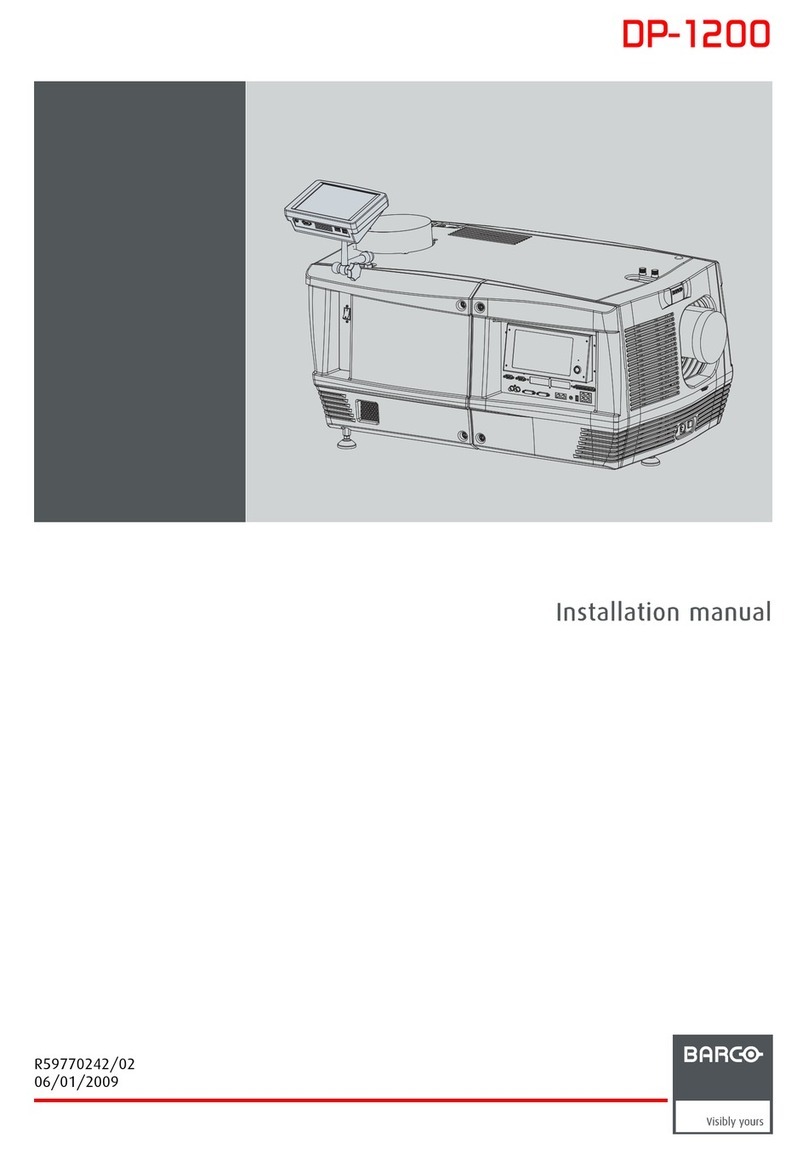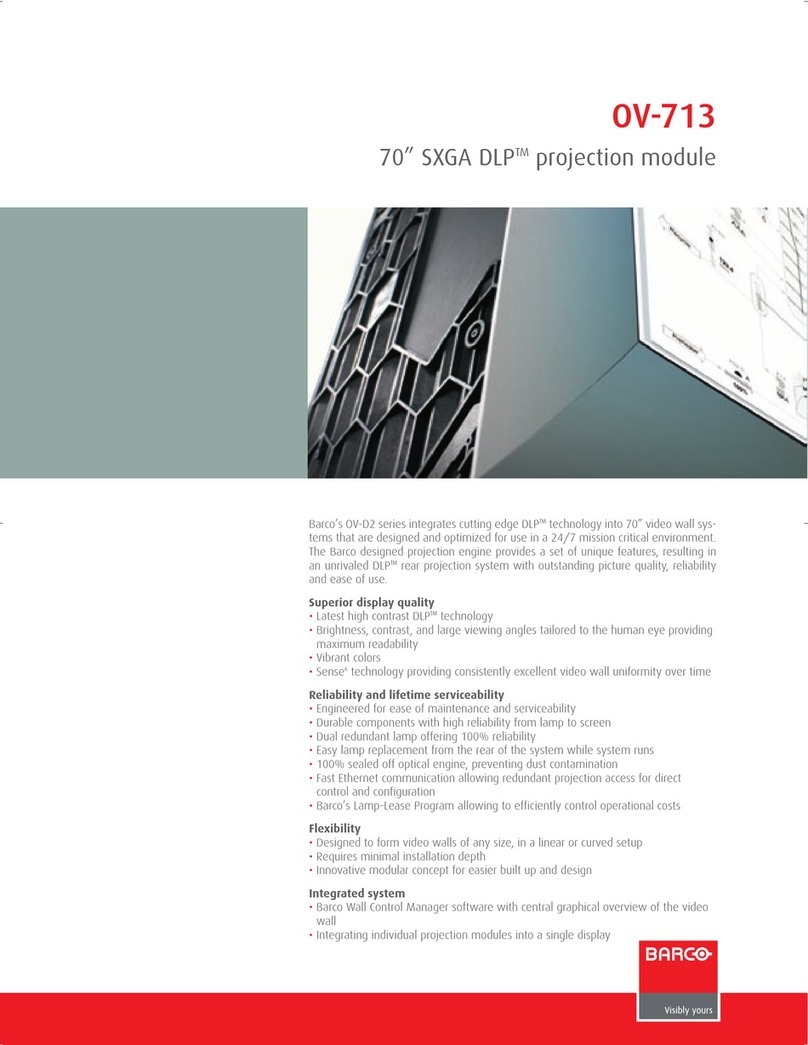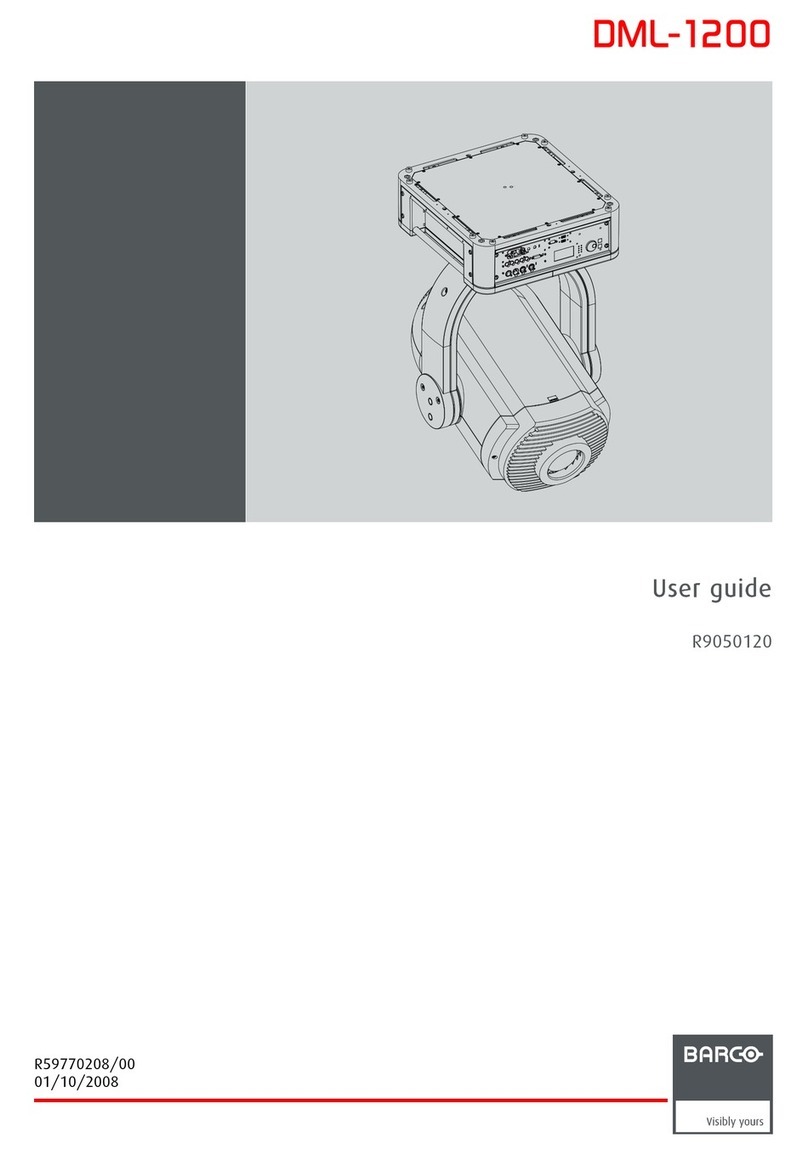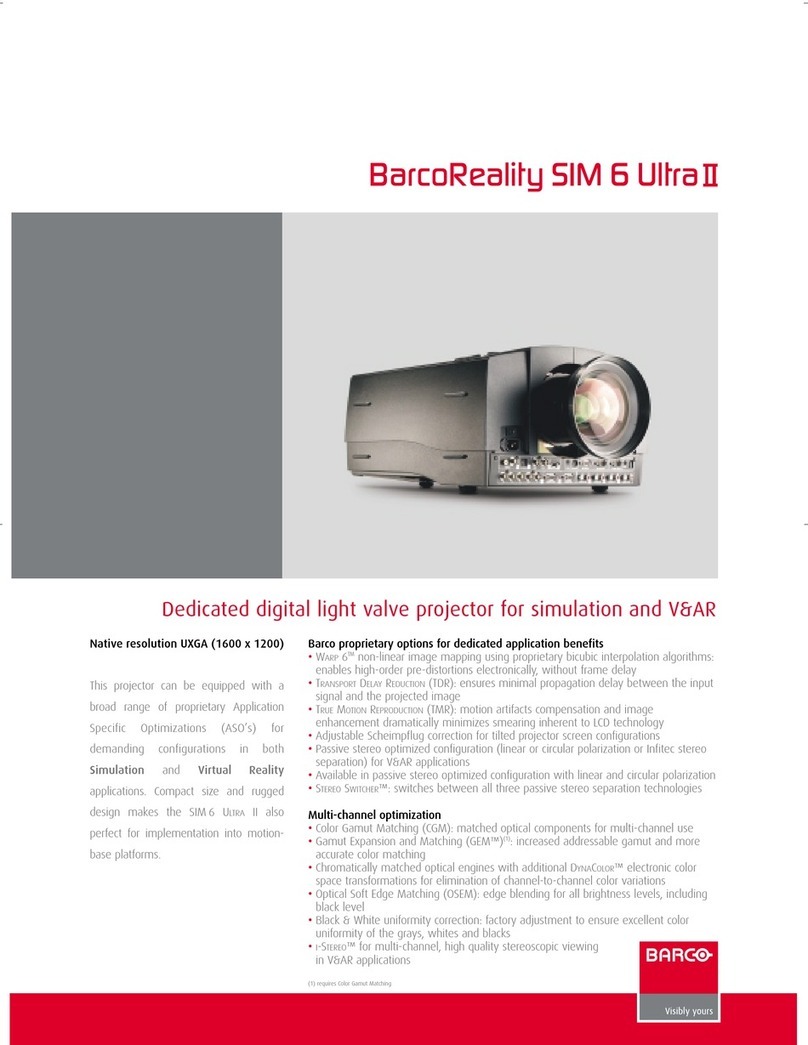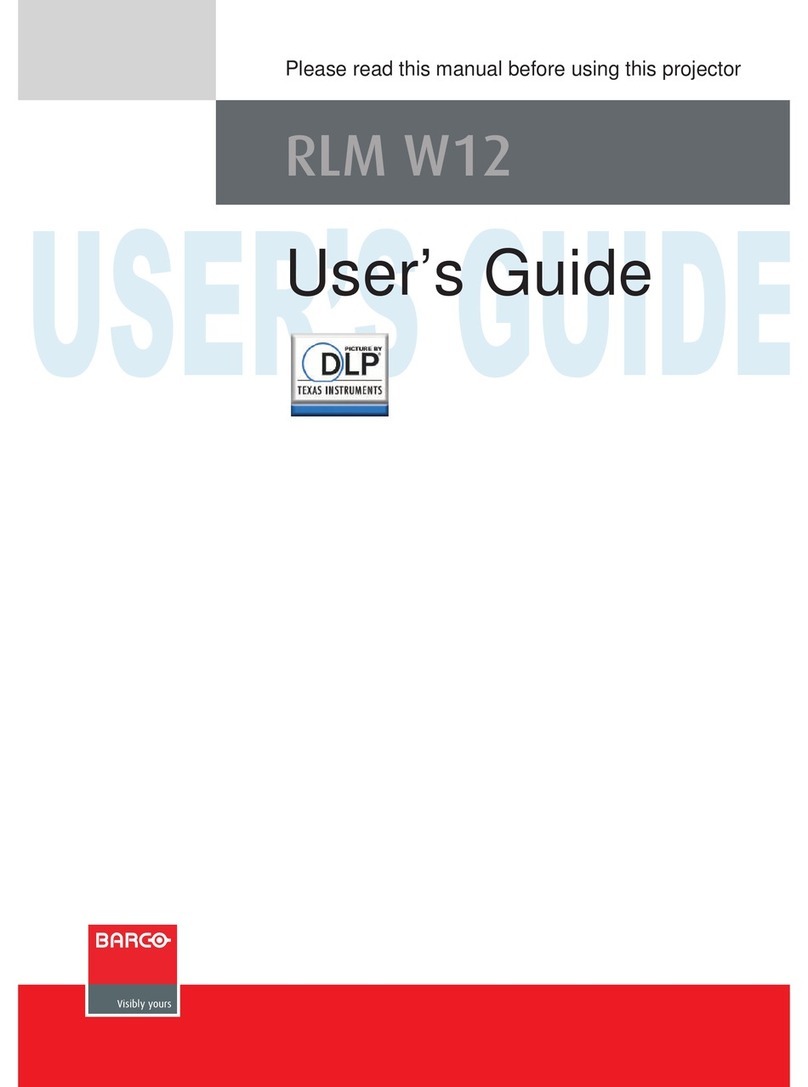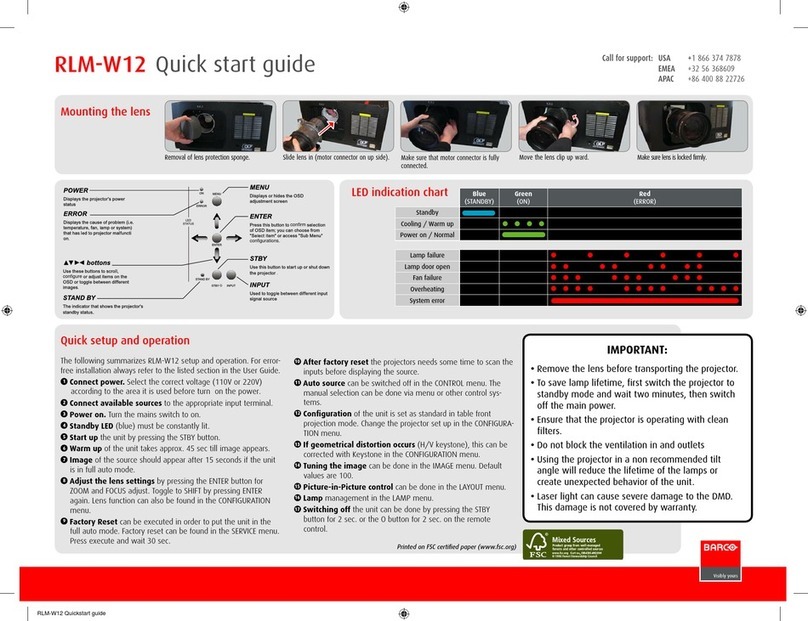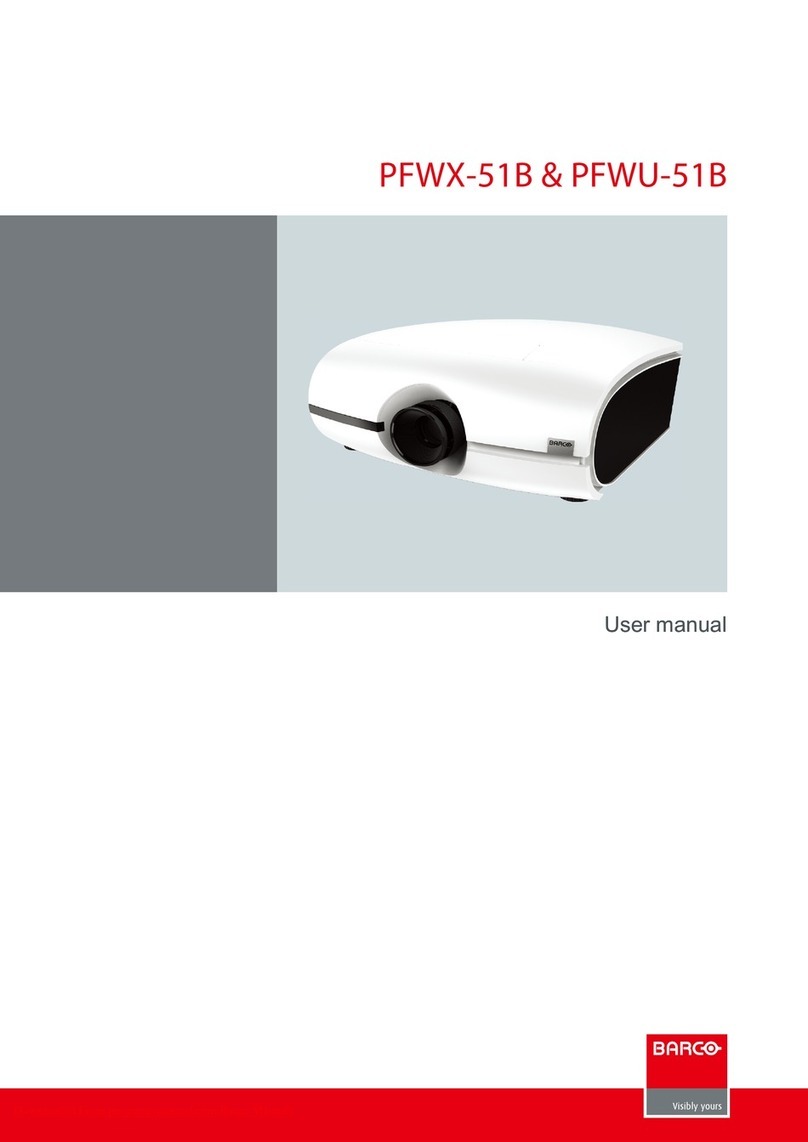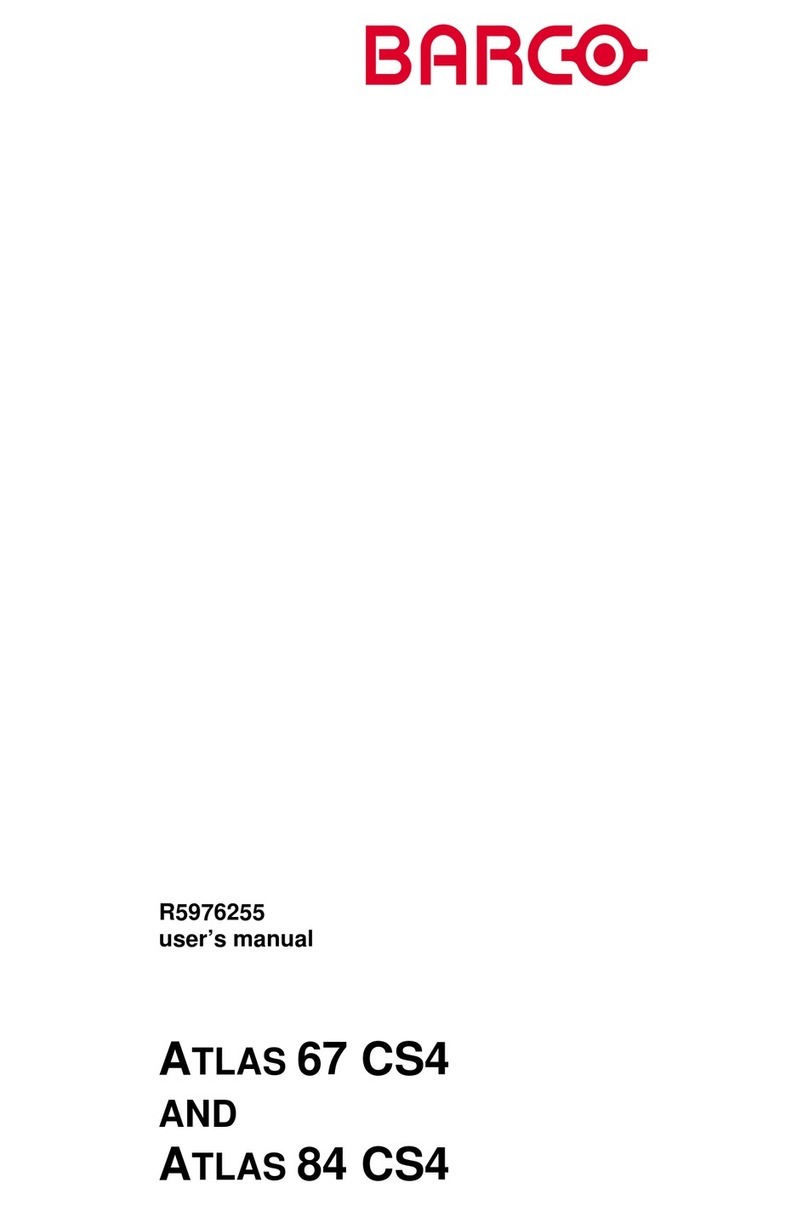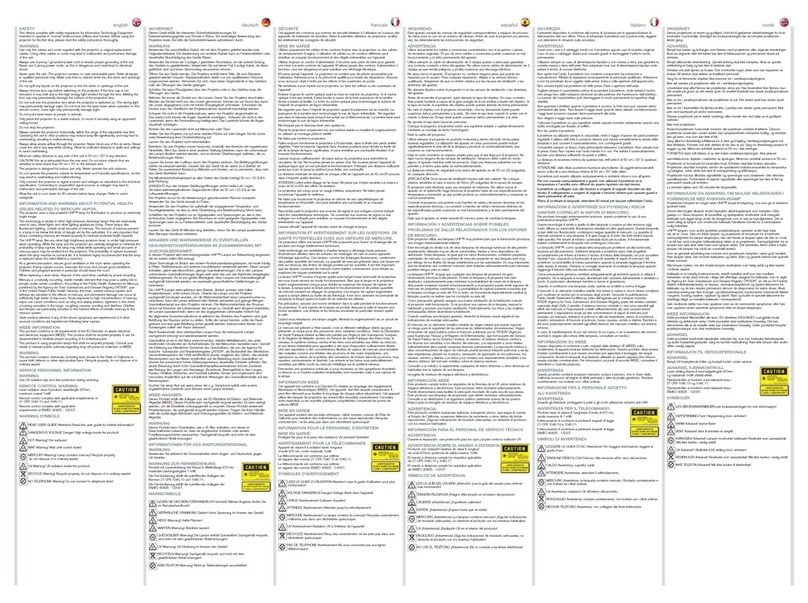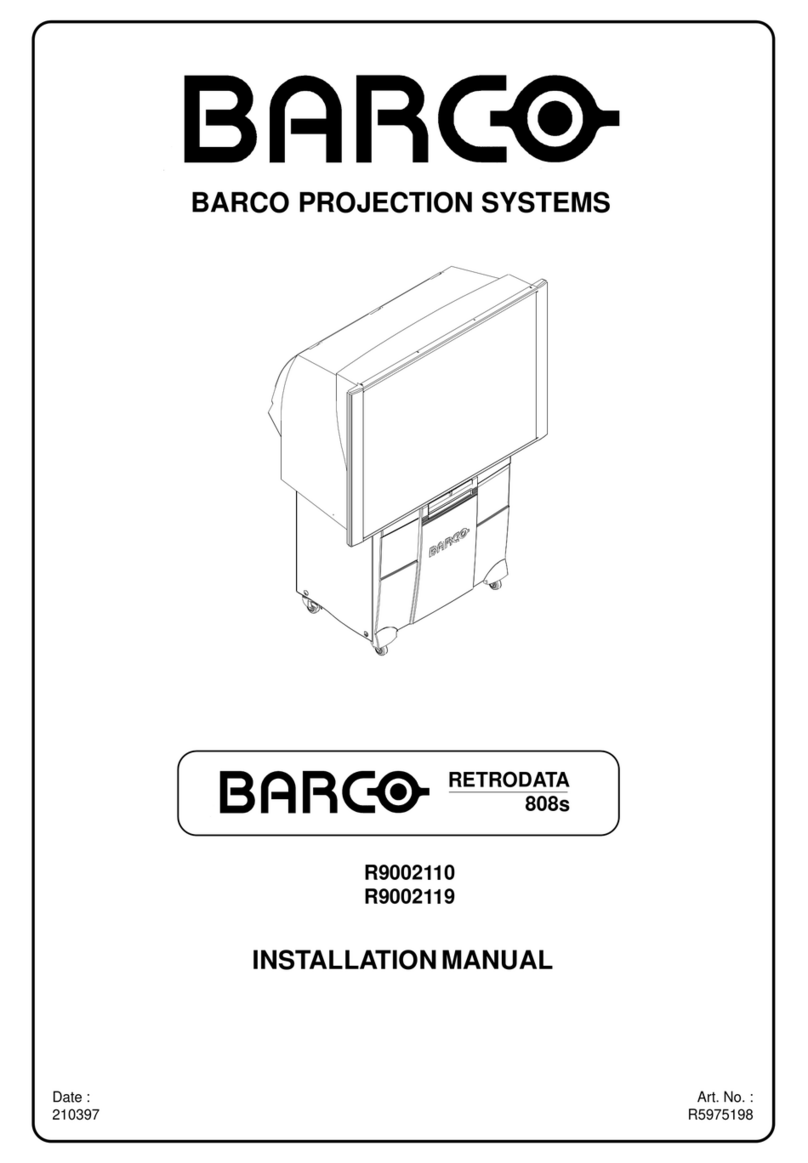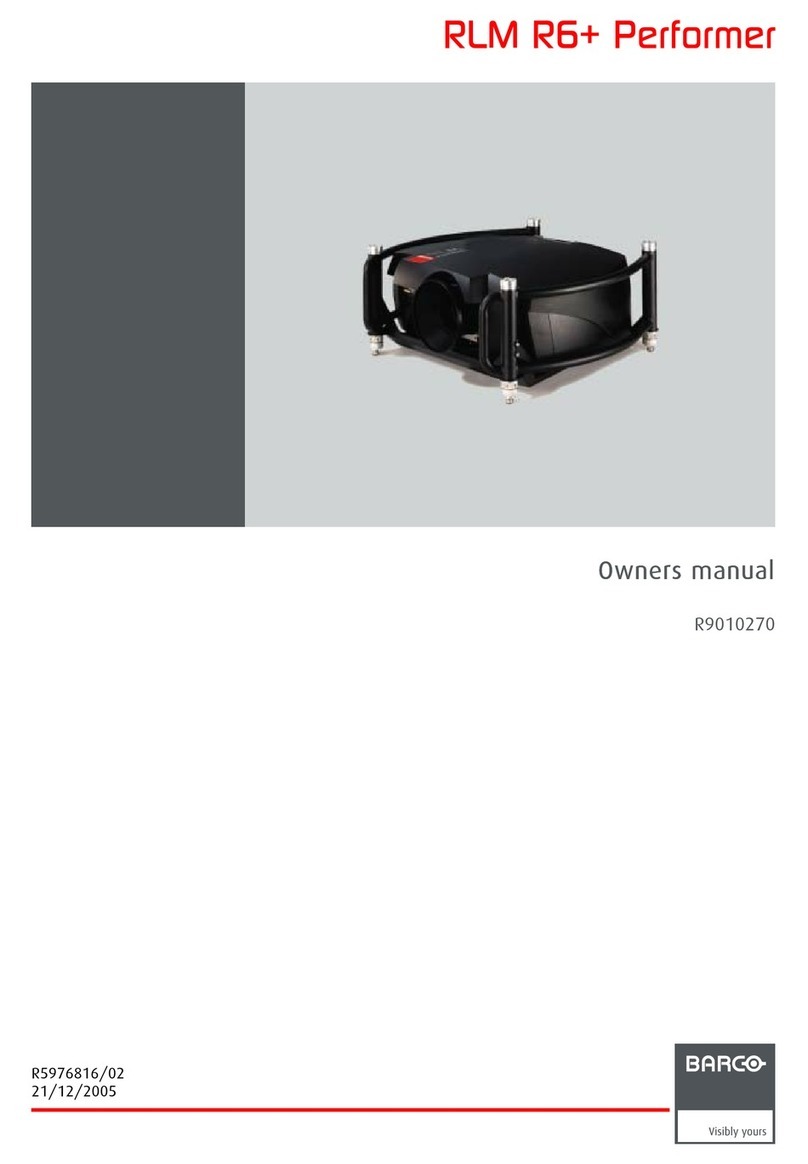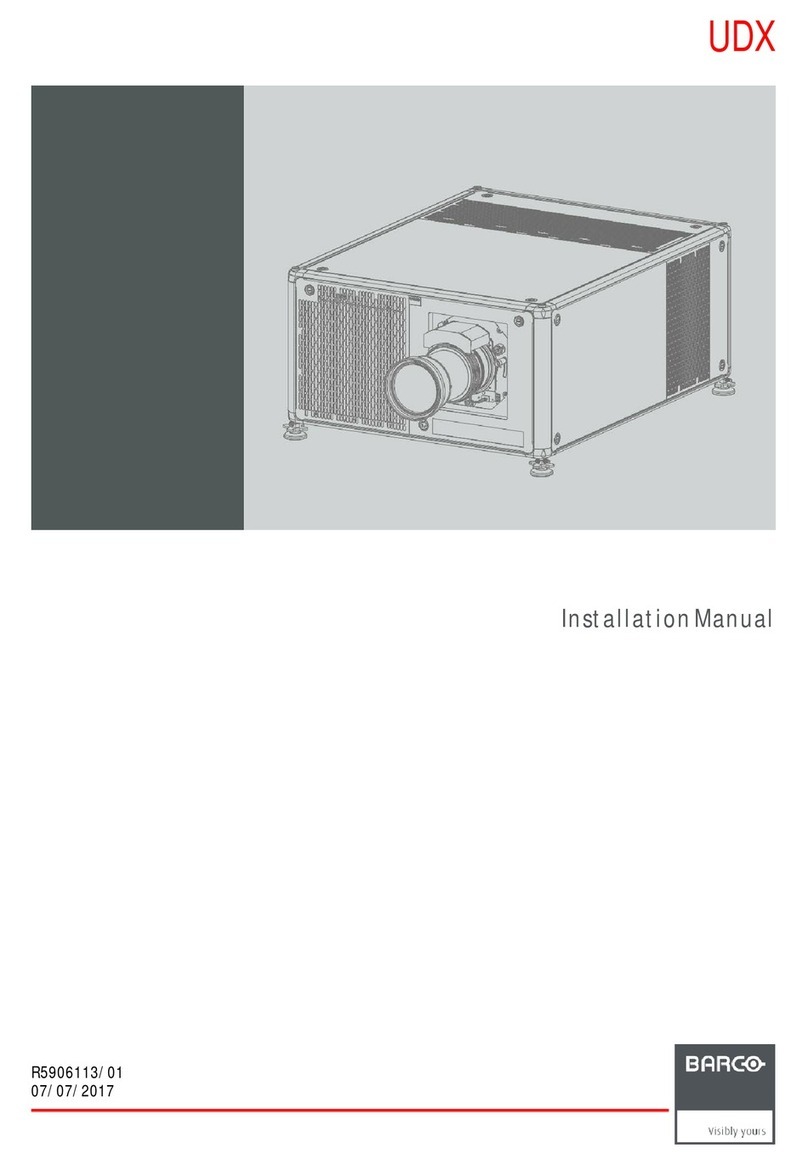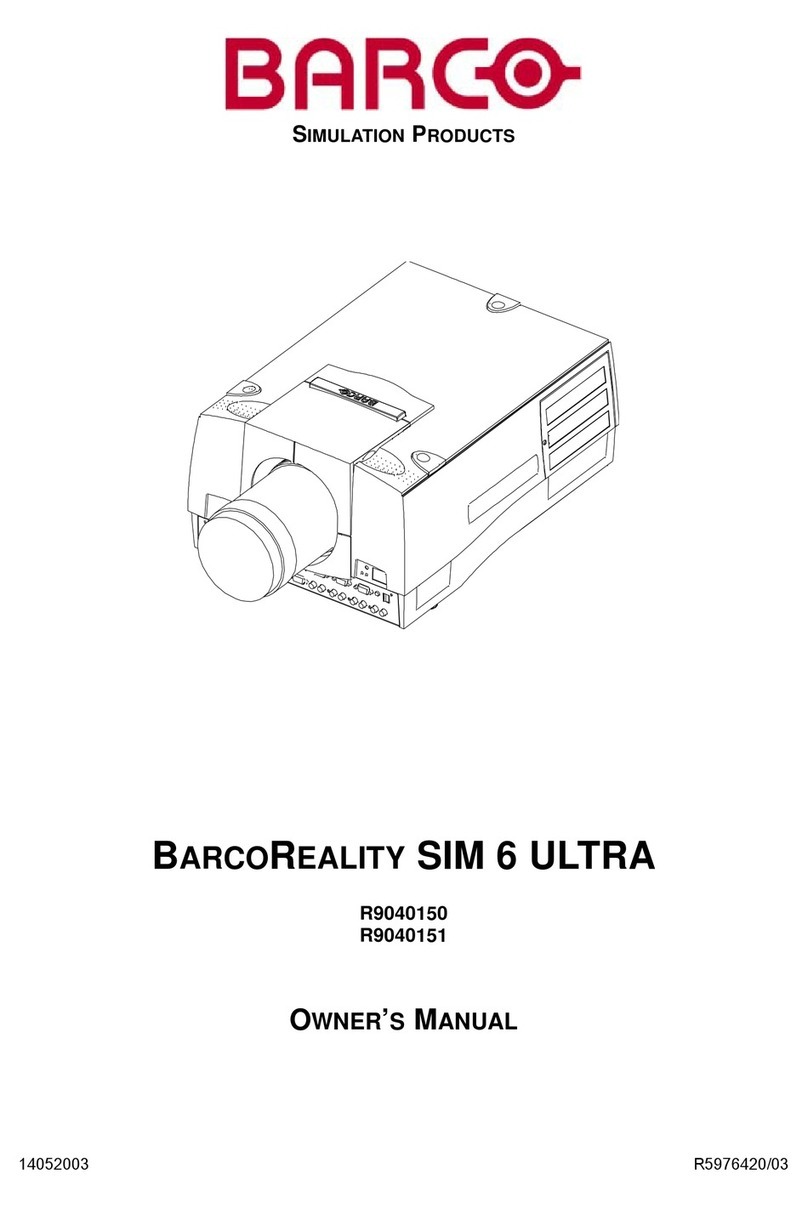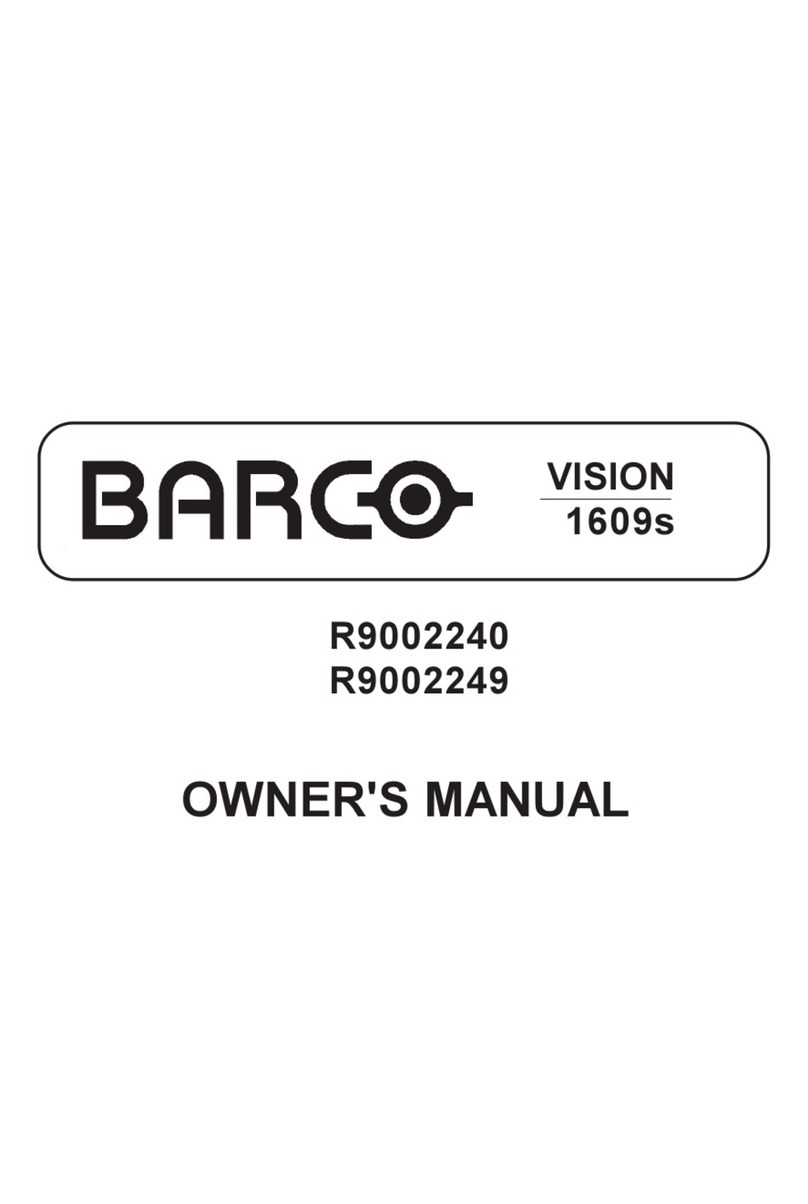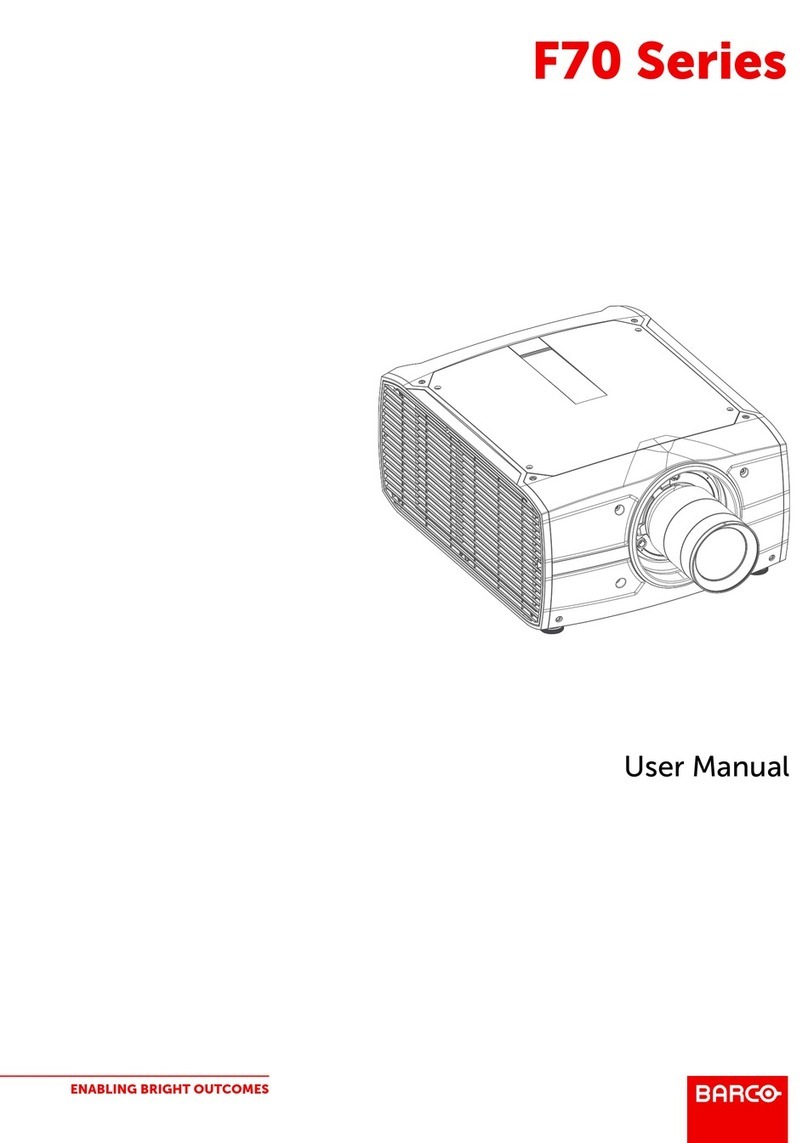2
TABLE OF CONTENTS
R5975238A BARCOVISION 701 MULTIMEDIA 200697
TABLE OF CONTENTS
2
TABLE OF CONTENTS
R5975238A BARCOVISION 701 MULTIMEDIA 200697
TABLE OF CONTENTS
GUIDED ADJUSTMENT MODE ..........................................................................7-1
Startupoftheguidedadjustmentmode. ......................................................7-2
Overviewflowchart'GuidedAdjustment'procedure. .....................................7-3
SelectingSetupPattern ...............................................................................7-4
InternalCrossHatchPattern .......................................................................7-5
Picturetuning..............................................................................................7-6
SyncFast/Slowtoggle.................................................................................7-6
LineDoubler(option) ...................................................................................7-6
EnhancedblueON/OFF ..............................................................................7-7
Raster Centeringon Green CRTFaceplate ..................................................7-8
ShiftingRed and Blueon Green.................................................................7-10
Left-Right(East-West)Adjustments ...........................................................7-10
VerticalCenterlineBowAdjustment ...........................................................7-11
VerticalCenterlineSkewAdjustment .........................................................7-11
RightKeystoneAdjustment .......................................................................7-12
LeftKeystoneAdjustment..........................................................................7-12
RightBowAdjustment ............................................................................... 7-12
LeftBowAdjustment .................................................................................7-13
HorizontalSizeAdjustment........................................................................7-13
Top-Bottom(North-South)Adjustments .....................................................7-14
HorizontalCenterlineSkewAdjustment .....................................................7-15
HorizontalCenterlineBowAdjustment .......................................................7-15
TopKeystoneAdjustment .........................................................................7-15
TopBowAdjustment .................................................................................7-16
BottomKeystoneAdjustment.....................................................................7-16
BottomBowAdjustment ............................................................................7-16
Size-linearityAdjustment ...........................................................................7-17
VerticalLinearityAdjustment .....................................................................7-17
VerticalSizeAdjustment............................................................................7-18
HorizontalPhaseAdjustment.....................................................................7-19
ConvergenceAdjustment ..........................................................................7-20
BlankingAdjustment .................................................................................7-21
Topblankingadjustment............................................................................7-22
Bottomblankingadjustment.......................................................................7-22
Leftblankingadjustment ............................................................................7-23
Rightblankingadjustment .........................................................................7-23
ColorBalance ...........................................................................................7-24
RANDOM ACCESS ADJUSTMENT MODE ........................................................8-1
Starting up the random access adjustment mode. ......................................8-2
Overview flowchart 'Random Access Adjustment' mode .............................8-3
Selecting Setup Pattern..............................................................................8-5
Internal Cross Hatch Pattern ......................................................................8-6
Random Access Adjustment Mode Selection menu. ...................................8-6
Picture tuning .............................................................................................8-7
Color Balance.............................................................................................8-7
SyncFast/SlowAdjustment .........................................................................8-8
Linedoubler ................................................................................................8-9
EnhancedBlueOn/OffAdjustment ..............................................................8-9
ColorSelect ..............................................................................................8-10
GUIDED ADJUSTMENT MODE ......................................................................... 7-1
Startupoftheguidedadjustmentmode. ...................................................... 7-2
Overviewflowchart'GuidedAdjustment'procedure...................................... 7-3
SelectingSetupPattern .............................................................................. 7-4
InternalCross HatchPattern ....................................................................... 7-5
Picturetuning ............................................................................................. 7-6
SyncFast/Slowtoggle ................................................................................ 7-6
LineDoubler(option) .................................................................................. 7-6
EnhancedblueON/OFF ............................................................................. 7-7
RasterCentering on GreenCRT Faceplate ................................................. 7-8
ShiftingRed and Blueon Green ................................................................ 7-10
Left-Right(East-West)Adjustments .......................................................... 7-10
VerticalCenterlineBowAdjustment........................................................... 7-11
VerticalCenterlineSkewAdjustment ......................................................... 7-11
RightKeystoneAdjustment ....................................................................... 7-12
LeftKeystoneAdjustment ......................................................................... 7-12
RightBowAdjustment .............................................................................. 7-12
LeftBowAdjustment................................................................................. 7-13
HorizontalSizeAdjustment ....................................................................... 7-13
Top-Bottom(North-South)Adjustments ..................................................... 7-14
HorizontalCenterlineSkewAdjustment ..................................................... 7-15
HorizontalCenterlineBowAdjustment....................................................... 7-15
TopKeystoneAdjustment ......................................................................... 7-15
TopBowAdjustment ................................................................................ 7-16
BottomKeystoneAdjustment .................................................................... 7-16
BottomBowAdjustment............................................................................ 7-16
Size-linearityAdjustment .......................................................................... 7-17
VerticalLinearityAdjustment ..................................................................... 7-17
VerticalSizeAdjustment ........................................................................... 7-18
HorizontalPhaseAdjustment .................................................................... 7-19
ConvergenceAdjustment.......................................................................... 7-20
BlankingAdjustment ................................................................................. 7-21
Topblankingadjustment ........................................................................... 7-22
Bottomblankingadjustment ...................................................................... 7-22
Leftblankingadjustment ........................................................................... 7-23
Rightblankingadjustment ......................................................................... 7-23
ColorBalance .......................................................................................... 7-24
RANDOM ACCESS ADJUSTMENT MODE ....................................................... 8-1
Starting up the random access adjustment mode....................................... 8-2
Overview flowchart 'Random Access Adjustment' mode ............................ 8-3
Selecting Setup Pattern ............................................................................. 8-5
Internal Cross Hatch Pattern ...................................................................... 8-6
Random Access Adjustment Mode Selection menu. .................................. 8-6
Picture tuning ............................................................................................ 8-7
Color Balance ............................................................................................ 8-7
SyncFast/SlowAdjustment ........................................................................ 8-8
Linedoubler ............................................................................................... 8-9
EnhancedBlueOn/OffAdjustment .............................................................. 8-9
ColorSelect ............................................................................................. 8-10