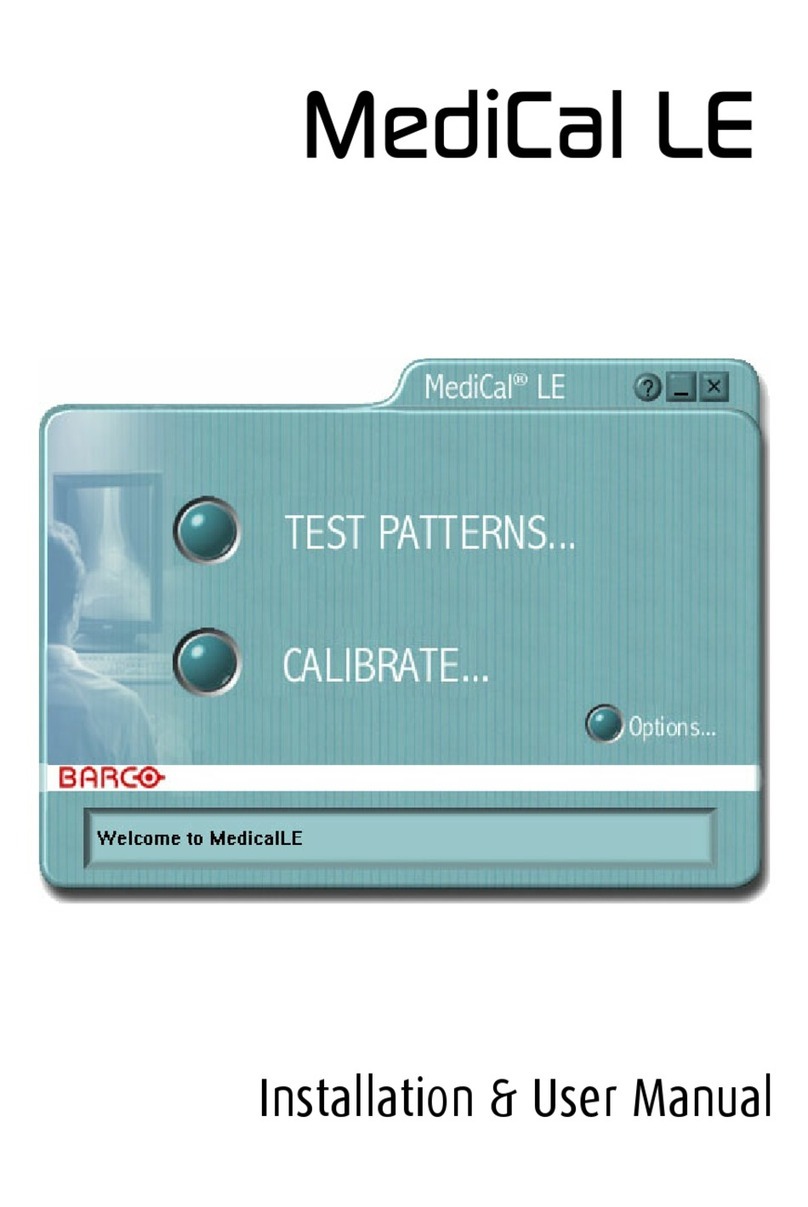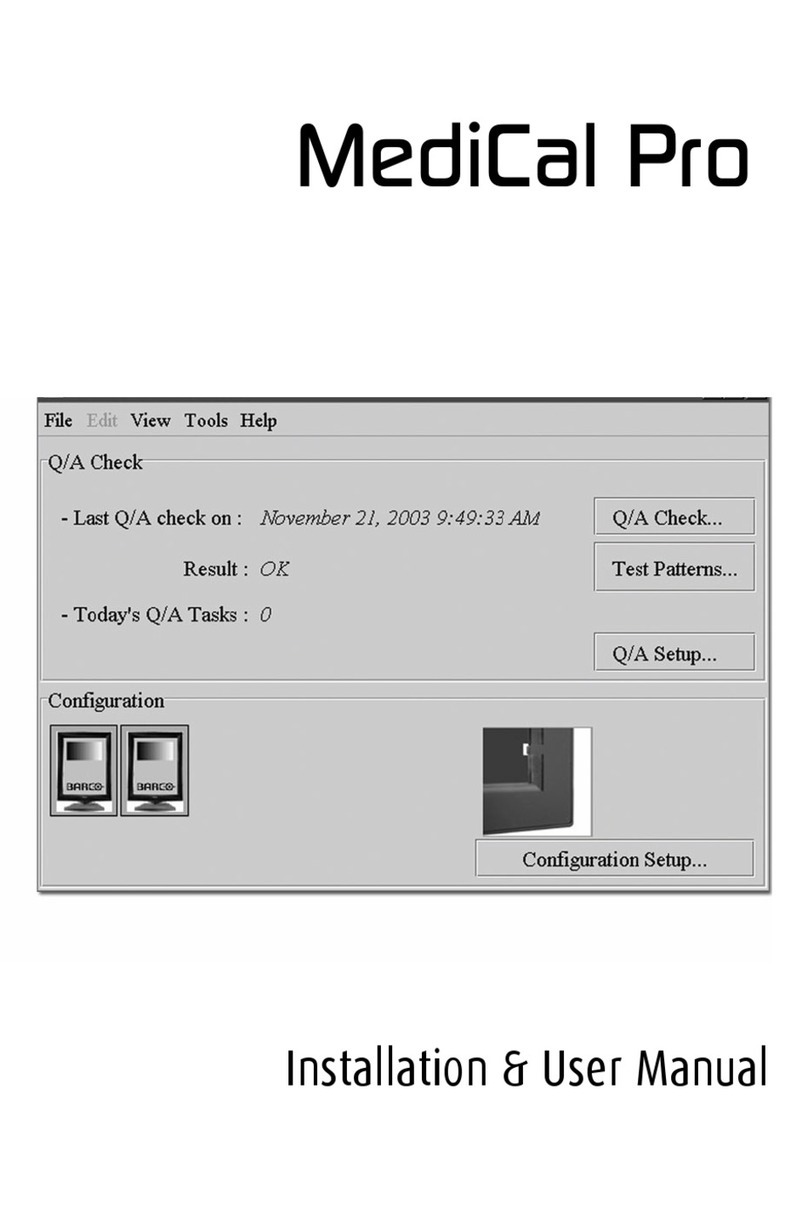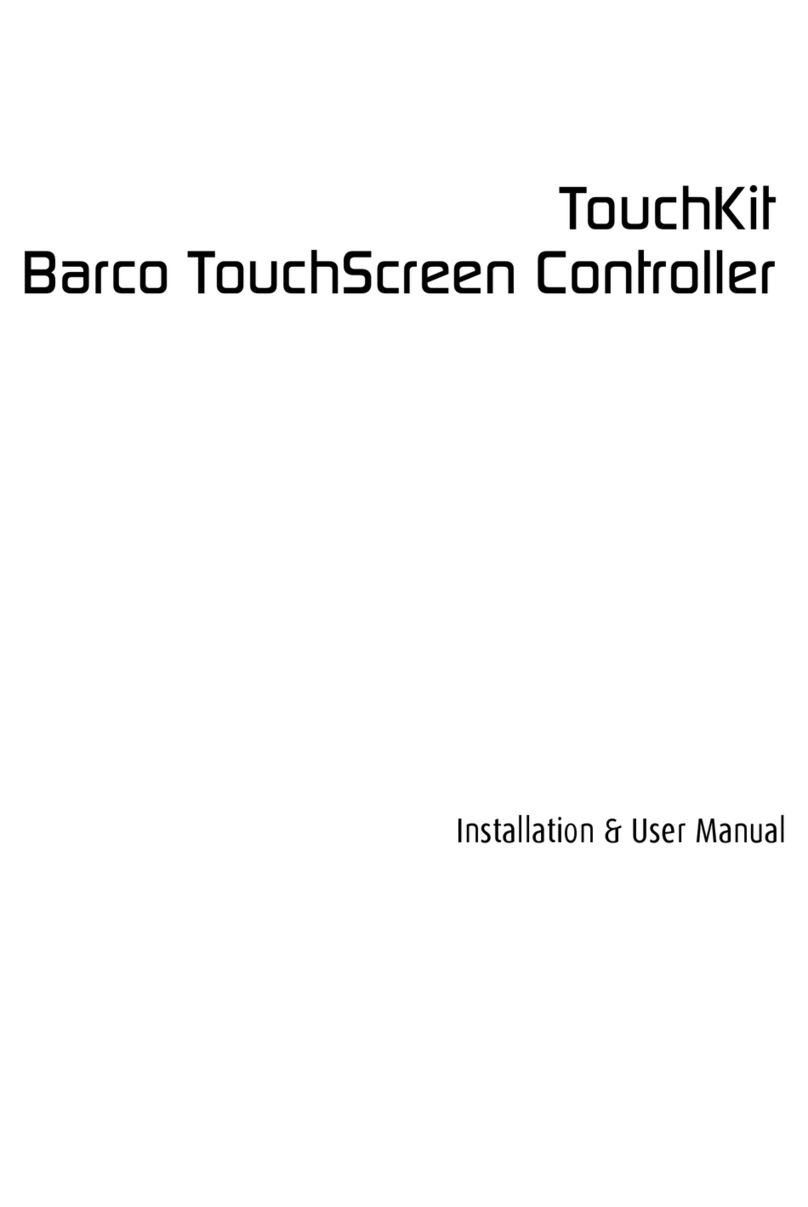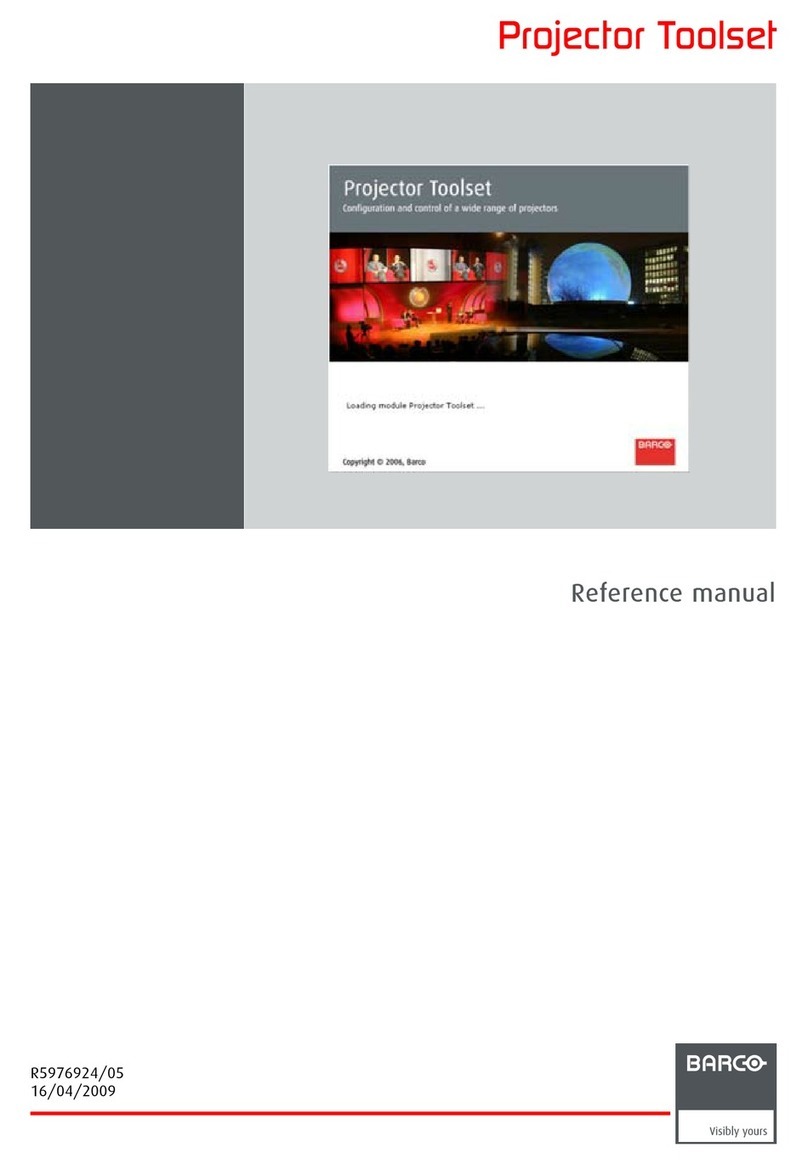1. Installation
1.5 Uninstall DC Toolset
How to uninstall on a Microsoft Windows platform
To uninstall the program, normal Windows functionality can be used to remove a software.
Click on Windows Start, select Settings and open Add/Remove software.
Select the version of DC Toolset which must be removed and click on Remove.
The complete program will be removed from the hard disk.
How to uninstall on a Linux platform
Remove the DC Toolset folder from the home folder.
How to uninstall on a Mac OS X platform
Remove the DC Toolset folder from the application folder in the home folder.
1.6 About this manual
Overview
This Reference manual provides detailed information about the configuration and setup software DC
Toolset. This manual is designed to be a reference tool in your everyday work with DC Toolset.
The following icons are used in the manual :
Caution
Warning
Info, term definition. General info about the term.
Note, gives extra information about the described subject.
Tip, gives extra advice about the described subject.
Images given in the manual are used as illustration. The content of the image can be slightly different with
the real image on the screen, e.g. version numbers, installed modules, etc. .
Typography:
• Clickable menu items or buttons are indicated in bold, e.g. OK
• Menu items are indicated in italic.
• A dialog window is indicated in italic, e.g. Make a new configuration.
• Step related notes, tips, warnings or cautions are printed in italic.
• Procedure related notes, tips, warnings or cautions are printed in bold between 2 lines preceding by
the corresponding icon.
What’s next?
Now that you are familiar with the style of this guide, you are now ready to know more about its modules
and what they can do.
6R59770449 DC TOOLSET 15/12/2009