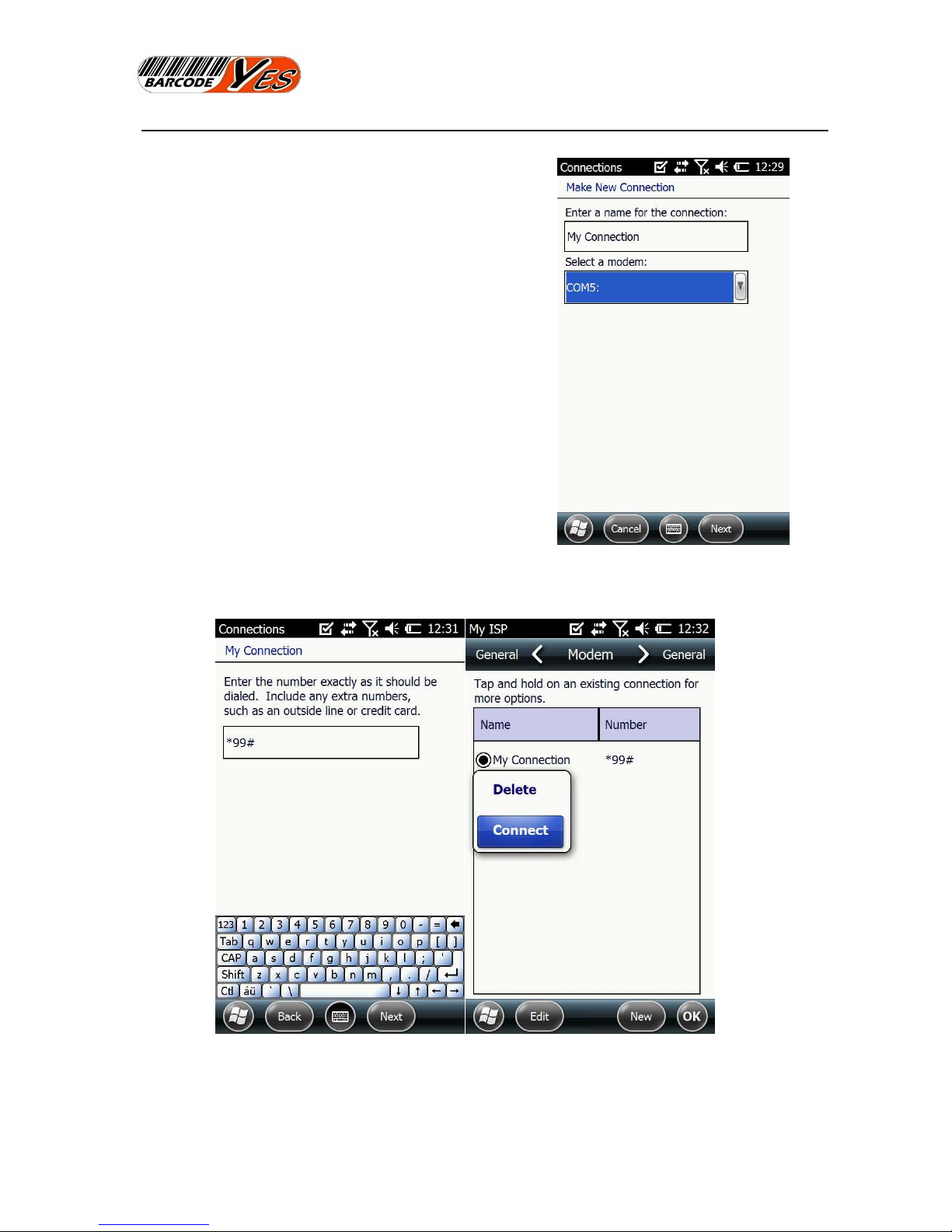PD-590W TT_E
PD590
Hardware
CPU TI AM3715 1GH
Memory 512M FLASH, 512M SDRAM
OS Windows Mobile 6.5 Professional
Wireless
1.Bluetooth
2.WIFI Short distance wireless transmission module
WLAN802.11
3. WCDMA 3G Modem and CDMA2000 1X EV- DO 3G
Modem option
GPS Ublox The6th Generation (option)
Wire Transmission USB2.0
Displa
Display 4.3” TFT LCD
Resolution 480×800
Touch screen type Touch Screen
Backlight Resistive
Camera
Megapixel 5Mp
Focus Auto-Focus
Extensibilit
Newland : EM1300 (1D Lin Img.)
Honeywell: N4310 (1D Laser)
Motorola : SE4500(2D Barcode Engine)
Barcode Module
1D/2D
option
RFID
option
1. 13.56MH Read and write, 14443A/B,15693
2. UHF900MH Ultra High Frequency read and write
3. LF Low Frequency 125KH 134.2KH
Ph sical
Si e 175mm*76mm*27mm
Battery 4500 mAh 3.7V or 2250 mAh 7.4 V
Weight
Work Environment
Temperature range: -20 ~ +50
Humidity range: +5% ~ +95%