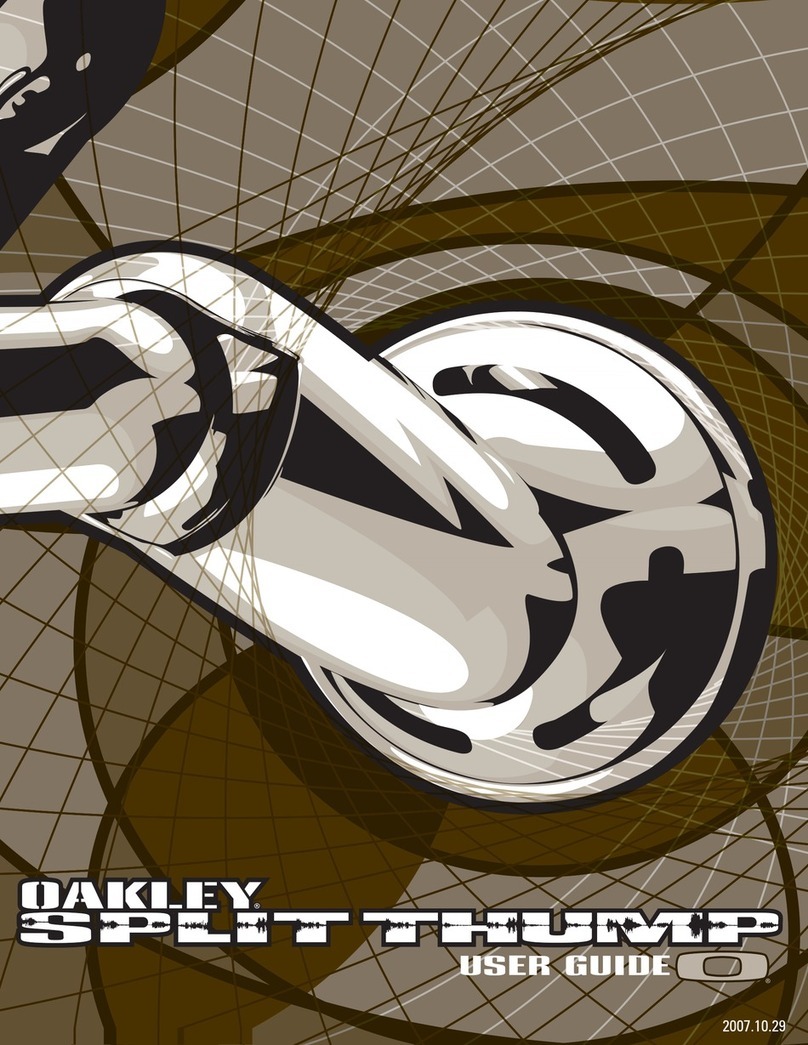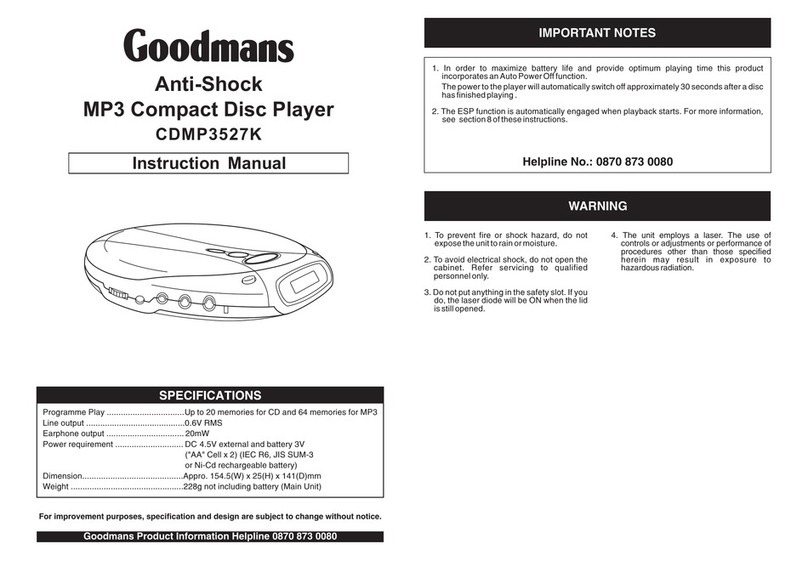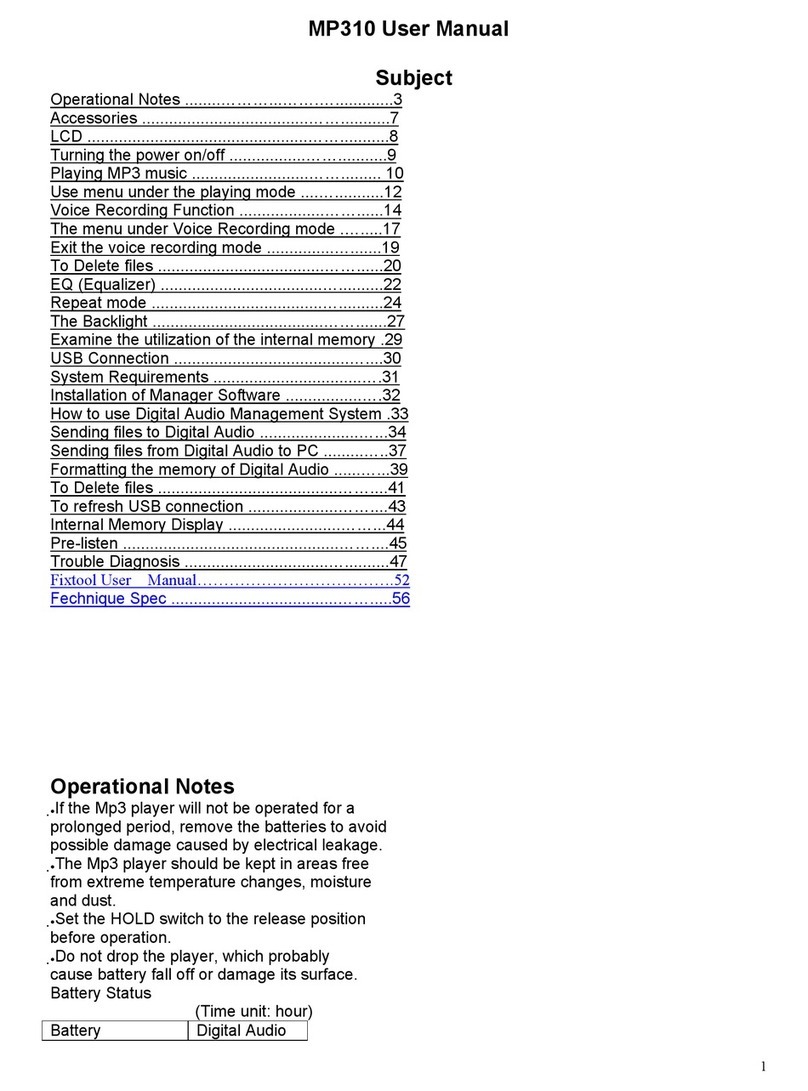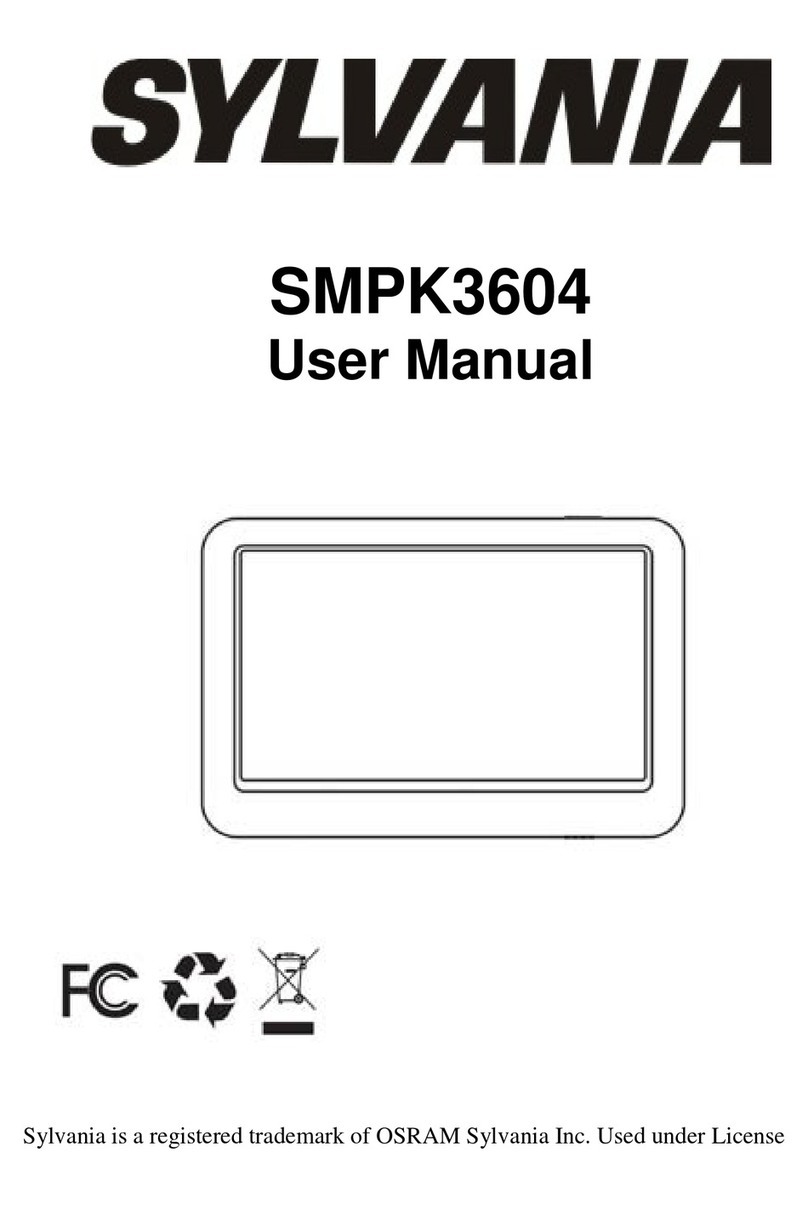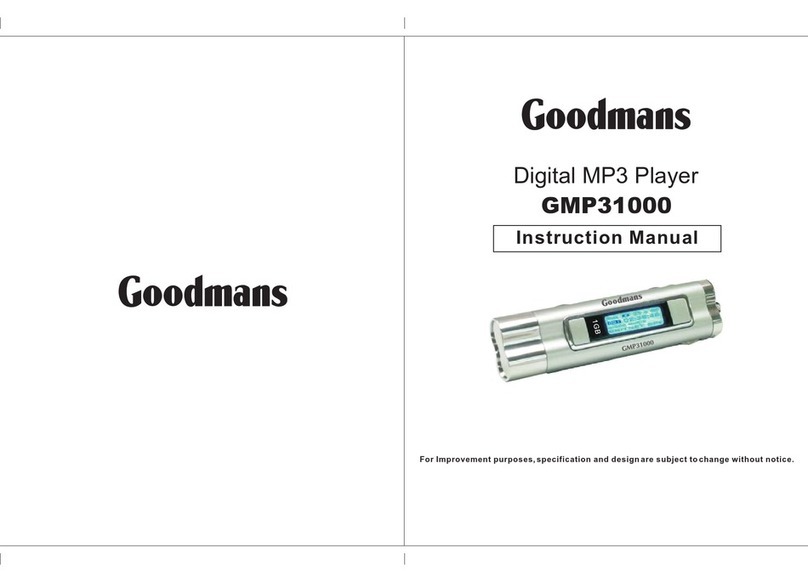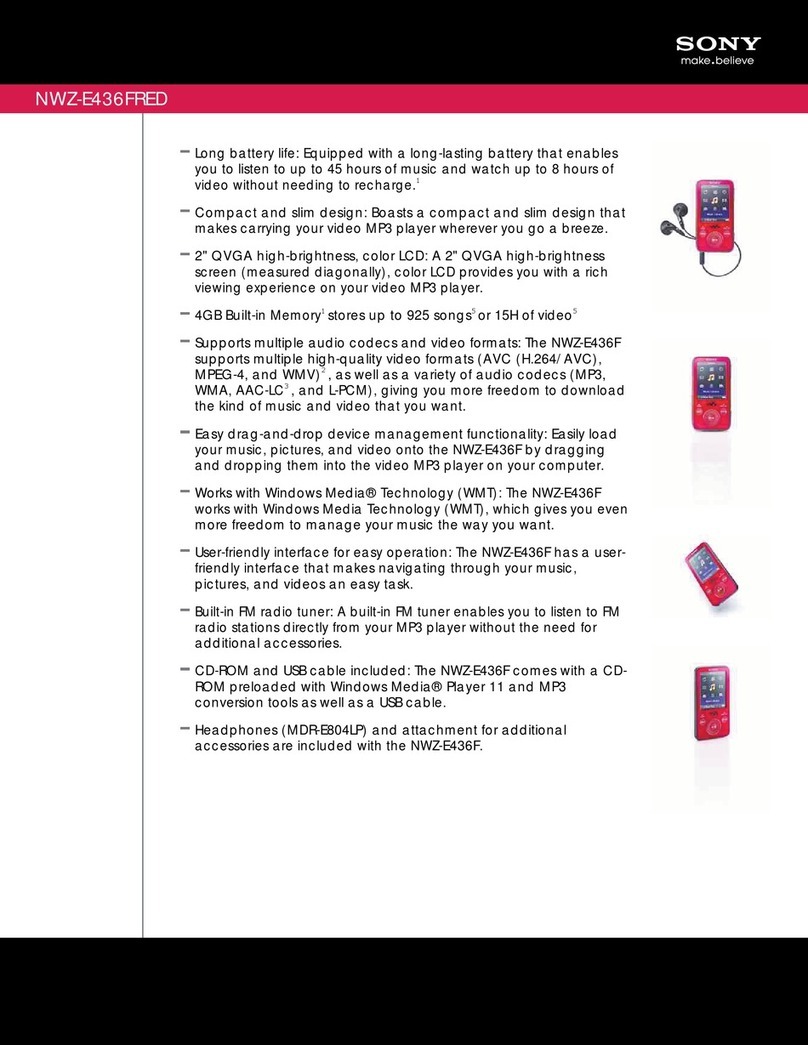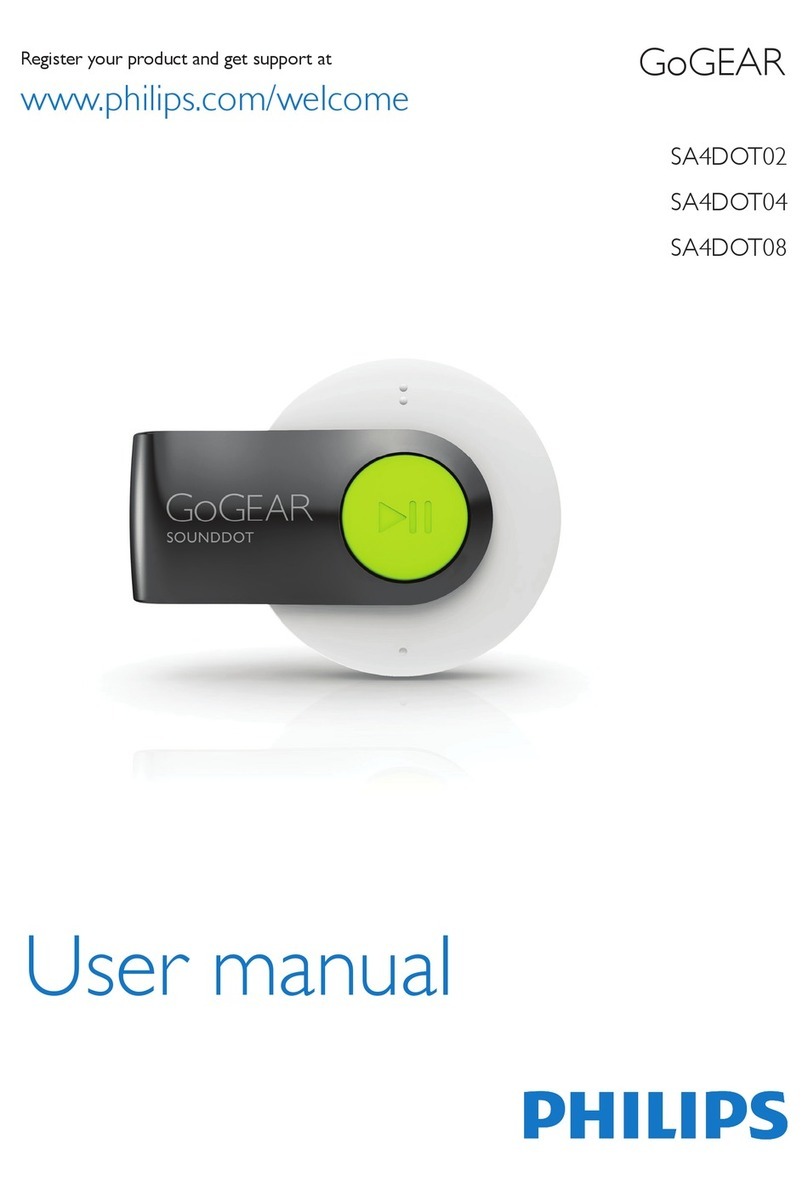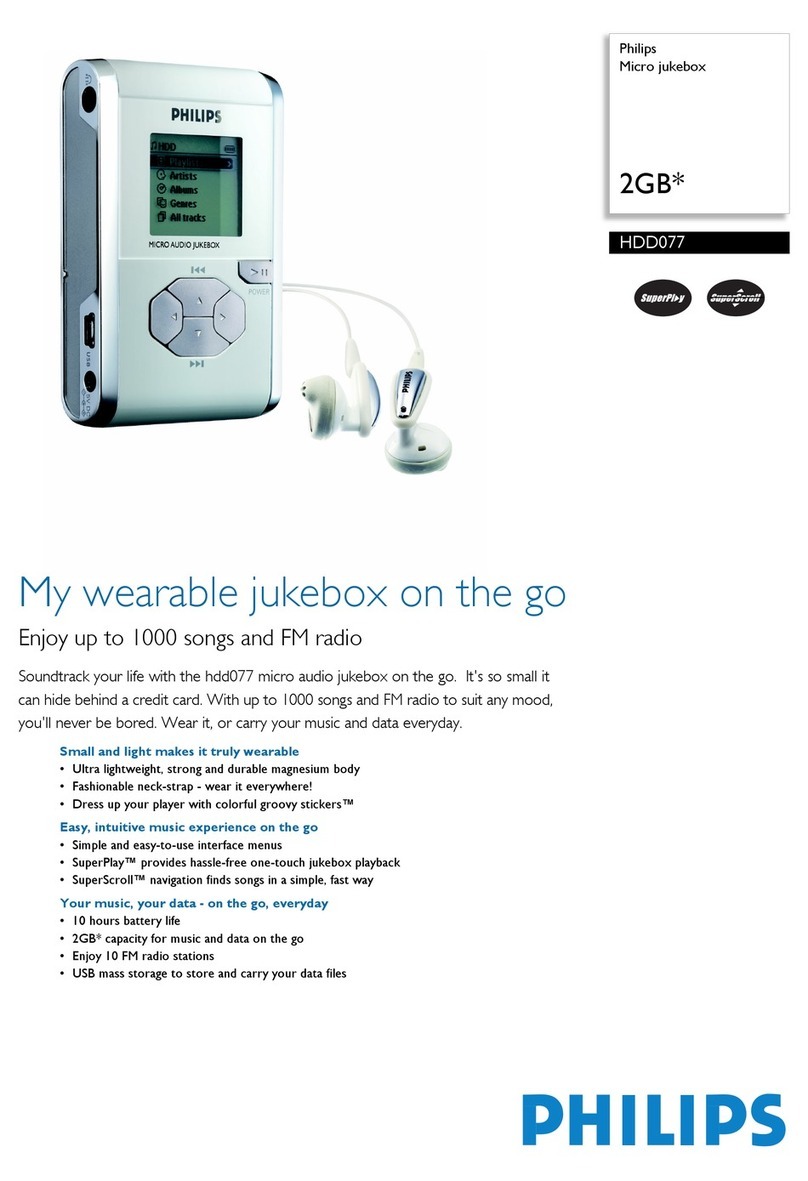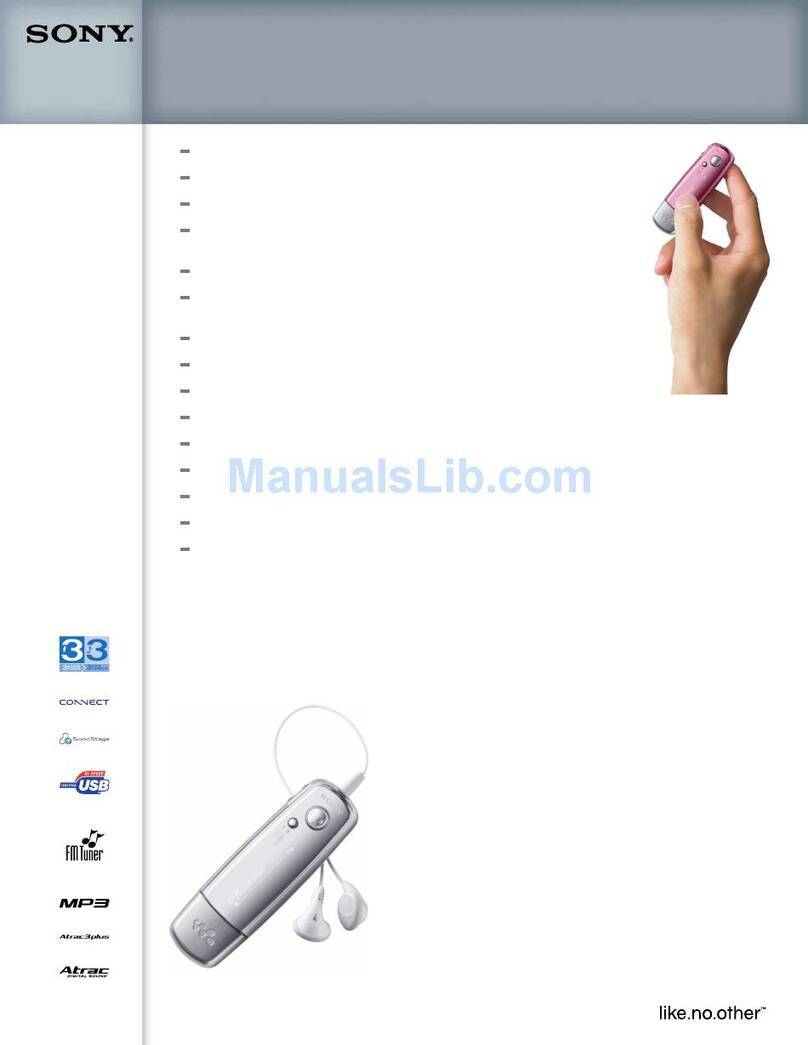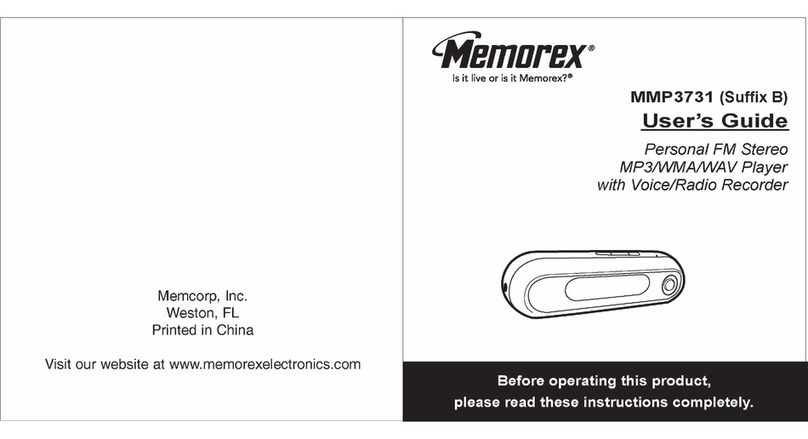BARIX FTP MP3 Player User manual
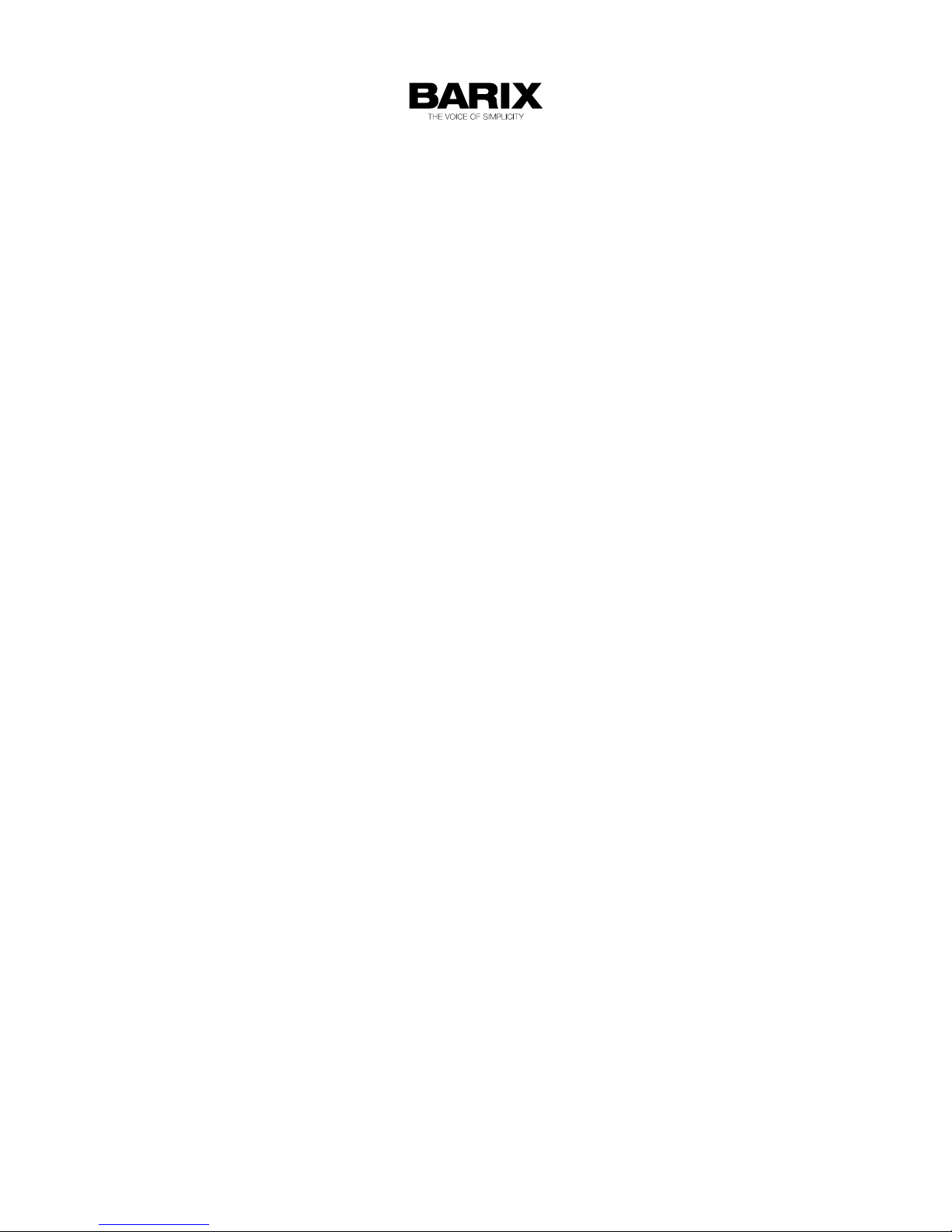
FTP MP3 Player
Store-and-play audio player for Barix audio decoding hardware.
Application User Manual
Firmware V1.05
Released 6th May. 2013
Supported on:
Exstreamer family
Annuncicom family
IP Audio Modules
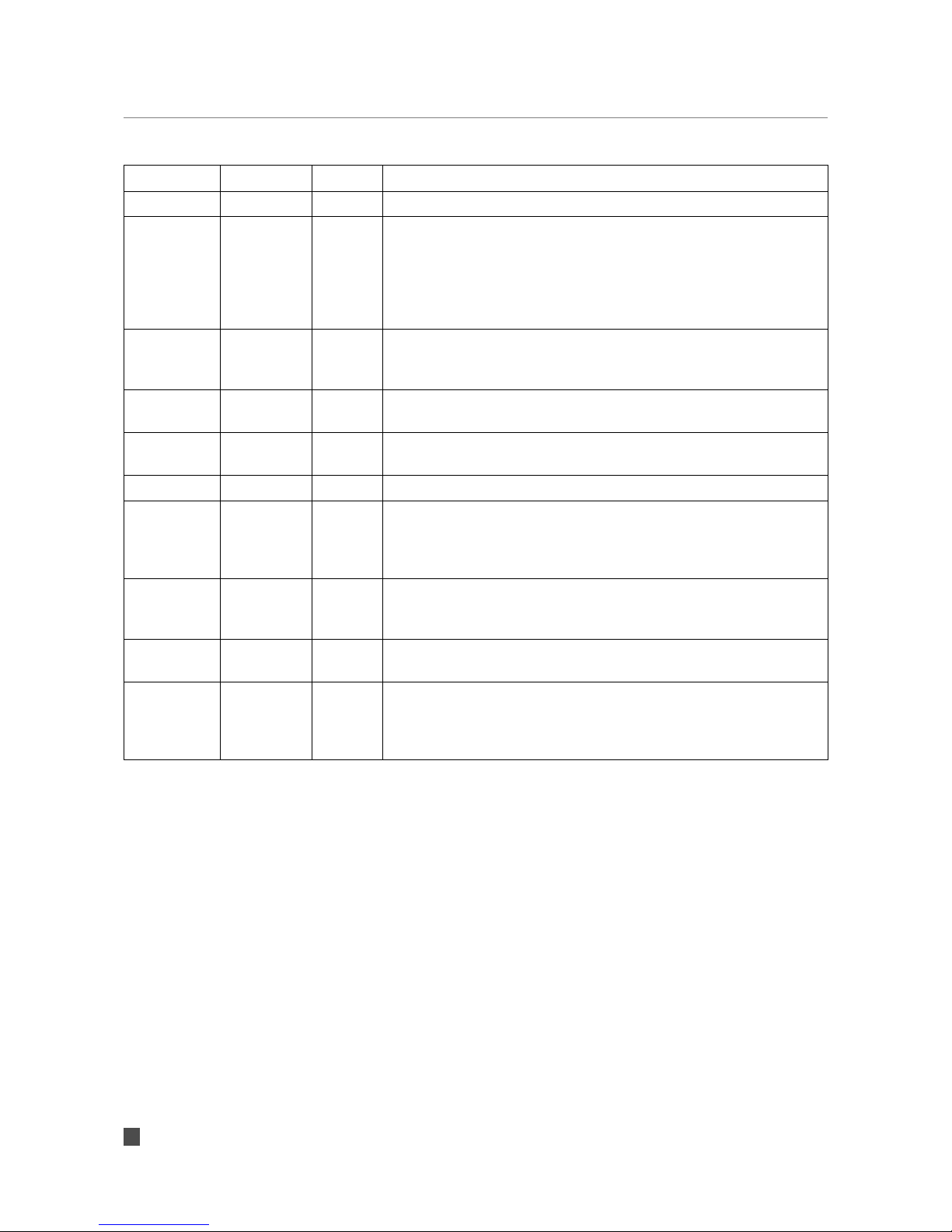
REVISION TABLE
Date Version Who Change
21/01/10 1.0 ASI First draft for FTPMP3 v0.71
19/11/10 1.1 ASI Adapted for FTPMP3 v0.74:
- corrected the time format for the playlists from HH:MM to HHMM
or HH:MM:SS;
- added more information about QUICK_PLAY configuration flag;
- added information about switching between % and dB for the
volume;
14/02/11 1.2 ASI Added:
- information about the RELAY_ON_PLAY config option;
- IR Remote control
23/02/11 1.3 ASI Adapted for FTPMP3 v0.75
- maximum number of playlists increased to 100
28/03/11 1.4 ASI Adapted for FTPMP3 v0.76:
- added information about the BARIMON_TIMEOUT config option
20/04/11 1.5 ASI Changed the version of FTPMP3 to v0.77
13/05/11 1.6 ASI Updated for FTPMP3 v0.78
- changed the FTPMP3 version
- added remarks for playlist name length and playlist time wrap in
section Using more playlists
06/02/12 1.7 ASI Updated for FTPMP3 v0.79
- changed the FTPMP3 version
- added remarks for using the webUI security settings
26/10/12 1.8 ASI Updated for FTPMP3 v1.00
- changed the FTPMP3 version
06/05/13 1.9 ASI Updated for FTPMP3 v1.05
- changed all pictures to contain the new Barix logo
- added the list of parameters reported to the BARIMON server
2

Table of Contents
1 Introduction .................................................................................................................................................... 5
1.1 About the “FTP MP3 Player” firmware......................................................................................................... 5
1.2 Features......................................................................................................................................................... 5
1.3 Installing the device...................................................................................................................................... 5
1.4 Loading the FTPMP3 Firmware.................................................................................................................... 6
1.5 About this manual......................................................................................................................................... 6
Links to chapters......................................................................................................................................... 6
Links to the Dictionary................................................................................................................................. 6
Bookmarks pane in Adobe Acrobat............................................................................................................. 6
2 FTP MP3 Player configuration file .............................................................................................................. 7
3 Configuration of the player .......................................................................................................................... 8
3.1 Standalone Player ........................................................................................................................................ 8
3.2 Updating the music over network................................................................................................................. 8
3.3 Setting the time............................................................................................................................................. 9
3.4 Playlist configuration................................................................................................................................... 10
3.5 Using more playlists.................................................................................................................................... 11
3.6 Solving network transmission problems..................................................................................................... 11
Length checking......................................................................................................................................... 11
Repeating download.................................................................................................................................. 12
Timeouts.................................................................................................................................................... 12
3.7 Updating configuration over network......................................................................................................... 12
3.8 Device monitoring using the BARIMON server.......................................................................................... 13
4 Web Interface ............................................................................................................................................... 14
4.1 Settings page.............................................................................................................................................. 14
Network settings........................................................................................................................................ 14
Use SonicIP................................................................................................................................................ 14
IP Address.................................................................................................................................................. 14
Netmask..................................................................................................................................................... 15
Gateway IP Address.................................................................................................................................. 15
Primary DNS ............................................................................................................................................. 15
Alternative DNS.......................................................................................................................................... 15
DHCP Host Name...................................................................................................................................... 16
Web Server Port......................................................................................................................................... 16
Other Settings............................................................................................................................................ 16
Player Directory Location........................................................................................................................... 16
Player Directory Name............................................................................................................................... 16
Refresh Control Page................................................................................................................................. 16
Refresh Interval.......................................................................................................................................... 17
Volume Units.............................................................................................................................................. 17
3

Debug Mode.............................................................................................................................................. 17
Enable IR Control....................................................................................................................................... 17
IR Source.................................................................................................................................................... 17
4.2 Control Page............................................................................................................................................... 17
4.3 Status Page................................................................................................................................................. 18
4.4 Playlists Page.............................................................................................................................................. 19
4.5 Directory Listing Page................................................................................................................................. 20
4.6 Factory Defaults Page................................................................................................................................. 21
4.7 Update Page............................................................................................................................................... 21
5 List of available settings ............................................................................................................................. 23
6 Details ........................................................................................................................................................... 26
6.1 Startup behaviour........................................................................................................................................ 26
6.2 Scheduling.................................................................................................................................................. 26
6.3 Cleanup phase tuning................................................................................................................................. 26
6.4 Using a relay output during music playback.............................................................................................. 26
6.5 Using the IR remote control........................................................................................................................ 27
6.6 WebUI Security Settings............................................................................................................................. 28
7 Updating the Firmware in a new device ................................................................................................... 30
8 Dictionary ..................................................................................................................................................... 31
9 Legal Information ........................................................................................................................................ 32
Illustration Index
Illustration 1: FTP MP3 Status Page.................................................................................................................. 19
Illustration 2: FTP MP3 Playlists page............................................................................................................... 20
Illustration 3: FTP MP3 Directory Listing Page.................................................................................................. 20
Illustration 4: FTP MP3 factory defaults page................................................................................................... 21
Illustration 5: FTP MP3 update page................................................................................................................. 21
Illustration 6: FTP MP3 FW upload page.......................................................................................................... 22
Illustration 7: Enabling the IR remote control.................................................................................................... 27
Illustration 8: FTP_MP3 Security Settings page................................................................................................ 28
4
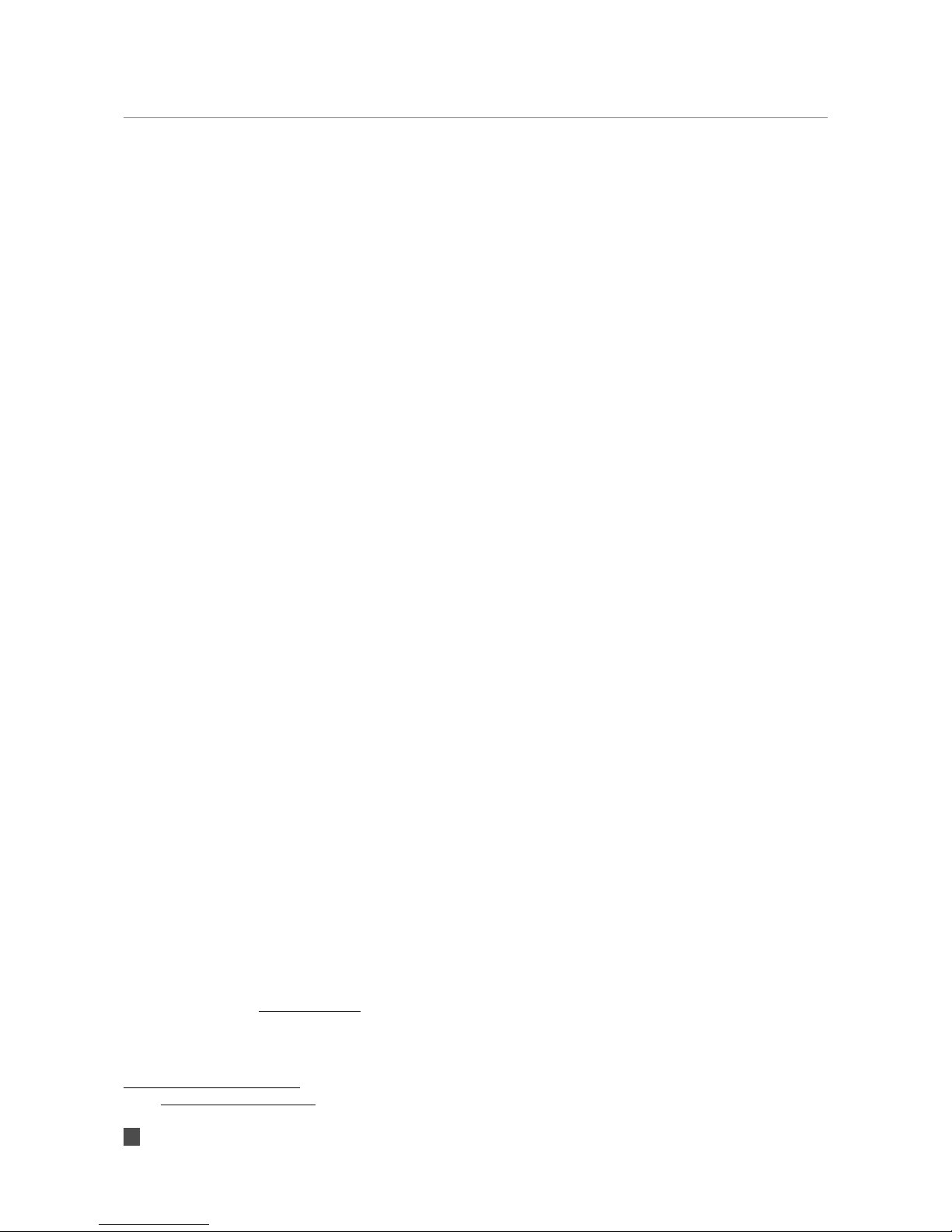
1 Introduction
1.1 About the “FTP MP3 Player” firmware
The “FTP MP3 Player” firmware was especially designed to support audio distribution by
network, when a fast or reliable network is not guaranteed, or network access is limited.
The application can use either the FTP or HTTP protocol to download configuration data and
playlists with their corresponding music files, and stores them onto a USB stick. FTPMP3 then
plays the downloaded music according to the configuration.
The application can also be used as a standalone player, without any network connection: in
this case a preloaded USB stick can be sent to the player location and simply inserted into the
device for playback to commence.
1.2 Features
•Plays MP3, WMA files and M3U playlists from external USB memory;
•Configuration and/or music can be updated in set time intervals using standard
protocols, HTTP and FTP, or fetched at a specific time every day;
•Supports handling of up to 100 playlists;
•Playlists can be scheduled to be played at configured times;
•Playlists can be valid for a defined date period ;
•Playlists can be set for certain days of the week (even within a defined date period);
•Control and configuration is possible using any text editor and any web browser;
•Relay output may be activated while the music playback is active;
•Preloaded rescue configuration settings to be used in case of broken or missing
configuration;
•Remote update of the firmware is possible;
•Monitoring can be done using the BariMon1service from Barix and/or SYSLOG;
•Automatic network configuration (BOOTP, DHCP, AutoIP and IPzator) as well as
manual static IP configuration are available
•Features SonicIP ® announcing the IP address on power up over the audio outputs
(configurable);
•Supports Barix serial and built-in IR controllers.
1.3 Installing the device
Follow the instructions contained in the “Quick Install Guide” supplied with the device to install
your hardware.
A printed version is included in the box, if you have lost it, a new one can be downloaded from
our site www.barix.com.
Note: Barix do not supply USB sticks, you will need to provide one of your own. Please check
the Barix Wiki before purchasing, as there are some devices that cause problems.
1See http://www.barimon.net/
5 Introduction
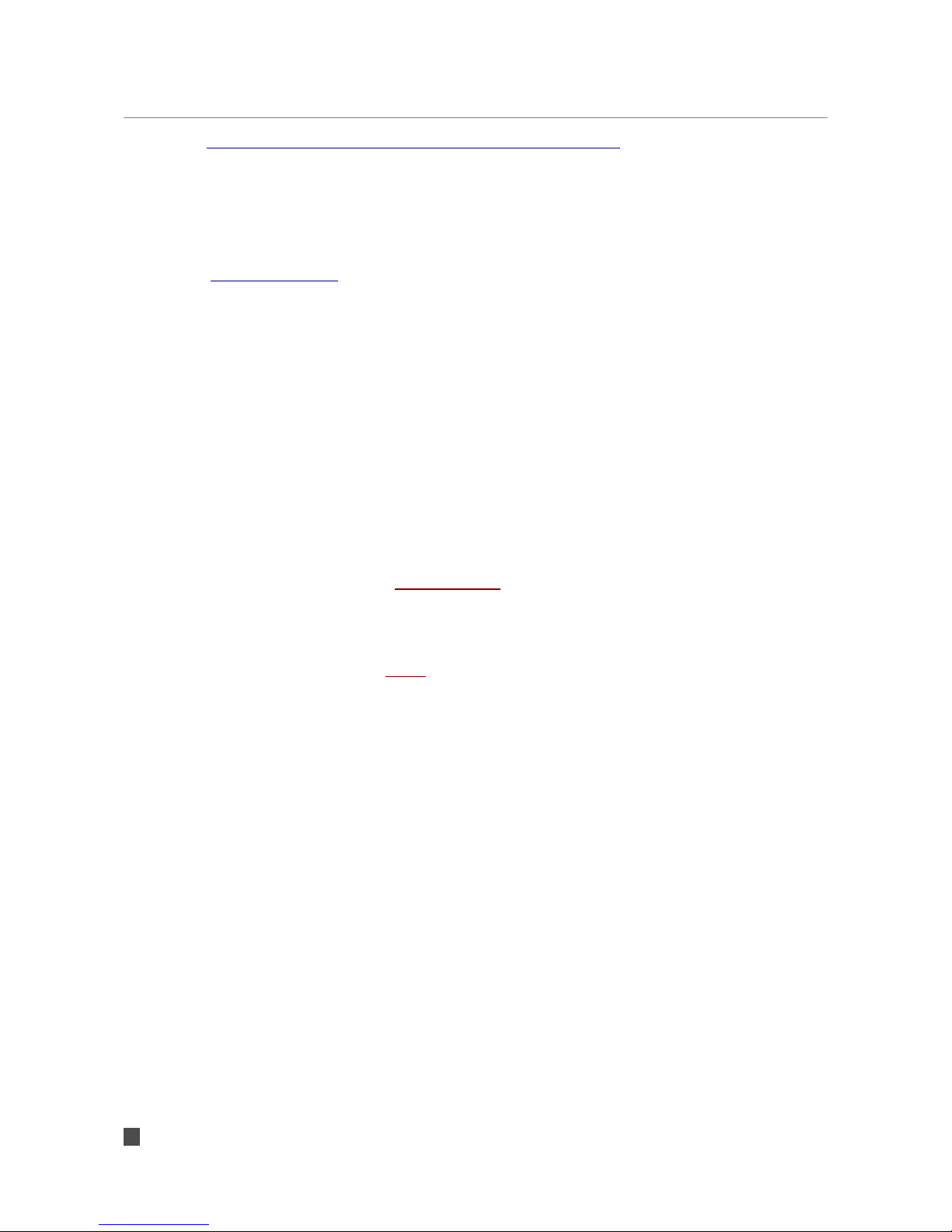
http://wiki.barix.com/index.php5/USB_device_compatibility_list
1.4 Loading the FTPMP3 Firmware
No Barix device is supplied with the FTPMP3 application preloaded; you will need to update
the firmware in the device.
If you do not already have one, you will need to obtain a registered user ID from Barix Support
([email protected]) to enable you to download the software.
Next, download the software from the Barix website: it's stored under 'ABCL applications' in
the downloads section, select 'ABCL FTPMP3 player application'.
Note: customers who wish to purchase significant quantities of devices (hundreds) can contact
their Barix distributor, to discuss having a specific firmware preloaded.
Now unzip the package and follow the instructions in the '_Readme1st' file to load the
application.
After loading the ABCL firmware and rebooting the device, you need to revert to the factory
defaults as described in Chapter 4.6. Now your device is ready to run the FTP MP3
application, and you can continue configuring it following this manual.
1.5 About this manual
Links to chapters
References to chapters (e.g. X Chapter name) are red and underlined and serve as direct links
when viewed in Adobe Acrobat Viewer. Click on the link to jump to the referenced chapter, click
on the left arrow icon to jump back to where you came from.
Links to the Dictionary
Some technical terms (e.g. DHCP) are underlined and red. Click on them to jump to the
dictionary at the end of this manual, click on the left arrow icon to jump back.
Bookmarks pane in Adobe Acrobat
The complete “Table of Contents” is available in Adobe Acrobat Viewer. Click on the
“Bookmarks” pane tab on the left side of Adobe Acrobat Viewer to open it. Click on any
bookmark to directly jump to the corresponding part of the manual.
6 Introduction
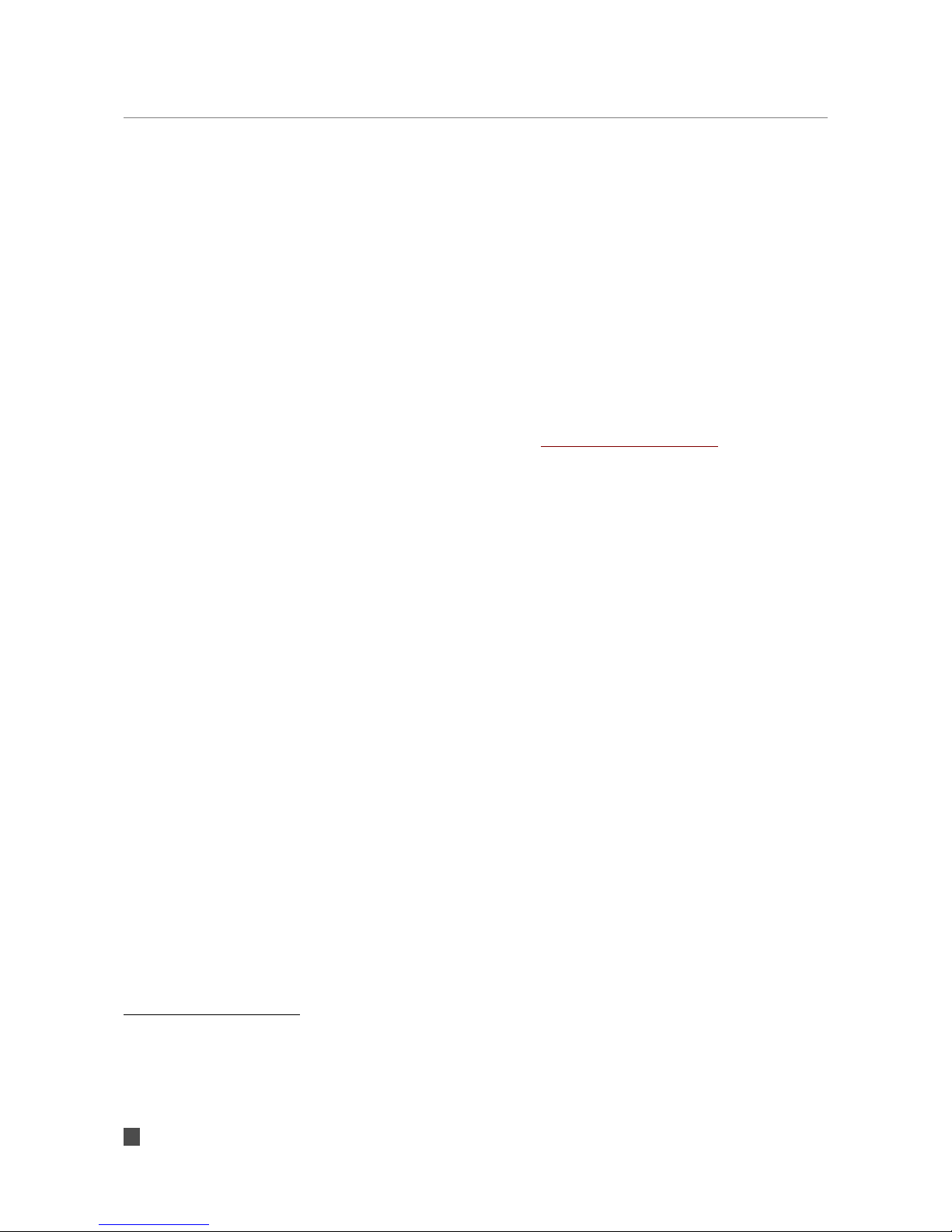
2FTP MP3 Player configuration file
The FTP MP3 Player requires that a USB Mass Storage disk be attached to the device,
formatted with the FAT16 or FAT32 file system. There should be a directory2“player” in the root
directory and configuration file “player.cfg” in the directory “player”. All of the configuration of
the FTP MP3 Player itself is set in this configuration file.
The configuration file is a plain ASCII file3consisting of comment and command lines.
Any lines beginning with '#' are considered to be comments, and are ignored by FTP MP3
Player.
Command lines should be of the form
variable=value
For a description of all of the variables see chapter 5. List of available settings.
Note: when variable is assigned different values on different lines, the last assignment is used.
Note: If the USB stick is not formatted, or the player directory is not created, the application
will send a warning syslog message, and will quit.
Note: If the configuration player.cfg file is not found in the player directory at boot, the
application will contact the preset rescue server to try to fetch it.
2 Starting from v0.69, the location of the music directory is configurable. It can be set to use the USB
root directory, or any other name up to 8 characters.
3 Any text editor (Notepad, Vim, TextEdit, ...) can be used to create or edit this file. Lines are allowed
to be ended with CRLF (as usual on Microsoft Windows) or LF (as usual in the Unix world). Word
processors (Microsoft Word, OpenOffice.org,...) are not intended for editing plain ASCII files, and
should not be used.
7 FTP MP3 Player configuration file

3 Configuration of the player
The FTP MP3 Player can be tailored to suit number of environments. As a result of this, there
are many configuration settings, however normally, only a few of them are actually needed to
be set to non-default values to achieve the desired behaviour.
It is important to understand that configuration of the system falls in to several categories:
•Configuration of the Barix hardware: assigning IP address, netmask etc in section
Web Interface
•configuring the behaviour of the software: where to get playlists and music from,
how often to update the time, etc. in section Configuration of the player
•defining how the player will play the music: playlist priorities, etc. starting in section
3.4 Playlist configuration
3.1 Standalone Player
In its simplest configuration, with a correctly loaded USB stick, the application can be used
without a network connection4.
In this case, the music files must be present on the USB memory in a directory /PLAYER,
typically these would be pre-loaded from a PC. The /PLAYER directory must also contain a
playlist containing the names of the music files.
In this simplest configuration, the only entry needed in the player.cfg file is the setting of the
playlist:
PLAYLIST=playlist.m3u
where “playlist.m3u” is the playlist name.
Note: the playlist must be formatted correctly for the application: see section 3.4 Playlist
configuration.
With this configuration, the FTP MP3 player will start playing5the files available on the USB
stick immediately after boot.
3.2 Updating the music over network
With a network connection available, it is possible to automatically update the configuration,
playlist and music files over the network.
At least the PLAYLIST and the MUSIC SERVER have to be set, for example:
PLAYLIST=playlist.m3u
MUSIC_SERVER=musicserver.example.org
If set this way, the FTP MP3 Player tries to contact the MUSIC_SERVER with the following
4 With factory default settings the device tries to discover a DHCP server upon boot, which can take
up to two minutes if there is no network connection. To prevent the network discovery, either set the IP
to a static address or set the IP to “0.0.15.0” and switch off the SonicIP to prevent the announcement
of the IP address. This way FTP MP3 Player starts right after the boot.
5 The device does not have hardware clock, so in case there is no network, its time may be wrong
due to the lack of connection to get time from the NTP server. If the playlists contain time information (a line
starting with “#BARIX-4”), they may not be evaluated and played correctly. Using playlists without
time information is recommended in this case.
8 Configuration of the player

default settings:
●every610 minutes (default value for MUSIC UPDATE)
●to connect using protocol FTP (default value for MUSIC PROTOCOL)
●to server musicserver.example.org7(this has been set using MUSIC SERVER)
●on port 21 (default value for MUSIC PORT, when protocol FTP is used)
●using username “anonymous” (default value for MUSIC USERNAME)
●and password “a@a” (default value for MUSIC PASSWORD)
●and download new version of playlist(s) (set using PLAYLIST) from root directory
(default value for MUSIC DIR).
After downloading the playlists, all playlists are scanned to determine whether there are any
music files missing. If some of the required music files are not found on the USB memory, FTP
MP3 Player tries to download them using the same settings that were used for downloading
the playlist.
Note: Playlists are always downloaded, even if they are already present on the USB stick.
Note: FTP MP3 Player does not detect whether the contents of the music files changed on the
server. Music files have to be renamed to force music update.
Note: FTPMP3 uses 8.3 format filenames: Only the first 8 characters of a music file's name and
3 characters of the filename extension are significant. If there are more music files with “same”
name, only the first one is downloaded and used for playing.
Note: The current implementation of the USB mass storage driver does not support evaluation
of the disk free space, so make sure you always have enough free space on the USB disk.
After downloading of the missing files is finished, FTP MP3 Player searches the USB Memory
for music files no longer used. All files in the “player” directory, which are
●neither the “player.cfg” file
●nor a playlist mentioned in “player.cfg”
●nor a music file included in one of the playlists in the configuration file
are deleted 8.
This cleanup phase can take some time and, upon certain conditions, interfere with the
playing. For details, see section 6.3 Cleanup phase tuning on page 39.
3.3 Setting the time
Having an accurate time is critical for playlist configuration and switching. FTP MP3 Player
uses the standard NTP protocol to get the time.
6 Updating may be postponed if the device is busy, see chapter 6.2 Scheduling on page 38
7 This can be also overridden using UPDATE DAILY TIME
8 DNS resolving is done only if some of the values of CONFIG SERVER, MUSIC SERVER, NTP
SERVER, BARIMON SERVER changes
9 Configuration of the player

To enable time update using the NTP protocol, set the NTP_SERVER variable in the FTP MP3
Player configuration file, so that it points to a reachable NTP server, for example:
NTP_SERVER = ntp.example.org
If set this way, the FTP MP3 Player tries:
●every 1 hour (default value for NTP_UPDATE HOUR)
●to connect to an NTP server running on the address ntp.example.org and to get time
information
3.4 Playlist configuration
The first line of every playlist must be a special configuration comment, in the form:
#BARIX-4,DATE1,DATE2,DOTW,TIME1,TIME2,REPEAT,VOLUME,INTERRUPT,SHUFFLE
(all of this should be on one line)
with the exception of #BARIX-4, all items on the line can be empty
Permissible values of the variables and their meanings are summarized in the following table:
Item Meaning
#BARIX-4 This tells the FTP MP3 Player that this is a special configuration
comment and the version of the configuration syntax used. The
syntax of configuration comment can change in newer versions of
the FTP MP3 without retaining backward compatibility
DATE1 Either empty, or four digits, DDMM, or 8 characters in format DD-
MM-YY where DD is for day, MM is for month, YY is for the last 2
digits of the year. e.g.
7th February is 0702, 7th January 2010 is 07-01-10
If non-empty, the playlist is not played before the day given by
DATE1
DATE2 Either empty, or four digits, DDMM, or 8 characters in format DD-
MM-YY where DD is for day, MM is for month, YY is for the last 2
digits of the year. e.g.
7th February is 0702, 7th January 2010 is 07-01-10
If non-empty, the playlist is not played after the day given by DATE2
DOTW List of the days of the week (using two character abbreviations)
when the playlist should be played,. Permissible values are MO, TU,
WE, TH, FR, SA, SO
e.g. MOFRSA means the playlist should be played on Monday,
Friday and Saturday.
Ignored if empty.
TIME1 Either empty, or time in format HHMM or HH:MM:SS9, if defined, the
playlist is not played before this time of day i.e. START TIME
TIME2 Either empty, or time in format HHMM or HH:MM:SS, if not empty,
the playlist is not played after this time of day i.e. STOP TIME
REPEAT Playlist is played only REPEAT times in one day and between music
9 This can be also overridden using UPDATE_DAILY_TIME
10 Configuration of the player
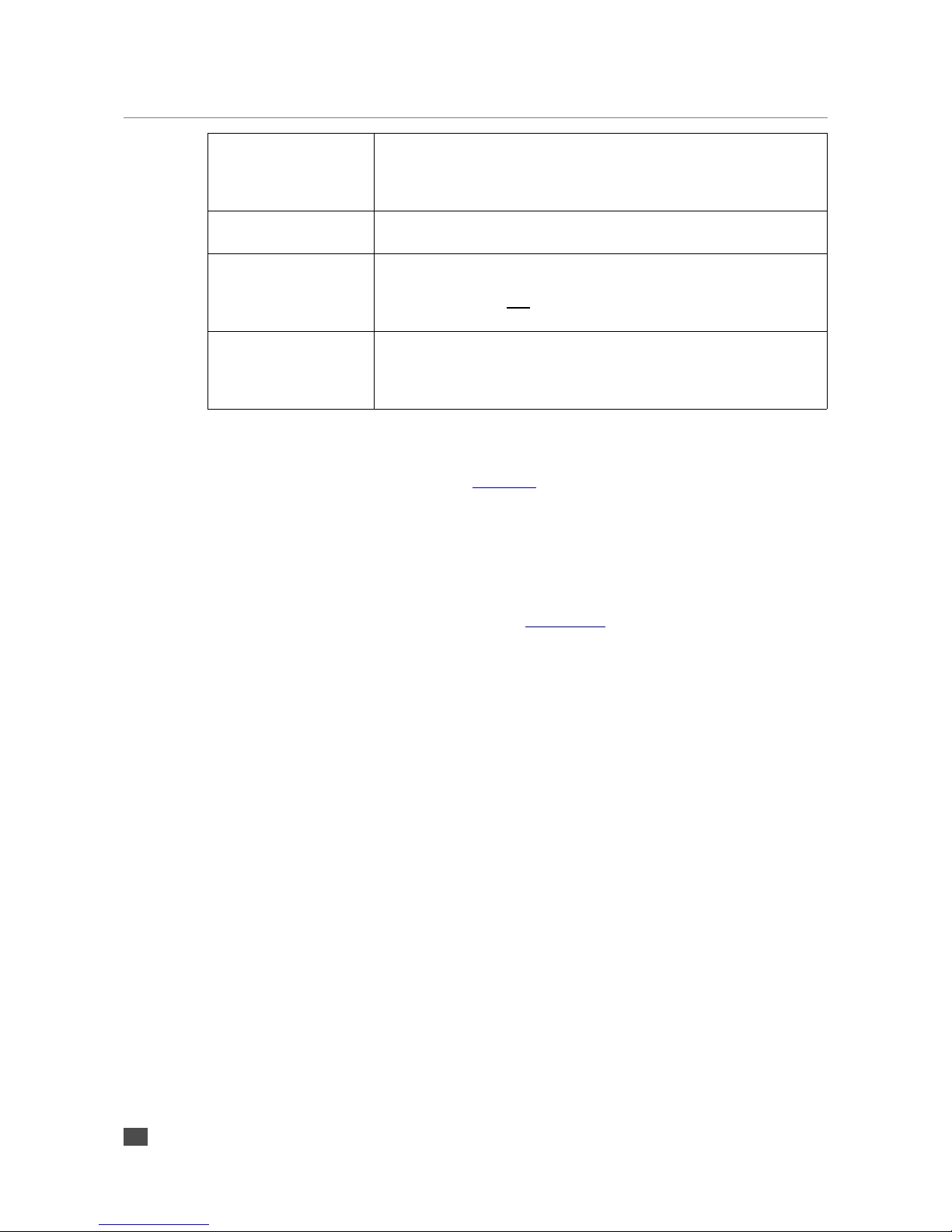
updates. Only "completed" playbacks are counted (where the
playlist playing has not been interrupted by higher priority playlist).
The counter is reset during playlist update and at midnight.
Default is -1, which means unlimited playing.
VOLUME 0..100%, in 5% steps e.g. 25, or:
-70 to 0 dB, in 1dB steps, eg -30, or 0
INTERRUPT Used when switching playlist. If set to 0 (which is default), FTP MP3
Player waits until the current song in the current playlist is finished,
before switching to this playlist. If set to 1, switching is done
immediately, interrupting the current song during playback.
SHUFFLE When empty or set to 0, playlist items are played in the given order.
When set to 1, songs are played in pseudo-random order.
Ignored if the playlist contains less than 3 songs.
3.5 Using more playlists
Up to 100 playlists can be defined using PLAYLIST. If more then one playlist is set, playlists are
assigned priority by their position in the configuration file, with the first playlist listed having
the highest priority, and the last the lowest.
The Playlist to be played is determined by playlists' configurations and priorities and current
date/time .
Playlist switching is considered every minute and can happen either immediately, or after the
current song ends. This can be configured using INTERRUPT (see previous section abover).
IMPORTANT NOTES:
NOTE 1: The name of the playlists must be up to 12 characters (i.e. they must be in 8.3 format)
NOTE 2: Playlist start and stop time cannot wrap up beyond 24h. In other words, a playlist
cannot be defined to start at 23:00h, and stop 02:00 on the next day. In this case two playlists
should be created, containing the same songs – the first one to start at 23:00 and stop at
23:59, and the second one to start at 00:00h, and stop at 01:59.
3.6 Solving network transmission problems
Length checking
Poor network connections can result in partial file downloads, which are not easily detectable
and result in unpredictable playback. To solve this, on unreliable network connections, it is
possible to detect incomplete files using length checking:
As well as downloading the music file, a second file containing the length of the music file is
downloaded. A simple check reveals if the whole music file has been received.
In order for length checking to be employed, files with length information have to be created on
the server. For every file (including the configuration file) another file with (second) file extension
“.len” must be created on the server(s). This “.len” file should contain just 12 digits - size of
file in bytes padded with zeroes from the left.
11 Configuration of the player

It is easy to create the length files using the WriteFileSize tool, which is included in the firmware
update archives. See how to get newest version of the firmware update archive in the chapter
7 Updating the Firmware in a New device on page 42.
WriteFileSize is a command-line tool. When run without arguments, it displays its
documentation.
Typical use is to give WriteFileSize just one argument:
WriteFileSize MyDir
which results in adding length files for all of the files in the subdirectory MyDir.
Then, length checking must be activated in the configuration using the variable
CHECK_LENGTH::
CHECK_LENGTH=1
Repeating download
If download occasionally fails for unknown reasons, it may help to enable immediate repeating
of downloads in cases of failure, by increasing the value of REPEAT_DOWNLOADE.
Timeouts
On high latency networks, it may take too much time for the servers to respond to the
requests. In such cases, updating over network keeps failing. One solution to this problem is
setting longer time limits for communication with the servers. It's possible to increase the
values of INTITAL_TIMEOUT and OPERATIVE_TIMEOUT
.
Note: increasing these values increases the time spent reconnecting in vain if the problem is
elsewhere.
3.7 Updating configuration over network
Setting automatic network update of the configuration is similar to the setting of automatic
network update of the music.
At least the CONFIG has to be set, for example:
CONFIG_SERVER=configserver.example.org
If set this way, the FTP MP3 Player tries to contact the configuration server with the following
default settings:
●every 60 minutes (default value for CONFIG_UPDATE)
●to connect using protocol FTP (default value for CONFIG_PROTOCOL)
●to server musicserver.example.org (this was set using CONFIG SERVER)
●on port 21 (default value for CONFIG_PORT, when protocol FTP is used)
●using username “anonymous” (default value for CONFIG_USERNAME)
●and password “a@a” (default value for CONFIG_PASSWORD)
●and download new version of the configuration file “player.cfg” from root directory
(default value for CONFG_DIR)
Music update is made immediately after every configuration update.
12 Configuration of the player

Note: Value of configuration variable QUICK_PLAY determines the behaviour of FTP MP3
Player upon boot. If QUICK_PLAY is set to 0 (default if not explicitly set in the player.cfg file),
FTP MP3 Player tries to refresh the configuration and the music before starting the actual
playback. This can be used to prevent playing obsolete messages/music. When set to 1, the
player first evaluates the current playlists, starts playing, and then tries to refresh the
configuration as specified in the current player.cfg file.
3.8 Device monitoring using the BARIMON server
In addition to the built in syslog capability, the FTP_MP3 SW can send information
about the current activity of the device to a BARIMON server. The reports to the
BARIMON server are done at preconfigured BARIMON_INTERVAL, or at playback
status change (change of the active playlist or the current song).
The following information is sent to the BARIMON server:
•The name of the active playlist;
•The name of the music file that is curently being played;
•The current volume;
•The total number of files available in the PLAYER directory on the USB stick;
•The total filesize of all files in the PLAYER directory;
•The number of missing (not downloaded) playlists;
•The number of missing (not downloaded) music files;
•The total number of music updates since the device start;
•System up time in seconds;
•Device HTTP Host name.
To activate the BARIMON reports you need to configure the right BARIMON_SERVER,
BARIMON_PORT, BARIMON_INTERVAL and BARIMON_TIMEOUT parameters in the
player.cfg file (see chapter 3.5 Using more playlists wor more details)
13 Configuration of the player
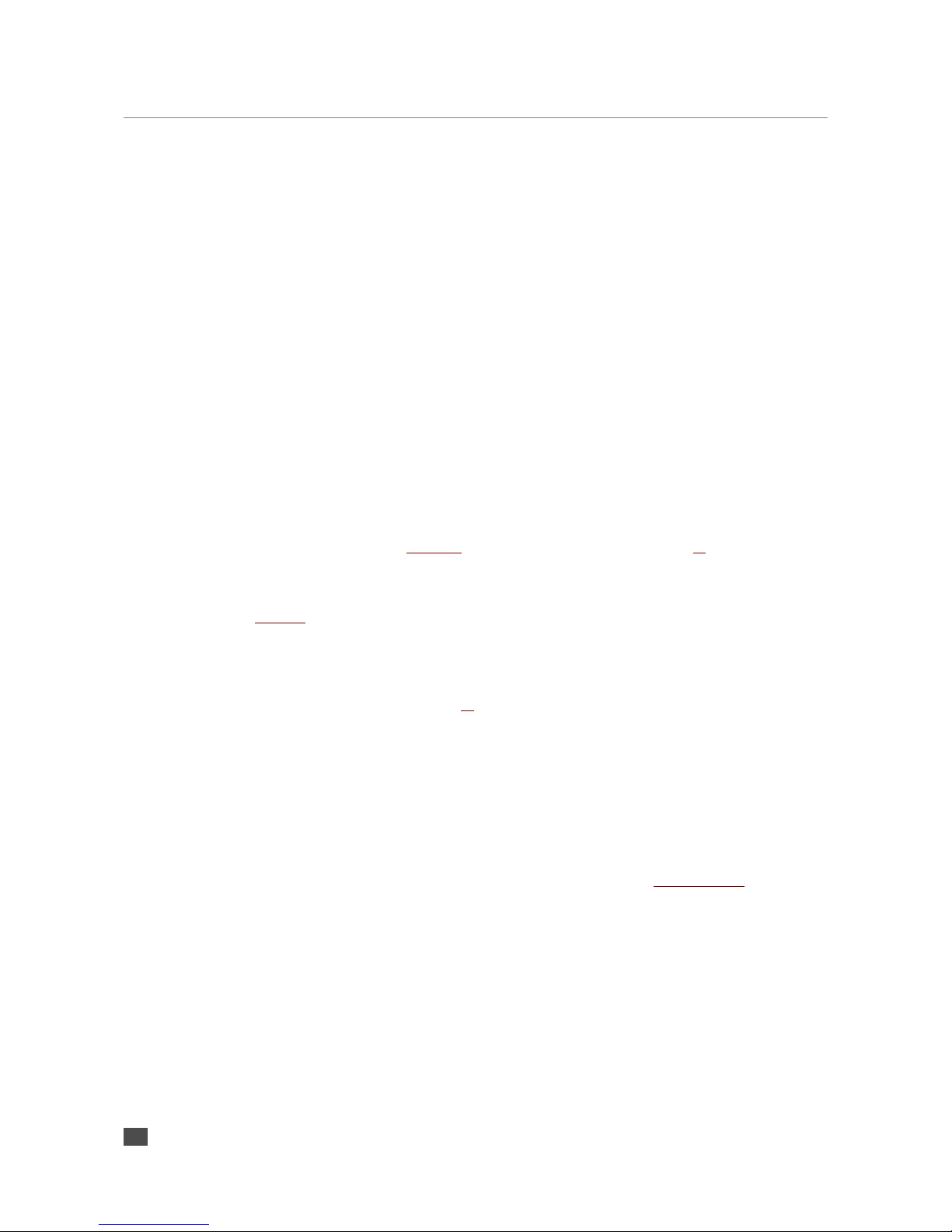
4 Web Interface
You can adjust network settings and monitoring settings of Barix devices via the device's Web
interface. To enter the configuration mode you will need:
•the IP address, as announced over the audio outputs (see the Quick Install Guide)
•a standard web browser
Open your web browser and type in the IP address of the Barix device in the URL field and hit
the “Enter” key.
•Example: “192.168.0.12”
The FTPMP3 Control page will show up. Click on the needed button to navigate to the
corresponding web UI page (ex. Click on the “Network Configuration” button to open the
network configuration page.
4.1 Settings page
Network settings
This chapter explains how to adjust the network settings of the Barix device.
We recommend that you set a Static IP address. With a static (permanent) IP address the
device does not have to get a new IP address at power on or reboot.
Use SonicIP
If “Use SonicIP” is set to yes, the device will announce its IP address over the audio output
during start up. This feature is useful during implementation, but may not be desirable in a 'live
environment'. Always make a note of any static IP address you assign.
IP Address
Enter the 4 values of the desired static IP address e.g.:
•“192.168.0.12” for an internal LAN
Attention: Make sure that you enter a free IP address. The device will check this and will not
be available until the device using the same IP is disconnected or switched off. The command
Ping can be used to ensure that a specific IP address is unused (i.e. No reply).
The Barix automatic discovery functions are not executed if a static IP address is set.
Enter 4 zeroes to enable automatic discovery:
•“0.0.0.0” for automatic discovery (Discovery order: BOOTP, DHCP, IPzator, AutoIP)
To enable automatic discovery but disable certain IP discovery functions, set all but the third
value to zero. For each function you want to disable add the value from the table below:
•“0.0.1.0” to disable AutoIP
•“0.0.2.0” to disable DHCP
•“0.0.4.0” to disable BOOTP
•“0.0.8.0” to disable IPzator
Examples:
•“0.0.3.0” disables AutoIP and DHCP
14 Web Interface
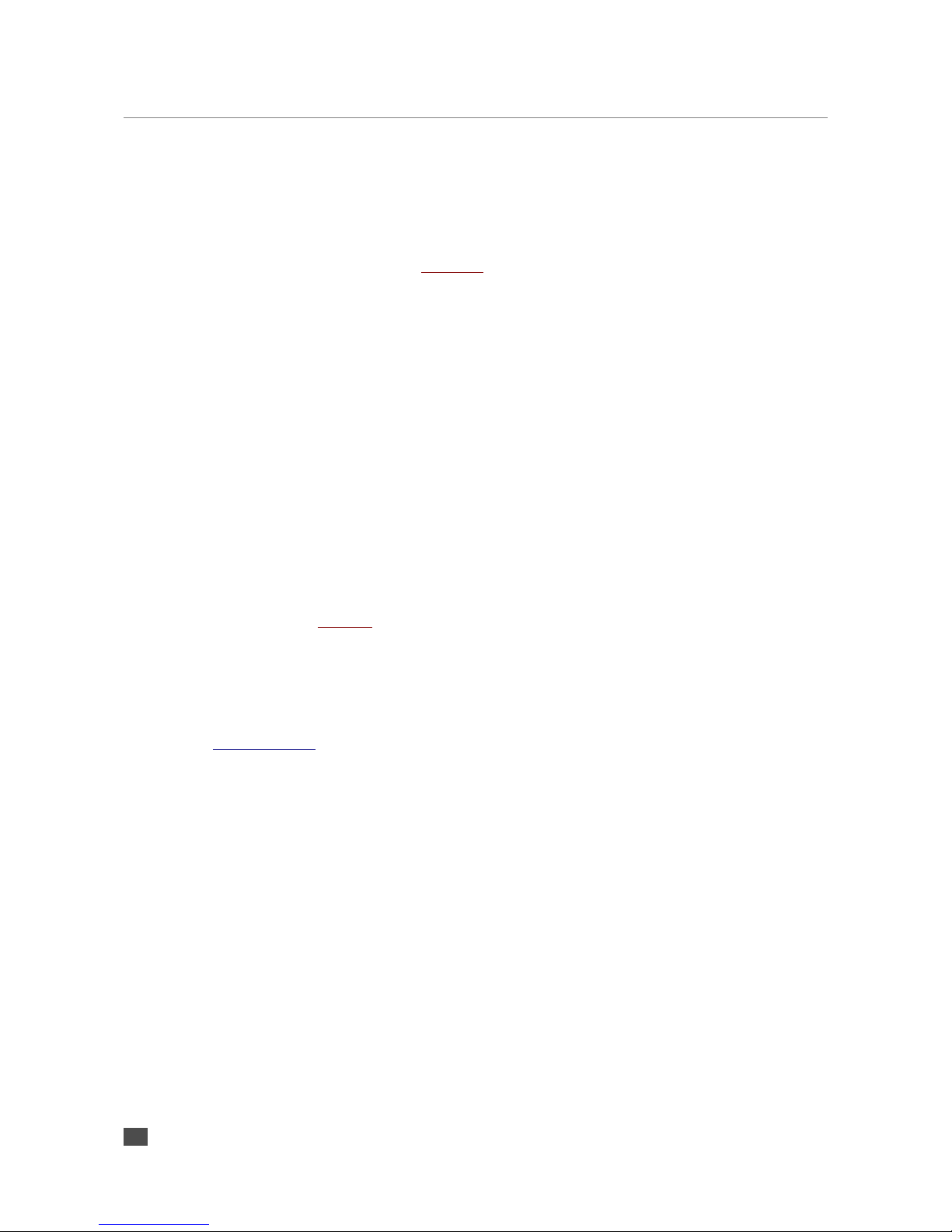
•“0.0.11.0” disables all but BOOTP
Attention: “0.0.15.0” disables all discovery functions which locks you out unless you reset the
device to factory defaults by pressing the reset button for about 10 seconds.
Netmask
Enter the 4 values of the desired Netmask e.g.:
•“0.0.0.0” for a default Netmask depending on the IP Address used
•“255.255.255.0” for a C class network
Note: Try first the Netmask your PC is set to or ask your Network Administrator.
Gateway IP Address
A correct setting of the Gateway IP address is needed to connect to streams from the Internet
or from outside your local network (LAN).
Enter the 4 values of the desired Gateway IP address e.g.:
•"0.0.0.0" for no Gateway or automatic discovery
•"192.168.0.1" for a Gateway in a LAN
•
Note: If you have set the devices IP address to automatic discovery and your server or router
has issued an IP address then most probably it also has supplied a valid Gateway address,
“0.0.0.0” will then work fine.
If you have set a Static IP address then you will need to configure a valid Gateway address
manually. Try first the same Gateway IP address your PC is set to. If it doesn’t work then ask
your Network Administrator for a correct Gateway IP address.
Primary DNS
A correct setting of the primary DNS IP address is needed to connect to URLs (e.g.
“www.radio.com”).
Enter the 4 IP address values for the primary DNS e.g.:
•“0.0.0.0” for no DNS
•“192.168.0.111” for a DNS
Note: If you have set the devices IP address to automatic discovery and your server or router
has issued an IP address then most probably it also has supplied a valid DNS address,
“0.0.0.0” will then work fine.
If you have set a static IP address then you will need to configure a valid DNS address
manually. Try first the same DNS IP address your PC is set to. If it doesn’t work then check
your Network Administrator or your Internet Service Provider for correct DNS addresses.
Alternative DNS
Enter the 4 IP address values of the desired alternative DNS e.g.:
•“0.0.0.0” for no alternative DNS
15 Web Interface

•“192.168.0.111” for a DNS
Note: An alternative DNS is needed only in case the primary DNS is not reachable.
See also the note in the Primary DNS section above.
DHCP Host Name
Name of the device sent in DHCP request. If not set, a name based on the device's MAC
address is automatically generated. Enter up to 15 Characters.
Note: it can help in the administration of multiple devices when a descriptive DHCP Host
Name is given.
Web Server Port
The port of the internal Web Server can be adjusted. If set to zero the default port 80 is used.
When changing configuration parameters remotely is desired but a web server using port 80 is
already installed in the LAN you can change the Web Server Port of the Barix device to a
different port (e.g. 8080).
Other Settings
Player Directory Name
Enter here the desired name of the directory, containing the configuration and music files. The
name should not be than 8 characters long, and should not contain a trailing "/". The starting
"/" is automatically added to the input string.
Default: "/PLAYER" or "/" depending on the previous selection of Player Directory Location
Player Directory Location
Defines the location of the directory, containing the configuration and music files. When set to
"Custom", then the "Player Directory Name" entry box becomes visible.
Default: "/PLAYER"
Player Directory Name
Enter here the desired name of the directory, containing the configuration and music files. The
name should not be than 8 characters long, and should not contain a trailing "/". The starting
"/" is automatically added to the input string.
Default: "Manual"
Refresh Control Page
Defines the way the control page is refreshed. When set to "Manual", the control page is
refreshed when clicking on any of the control buttons, or with the browser refresh button.
When set to "Automatic" the page is automatically refreshed at the refresh interval below.
Default: "/PLAYER" or "/" depending on the previous selection of Player Directory Location
16 Web Interface
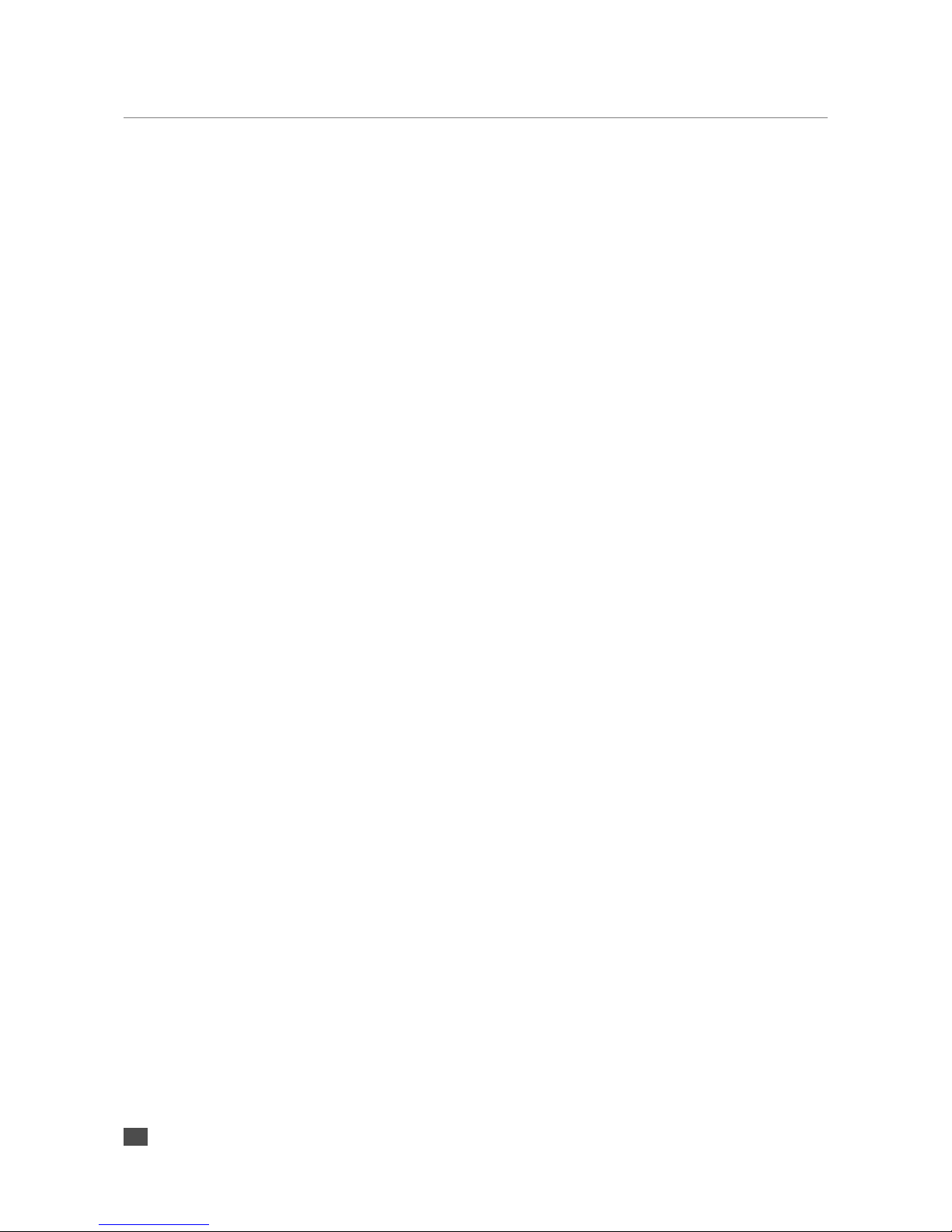
Refresh Interval
Defines the refresh interval for the control page in seconds. If Refresh Control Page is set to
"Manual", then this configuration option is not visible.
Default: "5 seconds"
When you finish modifying your settings, click on the “Submit” button to store the changes, or
“Cancel” to ignore all modifications.
Volume Units
Allows to switch between using % and dB for the volume. Please take care to update all
your playlists accordingly to have the correct volume units in the #BARIX-4 config line.
Default: "%"
Debug Mode
Enables more verbose syslog messages output.
Default: "No"
Enable IR Control
Enables the IR control support. When set to "Yes", then the IR Source configuration
option also becomes visible.
Default: "No"
IR Source
Allows to switch between using the Barix serial port IR dongle, or the build-in IR for
devices that have one (for example Extreamer 110/120/200).
Default: "serial dongle"
4.2 Control Page
This is the default page when you open the device IP with your browser. To navigate to the
Control Page you can also click on the “Control” button from the navigation bar. If the “Refresh
Control Page” is set to Automatic, then the control page is refreshed regularly providing you
with up-to-date information about the device status.
There you can do one of the following:
●Force refresh the page by clicking on the “Refresh” button on the top of the page
●Change the current volume by clicking on the volume slider, or by dragging the slider
pointer. The volume can be updated also in 10% or 6dB steps by clicking on the
arrows. You should see the new updated value printed on the web page;
●Navigate through the songs in the current playlist by clicking on the play, pause, stop,
play next and play previous buttons from the button bar. You should see the updated
17 Web Interface
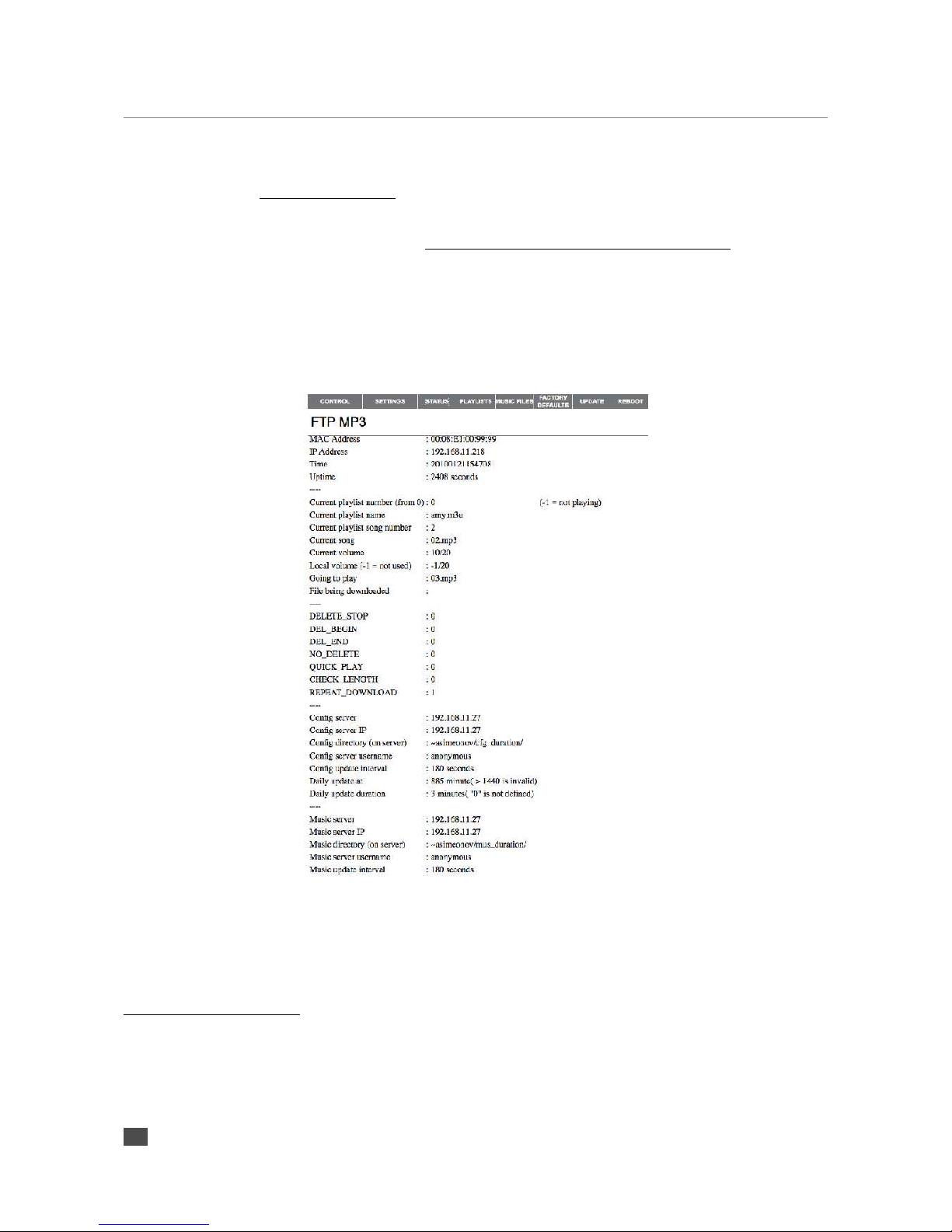
information for the current song10, and for the next song11
●Force configuration refresh using the settings in the player.cfg file by clicking on the
Force Config Update link
●Force configuration refresh using the configuration settings built-in the FW of the
device by clicking on the Force config update using preset configuration link
4.3 Status Page
To navigate to the Control Page click on the “Status” button from the navigation bar. The
status page is never refreshed, so use browser refresh button to update the page contents. On
the status page you will see information about the status of the device, and the values of the
configuration settings in the player.cfg file. An example view of the status page is shown on
Illustration 1
4.4 Playlists Page
To navigate to the Playlists Page click on the “Playlists” button from the navigation bar. The
status page is never refreshed, so must click again on the button to update the page contents.
10It may happen that the name of the song being played changes to the current one that was playing just
before the click on the button, because the browser refreshes immediately while changing the song may
take 1-3 seconds. If the data does not seem correct, then use the browser refresh button to get the updated
values. If the generated from the browser refresh network traffic is not an issue for the network, using
automatic refresh is recommended.
11The next song to be played is printed only if the file cache is not empty.
18 Web Interface
Illustration 1: FTP MP3 Status Page

On the page all playlists with their corresponding time settings are displayed, marking also the
current one. An example view of the page is shown on Illustration 2.
If the application is not running for some reason, or the device hasn't completed the boot up
process, an “Error 405” may appear in your browser when you try to load the playlists page.
4.5 Directory Listing Page
To navigate to the Directory Listing Page click on the “Music Files” button from the navigation
bar. Click on the (A-Z) or “Filesize” to sort the contents of the player directory in
ascending/descending order by name, or file size. Select any file with the checkboxes, then
click “Delete Selected Files” to delete them.
19 Web Interface
Illustration 2: FTP MP3 Playlists page
Illustration 3: FTP MP3 Directory
Listing Page
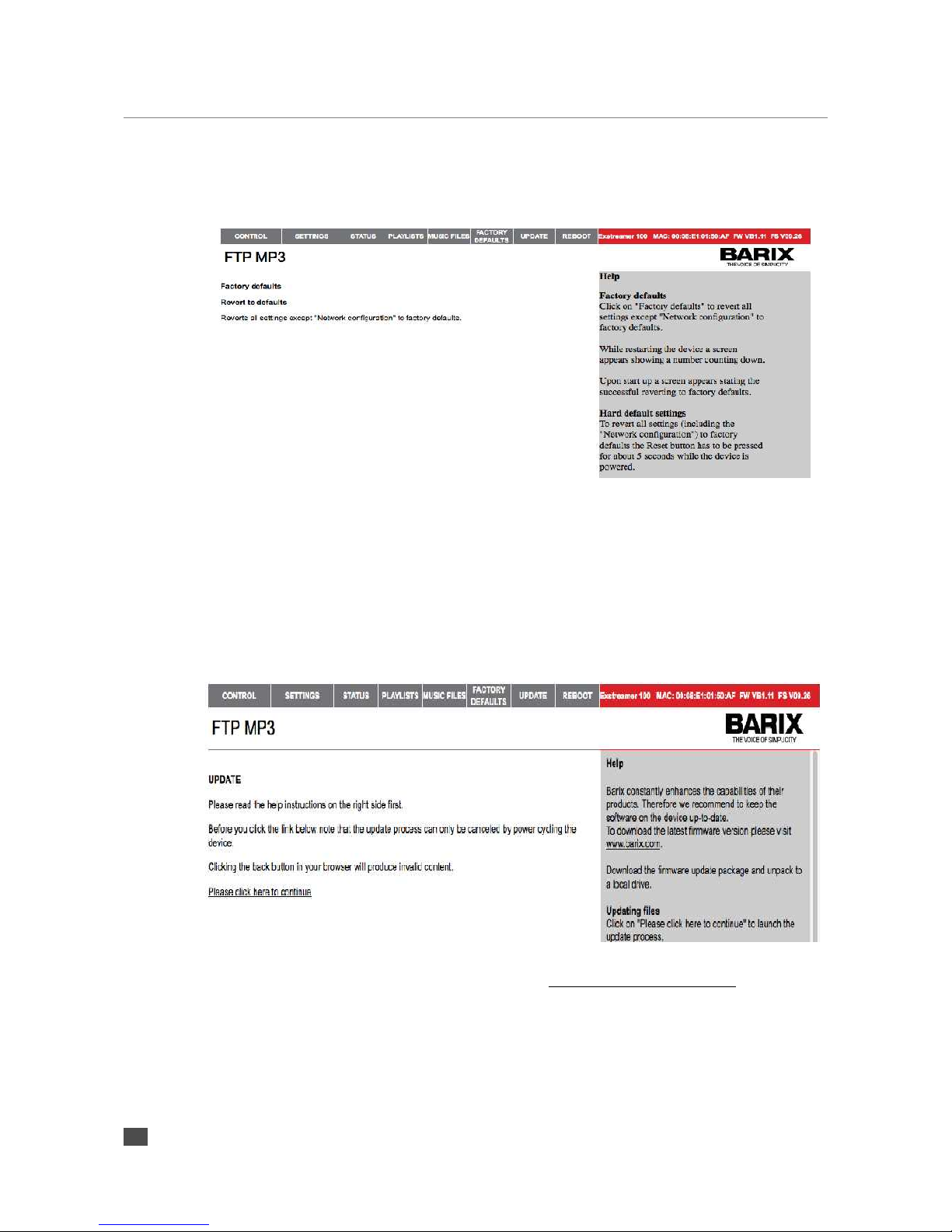
4.6 Factory Defaults Page
To navigate to the Factory Defaults Page click on the “Factory Defaults” button from the
navigation bar. The following will appear in your browser:
Click on “Revert to defaults” to confirm. A confirmation page counting down while the defaults
are being loaded will appear. After that the device will reboot.
4.7 Update Page
To navigate to the Update Page click on the “Factory Defaults” button from the navigation bar.
The following will appear in your browser:
If you want to continue with the update, click on the Please click here to continue link to open
the upload page (Illustration 6).
20 Web Interface
Illustration 4: FTP MP3 factory defaults page
Illustration 5: FTP MP3 update page
Table of contents