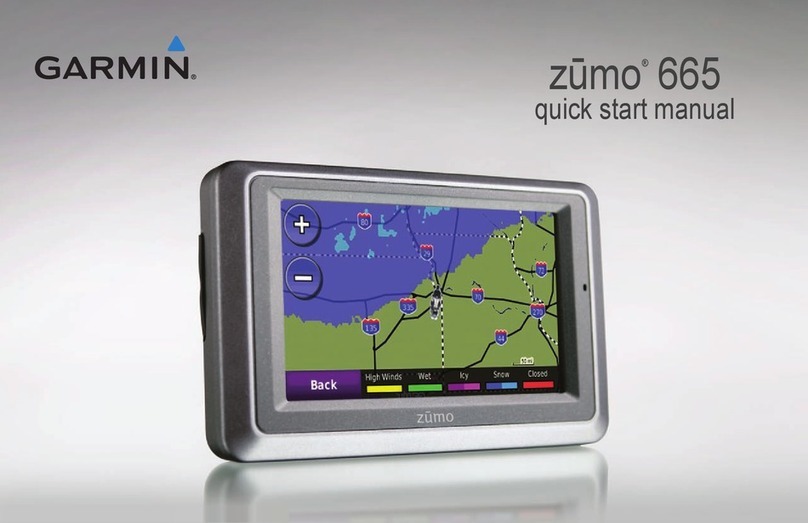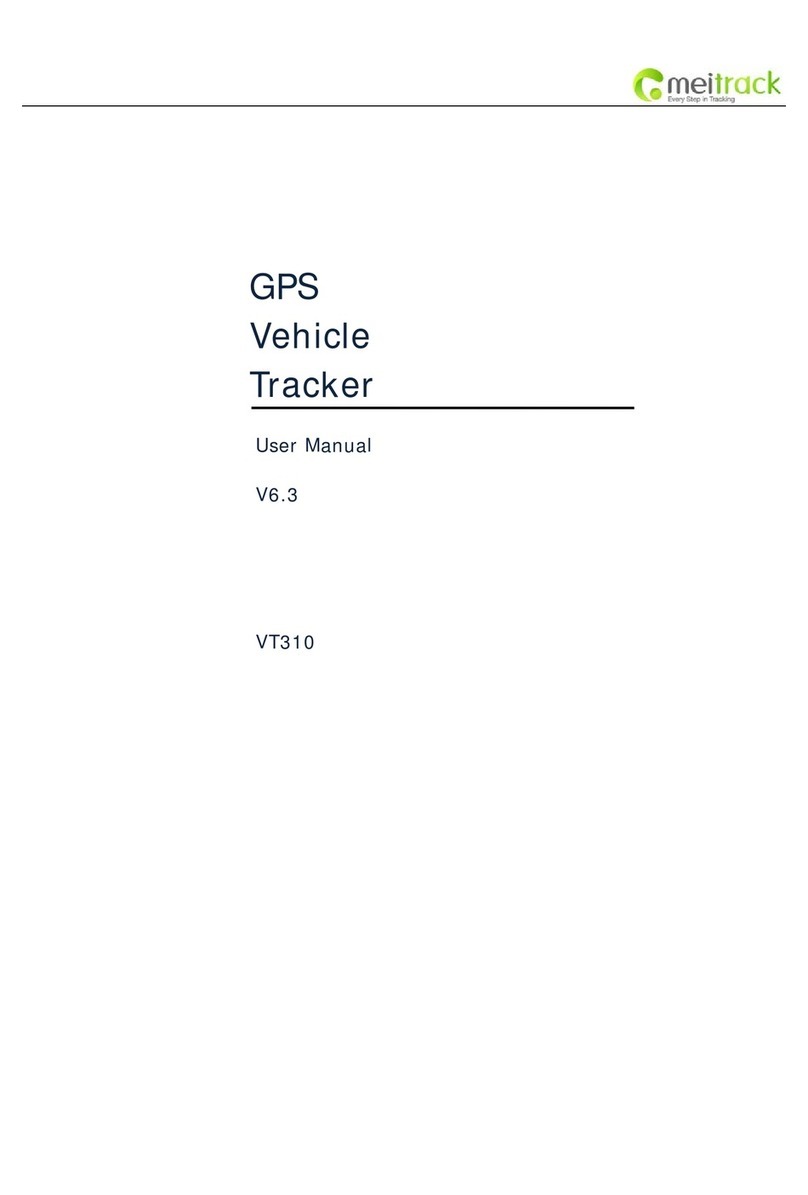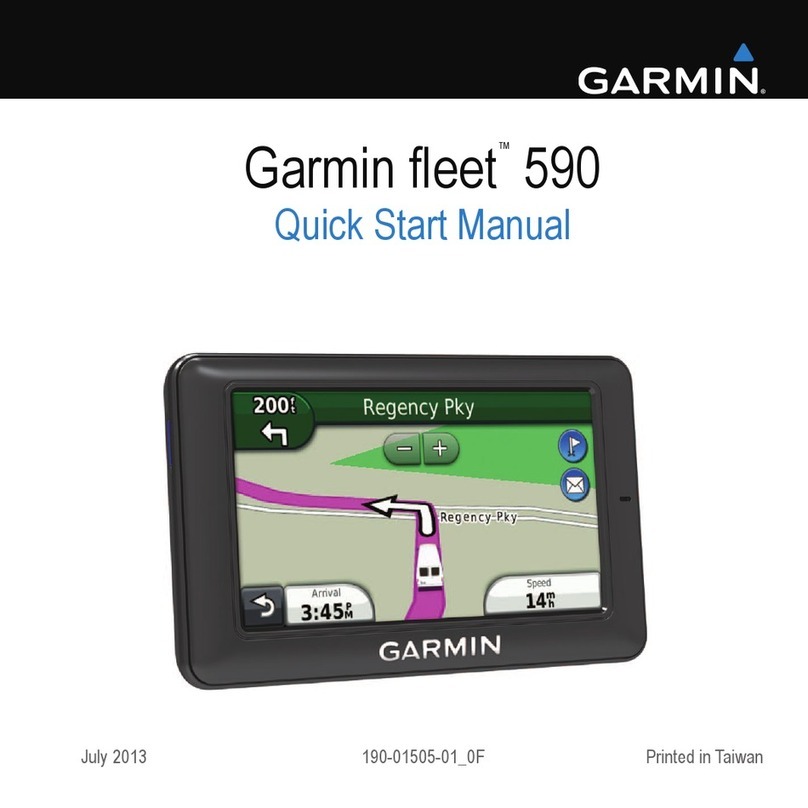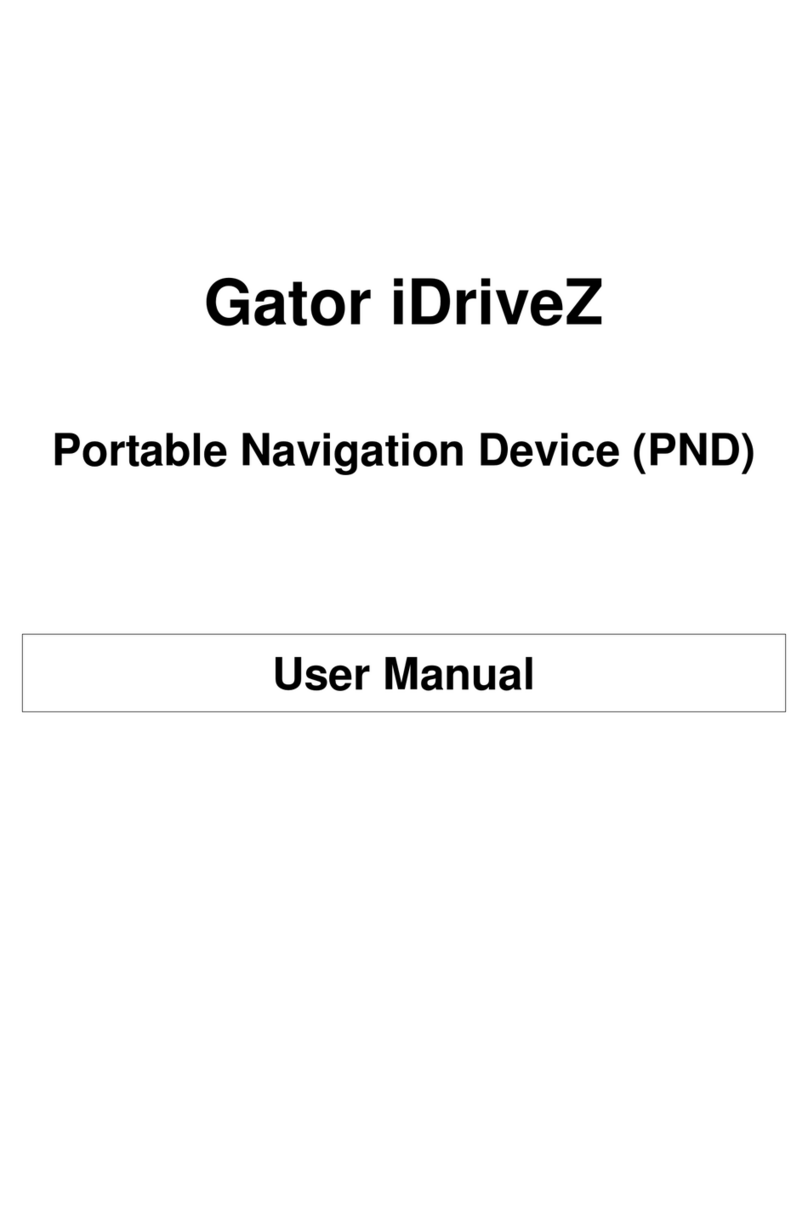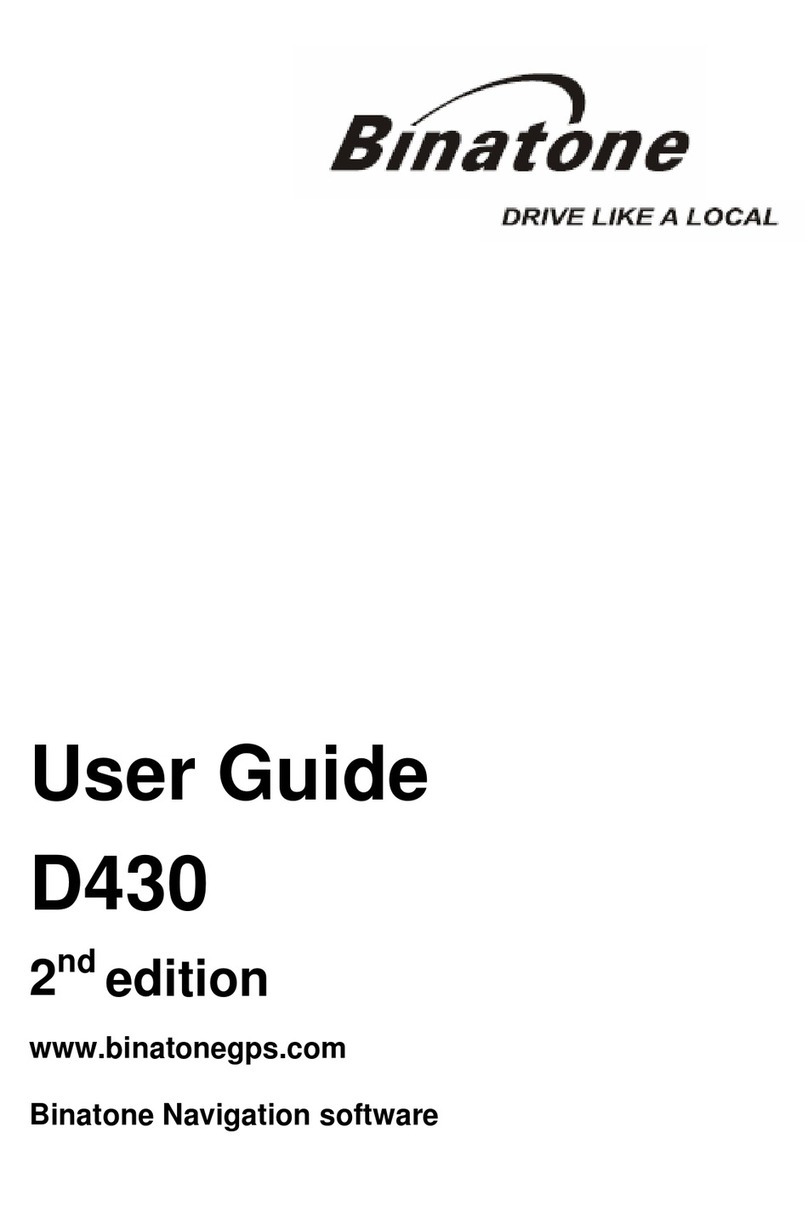Barrett 977 Specification sheet

BARRETT 977
Operating and Installation
Manual
VEHICLE TRACKING SYSTEM
BCM97700/4
© Barrett Communications
Head office:
Barrett Communications Pty Ltd
47 Discovery Drive, Bibra Lake WA 6163 AUSTRALIA
Tel: +61 8 9434 1700 Fax: +61 8 9418 6757
Email:
www.barrettcommunications.com.au

OVERVIEW .......................................................................................................................................2
GETTING STARTED..........................................................................................................................3
System Requirements ...........................................................................................................3
Hardware .................................................................................................................3
Software...................................................................................................................3
Map Data..................................................................................................................3
Setting Up Base Station .........................................................................................................3
Software Installation ..............................................................................................................4
Software Security ..................................................................................................................4
Setting Up Mobiles.................................................................................................................4
Map Registration...................................................................................................................5
Co-ordinate System .......................................................................................................5
Default Map Level ..........................................................................................................5
Image Preparation .........................................................................................................6
Installing the map images ...............................................................................................6
Add to Register...............................................................................................................7
Remove from Register ...................................................................................................8
Display Register.............................................................................................................8
Radio Menu ...........................................................................................................................9
Channel Setup ...............................................................................................................9
Polling List......................................................................................................................10
Icon Library ....................................................................................................................10
Polling Groups ...............................................................................................................11
Poll Times ......................................................................................................................12
Group Settings ...............................................................................................................13
Zone Settings.................................................................................................................13
Global Zones..................................................................................................................13
Quick Poll.......................................................................................................................14
Single Poll ......................................................................................................................14
Follow Only ....................................................................................................................14
Follow & Poll...................................................................................................................14
TRACKING MENU .............................................................................................................................15
Start / End..............................................................................................................................15
Quick Poll ..............................................................................................................................15
Follow....................................................................................................................................15
Playback ...............................................................................................................................16
Map Level..............................................................................................................................16
Area ......................................................................................................................................16
Load/DefaultAreas................................................................................................................17
Save......................................................................................................................................17
Delete....................................................................................................................................17
Tracking Information..............................................................................................................17
Register.................................................................................................................................17
OPTIONS MENU................................................................................................................................19
Options Window ....................................................................................................................19
Show Grid..............................................................................................................................20
Grid Interval...........................................................................................................................20
Tracking Mode.......................................................................................................................20
Tracking Display ....................................................................................................................20
Enable/Disable Track Memory...............................................................................................21
Clear Track Memory ..............................................................................................................21
Polling List .............................................................................................................................21
Polling Groups.......................................................................................................................21
Playback Interval ...................................................................................................................21
Follow when Requested ........................................................................................................21
Follow when Polled................................................................................................................21
FollowAll ...............................................................................................................................21
Show Distance ......................................................................................................................21
BARRETT 977 VEHICLE TRACKING SYSTEM

Set and Clear XY- Shift...........................................................................................................22
Mobile Icon Size ....................................................................................................................22
Show Mobile Icon ID ..............................................................................................................22
Show Mobile Icon Description................................................................................................22
ShowAll Mobile Labels ..........................................................................................................22
SAFETY MENU..................................................................................................................................23
Collision Detection.................................................................................................................23
ZONES ..............................................................................................................................................24
Zone Management ................................................................................................................24
Create Zones.........................................................................................................................25
DisplayAll Zones ...................................................................................................................25
HideAll Zones........................................................................................................................25
Event Log..............................................................................................................................26
Clear Log ..............................................................................................................................26
Print Log ...............................................................................................................................27
Display Position from Log File ..............................................................................................27
WAYPOINTS MENU...........................................................................................................................28
Show Waypoints....................................................................................................................28
Veiw Waypoints .....................................................................................................................28
Move .....................................................................................................................................28
Create ...................................................................................................................................28
Create at Current Location.....................................................................................................29
Delete....................................................................................................................................29
Enable Proximity Checking....................................................................................................29
MobileAssignment (Proximity Checking)...............................................................................29
MobileAssignment (Proximity PAGECALL) ...........................................................................29
Proximity Distance.................................................................................................................29
TELEMETRY MENU ..........................................................................................................................31
Search...................................................................................................................................32
Options..................................................................................................................................32
FILE MENU ......................................................................................................................................34
Print Setup.............................................................................................................................34
Exit .......................................................................................................................................34
RADIO MENU ....................................................................................................................................35
Transceiver Functions ...........................................................................................................35
Current Transceiver Settings .................................................................................................35
VIEW MENU.......................................................................................................................................37
Refresh Current Map .............................................................................................................37
Zoom In .................................................................................................................................37
Zoom Out ..............................................................................................................................37
Pan .......................................................................................................................................37
Grey Scale.............................................................................................................................37
Colour Palette........................................................................................................................37
SETUP...............................................................................................................................................39
GPS Co-ordinate Conversion ................................................................................................39
Communications ...................................................................................................................39
Auto Tracking Start ................................................................................................................39
UTC OFFSET ....................................................................................................................................39
BARRETT 977 VEHICLE TRACKING SYSTEM

OVERVIEW
The Barrett 977 Location and Tracking System was designed to provide a turn key solution to
real time tracking of vehicles or vessels using an HF network as the communications medium.
The tracking system comprises of the following:-
Abase station comprising:-
* Barrett HF Vehicle Tracking System 977 PC Software
* Barrett 950LTransceivers fitted with the RS-232 control option
* Computers, power supplies and suitable antennas
Mobiles/Vessels comprising:-
* Barrett 550R / 950R Transceiver connected to an external GPS via the NMEA
0183 port or fitted with the internal GPS receiver module
* Barrett 910/510 Automatic Tuning Mobile Antenna or Barrett 911/511 Automatic
Antenna Tuner and HF Marine Whip for Vessels.
The Barrett 977 Software, designed to run on a Microsoft Windows 95, 98, ME, 2000, XP and NT,
controls the Barrett 950 Base Transceiver, (via the serial cable provided).
The software controls the channel that the base transceiver interrogates the mobiles on and
commands the base transceiver to send the interrogation selective call sequence to the mobiles.
This selective call sequence, based on the CCIR 493-2 maritime format, contains the mobile
number to be interrogated and a control byte indicates the call is a GPS position request
sequence identifying it from a normal selcall or telcall sequence.
The mobile transceiver responds to the selective call by sending a selcall sequence back to the
base transceiver containing its self ID number and position information decoded from its GPS
receiver. This position information is subsequently decoded by the base transceiver and
communicated to the Barrett 977 Tracking Software, the position information is then used to
locate the mobile visually on the loaded maps.
Returned status codes from the Barrett 950 Transceiver allow Barrett 977 to know the status of
every location request command. Codes are also provided to indicate if the GPS receiver has
lost its fix or the mobile receiver is no longer responding.
Barrett 977 Software interprets the status codes and displays them as verbose messages in a
status window. This allows the operator to see the system status as well as quickly diagnosing
any problems.
2
BARRETT 977 VEHICLE TRACKING SYSTEM

GETTING STARTED
System Requirements
Hardware
- IBM compatible Pentium or Equivalent Personal Computer
- Minimum 32Mb RAM or higher
- CD Rom Drive
- Hard disk with at least 50 Mb of available hard disk space
- Super VGA graphics card and monitor (min. resolution 800 x 600 pixels x 256
colours)
- RS232 serial port
- 1 parallel port
- Mouse
- Sound card and speakers
Software
- Microsoft Windows 95, 98, ME, 2000, XP and NT
Map Data
- 1 800 x 600 pixel 256 colour image in any of the following formats BMP,
PCX, TIF, TGA, JPG, GIF or DIB
Setting Up Base Station
The computer is connected to the Barrett 950 Transceiver using the cable Barrett P/N
BCA55003 supplied with the Barrett 977 Tracking Software. The 25 way male "D" connector is
connected to the auxiliary connector of the Barrett 950 Transceiver. The other end of the
cable is connected one of the computer’s serial ports. A 9 pin to 25 pin adaptor is supplied for 25
pin serial ports. (See diagram below)
The transceiver must be programmed with the necessary channels required for GPS tracking.
These channels must have selcall enabled. (Refer to the user manual supplied with the
transceiver for programming channel instructions)
922
POWER
SUPPLY
POWER TO AC MAINS
POWER TO
AC MAINS
9 PIN CONNECTOR TO
COM PORT 1 OR
2.
USE 9 PIN TO 25 PIN
CONNECTOR IF COM
PORT IS 25 PIN TYPE
TO ANTENNA
950
TRANSCEIVER
BARRETT 977 VEHICLE TRACKING SYSTEM
3

Software Installation
Barrett 977 Software is supplied on a CD containing a standard Windows installation setup
program.
Installation requires the following steps:-
1. Start Windows.
2. Insert the CD labelled Barrett 977
3. Choose File, Run.
4. Type d:\setup and press Enter. (This assumes that d:\ is your CD drive)
5. The installation program will copy the program, configuration files, help file and
icon files into the selected drive and directory (default C:\INTERNAV) and
INTERNAV.INI to the WINDOWS directory.
Software Security
The software will not run without a Sentinel, a module supplied with the software that must be
plugged into the parallel port of the PC. The Sentinel is marked with the serial number of the
software it is supplied with and will not operate Barrett 977 Software with a different serial
number. The Sentinel should not be removed during a Barrett 977 session as the application will
terminate.
If a printer is also connected to the Sentinel, as the Sentinel provides a connection for the printer,
ensure that the printer is turned on.
Setting Up Mobiles
The mobiles should be programmed for the channels to be used for vehicle tracking. These
channels should have selcall and scanning enabled (Refer to the user manual supplied with the
transceiver for programming channel instructions). Once the transceivers have been installed,
check that the GPS receiver is operating using the send GPS position function as described in the
transceiver user manual. The display on the transceiver will show the position in latitude and
longitude. If the GPS receiver is not operating correctly the display will show an error message.
BARRETT 977 VEHICLE TRACKING SYSTEM
4

MAP REGISTRATION (Registration Menu)
Installing the map images in the Barrett 977 Tracking System.
The following instructions refer to first scanning a map and then registering the digital image into
the Barrett 977 System by the user.
Note:- Pre-registered digitised maps, scanned from maps supplied by the end user,
can be provided by Barrett Communications Pty Ltd. These are supplied on
disks with simple installation instructions. After installation the digitised maps
supplied by Barrett Communications Pty Ltd must be given map levels, (See
Map Level).
Co-ordinate System
All positioning information is shown and entered in latitudes and longitudes, in accordance with
the following convention:
- longitudes East of Greenwich must be entered as positive values and longitudes West of
Greenwich must be entered as negative values.
- latitudes North of the Equator must be entered as positive values and latitudes South of the
Equator must be entered as negative values.
Default Map Level
The system reserves one default map level called _DEFAULT. This map level holds an index
map of the world which is supplied as part of the standard Barrett 977 installation. This map
cannot be used for accurate tracking and should only be used for general location purposes.
BARRETT 977 VEHICLE TRACKING SYSTEM
5

Image Preparation
Before you can register a map image you must first scan the image(s) of the map(s), or alter an
existing image you have, to ensure compatibility with the Barrett 977 Software.
The map must be scanned in using an external graphics package. This map must have two or
four known points, identifiable on the map and defined using latitude and longitude or
AMG co-ordinates to enable registration into the Barrett 977 System.
The map images may be in the following file formats; BMP, PCX, TIF, TGA, JPG, GIF or DIB.
These file formats are identified by their extension. Note that PCX, TIF, GIF and JPG employ
some form of image compression and may take longer to display. The smallest of these is JPG
and picture quality can be lost with this format. Images should be saved as 256 colours. Images
with more than 256 colours may not display correctly.
Large maps can be scanned in sections and then registered with the same map level. For
example, each state of Australia can be scanned in separately at the same resolution, registered
with 977 and set to the map level ‘AUST STATES’.
The size (in pixels) of the maps is very important as the maps are displayed in their normal
resolution (or greater) on the screen, ie. if your screen is 800 x 600 pixels and your map is 1600 x
1200pixels you will only see ¼ of the map, you cannot zoom out. It is advised that you scan the
map in at the maximum resolution that you will require, then resize the map in your graphical
editor to create the resolutions you need for the different mapping levels, ie. have the first level at
800 x 600 pixels, the second at 1600 x 1200pixels and so on until you reach the resolution you
require. This will allow you to see the entire map at the first map level and to increase the
resolution if need be. Store the images in the Internav directory.Run the Barrett 977 Internav
program. Now it is necessary to register the map images as useable map-levels using the
registration process described below.
Installing the map images
Image registration is relating (geo-referencing) an image (produced using the process described
in Image Preparation) to two or four known positions defined using latitude and longitude or AMG
co-ordinates.
From the Registration Menu select either “Add to Register - 2 points or 4 points”. For best 2
point results select the points from the bottom left and top right corners of the image, respectively.
For best 4 point results select the registration points as close to the 4 corners of the image as
possible. Four point registration is selected mainly when working with conic coordinates.
Click on “Load Image” button and select a map image from the image selection file. The map you
wish to register is then displayed on the screen. A cross hair cursor is then displayed on the
screen. Place these cross hairs in the position of the first known point of latitude and longitude
and press the left mouse button. The following screen will then appear:
BARRETT 977 VEHICLE TRACKING SYSTEM
6

Add to Register (2 or 4 points)
Select input format. Latitude and longitude values can be processed using any one of the three
following formats:
1. Degrees, minutes, seconds (deg/min/sec).
2. Degrees, decimal minutes (deg/min.dec).
3. Degrees, decimal (deg.dec).
Enter in latitude and longitude for the selected first point. This information may be taken from
original map.
When completed select OK and cross hairs will reappear for the selection of the next co-
ordinates. Repeat this procedure for subsequent points.
When ‘conic’ is selected then the four registration points must be entered in the following order;
top left, top right, bottom right and bottom left. If ‘conic’ is not selected then registration points can
be entered in any order.
After all points have been digitised a map level must be assigned to the image after which the
registration is automatically stored in the register file.
After successful completion of the image registration a map level selection window will show up
on the screen. Designate a map-level name for this new map. Note that images all on the same
map-level should be assigned the same map-level name. Exit image registration menu. The last
map displayed before map registration will be shown. To view the map just registered refer to
section "Tracking Menu - Map Level".
BARRETT 977 VEHICLE TRACKING SYSTEM
7

Remove from Register
If an entry in the register is no longer required then it can be removed from the register by
selecting the appropriate image name. The image can then be deleted from the disk drive.
Display Register
This option will list all registered images and display the following information:
- image name
- map level
- latitude, longitude of image bottom left corner
- latitude, longitude of image top right corner
Now the system is installed and has its maps registered it is necessary to setup the following
parameters of the mobile stations:-
BARRETT 977 VEHICLE TRACKING SYSTEM
8

RADIO MENU
Channel Setup
Each mobile unit is allocated to one of the channel groups and this determines which transceiver
channels will be used when the mobile units are being polled. There are 5 groups of channels
and one group can hold up to 6 channel numbers.
To allow for differences in HF networks the following parameters have been made user
definable:-
- number of retry's on the last successful channel (parameter a)
- number of retry's on subsequent channels (parameter b)
- no response from transceiver timeout in seconds. The timeout for HF systems should be
no less than 25 seconds
The Barrett 977 Tracking Software will always record the last successful channel number for
each mobile and use that channel first when that mobile is polled the next time around.
If however, during the next poll, the connection fails on a previously successful channel, the
system will retry again on that same channel (the number of retry’s defined by parameter a)
before selecting the next channel from the channel group (the number of retry’s defined by
parameter b). If all attempts fail Barrett 977 will move on to poll the next mobile unit. The
response timeout is the maximum time between a request for a GPS position being sent to the
time when the GPS position has been completely received.
BARRETT 977 VEHICLE TRACKING SYSTEM
9
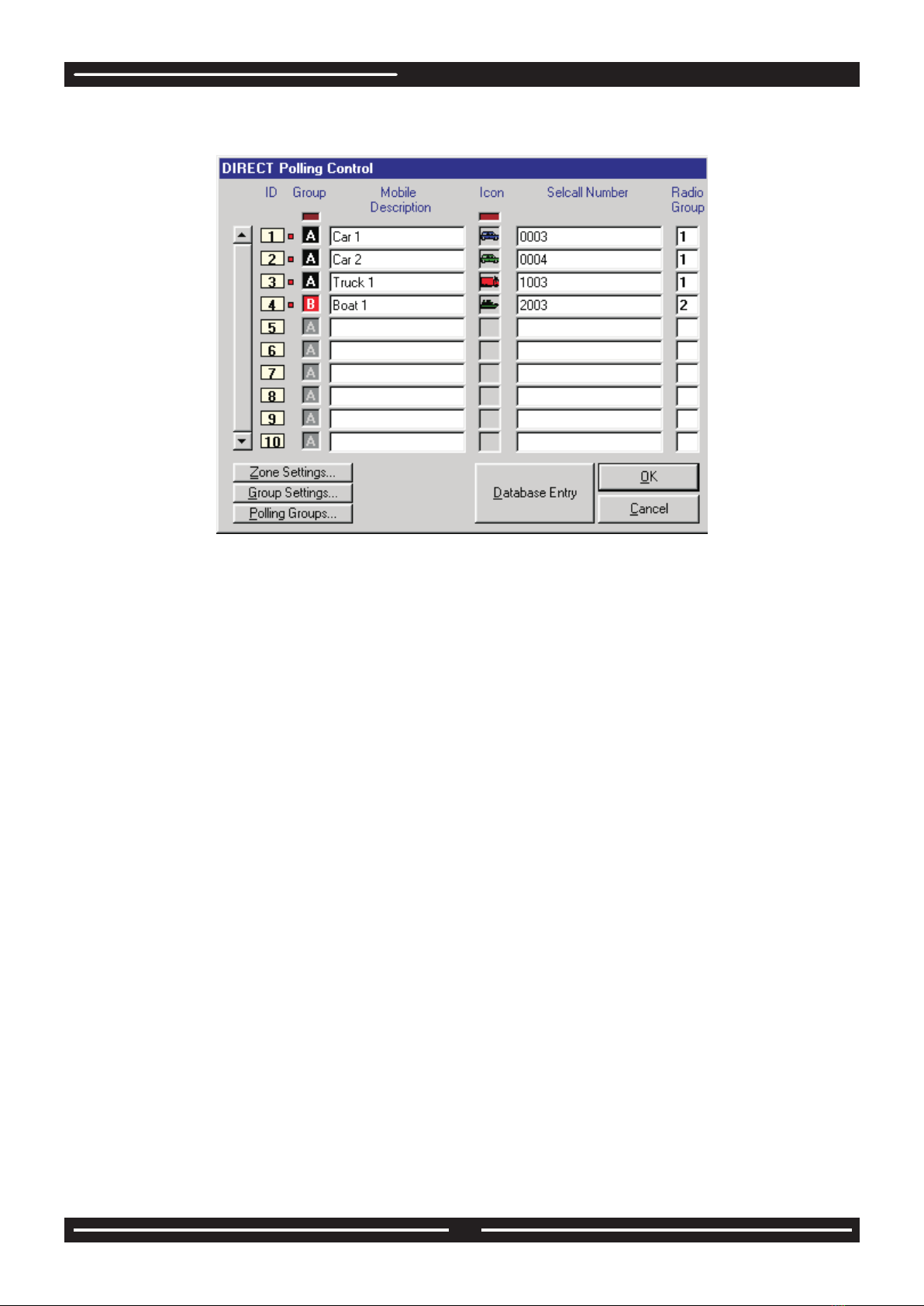
Polling List (Ctrl + P)
This list is designed to allow entry of the polling group, mobile description, the icon type that the
mobile will display when tracked, the selcall number of the mobile and the radio channel group the
mobile is assigned to. Polling group assignment is made by clicking the mouse button on the
desired colour square. Polling group is enabled/disabled by clicking the right mouse button on
the desired colour square. Each ID has an associated group, mobile description and icon type.
The scroll bar to the left of the window allows to view and change the remaining vehicle ID
assignments.
Icon Library
There are 4 mobile icon sizes that can be selected from the options menu: large, medium, small
icons or a single dot. The selected size will apply to all mobile unit icons and also determine the
width of the track display.
There are 3 types of icons used to display a mobile:
- green square icon
- blue locator icon
- icons selected from an icon library.
There are 8 different shapes (car, van, truck, air plane, helicopter, train, boat, yacht) and 4
different colours (blue, green, yellow and red) giving a total of 32 icons. Double clicking on the
‘Icon Type’ box from the polling list will display the icon library. Clicking on the desired icon will
select and insert the appropriate icon number into the icon type box.
BARRETT 977 VEHICLE TRACKING SYSTEM
10

Clicking on the mobile’s icon when its GPS location is displayed on the screen will display the
assigned database entry for it (description text held in a .txt file, image filename in .txp file).
From here a description of the mobile and a picture of the operator/mobile unit can be saved.
Group Settings
Clicking on Group Settings brings up a window that allows ranges of mobiles to be assigned
to a polling group. (Eg. Mobiles 5 to 8 will be assigned to polling group C)These polling group
settings, which includes interval between polls, delays and automatic start and stop times can
be accessed by clicking on Polling Groups whilst in the group setting window. Alternatively
Polling Groups can be selected separately within the Options pull down menu.
To input Polling times, click on the "Polling Times" window associated with the polling group
being programed. Enter time, hour, minutes, seconds. Click on down window cursor, then click
on first zero line entry. Enter the next polling time and click on the next zero line entry.
It is possible to select either "Polling Time" or "Polling Interval", but not both.
Double click
allows loading
of picture file
BARRETT 977 VEHICLE TRACKING SYSTEM
11

Zone Settings
If the zone facility is to be used, follow the procedure below.
To display and assign safety zone types to an individual mobile unit click the mouse on the ID in
the Direct Polling Control window.
Checking the Alarm Zone check box for mobile 2 (as shown above) will cause the system to
sound an audible warning and display a Warning message whenever mobile 2 enters into any
Active alarm zone. (To create an alarm zone, refer to page 19) Checking the Blind Zone check
box will disable Safety Circle (collision warning) checks with mobile 2. This means that mobile
2 will not be visible to other mobiles for collision detection. An example of a blind zone may be a
bus depot within which many mobiles are close to one another but collision warning is not
required. (To create a Blind Zone, refer to page 19) Checking the Corridor Zone check box will
cause the system to sound an audible warning and display a Warning message whenever the
mobile finds itself outside theActive corridor zones.
(To create a Blind Zone, refer to page 19)
Any combination of alarm, blind and corridor zones can be selected for the particular mobile.
Global Zones
For global zone settings select the Zone Settings button from Direct Polling Control window,
which allows zone assignment for a range of mobiles or all mobile units.
Eg. EnableAlarm Zones on mobiles 1 to 5.
BARRETT 977 VEHICLE TRACKING SYSTEM
12

Group Settings
Mobile units can be assigned to 5 different polling groups (A, B, C, D or E). These groups,
when selected for polling, automatically select the appropriate mobiles from the polling list and
tracking commences at the ‘auto start’ time. When the current time is the same as the ‘auto
stop’ time then polling stops and mobiles from that group are deselected from the polling list.
Interval - the time in seconds/minutes or hours between position update requests of
mobiles in a particular group. If this option is set to 0, polling will be done
continuously.
Auto Start - The time at which the system will automatically start polling all vehicles in the
appropriate polling group.
Auto Stop - The time when automatic polling is to be stopped.
Poll Times
Select poll times from within polling groups window.
Group polling can also be set up in such a way that polling of all mobiles belonging to a particular
group will take place at specified times. Five poling times can be defined for each polling group.
The system will poll and display positions of all mobile units belonging to a group only once when
the polling time occurs. For example group A (mobiles 1, 2 and 3) has one poll time defined
(09:45:00am), which means that mobiles 1, 2 and 3 will display only once at 09:45:00am.
BARRETT 977 VEHICLE TRACKING SYSTEM
13

Ready For Tracking
Once the above parameters have been set the system can be tested. To do this it will be
necessary to have a mobile entered into the system above, scanning with its GPS receiver
online. Then use the Quick Poll as described below.
For the purposes of this system test, select "Poll Times" and click on the right hand check box for
the radio group for the mobile to be tracked. See page 10
Quick Poll
The Quick Polling option allows an insertion of a one-off poll into the current polling sequence.
This option is only available during live tracking. There are 3 alternatives available.
Start tracking as indicated in the Tracking section, then initiate a single poll (as described below),
this causes the system to poll a single vehicle. Select the test vehicle. The system will then
transmit a position request, the mobile then transmitting it’s position reply. The mobiles position
should be displayed numerically at the bottom of the screen and be plotted on the map selected.
Clicking on the "Quick" icon displays the ‘Poll a Mobile’ window.
- Single Poll - To perform a single poll, select the desired selcall number and
channel and press the ‘OK’ button. The received position is
displayed after which polling from the polling list resumes.
- Follow Only - Does not require selection of channel. An additional poll rate
can be entered in seconds. The rate for HF systems should be
no less than 25 seconds, and should be at least one second
higher than "No response from radio" timeout as set in Radio
Channel Setup - See page 7. The selected mobile will be polled
continuously at the specified poll rate until interrupted, after
which normal polling resumes.
- Follow & Poll - Does not require selection of channel.An additional poll rate
can be entered in seconds. The selected mobile will be polled
continuously at the specified poll rate. If the selected mobile is
due to be polled from the polling list, a position is also requested
after which single polling resumes.
BARRETT 977 VEHICLE TRACKING SYSTEM
14

TRACKING MENU
Start / End -shortcut keys (F5 / F6)
To commence tracking click "Start" from the Tracking Menu, or press F5 on the keyboard, or click
the right mouse button onto the red traffic light smart icon. Note that this function works differently
depending on the selected tracking mode. In 'direct GPS input' tracking mode the amber light will
display and a locator will be used to display the current mobile position. When 'transceiver
polling' is selected the amber light will turn on invoking 'monitoring'. In this mode the system does
not poll, but will detect any incoming requests or distress signals. Clicking the left mouse button
on the traffic light will turn it to green and the system will enter into 'live tracking' mode. To turn to
live tracking (green light) straight from standby (red light) click the left mouse button on the traffic
light. To turn off tracking click the right mouse button on the traffic light.
To stop tracking press F6 or click on the traffic light once again.
Quick Poll
The Quick Polling option allows an insertion of a one-off poll into the current polling sequence.
This option is only available during live tracking. There are 3 alternatives available.
Follow (F4)
This function is only available if "Follow when Requested" is selected from the options menu.
A specific mobile unit ID can be selected for continuous display on the screen. Clicking
on the follow smart icon with the left button or pressing F4 displays a small window,
where the mobile ID to be followed can be entered. Clicking on the follow smart icon with
the right button displays a selection window, where the mobile ID to be followed can be
selected. If nothing is selected the currently displayed map will remain on the screen and the
system will only show mobiles in the current display area.
BARRETT 977 VEHICLE TRACKING SYSTEM
15

Playback - (Ctrl+B)
Selects previously recorded tracking data, which is stored in playback files (*.plb).
Set the month and year. Select the day required. (Note, only those days when recording activity
took place are highlighted in bold). Select the time for playback. Click OK.
Tracking Information - shortcut key (F12)
Displays the following tracking details:
- current date (taken from the computer clock)
- time (taken from the computer clock)
- operation (live or direct)
- display type (Location or Track)
- GPS format type
- tracking mode (Direct GPS Input or Transceiver Polling
- communications parameters
- area
- map level
- followed ID
- recording file
- current screen extends (latitude/longitude-degrees.minutes.decimal)
BARRETT 977 VEHICLE TRACKING SYSTEM
16

View Menu
Map Level (Ctrl+M)
Once the images have been registered in the system the map level section is used to logically
separate image data. For example images with the same scale (1:1000, 1:2500, etc.) and/or the
same type of map (state maps, district map, street maps, etc.). A default map level (_DEFAULT)
contains a registered index map of the world which should be used for general orientation
purposes only. The system will automatically change from one map level to another once the
zooming order and the number of zooms have been defined.
To set the zooming level order for a new map select the Register menu or press Ctrl + M. Click on
map level. Choose map level settings according to the map’s criteria and save setting for each
map level.
The zooming order (1 to 9) determines the order in which the map levels are chosen when
zooming in or out. The number of zooms (1 to 9) determines how many times the operator can
zoom before the map level changes (to the next highest zooming order when zooming in or the
next lowest zooming order when zooming out). For example state maps would have zooming
order 1, district maps an zooming order of 2 and street maps an zooming order of 3. The number
of map levels is unlimited and map levels can be added or deleted as required.
Area - (Ctrl+A)
A new or existing area definition can be created or changed by entering the latitude, longitude or
easting, northing (AMG) values for the bottom left and top right corners.
Latitude, longitude entry formats are shown below:
- degrees, minutes, seconds (deg/min/sec)
- degrees, decimal minutes (deg/min.dec)
- degrees,decimal (deg.dec)
BARRETT 977 VEHICLE TRACKING SYSTEM
17

The entered latitudes and longitudes should relate to the relevant images and their respective
map levels.
Load/Default Areas
Loads a previously saved area definition. This area will become the default area and will be the
initially selected area when the system is started. Default predefined areas can be
selected by pressing the 'default areas' button from the 'load area' window.
Nine areas are available which will cover almost every part in the world. These are Africa,
Australia, China, Europe, Middle East, North America, Russia, South East Asia and South
America.
Save
Allows to save the currently loaded area to an area definition file for future use. The area is saved
together with an area reference which is used in the Load and Delete options.
Delete
Allows to remove an entry from the area definition file. A list of area references will be displayed
for selection. Removed area definitions are no longer accessible by the system.
Register
Defines an area by extracting selected entries from the image register.
BARRETT 977 VEHICLE TRACKING SYSTEM
18
Table of contents