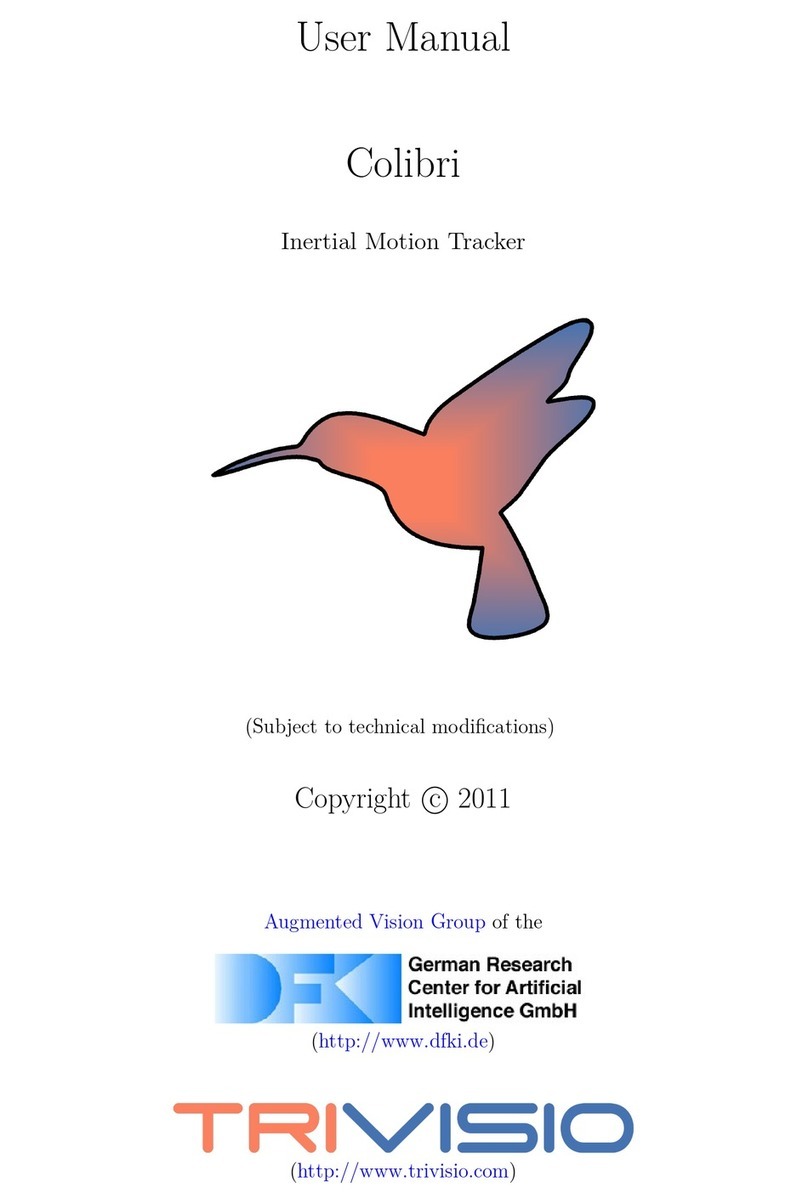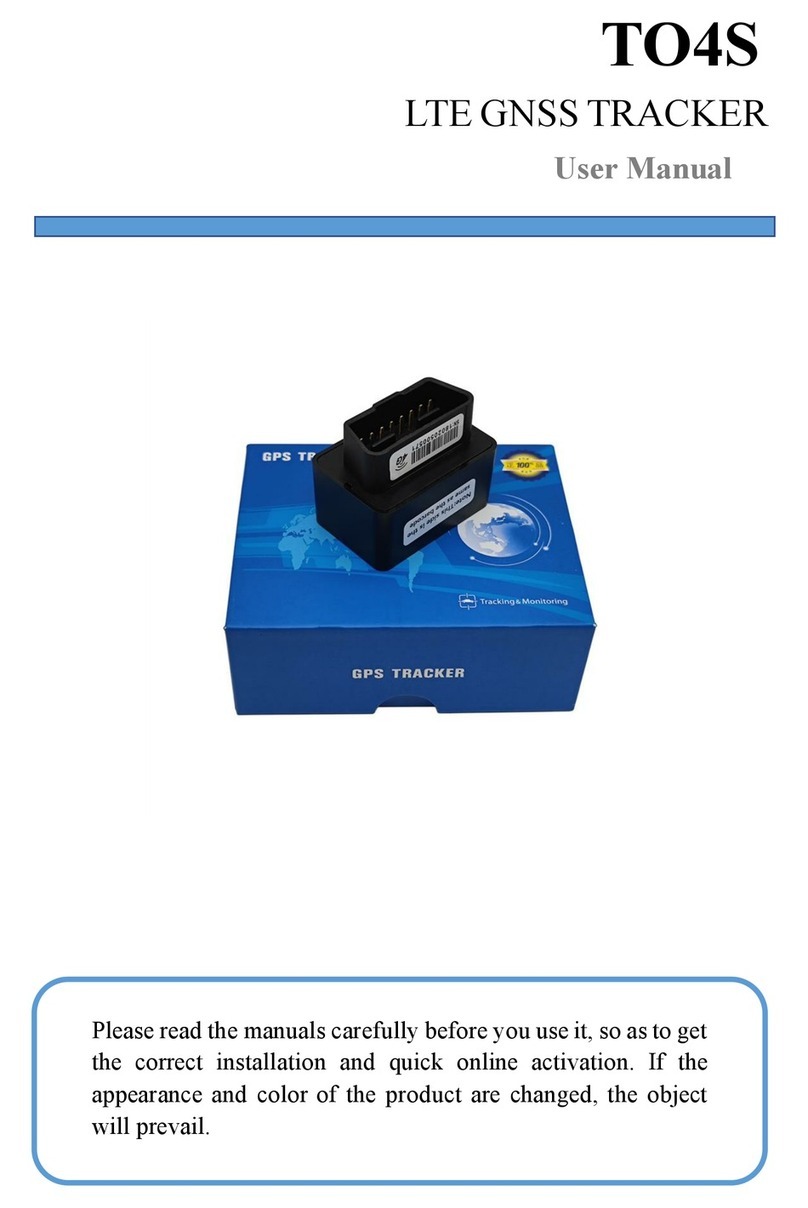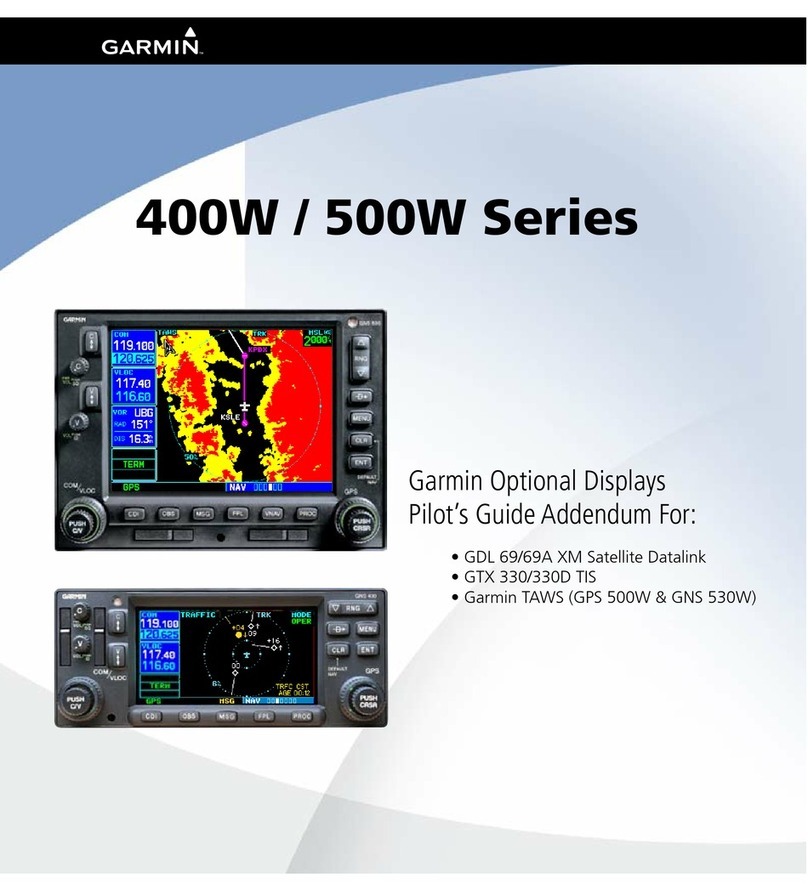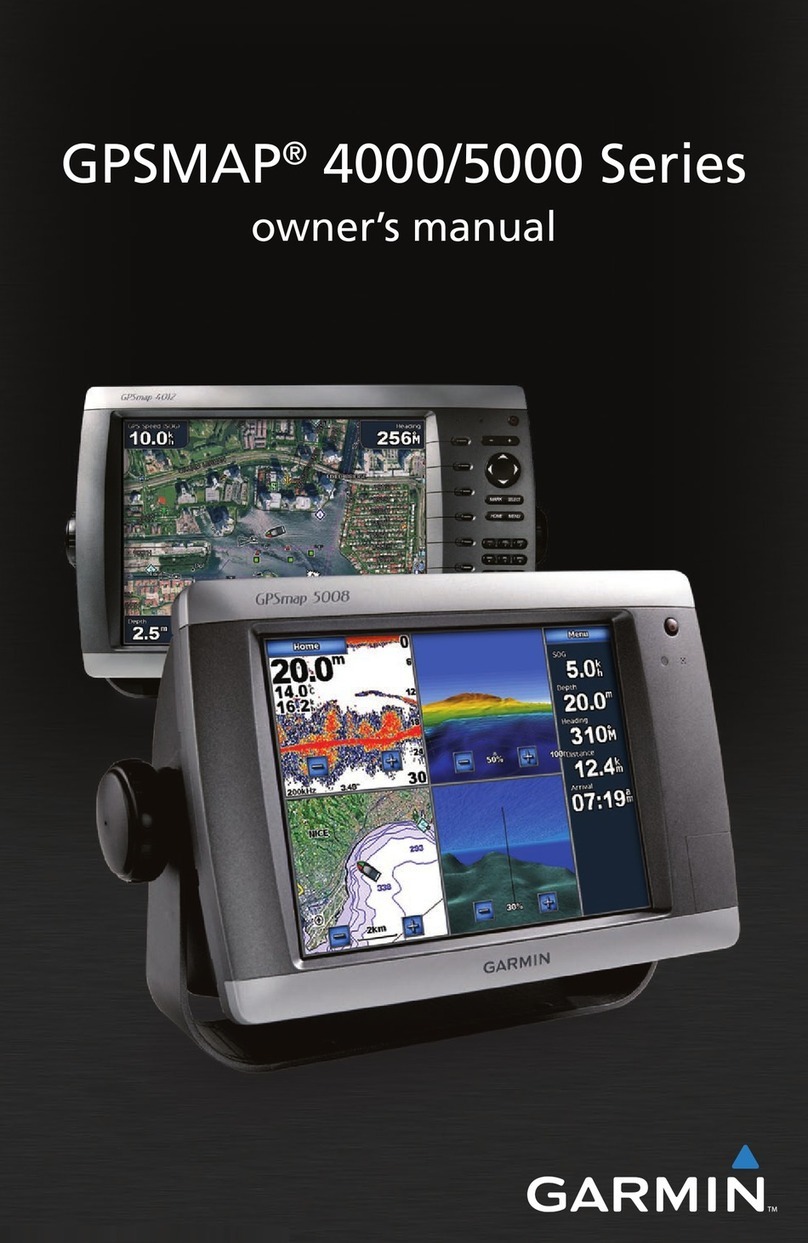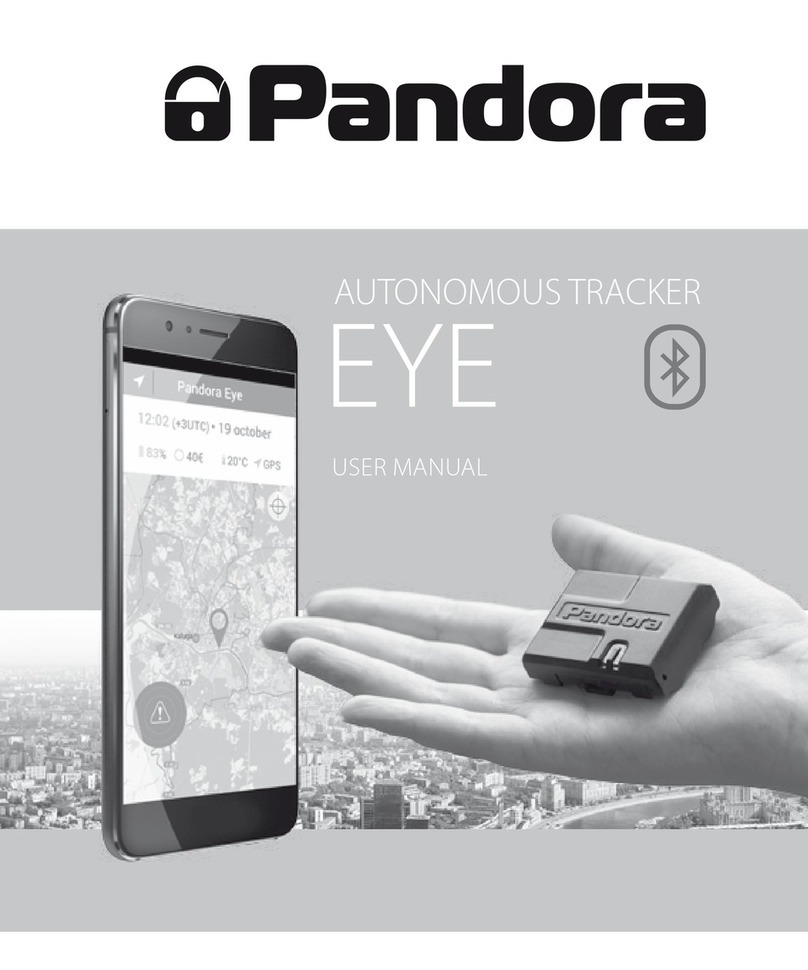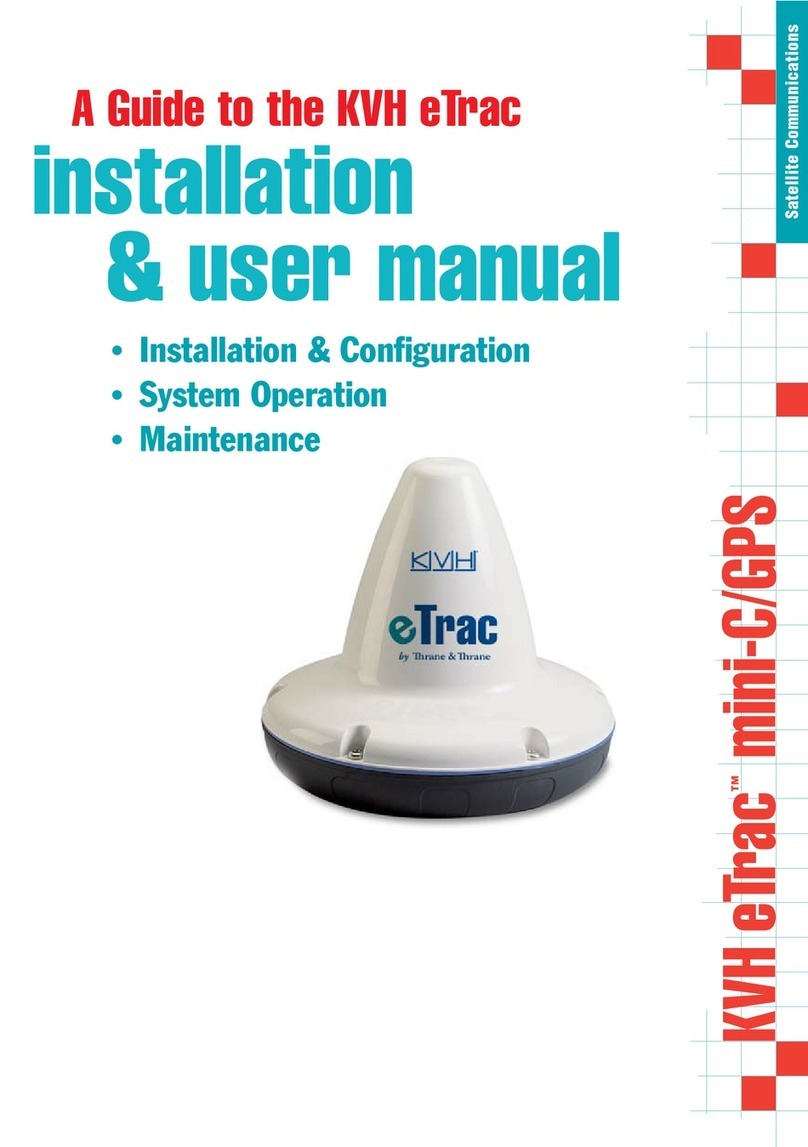Trivisio Colibri-Wireless User manual

User Manual
Colibri-Wireless
Inertial Motion Tracker
Version 1.0
Subject to technical modifications
Copyright: :Lux Prototyping S.A.R.L., 23, rue des Bateliers, ,6713 Grevenmacher, Luxembourg
2015/02/24
1Table of Contents

1
Table of Contents................................................................................................................................
2
1.1
Inteded Use.........................................................................................................................................
3
1.2
Advice....................................................... ..........................................................................................
3
1.3
Warning for Electrical Products................................................................................. ......................
3
2
General Operating Instructions.........................................................................................................
4
2.1
Parts of the Colibri Wireless System................................................................................................
4
2.2
Colibri wireless tracker......................................................................................................................
4
2.3
USB Dongle........................................................................................................................................
6
3
Setup for the Wireless Network (quick setup).................................................................................
7
4
Colibri GUI.......... .......... .......... .......... .......... .......... .........................................................................
13
4.1
Top Menu.... .... .... .... .... .... .... .... .... ................................................................................................
13
4.2
Available devices box .. .... .... .... .... ................................................................................................
15
4.3
Create network here Box... .... .... .... ................................................................................................
16
4.4
Multiorientation.... .... .... .... .... .... .... ................................................................................................
17
4.5
Settings .... .... .... .... .... .... .... .... .... ................................................................................................
19
4.6
Magnetometer calibration .... .... .... ................................................................................................
20
4.7
Resetting Gyro Offsets .... .... .... .... ................................................................................................
21
4.8
Setup Radio Channels.. .... .... .... .... ................................................................................................
21
5
Multi Dongle Operation .......... .......... .......... .......... .........................................................................
23
6
Software Development Kit (SDK)...... .......... .......... .........................................................................
25
7
Maintenance and Cleaning Instructions .... .......... .........................................................................
25
8
Troubleshooting...... ...... ...... ...... ................ .......... .........................................................................
26
9
Returning used electronic devices in EU countries......................................................................
27
10
Technical Data ..... ..... ..... ..... .......... .......... .......... .........................................................................
28
11
RoHS. ... ... ... ... ... ..... ..... ..... .......... .......... .......... .........................................................................
29
Colibri Wireless User Manual 2

1.1 Inteded Use
The product is designed to measure inertial movements and to transfer acceleration, angular rate
and magnetic field via a wireless dongle to a PC. Power is supplied by a lithium polymer battery.
1.2 Advice
To ensure the correct position of the device during the measurement session, make sure that the
tracker is securely attached to object or body being measured.
1.3 Warning for Electrical Products
Avoid using or storing the devices at wet, humid, dusty and smoky surroundings or extreme
temperatures.
Do not use devices at temperatures below 0°C or above +55C.
Always switch off and unplug the Colibri and the dongle if not in use.
In case of damage contact your retailer. There are no user serviceable parts. Only qualified service
personnel should perform any service required on this product.
Colibri Wireless User Manual 3

2General Operating Instructions
2.1 Parts of the Colibri Wireless System
This system contains:
1.Colibri wireless tracker (sometimes also called “Node”) (up to 10 trackers per USB dongle)
2.USB dongle (sometimes also called “Gate”
3.Micro USB charger (chargers may vary)
2.2 Colibri wireless tracker
Getting to know the Colibri wireless tracker.
1.Power button
Push the power button to turn on the tracker. Without a connection to USB power source the
tracker will turn itself off automatically after 10 minutes. Keeping the power button pressed for over
2 seconds will set the tracker to scanning mode.
Colibri Wireless User Manual 4

2.Status LED
Displays the status of the tracker.
LED colour is battery state:
Green: (when connected to USB): tracker is on and fully charged.
Green: (when NOT connected to USB): tracker is on.
Orange: tracker is charging.
Red: battery is low.
LED flashing is tracker's mode:
Steady: tracker is in stand-by mode.
Slow flashing: tracker is in measuring mode.
Fast flashing: tracker is in scanning mode.
3.Serial Number
The serial number is unique to each individual tracker. The serial number is important in establishing
a connection between the USB dongle and the tracker.
4.Reset hole
To reset the tracker, insert a straightened paper clip into the reset hole.
5.Micro USB connector
To charge the tracker and to update firmware.
It takes two hours to charge the battery completely.
Colibri Wireless User Manual 5

2.3 USB Dongle
Getting to know the USB dongle:
1.USB Connector
Connects to you Desktop or mobile PC USB port. (sometimes also called “Gate”)
2.Status LED
Displays the status of the dongle.
Standby:
Green:
Solid: dongle is ready for use.
Green/Orange:
Flashing:RF Channel change.
While measuring:
black:
Flashing:data sample repeated once
orange:
Flashing:data sample repeated more than once
Red:
Flashing:data sample lost
3.Wireless antenna
2.4 GHz wireless antenna. Without this antenna the dongle does not work.
4.Serial number
The serial number is unique to each individual dongle. The serial number is important in establishing
a connection between the USB dongle and the tracker.
5.2,5mm Plug for master-slave cable
To link two dongles together in one network. (Do not connect earphones or speakers here).
Colibri Wireless User Manual 6

3Setup for the Wireless Network (quick setup)
1.Charge the tracker(s) with the provided charger for two hours.
(When the status LED changes from orange to green the tracker(s) is(are) ready for use.)
2.Please install the Colibri driver software downloaded from www.trivisio.com before connecting the
USB dongle to your PC for the first time. Microsoft Windows® will recognize the new hardware
automatically.
3.Run the setup file “ColibriAPI-x.x.yyyyyyyy-winzz.exe*” and follow the instructions. More details can
be found in the separate manual “ColibriAPI Documentation”, which can be found in the
installation folder (Start, Programs, ColibriAPI x.x.yyyyyyyy (zz-bit)* or downloaded separately from
our website www.trivisio.com.
4.Connect the USB dongle to a free USB port on your pc. Push the power button on the tracker for
one second.
5.Start the Colibri GUI by double clicking on the Colibri icon:
*
x.x : Version of colibri api.
yyyyyyyy : date of the build yyyy.mm.dd
zz: : 32 or 64-bit version of api.
Colibri Wireless User Manual 7

Colibri GUI - brief description:
A. USB dongle with serial number
B. Tracker with serial number
C. Refresh. To search for new switched on trackers.
D. RF channels: To check for free frequencies in the frequency range of the 2,4 Ghz Band.
E. Create network here: working dongles and working trackers.
6.Click on the USB dongle icon, drag to “Create network here” box and drop.
7.Click on the tracker icon, drag to the antenna icon at “Create network here” box and drop.
8.Then select “Tools”>” Quick Config” to finish the configuration of the network.
9.By clicking “Network”>” Safe to Hardware” the configuration is saved to the USB dongle. This
means you do not have to repeat steps 6-7 again.
Colibri Wireless User Manual 8

Your Colibri GUI should look like this:
Use “Tools”>” Multiorientation” to test the tracker.
Magnetometer calibration
The Colibri sensors are factory calibrated and tested before being shipped. However, the magnetic
calibration is very sensitive to environmental changes. Especially metal and electromagnetic fields
emitted by other devices can influence the quality of the tracking results. To obtain the best
possible orientation estimates, the Colibri should have its magnetometers recalibrated once it has
been mounted in the way it is intended to be used. Not doing so will result in degraded orientation
estimates.
Colibri Wireless User Manual 9

1.Choose the tracker that you want to calibrate. (Magnetometer calibration must be done for
every tracker separately).
2. Choose settings from the context menu.
Colibri Wireless User Manual 10

3.Choose Calibration Values from the left upper corner.
4.Click “Start” to start to calibration procedure
5.Start calibration. After the countdown, 3 progress bars will increment successively.
6.During this process, slowly rotate sensors in all directions. We suggest to perform 3 full turns in
horizontal plane around Z, X and Y axes. Progress bars will help you estimate the necessary time for
every turn.
7.If Alignment at the end of calibration is similar to the identity matrix - apply it.
8.Check the calibration using Multiorientation. We suggest to place the sensor on a flat surface far
from iron objects and electric appliances. Align the sensor. Rotate sensor by 90-180-270-360
degrees. We consider calibration successful if the angle error is less than 3 degrees.
Colibri Wireless User Manual 11

9.Save in case of good calibration.
10.Use “Tools”>” Multiorientation” to check the sensor.
Colibri Wireless User Manual 12

4Colibri GUI
Colibri GUI is used to configure the Colibri trackers, to check the battery level, to perform
magnetometer calibration and so forth.
4.1 Top Menu
Network
New
To establish a new network.
Load from Hardware
To load a configuration previously created from an USB dongle.
Open…
To load a configuration from a *.xml file.
Save…
To save a configuration to a *.xml file.
Save to Hardware
To save a configuration to an USB dongle.
Exit
To quit the application.
Colibri Wireless User Manual 13

ITEM
Add Node
To add to network a new node. (May be added a node to a gate).
Add Gate
To setup a new wireless gate.
Delete
To delete nodes and gates from the “create network here” box.
Tools
Quick Configuration
After placing the trackers and dongles icons in the “Create network here” box click on “Quick
configuration” to finish the configuration. By clicking on “Quick Configuration” you disable all
tracker channels (Accelerometer, Gyroscope, Magnetometer, Temperature). Enable the
orientation only.
Multiorientation
To test the function of all trackers currently placed in the “Create network here” box.
Multiorientation…
To change the settings for Multiorientation.
Settings
To change the settings for trackers.
About
To display the version of Colibri GUI.
Refresh
To search for new connected trackers.
RF channels
To check for free frequencies in the frequency range of the 2,4 Ghz Band.
Colibri Wireless User Manual 14

4.2 Available devices box
Here are all trackers and dongles listed that are recognised by the Colibri GUI software.
Let’s have a closer look at the devices recognised by the software:
ID: Displays the type and/or the serial number
RF#: Radio channel of the dongles or trackers (notice: only if a wireless sensor is connected via USB,
is the RF# being displayed here. Radio channel can be altered here.
BAT%: Shows the battery status in percent.
charge=battery is charging
0%=battery empty
100%=battery fully charged
S/N: Serial number (notice: only if a wireless sensor is connected via USB, is S/N being displayed
here).
F/W: Firmware version (notice: only if a wireless sensor is connected via USB, is the F/W being
displayed here).
Green bar with 100% Status of refresh
Colibri Wireless User Manual 15

Example of one tracker connected to USB and also via wireless connection with one dongle.
A. Shows a wireless tracker connected via USB. The USB icon is showing at the top- left corner of the
red square.1 shows the amount of trackers connected via USB. WKFNOAM is the serial number of
the tracker. 25 is the RF channel of the tracker. It can be changed by clicking on the channel
number. 2.002 is the firmware version of the tracker. You can change the Name (alias) of the
tracker. To do so double click on the name or the antenna icon,enter a new name. Then
disconnect and reconnect to USB port.(Notice: You can´t chance the serial number of the the
device.
B. Shows a USB dongle connected via USB. Here you can see the transmitter icon with RF. RF# shows
the Radio channel that the dongle is tuned into.You can change the channel number by double
clicking on the channel number. TEMP002 is the serial number and the 2.000 is the firmware version
of the device. (Notice: dongle and tracker must have the same channel.)
C. Shows a wireless tracker connected via wireless through a dongle. Here you have only two
pieces of information. The serial number shown at ID WKFNOAM and the status of the battery,
which is charging.
4.3 Create network here Box
ID: Shows the serial numbers of the trackers only.
Value: Shows settings of the dongles.
sync
Master-slave operation for 2 dongles.
master = for master operation
slave = for slave operation
0= for single dongle operation
rf_ch
Changing the radio channel of the dongle.
(notice: dongle and tracker must have the same channel).
Colibri Wireless User Manual 16

4.4 Multiorientation
Multiorientation is a data-capturing and visualization tool. When you run it via “Tools”>”
Multiorientation” menu, it starts with current parameters. By default, it only shows a rotating color
cube for every sensor. You may customize Multiorientation view using “Tools”>” Multiorientation…”
customizing Multiorientation
show plots
Shows oscilloscope-like window with possibility to see plots of measurements –4 independent
channels capable to show every enabled measurement of any node.
time
Horizontal full-scale of plots.
log to file
Every time measurement will be saved to disk in space separated values format (1-st line is header).
multiple files
Separate files are created for every node, named with node ID. Otherwise all measurements will be
stored in single file, named output.txt. Different node measurements are separated by semicolon. If
data of one or several sensors is missing –measurements are filled with zero, including timestamp.
create folder
Eith every run of Multiorientation a folder named current date/time will be created to store log files.
Colibri Wireless User Manual 17

Running Multiorientation
Multiorientation dialog has several alignment options in menu:
Reset
No alignment is used
Align
Heading and object combination.
Heading
Set yaw to zero.
Object
Set pitch and roll to zero (horizontal orientation). New X-axis is the projection
of sensor's X-axis to horizontal plane.
Save
Save alignment to sensor's flash memory and quit Multiorientation
Colibri Wireless User Manual 18

4.5 Settings
With “Tools”>” Settings” you may change settings of one or all sensors in network. Right-
click one of nodes in the Network window, and choose “Settings”. You will see multi-
group Settings dialog, with settings of the chosen node. From the left you see the list of
settings groups. Only settings from checked groups will be processed. After changing
settings, you may:
1.Apply them on the device, without saving in flash memory.
2.Save them to the device’s flash memory.
3.Save to XML-file.
If to all flag is checked, settings from chosen groups will be transferred to all network's sensors.
Measurement-channels
Choosing measurement channels, format and sensor fusion type.
Sleep Mode
Customizing sleep delay and wake-up method.
Calibration values
Calibration values may not be edited by user. GUI allows to make some sensor's calibrations. You
may perform calibrations on all the sensors of network and check to all flag to transfer values to all
the sensors, even if you see only calibration values of the current sensor.
Colibri Wireless User Manual 19

4.6 Magnetometer calibration
Often users need to calibrate magnetic sensor at his place. It's necessary after embedding sensor in
user's system, containing electronics and iron details. Magnetometer calibration will change
Alignment, Gain and Offset values. Delay gives you some time to prepare devices before
calibration starts, for example walk away from PC or from big iron objects.
1. Start calibration. After the countdown, 3 progress bars will increment successively.
2.During this process, slowly rotate sensors in all directions. We suggest to perform 3 full turns in
horizontal plane around Z, X and Y axes. Progress bars will help you estimate the necessary time for
every turn.
3.If Alignment at the end of calibration is similar to the identity matrix - apply it.
4.Check the calibration using Multiorientation. We suggest to place the sensor on a flat surface far
from iron objects and electric appliances. Align the sensor. Rotate sensor by 90-180-270-360
degrees. We consider calibration successful if the angle error is less than 3 degrees.
5.Save in case of good calibration.
Colibri Wireless User Manual 20
Table of contents
Other Trivisio GPS manuals