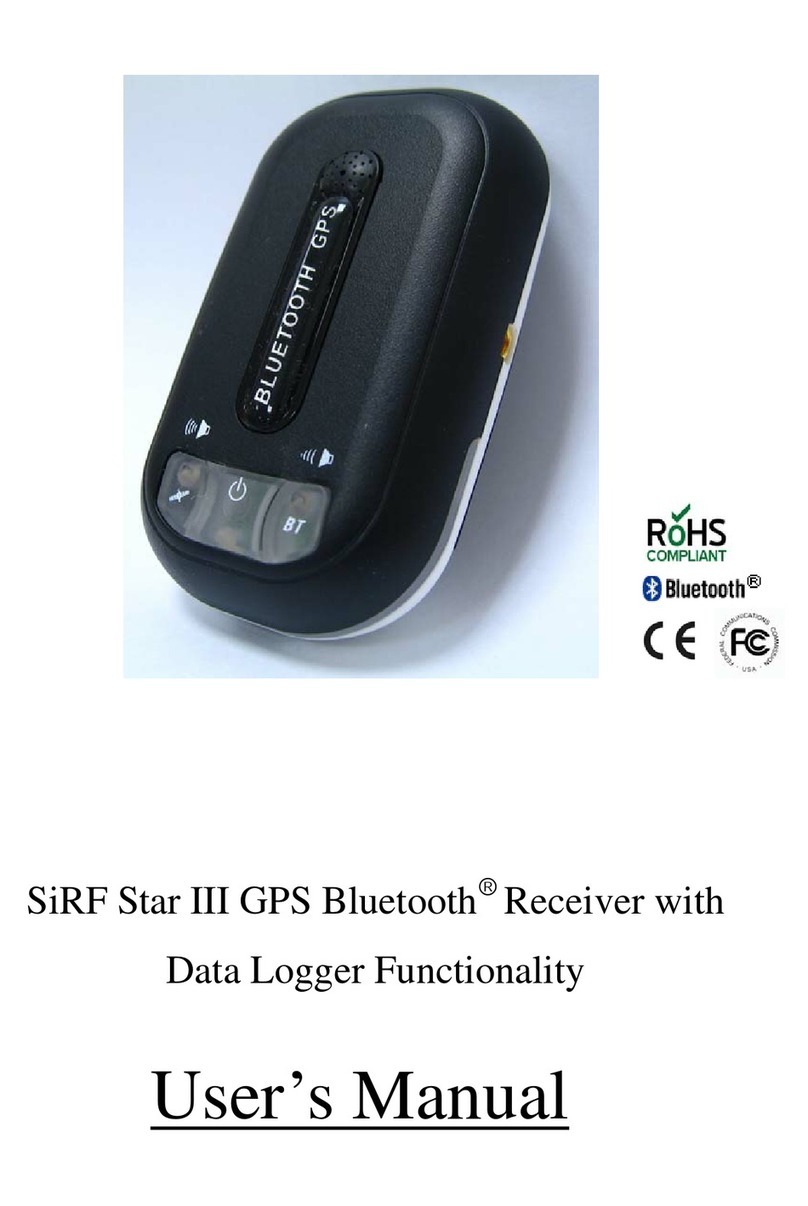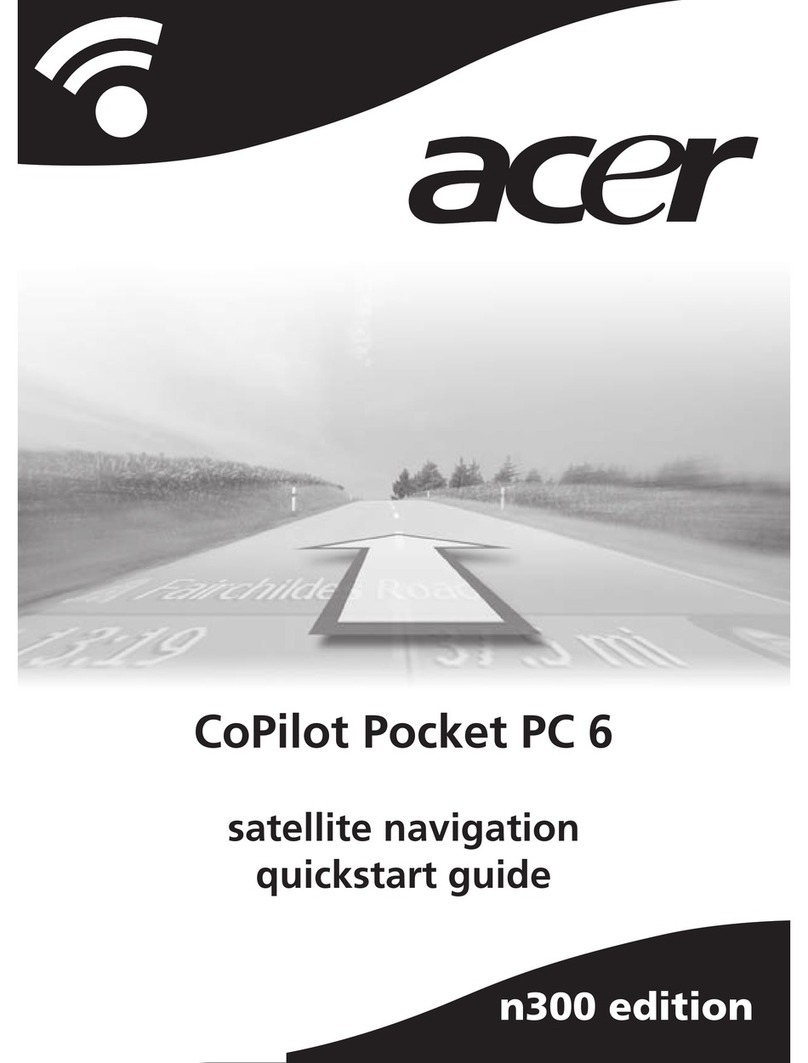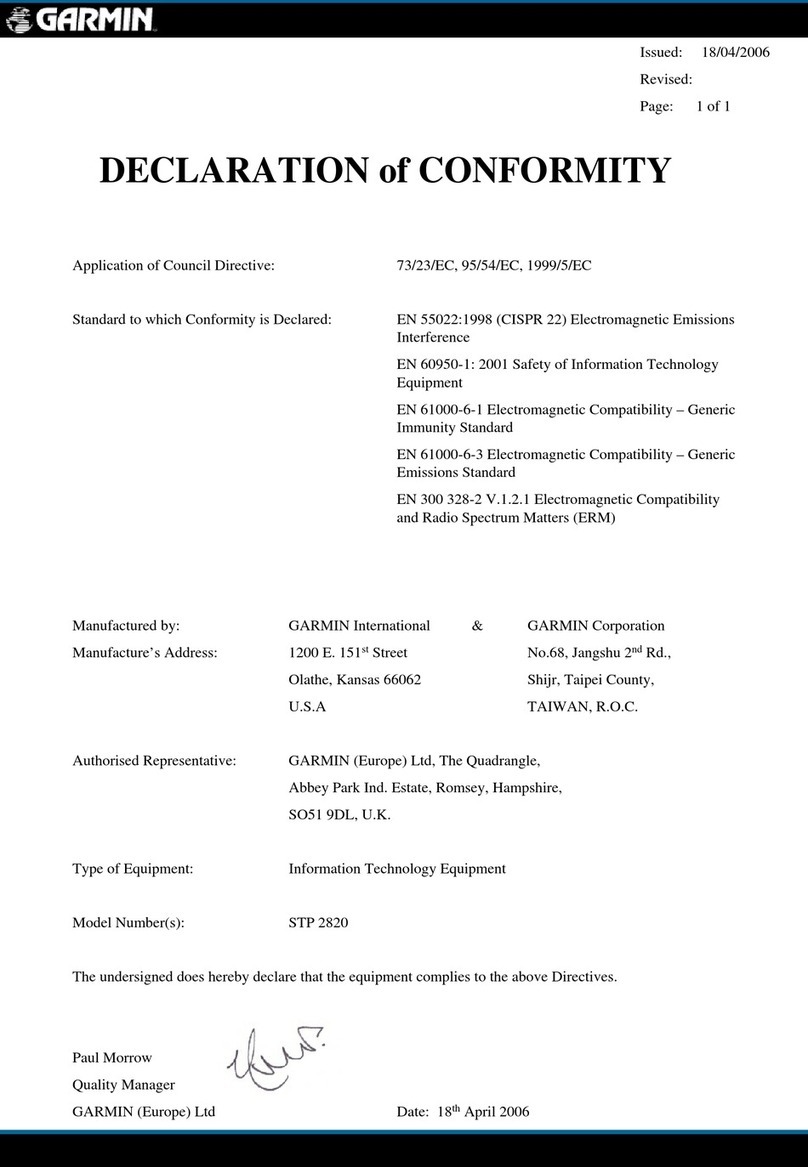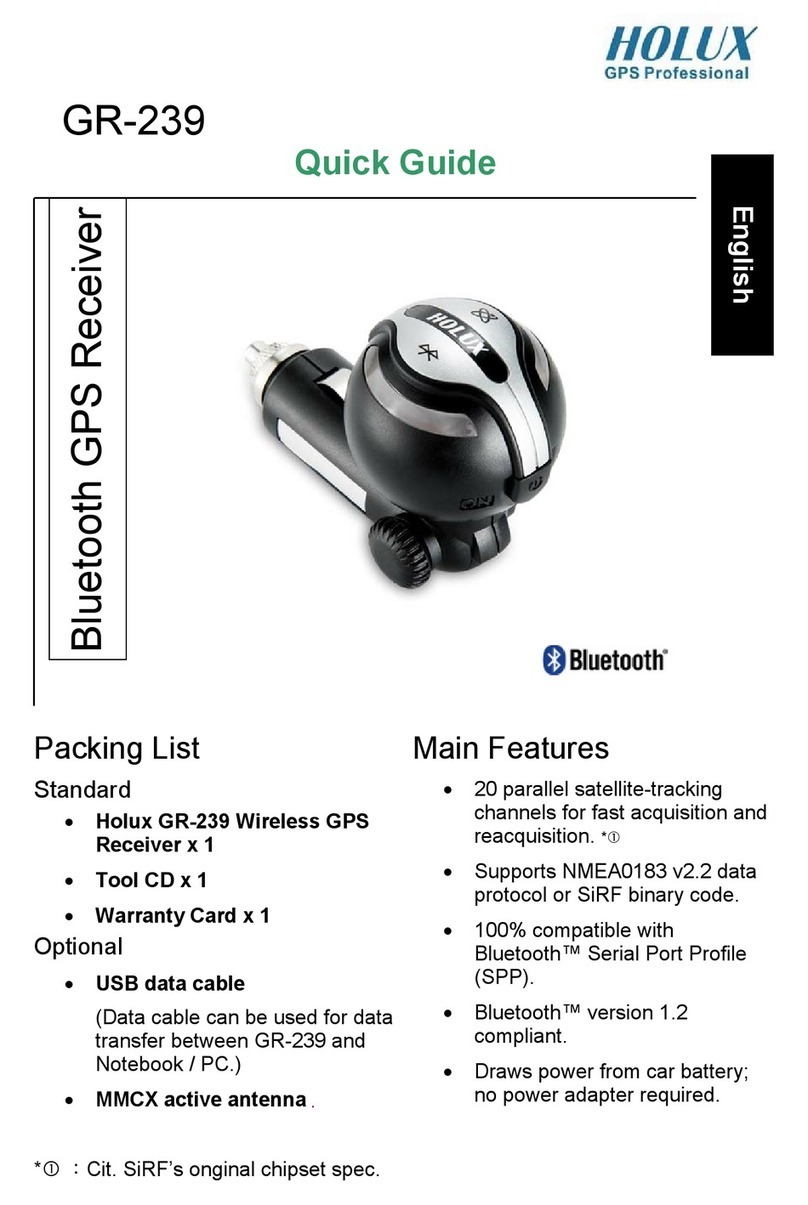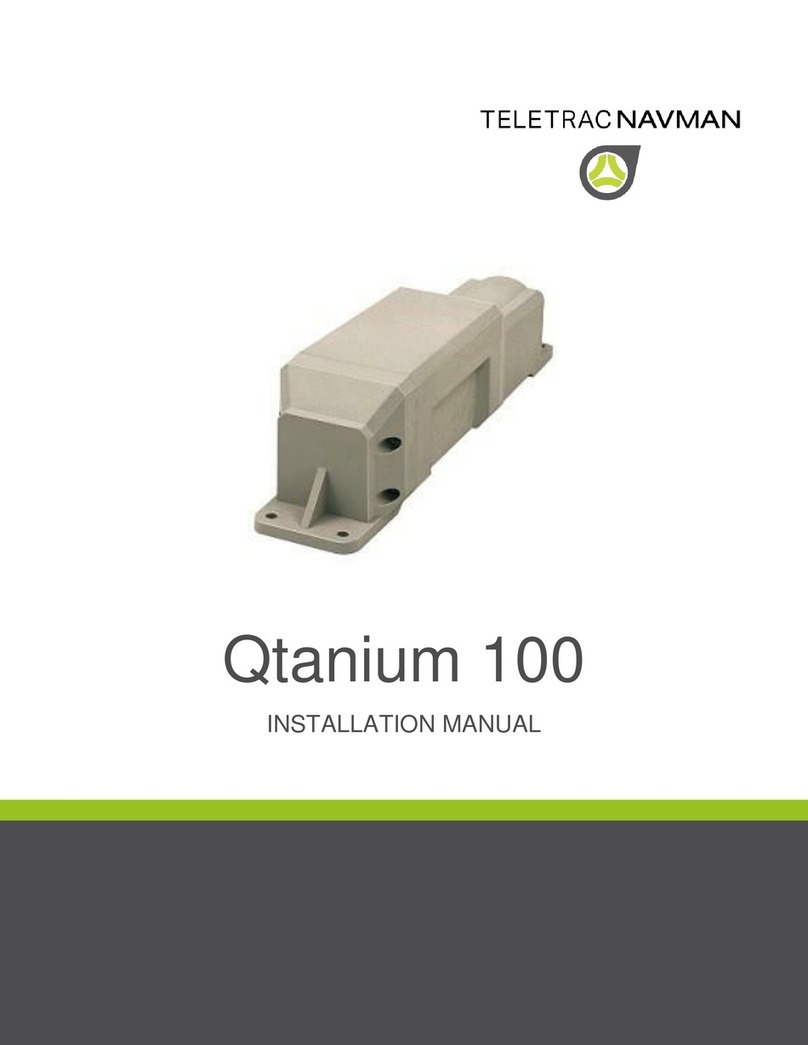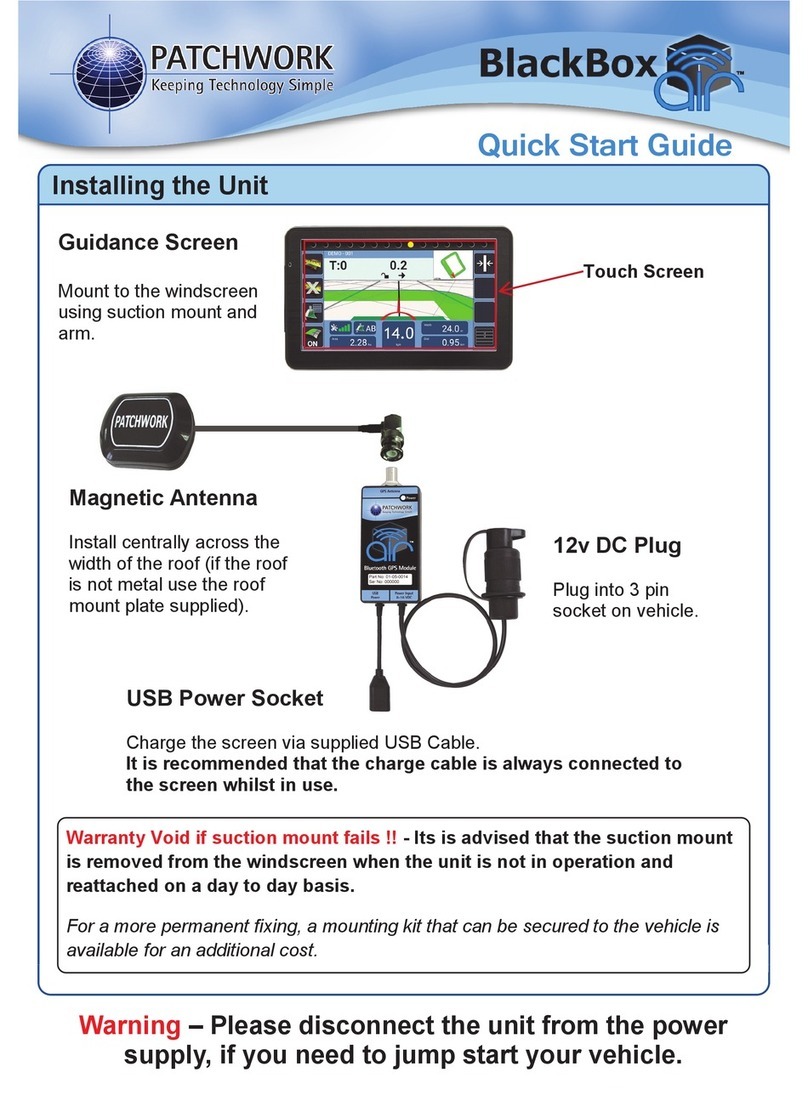Sureshotgps Micro v2 User manual


Getting to know your Sureshotgps™ Micro v2
1
Satellite
Signal
Shows
distance to
front, centre
and rear of
each green
Battery
State
Symbol
Hole
Number
Power on
and Enter
Key
Real Time
Up (forward) Key
Page key for
scrolling between
two mapping
screens
Down
(backward)
Key

2
Please read the following information in this booklet to ensure you gain the full
benefit of all the features in your Micro v2.
Table of Contents
1. Getting Started… page 4
•Check the contents of your box
•Fully charge the Sureshotgps™ Micro v2 battery.
•Registering on line page 5
•Upgrading your Membership
2. How to Download a Course Map page 6
3. Understanding GPS page 7
•What is GPS and how does it work?
•Satellites and reception
•Can I use my GPS inside the home or office?
•Best position for accuracy of my Sureshotgps™
4. Navigating around your Sureshotgps™ Micro v2 page 8-10
•Start Menu
•GPS Signal
•Front, centre and rear of each green
•Auto course searching

5. Setting Menu
•Metres or Yards page 12
•Round Timer page 13
•Backlight Setting page 14
•Set Time
•Model Information page 15
•Course Information
•Measuring Shot Distance page 16
•Editing, Front, Centre and Rear of Green page 17
6. Technical and Product Support page 18
7. Software Upgrades page 18
8. Website Information page 18
9. Frequently Asked Questions page 19
10. Limited Warranty page 20
11. Declaration of Conformity page 23
3

4
1. Getting Started
The contents of your Sureshotgps™ Micro v2 Box should include:
•Sureshotgps™ Micro v2 unit with belt clip
•Pouch
•User Manual
•AC Charger
•USB Cable
Fully Charge your Sureshotgps™ Micro v2 Lithium Ion battery.
•Before you start using your Sureshotgps™ Micro v2 you must fully charge the
internal lithium ion battery for approximately 6 hours or overnight. A charging icon
will appear on the screen when charging begins. The Micro v2 will charge fastest
when it is turned off.
•Connect the AC world charger to a suitable power source, using the compatible
AC pin plug. Plug the USB cable from the AC charger into the Sureshotgps Micro
v2. The USB connector is located on the back, near the base of the Sureshotgps
Micro v2 under the rubber cover. Ensure that the orientation of the plug matches
the socket in the Sureshotgps™ Micro v2 unit. Do not force the connection.
•Turn on the power to the AC adapter. You cannot over charge the battery so you
can leave it charging in between use.
•You can also charge the Sureshotgps™ Micro v2 using the supplied USB cable
and connecting it to a computer. Note that you should not charge a completely flat
battery using this method. You should use the AC charger. The battery will take
longer to charge when using the USB cord.

5
Registering on line
To begin using your Sureshotgps™ Micro v2, the product must first be registered
online.
Registering will activate your warranty and enable the downloading of course maps.
DO NOT TURN ON OR CONNECT YOUR SURESHOTGPS MICRO V2 TO THE PC
UNTIL PROMPTED.
•You will need to have an internet connection
•You need to go to www.sureshotgps.com
•Click on “register” and follow the prompts
Upgrading your Membership
Your purchase of a Sureshotgps™ Micro v2 entitles you to a 12 month’s silver
membership.
The silver membership entitles you to download up to 3 golf courses for the year. You
can upgrade your membership to a:
Lifetime Membership
A Lifetime membership entitles to unlimited uploads and downloads for your
Sureshotgps™ Micro v2 for the life of the product.
You can purchase a Lifetime membership at www.sureshotgps.com
Sureshotgps Micro v2 Preloaded
If you have purchased the Preloaded model, your product will work straight out of the
box without registering and comes standard with the Lifetime membership. However
to qualify for software updates & support, please visit www.sureshotgps.com and
click on the Register button.

6
2. How to Download a Course Map
To begin using your Sureshotgps™Micro v2 on the golf course, you must map or
download a course first (unit must be registered in active downloading ability).
How to download a course map
•You need to be connected to the internet
•You need to have your Sureshotgps™ Micro v2 connected to your PC via
the USB cable.
•Go to www.sureshotgps.com
•Click on Manage my Sureshotgps™ > Download Micro V2 software
•A screen will open up and at the top it will allow you to
download/upload courses.
•Follow the prompts and download those courses required. Depending on
your level of membership you will be able to download up to 1000 courses.
** Note if you have purchased the Micro v2 Preloaded, your unit contains the
Sureshotgps Australia & New Zealand database of courses. You may like to
download International courses using the above steps.

7
3. Understanding GPS
What is GPS and how does it work?
Your Sureshotgps™ Micro v2 uses the Global Positioning System [GPS] to work out
how far you are from the front, centre and rear of each green. The system relies on
the Sureshotgps™ Micro v2 receiving signals from orbiting GPS satellites.
How long does it take to gain reception from the satellites?
Always turn your Sureshotgps™ Micro v2 on for at least five minutes before you wish
to use it.
Can I use my Sureshotgps™ Micro v2 inside the home or office?
Your Sureshotgps™ Micro v2 will not generally gain reception inside.For best
accuracy, your Sureshotgps™ should have an unimpeded view of the sky.
When playing, what position is best for accuracy of my Sureshotgps™ Micro
v2?
You should clip your Sureshotgps™ Micro v2 to a position on your buggy or bag that
maximises clear view of the sky. A range of accessories are available such as cart
mount kits and pull cart kits on www.sureshotgps.com.
How do I Check for GPS Signal?
Before checking, ensure you have maximum clear sky above and the
Sureshotgps™ Micro v2 has been on for at least five minutes
At the top of the main screen on the right there is a satellite icon. When it is solid
[not flashing] you have good satellite strength.

8
4. Navigating around your Sureshotgps™ Micro
For best GPS reception always ensure you are in an open area:
4.1 Start Menu
Press Power on/Enter key for 3 seconds until
the power is on. Three options are listed on
the start menu: <Play>, <Settings> and
<Power off>. You can move the mark by
pressing <Up arrow> and <Down arrow> to
the selected option and then press enter.
4.2 Satellite Position
You can enter the main menu after choosing
<Play> on the start menu; you will see a
satellite icon on the top right corner that
flashes when you start your Micro v2 for the
first time, This means it is searching for
satellites. The icon will stop flashing once it
has locked in and you can then use all of the
functions of the device.

9
4.3 Main Menu
This display will be used most frequently when you use your Micro v2. You
can choose <Play> on the start menu and press Enter; alternatively, you can
press Enter for 3 seconds to return to the start menu on any menu; then you
can choose <Play> and press Enter.
1). The main menu displays the distance
between you and the front, centre and rear of
each green. You can press the Up and Down
Key to move to the next hole or any other
hole. If current hole number is <1>, you can
press the Up key to switch to the second
hole and you will see the hole number in the
bottom left corner change into <2>; the menu
will display the distance from you and the
front, centre and rear of the second hole.
2). This menu also displays battery status,
satellite reception status, current hole
number and real time.

10
4.4 Automatic Course Searching
The Sureshotgps™ Micro v2 can provide an
automatic course searching service; when
you arrive at a course, stay at the start menu
until the satellite icon has stopped flashing.
The Micro v2 will ask if you want to select the
course it has chosen. You can choose
<Yes> to use the course information or
choose <Play Previous> to maintain original
course setting or choose <Select Course>
to select the course you need in the course
list. Please note you must have previously up
loaded courses onto your Micro v2 before
applying the auto course searching function.
*please note, the courses will only display
once you are at the Course.
5. Setting Menu
Before using your Micro v2 please go to
settings. After you move the mark to item
<Settings> with Down arrow and press
Enter on the start menu, you will see the
following items:

11
BLANK

12
5.3 Distance measure
Metres or Yards
Distance measure is preset to metres. If you
want to change it into yards, you can choose
<Metre/Yard> on the setting menu and press
Enter, the unit will be changed into yards if you
press Enter again, it will switch back to metres.

13
5.4 Round Time
The Sureshotgps™ Micro v2 provides a
simple timer to enable you to view the time
taken to play your round of golf. You can
return the timer to zero at any time by
selecting <Reset Timer> and pressing Enter;
You can view the time taken during your
game by going to the Course Card page.
This page can be located anytime by
pressing the page key.
5.5 Backlight Setting
The Sureshotgps™ Micro v2 is preset to full
time backlight. The full time backlight
provides for best viewing and the high
battery capacity ensures it can be left on if
you are playing 18 holes. If you do not touch
any key for 30 minutes, the Micro v2 screen
will darken automatically. You can alter the
duration for backlight by simply using the Up
and Down key to increase or reduce the
duration. Press Enter after you choose
<Backlight Setting> Press Enter when you
have made your selection.

14
5.6 Set Time
Your Sureshotgps™ Micro v2 will set present
time automatically according to relevant data
of GPS satellites; You can adjust for daylight
saving with the Up and Down Key after
choosing <Time zone Set> and pressing
Enter on the setting menu. The setting menu
will reappear after you adjust the time and
press Enter
.

15
5.7 Model Information
You can check model, software/ hardware
version and product serial number (S/N) of
your Micro v2 by pressing Enter after
choosing <Model Info> on the setting menu;
you can go back to the setting menu by
pressing Enter again.
5.8 Course Card
The Course card provides information
relevant to each hole. You can go to the
course card menu anytime by pressing Page
Key on the main menu. Information displayed
by the score card menu is as below:
• Course Name
• Hole Number (will change according to the
hole number selected on the main menu)
• Par

16
6. Measuring Shot Distance
The Shot distance function enables you to measure your drive and iron distance easily
and precisely.
1). Press the Enter Key to display the Shot
Distance Screen. Now press Page Key for 3
seconds to reset the distance to 0 at the
position where you will hit the ball. When
you the go to where you have hit the ball, the
menu will display the distance between your
current position and where the ball was
instantly.
2). Then press Enter and this distance will be
saved. To return to the start menu, press the
Page Key.
3). You can also use this function to measure
between any two points on the course.

7. Editing the front, centre and rear of green
The Sureshotgps™ Micro v2 allows you to
edit the mapping of the front, centre and rear
of any mapped hole.
1. For example, if you are going to correct the distance of the green centre of the
third hole on a course today, press Up and Down key to choose the third hole
on the start menu. When you stand at the green centre you wish to be the new
centre for that hole press Page for 3 seconds and you will see the figures
flashing
2. Press Up and Down key to change the flashing figures to the green centre and
press Enter again, then the Micro v2 will ask you whether to correct the green
centre? Press <OK> and the distance will be reset as <0> which means the
distance between you and the green centre is 0.
3. You can also use the Up and Down keys to choose the front and rear of the
green to make similar corrections.
4. Remember you must be standing on the new position to make the correction for
front, centre and rear of any green.

17
8. Technical & product support
For prompt response to all technical support and advice, please contact
Sureshotgps™ directly rather than returning to the place of purchase.
For all technical support email: support@sureshotgps.com
9. Software Upgrades
• When you connect your Sureshotgps™ Micro v2 to the Sureshotgps™ website
you may be notified that a new software version for your Sureshotgps™ Micro v2
is available.
• You should always upgrade your Sureshotgps™ Micro v2 to the latest
software version.
• Ensure that your Sureshotgps™ Micro v2 is fully charged before commencing the
upgrade procedure.
• You must ensure that the software upgrade process is not interrupted once
it has commenced.
10.Website Information
Visit www.sureshotgps.com for all the information you will ever need
about your Sureshotgps™ Micro v2.

18
11.Frequently Asked Questions
Please visit www.sureshotgps.com under FAQ’s.
Does my local club allow the use of measuring devices such as the
Sureshotgps™ Micro v2?
The R&A Rule of Golf 2008-2011 states that measuring devices are permitted in the
game of golf, providing a local rule has been passed by the Golf Club. Sureshotgps™
encourages you to ask prior the club prior to using your Sureshotgps™ Micro v2.
Who can help me with technical questions & support?
Our friendly team is available on email at of support@sureshotgps.com It is
recommended you email your request rather than returning to the place purchase for
the fastest response to your enquiry.
Table of contents
Other Sureshotgps GPS manuals

Sureshotgps
Sureshotgps Hero 750x User manual
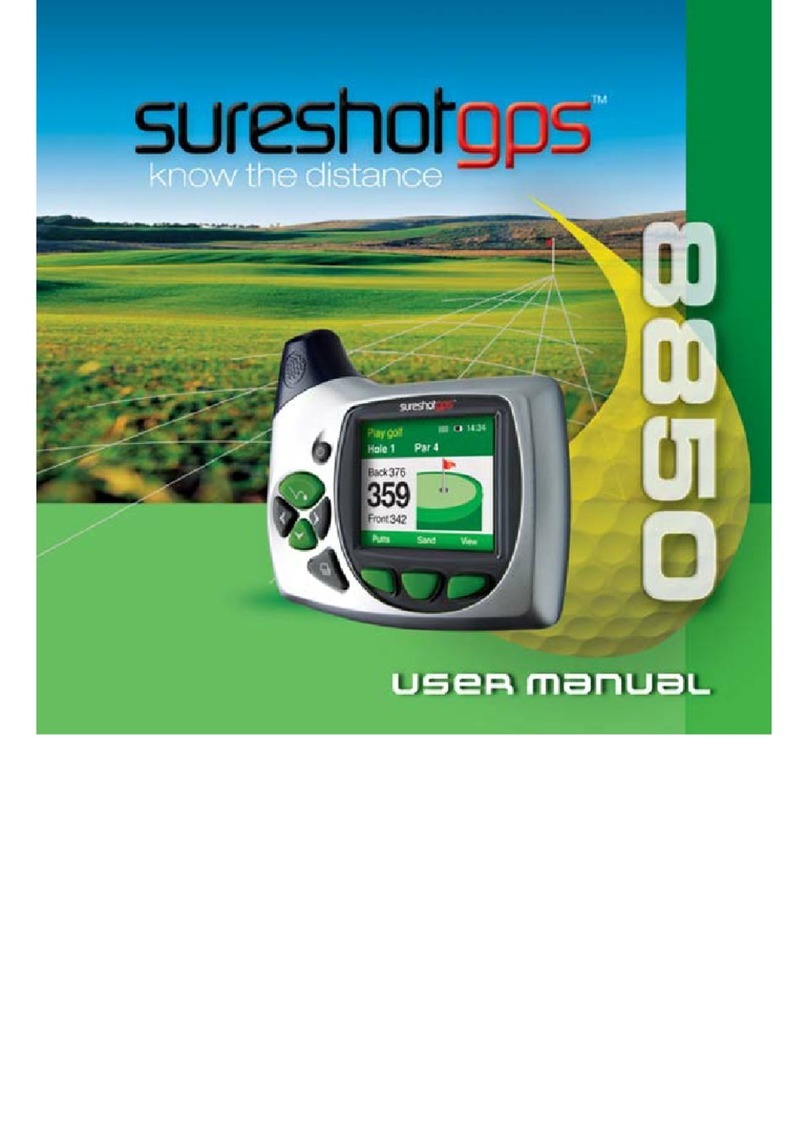
Sureshotgps
Sureshotgps 8850 User manual

Sureshotgps
Sureshotgps Hero 350x User manual

Sureshotgps
Sureshotgps SS9000X V2.0 User manual
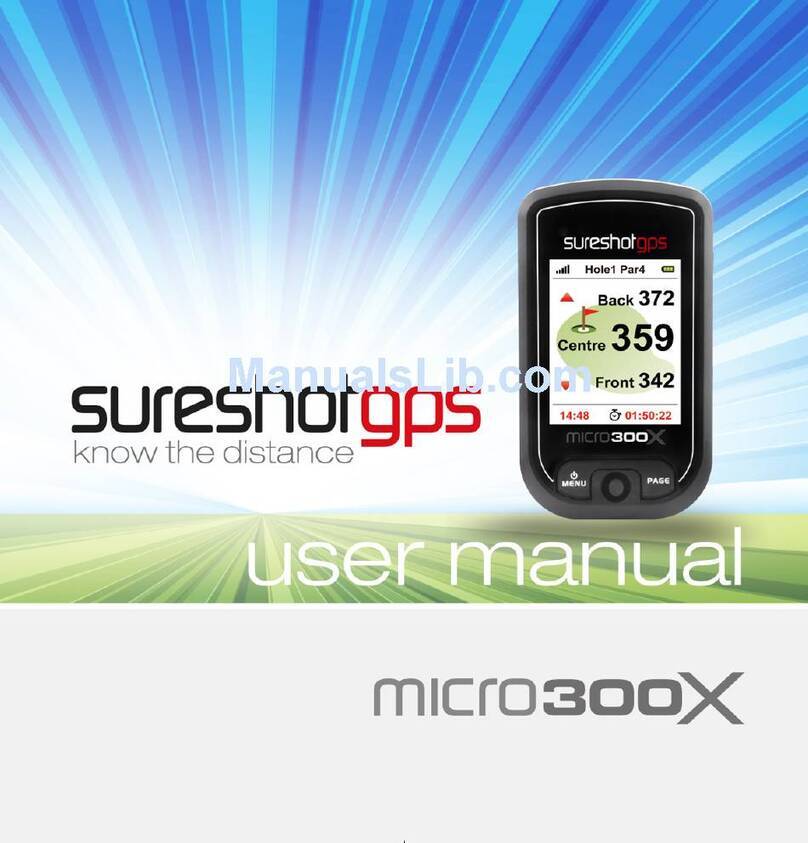
Sureshotgps
Sureshotgps Micro 300X User manual
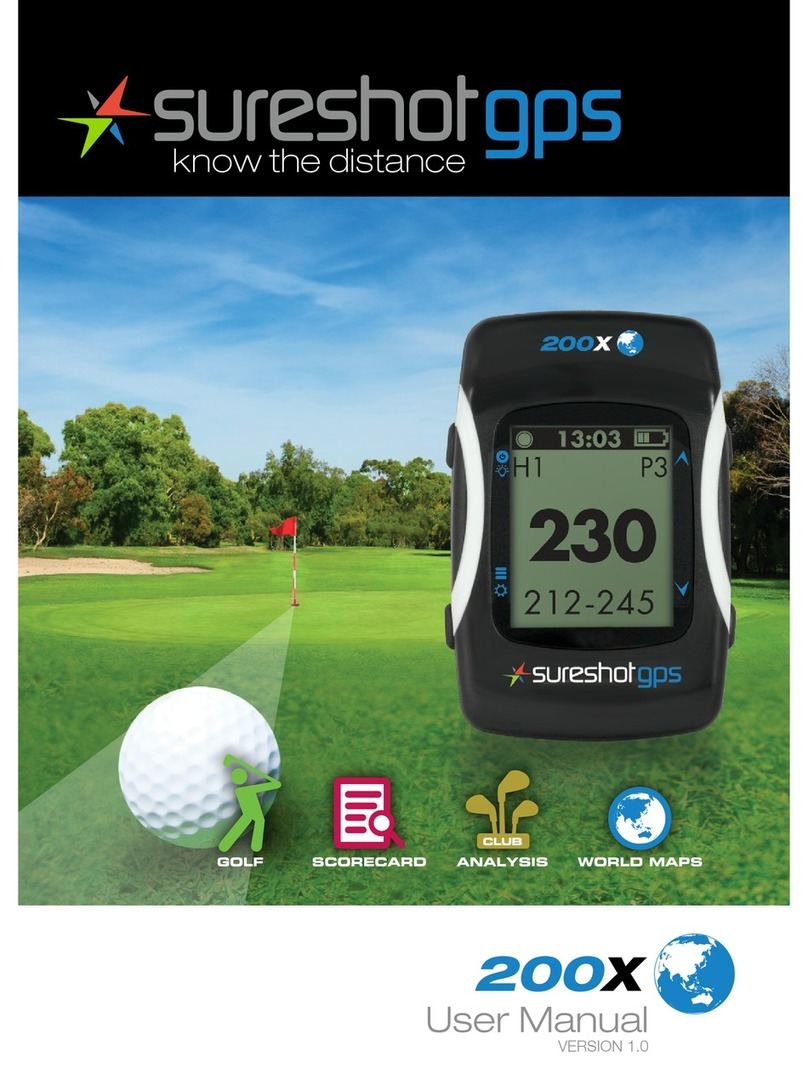
Sureshotgps
Sureshotgps 200x User manual

Sureshotgps
Sureshotgps Micro User manual
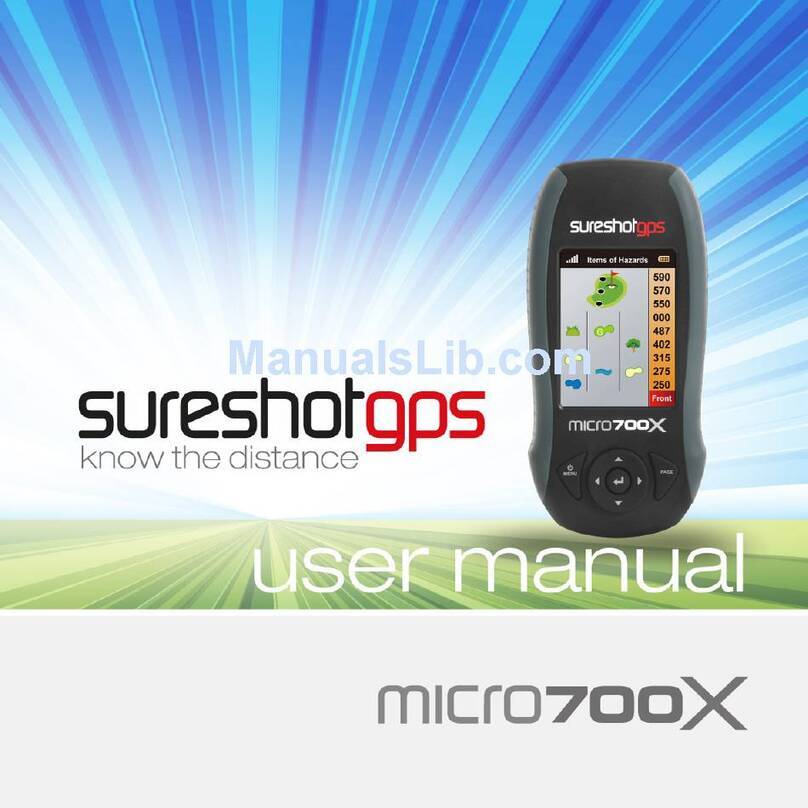
Sureshotgps
Sureshotgps Micro 700X User manual

Sureshotgps
Sureshotgps SS9000X User manual

Sureshotgps
Sureshotgps HERO 150X User manual