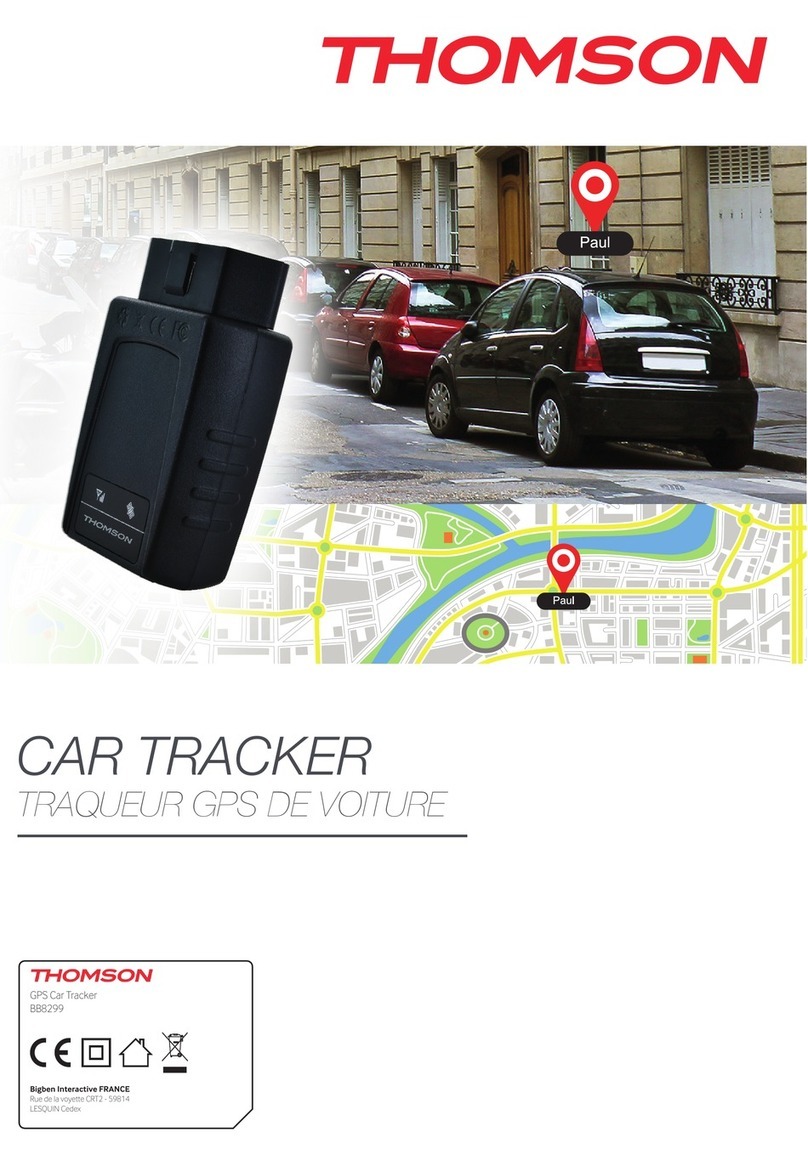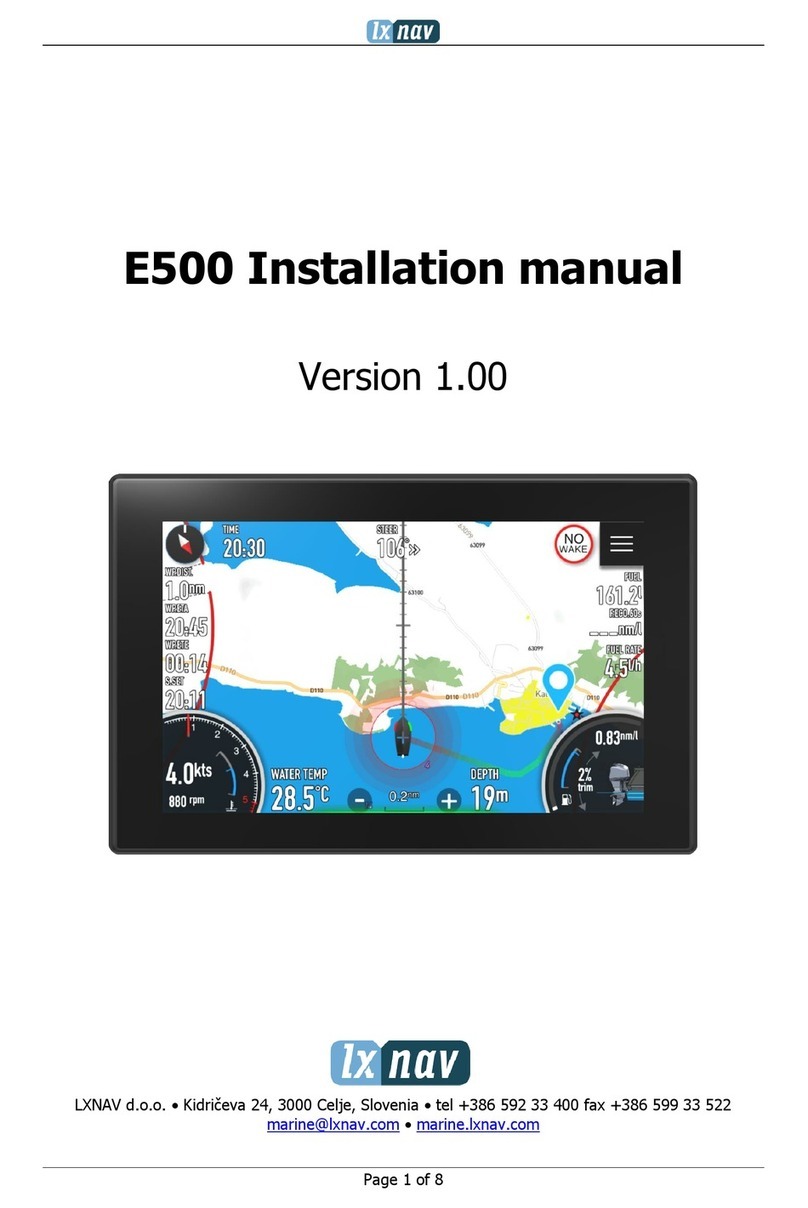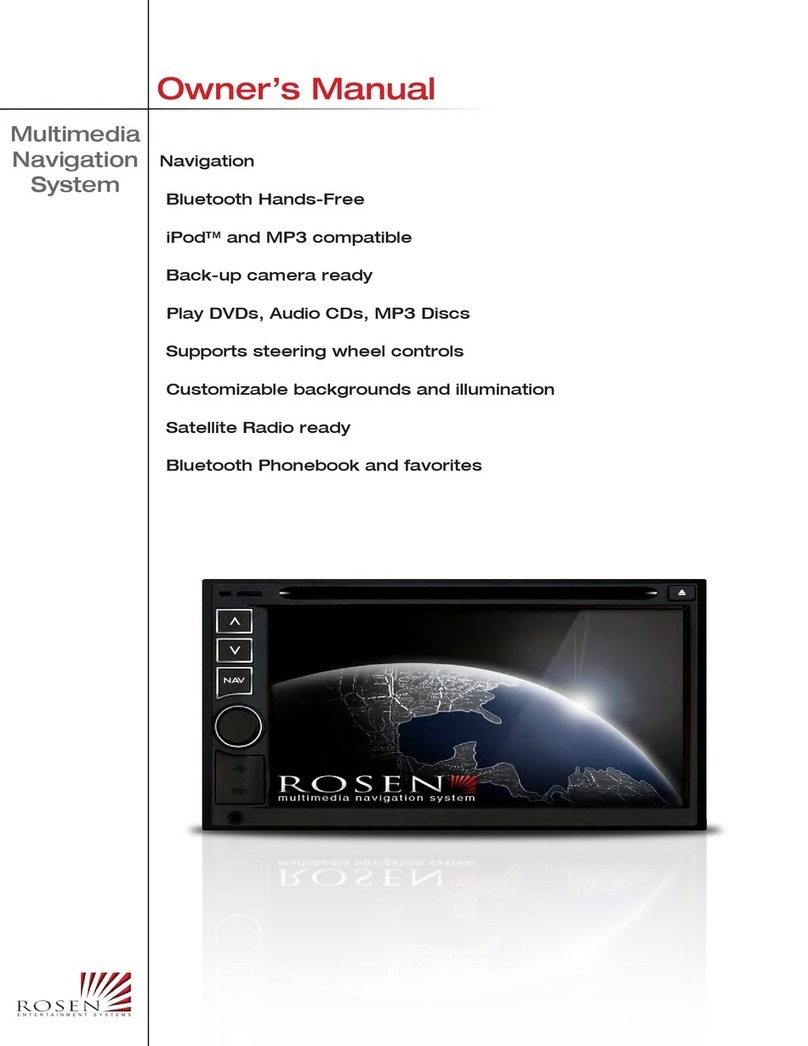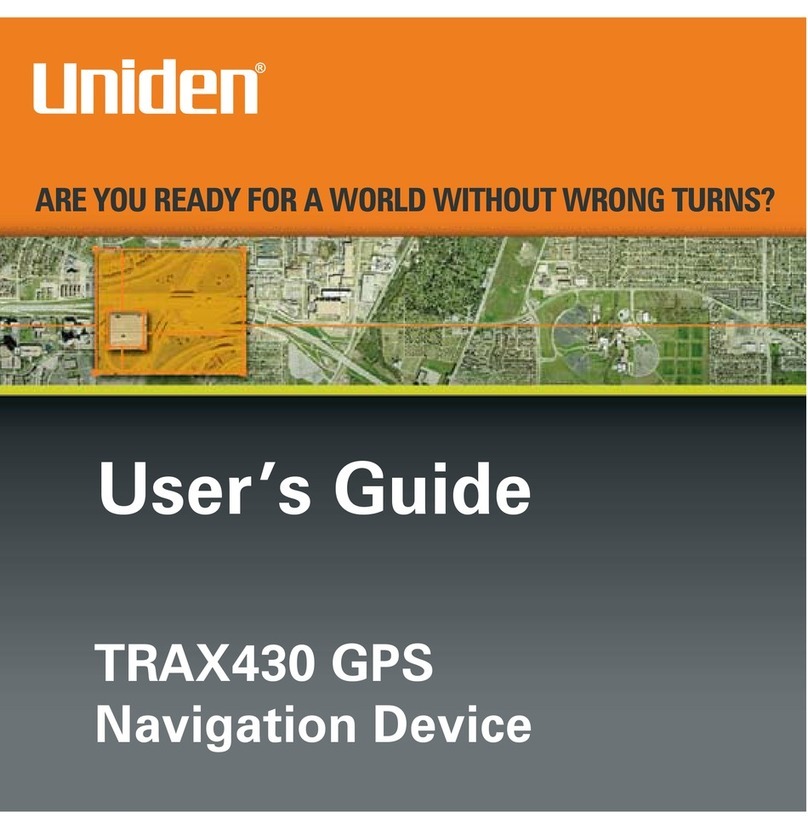Gator iDriveZ Navi 430 User manual

Gator iDriveZ
Portable Navigation Device (PND)
User Manual

__
Copyright © 2008 Gator. All Rights Reserved.
2
Model 430 / 431 / 433

__
Copyright © 2008 Gator. All Rights Reserved.
3
Dear User,
Thank you for purchasing Gator iDriveZ navigator!
Please read this user manual carefully for proper and safe operation of the device.
Please use only the original accessories provided by manufacturer in order to
avoid unanticipated damage.
Failure to comply with procedures mentioned in this manual or use of accessories
or other peripheral devices which are not intended for use with this device will
cause the immediate void of product warranty.
Please follow local road and traffic conditions to promote safe driving.
For your safety, do not operate the navigator device while driving.
Its mandatory for most countries to use hands free or Bluetooth function during
driving, please respect local laws.
All images, illustrations and examples are only for reference, certain specifications
may differ from actual product.
All product specification may subject to change without further notice.
All Gator products come with ONE YEAR Limited Warranty coverage. Please refer
to Warranty Card for details.
For further enquiries, please contact your nearest dealer or local distributor, you
may also contact us directly at the following contacts.
Head Office
TDJ Australia Pty. Ltd.
Tel : 61–3-85878898 (Customer Service and Product Repair)
Email : service@tdj.com.au
Website : www.tdj.com.au

__
Copyright © 2008 Gator. All Rights Reserved.
4
LEGAL NOTICES
COPYRIGHT
Gator Portable Navigation Device User’s Guide issue date: October 2009.
Gator and the Gator logo are registered trademarks of TDJ Australia Pty Ltd.
Other products or system names appearing in this document are trademarks or
registered trademarks of their respective owners.
Further, the © or TM symbols are not used in the text.
Changes may be made periodically to the information in this publication without
obligation to notify any person of such revision or changes. Such changes will be
incorporated in new edition of this User’s Guide or supplementary documents
and/or publications.
No part of this publication may be reproduced, stored in a retrieval system, or
transmitted, in any form or by any means, electronic, mechanical, photocopy,
recording, or otherwise, without the prior written permission of Gator.
DISCLAIMER AND LIMITATION OF LIABILITY
Gator and its subsidiaries make no representations or warranties, either expressed
or implied, with respect to the contents hereof and specifically disclaims the implied
warranties of merchantability or fitness for a particular purpose.
Gator and its subsidiaries assume no
responsibility for any damage or loss resulting from the use of this Gator Portable
Navigation Device.
IMPORTANT NOTE
This is an original device with device ID, serial number and relevant information.
Please register with your respective regional distributor or with Gator website
directly for after sales service.
The serial number is indicated on the label affixed to your Gator device.
All registration should include the serial number, device ID, and purchase
information.
NOTE: Information in this manual is subject to change without notice.

__
Copyright © 2008 Gator. All Rights Reserved.
5
Contents
Getting started ............................................................................................... 7
1.1 Packaging....................................................................................7
1.3 Product Feature...........................................................................8
1.4 Specifications ..............................................................................9
2 Quick start................................................................................................ 11
2.1 Turning on & off ........................................................................11
2.2 System interface (iDriveZ430)...................................................11
2.3 Using AC car charger ..................................................................12
2.4 In car installation ......................................................................12
2.5 Using MicroSD card....................................................................13
2.6 Start Navigation ........................................................................13
3. Operation Details...................................................................................... 15
3.1 Navigation functions..................................................................15
3.2 Multimedia functions .................................................................15
3.2.1 Music player ...........................................................................16
3.2.2 Video Player ............................................................................18
3.2.3 Picture Viewer ........................................................................19
3.2.4 Ebook Reader .........................................................................20
3.3 Phone (For iDriveZ431 Only) .................................................21
3.3.3 Bluetooth.................................................................................26
3.4 Settings (For iDriveZ 430 & 431) ................................................37
3.4.1 Calibrate touch screen .............................................................37
3.4.2 Language settings ..................................................................38
3.4.3 Backlight settings ...................................................................38
3.4.4 Volume settings......................................................................39
3.4.5 Time & date settings .............................................................39

__
Copyright © 2008 Gator. All Rights Reserved.
6
3.4.6 System information .................................................................40
4. R-Mount Installation ................................................................................ 41
5. Sync GPS Device with PC .......................................................................... 43
5.1 Application and functions ...........................................................43
5.2 Operating Environment...............................................................43
5.3 Active sync software installation ................................................43
5.4 Using Active Sync software........................................................46
6. FAQ .......................................................................................................... 48

__
Copyright © 2008 Gator. All Rights Reserved.
7
Getting started
1.1 Packaging
This product packaging includes the following items. If any defect was found, please
contact your local dealer or distributor.
GPS device overview
Item
Quantity
Item
Quantity
GPS
1
USB Cable
1
Stylus
1
User manual (CD)
1
AC car charger
1
Warranty card
1
Wind screen mount
1
External TMC module
Optional
Bracket
1
AC charger
Optional
Ear phone
1

__
Copyright © 2008 Gator. All Rights Reserved.
8
Sign
Item
Description
A
4.3” TFT touch screen
User may choose to use the stylus pen provided (D) or
finger to select screen for GPS function.
B
Charging indication
light
Red light is in charging mode.
Turns Green when fully charged.
C
Microphone
For use on Bluetooth handsfree
D
Stylus
For use on touch screen
E
MicroSD slot
To insert MicroSD card
F
“Menu” button
Shortcut to “Main Menu”screen
G
“Power” button
Hold 1.5 seconds to “Sleep” mode. Press and hold 3
seconds to turn on or off.
H
Ear phone jack
Plug to use external ear phone
I
USB jack
Connect to car / AC charger or USB cable
J
External antenna jack
Connect to external GPS antenna
K
Reset button
To reset device
L
Battery cover
Contain 1500mAhLi-Polymer battery
1.3 Product Feature
Bluetooth & Hands free : Build in Bluetooth function enables hands free
operation and phone calling.
Accurate Navigation : High performance built-in GPS receiver allows fast
satellite acquisition and position accuracy during navigation
Touch Screen Control : 4.3 inch TFT high resolution touch screen monitor with
clear and sharp image view, smooth media playback features.
Easy to Operate : Touch screen feature made easy for user operation
Movie Playback : Enabling playback of various movie file formats, avi, wmv, asf
and mov.
Music Playback : Support music playback in wma, wav and mid format.
High Acoustic Fidelity : Built in high fidelity 1.5W speaker with dual channel
stereo ear piece jack,.
Photo Viewing : Support image file viewing in jpeg, bmp, gif, tiff, png and tga
format.

__
Copyright © 2008 Gator. All Rights Reserved.
9
Replaceable and Interchangeable Battery : 1500 mAh lithium polymer
battery, with 3-4 hours of operation on full charging.
Expandable Memory : Using external memory of up to 4gb, MicroSD to store
data and/or navigation software.
E-Book Reader : Support txt file format.
Real-time Road Condition : Support external TMC function (Traffic Massage
Channel) device.
1.4 Specifications
Environment Specifications
Unit size
120mm(L) x 85mm(W) x 18.4mm(H)
Operating
temperature
-10°C to +60°C
Storage
temperature
-20°C to +70°C
Operating humidity
45% to 80% RH
Storage humidity
30% to 90% RH
System Specifications
CPU speed
400MHz
CPU
SAMSUNG S3C2451XH
RAM
DDRII 128MB
ROM
2GB
MicroSD card
Up to 4GB(optional)
Navigation software
storage
MicroSD or NAND Flash
OS
WINCE 5.0
Software compiler
ARMV4I
Navigation software
Navigation software
Basic Specifications
Screen size
4.3
Screen resolution
480 x 272
Sound quality
Dual channel CD quality
Sound output
Dual channel0.25W/channel, single channel 1.5W/8Ω
Average
1W
Sleep mode power
consumption
<20mW
Battery
Interchangeable 3.7V 1500mAH
Battery standby
Normal use 2 hours(low backlight), standby time 200 hours

__
Copyright © 2008 Gator. All Rights Reserved.
10
GPS Hardware Specifications
Frequency
1.575 GHZ
C/A CODE
1.023 MHZ chip rate
Satellite Channel
20 channels
Tracking sensitivity
-150 dBm
Accuracy
10m, 2D RMS & 5m, 3D RMS, WAAS enable
Acquisition rate
0.1m/s
Data update rate
1HZ
Re-acquisition time
Average 0.1s
Hot start
Less than 3s
Warm start
Average 40s
Cold start
Less than 100 s
Maximum
positioning height
18,000m
Maximum rate
515m/s
Acceleration
< 4g
Built-in antenna
type
Built-in antenna
Built-in antenna
gain rate
-1dBi
Video & Sound Functions Specifications
File Format
Wmv, Asf, Mov, Wma, Jpg, Bmp, Png,
Pcx, Tga, Tif, Gif, Ico, Wbmp,txt
Resolution
480 x 272
TMC Specifications (Optional)
Signal Frequency
87.5-108.mhz
Signal Receiving
Mode
RDS
Connection
External

__
Copyright © 2008 Gator. All Rights Reserved.
11
2Quick start
2.1Turning on & off
1) Press and hold down “Power” button to turn on the device, it will take about 15
seconds to boot up the system to Main Menu screen.
2) Press and hold down “Power” button for 1.5 seconds to turn the system to “Sleep”
mode. Press and hold down 3 seconds to turn off on the device.
3) When device in “Sleep” mode, press shortly to activate.
[Attention] When the battery is low, device will beep to alert user and turn into “Sleep”
mode. If there is no power supply, device will switch off. If device cannot be turn on,
please check if the battery is low. Try to connect to power supply to turn on.
2.2System interface (iDriveZ430)
iDrive : Navigation software (Map) access
Bluetooth : Include “BT Setting, “Phone Book”, “Call List”,
“Message”, “Internet”, “Dial Pad”
My Media : Include “Picture”, “Movie, “Music” and “Ebook”
Settings : Include “System”, “GPS”, “Volume”, “Video-in”, “Time &
Date”, “Language” and “Backlight”
Short cut to “GPS”
navigation
Battery Indicator
System sound control
Current
system time

__
Copyright © 2008 Gator. All Rights Reserved.
12
2.3 Using AC car charger
1) For first time use, user should charge the battery at least 8 hours.
2) Plug in the Mini-USB port to GPS device and power adapter to power source.
When the battery is charging, the indication light will show red, when the battery
is fully charged, light will turn green when fully charged. Please do not remove
the adapter during charging.
* If charging from completely flat battery, please wait for 1 minute before starting
up the system.
[Attention] To ensure the lithium-polymer battery working under best condition,
please take note of the followings:
Do not attempt to charge battery in high temperature environment, (eg. at
balcony or under the sun).
The lithium polymer battery does not need to be discharged, it can be charged
at anytime.
If the device is not in use for prolong period of time, please ensure the battery is
charged at least every 2 weeks to avoid the excessive battery discharge which
may affect its performance.
2.4 In car installation
1) Using bracket & wind screen mount : Clip the bracket to the GPS device and
attach it to the wind screen mount. Fix the suction on windscreen and ensure it
is tightly held onto windscreen (as illustrated).

__
Copyright © 2008 Gator. All Rights Reserved.
13
2) Using DC car charger : Connect the mini-USB to GPS device USB jack and the
other side to 12V power outlet in vehicle. To avoid damage from current surge,
we suggest you plug in after vehicle engine is started.
2.5 Using MicroSD card
This device has a MicroSD slot for use with MicroSD card. This is use to store
navigation software, map data and multimedia files. Insert MicroSD card and press
into the slot until it is securely locked. To release, press the card again.
1) Please insert MicroSD correctly into the slot at the right side of the device.
2) Do not eject MicroSD card during operation (eg. read or copy) to avoid data
lost.
3) Do not store card in high temperature or in any moist environment.
4) Avoid liquid and corrosive material.
2.6 Start Navigation
Please familiarize yourself with the Navigation function of this device. Observe the
step by step instruction for easy operation of setting:
Step 1: Setting navigation path
1) To access “Setting” Menu, click “Setting” (as shown below).
Back to Main Page
Return to previous page

__
Copyright © 2008 Gator. All Rights Reserved.
14
2) To access “navigation software path”, click on “GPS” (as shown below)
3) Click to browse and select the directory.
4) Select the navigation software (filename with extension of .exe) and double
click。
Select your choice by ticking or for “Navigation Autorun at Power
on”, For , navigation software will auto-start when the device is turned on.
5) Click to return to “Main Menu”.

__
Copyright © 2008 Gator. All Rights Reserved.
15
Step 2: Locating GPS current location
In “Main Menu, click “iDrive” and system will load the navigation software.
Navigation software will search for satellites during starting up. The GPS device may
take 1-2 minutes depending on the search process.
Example :
[Attention] The navigation software provided by your local vendor or distributor may differ from the
picture above. Please refer to your navigation software user manual for further information. The above is
only an example
3. Operation Details
3.1 Navigation functions
(please refer to navigation map operation)
3.2 Multimedia functions
Click “My Media” at the “Main Menu”.

__
Copyright © 2008 Gator. All Rights Reserved.
16
3.2.1 Music player
1) Click on “Music” in “My Media” to activate the music player
2) Add music file
a) When there is no music file in the Music Player directory, the system will list
both NANDFlash and StorageCard (MiscroSD). Select music files from these
directories to add to Music Player.
b)Select and add music files:
向下翻页
Select none
Add all music files in directory
Page up & page down
Back to previous
directory

__
Copyright © 2008 Gator. All Rights Reserved.
17
Click path to select all the music files in the folder and then click to
return back to Music Player. You may add individual music file by clicking on the
music file.
c) Click or double click to go to Music Player and play the music file. If idle
for 5 seconds, music directory interface will jump to Music Player and start
to play music files.
d)Click to play music, click to pause, click to slide on sound volume bar
and adjust the volume.
e)Click to go to Playlist and click to add music files to playlist.
f) Music Player functions:
Button
Function
Remark
Button
Function
Remark
Play
Play music
Pause
Pause playing
music
Previous
Play previous
music
Shuffle
Shuffle play mode
Next
Play next music
Loop
Loop play mode
Mute
Mute player
Playlist
Go to Playlist
Volume
Adjust volume
Main Menu
Back to Main Menu
Return
Return to
previous menu
[Attention] System will disable the speaker when ear phone is plugged in.
Delete all files
Delete from directory
Add music file

__
Copyright © 2008 Gator. All Rights Reserved.
18
3) Display Lyrics:
This device is able to display lyrics while playing music files.
Download song and lyrics to MicroSD and place in the same directory.
Song filename and lyrics filename must be identical.
Other instructions are same as above.
3.2.2 Video Player
1) Access Video Player: In “My Media” menu, click on “Movie”.
2) Add video file:
a) System will open NANDFlash and MicroSD directory if there is no video file in
playlist.
b) The instruction to add video files is same as adding music files.
c) Click to access the playlist.
Click to add video to playlist or click to add all videos to playlist.
d) Click to play video.
e) Click to get volume sliding bar to adjust volume.

__
Copyright © 2008 Gator. All Rights Reserved.
19
3) Video Player functions:
Button
Function
Remark
Button
Function
Remark
Play
Play video
Mute
Mute player
Pause
Pause video
Volume
Adjust volume
Previous
Play previous video
Full
screen
See full screen video
Next
Play next video
Playlist
Video Playlist
Back
Back to previous
menu
Main
Menu
Back to Main Menu
3.2.3 Picture Viewer
1) In “My Media”, click “Picture”to launch Picture Viewer.
2) Add photo: Click to picture list and click to add picture to list.

__
Copyright © 2008 Gator. All Rights Reserved.
20
3) Picture Viewer functions :
Button
Function
Remark
Button
Function
Remark
Play
Play pictures in
slide mode
Next
Next picture
Zoom in
Zoom in picture
Previous
Previous picture
Zoom
out
Zoom out picture
Full
screen
See picture in full
screen
Rotate
Rotate photo 90
degree
Picture
list
See picture list
Back
Return to previous
menu
Main
Menu
Return to Main Menu
3.2.4 Ebook Reader
1) In “My Media”, click “Ebook” to launch Ebook Reader.
2) Add Ebook: Click to access ebook list and click to add to ebook list.
3) Ebook function :
Button
Function
Remark
Button
Function
Remark
Bookmark
Go to bookmark
page
Previous
Read previous article
Scroll up
Scroll page up
Next
Read next article
Scroll
down
Scroll page down
Ebook
list
See ebook list
Full
screen
View in full screen
Main
Menu
Back to Main Menu
Back
Back to previous
menu
This manual suits for next models
2
Table of contents
Other Gator GPS manuals

Gator
Gator PT350 User manual

Gator
Gator M508 User manual

Gator
Gator M588T User manual

Gator
Gator GTKPRO2 User manual
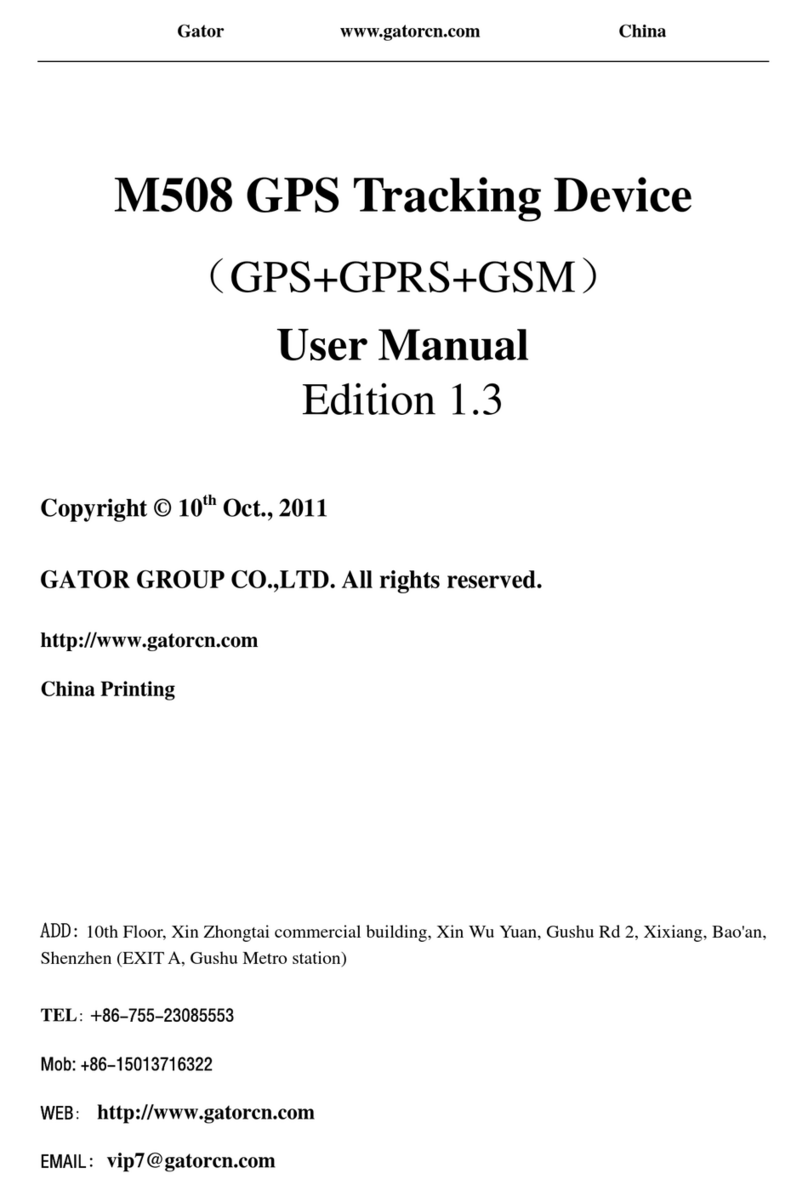
Gator
Gator M508 User manual

Gator
Gator GTRACK 4G Operational manual
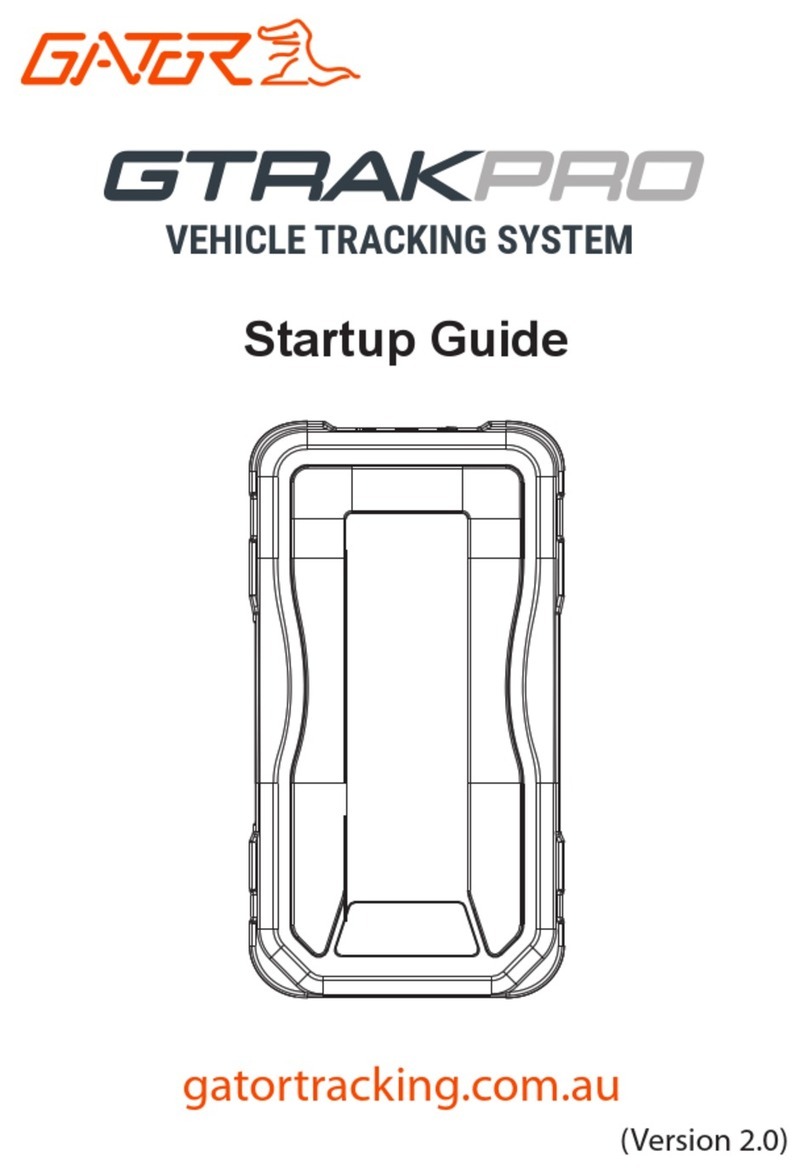
Gator
Gator GTRAKPRO User guide

Gator
Gator GTRACK4G Operational manual

Gator
Gator GTRACK3G User manual
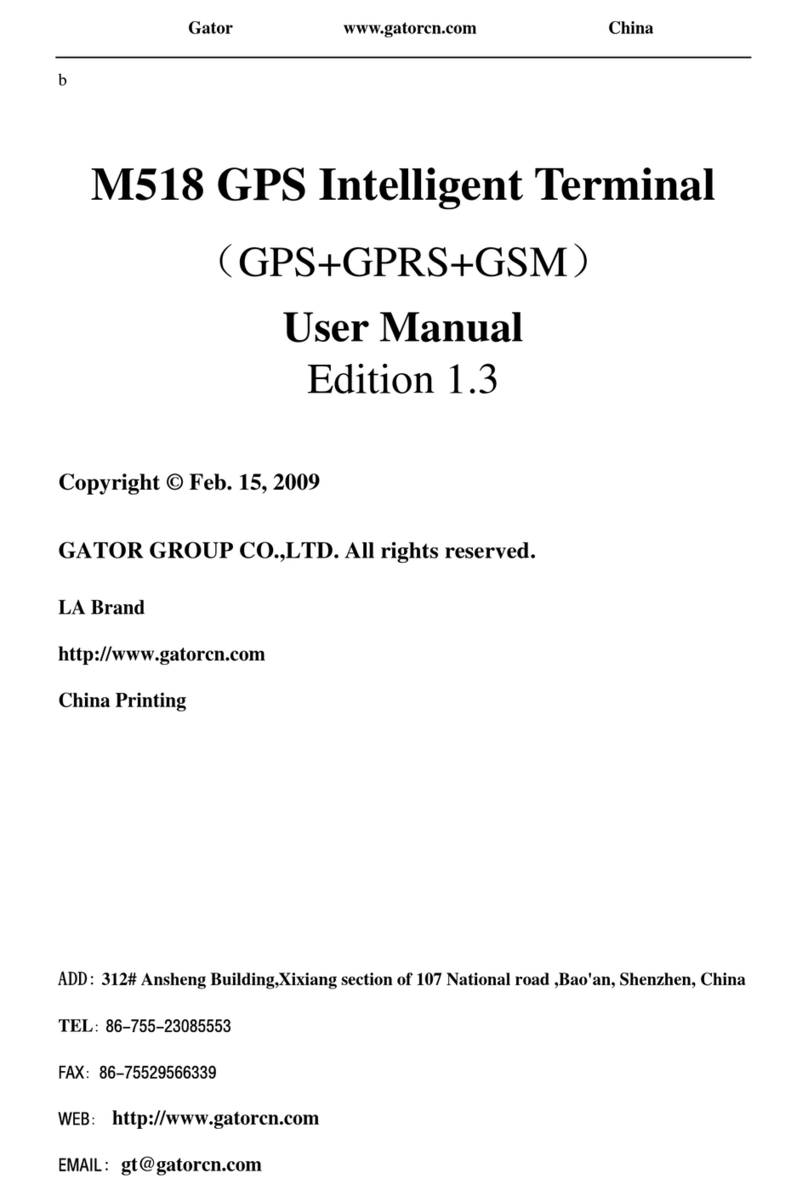
Gator
Gator M518 User manual