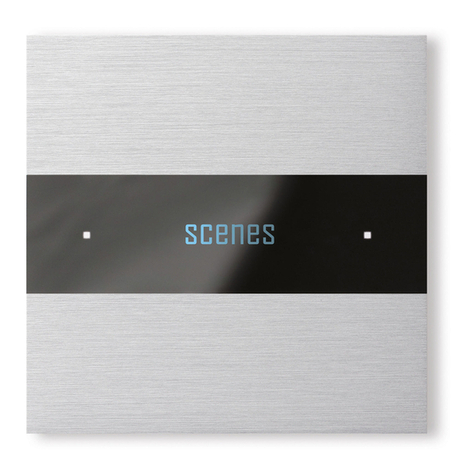Deseo Cresnet
Manual
5/ 17 v0.6 © 2020 basalte
3. General functions
The Basalte Deseo keypad has 4 touch sensitive areas: the upper, lower, left and right sensor.
The upper and lower sensor can be used to adjust the setpoint.
The left sensor is used to browse through the available fan levels.
The right sensor is used to browse through the available thermostat modes.
Touching the upper and lower surface of the device simultaneously will trigger the multitouch
event. Please refer to section Multitouch.
In SIMPL Windows, a ‘Basalte Deseo Configuration’ module is used for every Deseo keypad in the
project, to define the functionality.
3.1 Screen standby
To reduce power consumption and prolong display life, the display shuts down after a prolonged
time of inactivity. This time can be configured in the configuration module.
The device automatically wakes up when one or more buttons are touched or when the wake-up
input is pulsed high.
3.2 Start page
The start page is the main entry, shown when the device wakes up. The page can display:
•Thermostat state
•Ventilation state
•1 or 2 info lines: time, temperature or humidity.
The device contains an internal clock that can be set with the serial clock input. The time format can
be set either in 12h or 24h notation.
The time should be updated on a regular base and after each restart of the device. After restarting,
the Deseo will show the time 9:00.
Temperature and humidity can be internal values from the Deseo sensor or external values coming
from the Cresnet bus. The temperature can be displayed in °C or °F. These settings can be configured
in the ‘Basalte Deseo Configuration’ module.
3.3 Setpoint page
When the up or down button is pressed, the setpoint increases/decreases in steps of 0.5°C or 1°F.
When the button is pressed and hold, the setpoint changes in steps of 1°C or 2°F.
In case the upper limit is reached, the ‘˄’ sign on the top of the display disappears and the upper
button is disabled. When the lower limit is reached, the ‘˅’ sign on the bottom of the display
disappears and the lower button is disabled. The temperature setpoint limits are set using the input
joins (section Setpoint limits).
Deseo will only send its setpoint on the output join as set on the display. By receiving an update on
the setpoint input joins, the Deseo will overwrite the internal setpoint and the screen will be
updated, even if the temperature setpoint is beyond the upper or lower limit.
Note: When a value is sent to the setpoint input join, the Deseo will not send a new setpoint to the
output on the bus because this will occur an infinitive loop.