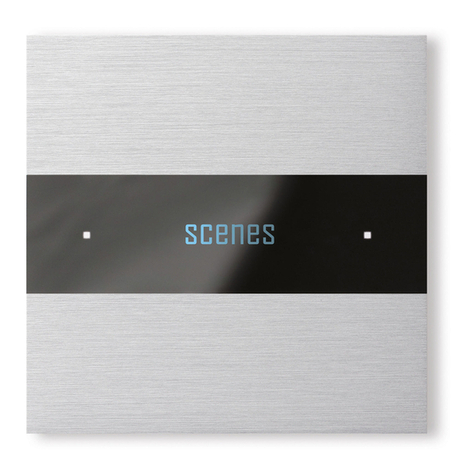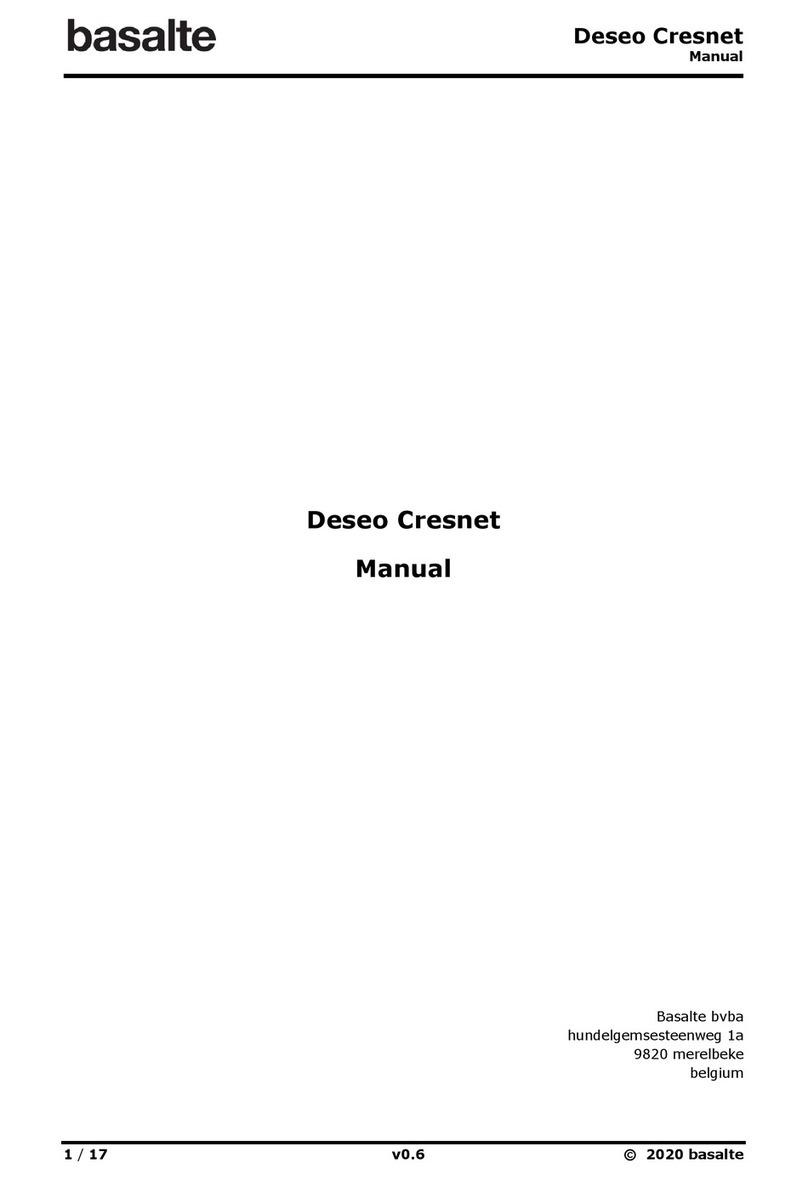Serial.link
Manual
9/ 12 v.1.3 © 2018 basalte
2.2 Ethernet
The Serial.link will obtain an IP address automatically through DHCP. If the DHCP server can’t
provide an IP or is unavailable, the Serial.link will be on a fixed IP address after a delay of 20
seconds (192.168.2.241).
The Serial.link configuration tool allows you to discover Serial.links on the local network and
change the IP configuration.
When integrated with Lutron®system, Serial.link will connect with Lutron®HomeWorks QS®. The
configuration of Lutron®HomeWorks QS®and keypads is done using the Serial.link configuration
tool. See also the Serial.link –Lutron®application note providing more information on the
integration of Serial.link with Lutron®HomeWorks QS®.
2.2.1 Serial.link network settings
The Serial.link configuration tool allows you to discover any Serial.link on the local network and
change its IP configuration.
Discover
Launch the Serial.link Configuration tool and select the General tab. By clicking the Discover
button, every Serial.link module in the local network can be discovered.
Important: The discovery mechanism is based on broadcast messages. Therefore the PC and
Serial.link should be connected on the same local network without any network devices blocking
broadcast messages (eg. Routers, Wireless access points,… ) .