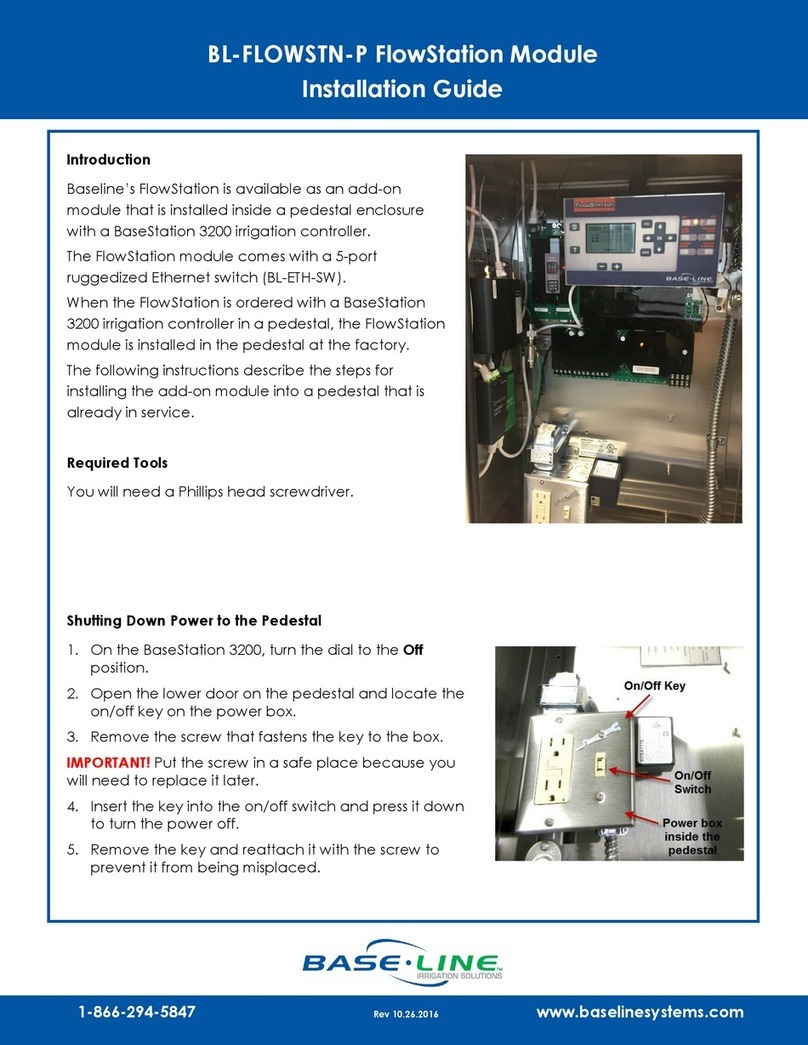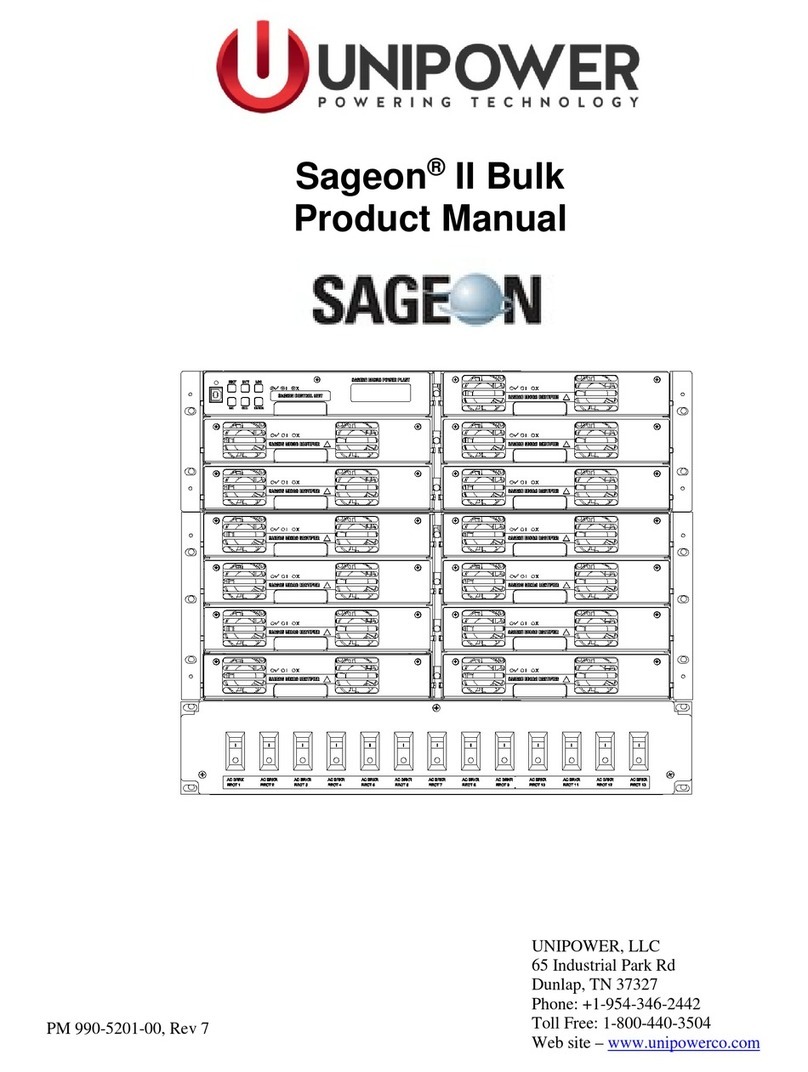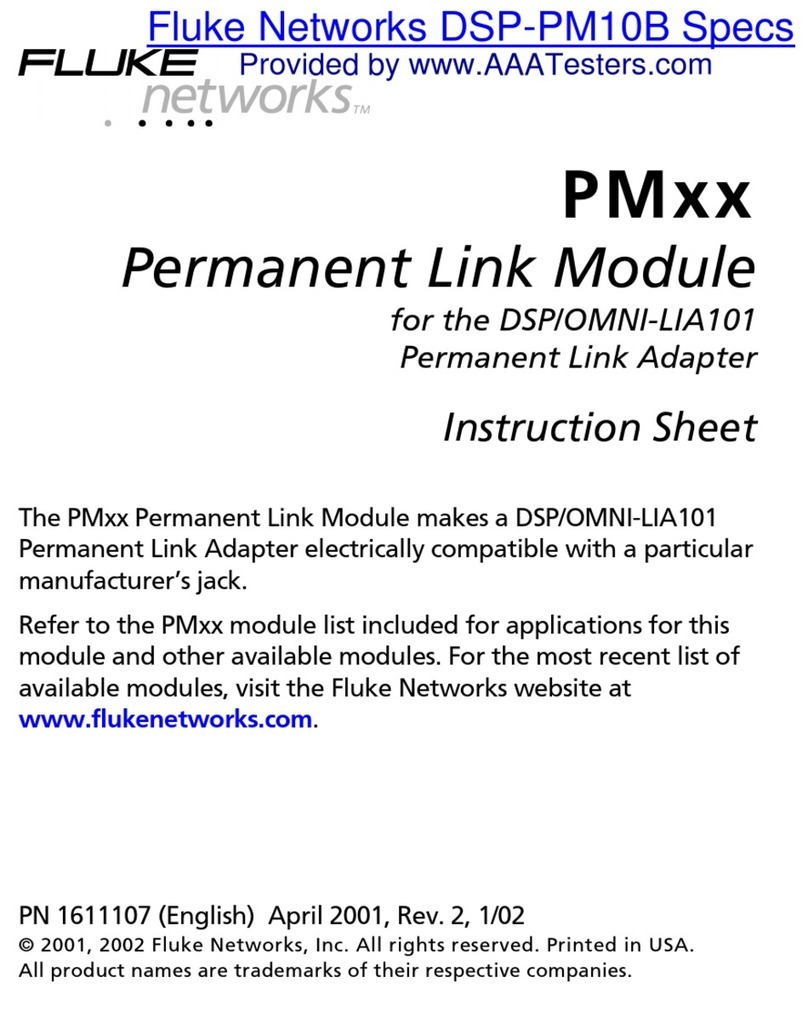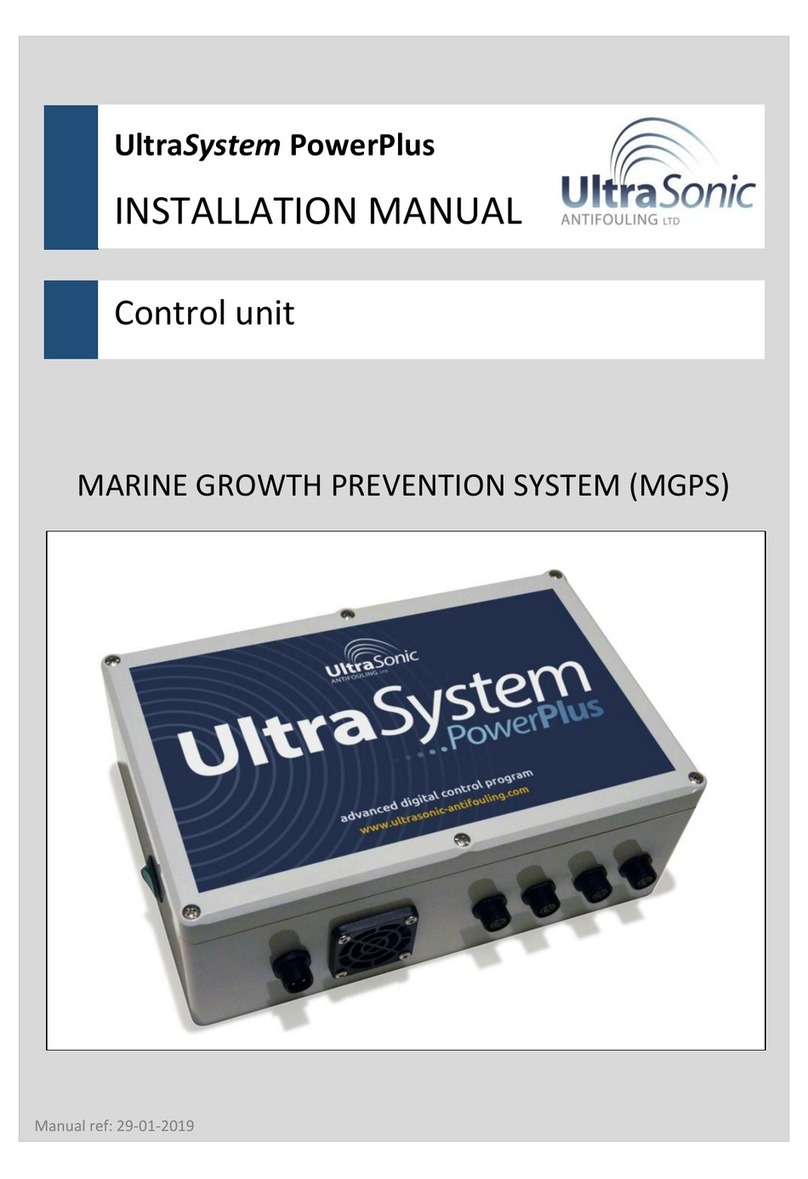Base Line Cloud Network BL-CLOUD-WFE Operator's manual

1800 362 8774 | hydropoint.com | [email protected]
Cloud Network Module
Installation and Configuration Guide
The Cloud Network Module is available for use
on the BaseStation 1000, the BaseStation 3200,
the FlowStation and the SubStation. It mounts
internally to the top of X-cabinet enclosures and
to the back plate of pedestal enclosures. Power is
supplied by the 5-pin connector, along with any
communication lines that are being used.
The Cloud Network Module provides multiple
communication channels that can be used
by controllers or other devices. The following
channels are currently available for use:
• Cloud Network Ethernet
• Cloud Network Wi-Fi
• Cloud Network Cellular
Materials Provided
• Cloud Network Module
• Antenna with cable
• 5-pin serial cable
• Zip Ties
Tools Needed
• Phillips screwdriver
• Crescent wrench
• Needle nose pliers
We recommend that you back up your current configuration before starting this process in case you
need to restore your system.
• Refer to Backing Up the Controller Programming in the BaseStation 1000 User Manual.
• Refer to Backing Up Your System in the BaseStation 3200 User Manual.
You will also need to halt all watering while you install the Cloud Network Module.
• BaseStation 1000: Press the OFF button.
• BaseStation 3200: Turn the dial to the OFF position.
Please ensure the firmware version of your Baseline controller
meeets the minimum required firmware version to ensure device
compatibility. Minimum required versions are as follows:
• BaseStation 3200 V17.12
• BaseStation 1000 V1.25
• FlowStation V3.5
• SubStation V2.3

2866 294 5847 | baselinesystems.com | [email protected]
BASELINE CLOUD NETWORK MODULE
Cloud Network Module Diagrams 3
Installing the Cloud Network Module into an X/XS cabinet 4-7
Installing the Cloud Network Module into a pedestal cabinet 8-13
Configuration Guide for the BaseSation 3200 14-19
Configruation Guide for the BaseStation 1000, FlowStation & Substation 20-24
Table of Contents

3866 294 5847 | baselinesystems.com | [email protected]
BASELINE CLOUD NETWORK MODULE
Before beginning, familiarize yourself with the parts labeled in the illustrations below.
Two types of communication boards available. The Cloud Network Module wth 4G LTE configuration and the Cloud
Network Module with Wi-Fi configuration.
Cloud Network Module Diagram
A. 5-pin connector for cable to the controller board (Com labeled connector)
B. Connector for the Wi-Fi antenna (not used for cell configuration)
C. Ethernet connector
D. Reset switch and status LED
E. Cell module with antenna cable adaptor
When receiving the Cloud Network Module, inspect the antenna cable on the back of the Cloud Network Module to ensure
that it is securely connected.
Cloud Network Module with 4G Configuration
Cloud Network Module with Wi-Fi Configuration
A. 5-pin connector for cable to the controller board (Com labeled connector)
B. Connector for the WiFi antenna
C. Ethernet connector
D. Reset switch and status LED
E. Connector for the cell module (not used for Wi-Fi configurations)
BL-CLOUD-WFE
BL-CLOUD-LTE

4866 294 5847 | baselinesystems.com | [email protected]
BASELINE CLOUD NETWORK MODULE
Installing the Cloud Network Module into a X/XS Cabinet
For LTE Cloud Network Module installations,
make sure that the antenna is securely
connected before beginning. If the module
is powered up with a loose or disconnected
antenna, damage may occur to the circutry.
This damage is not covered by warranty.
1
Power down the controller.
1. Use needle-nose pliers to remove the
rubber plug from the antenna port on the
top of the cabinet.
2. Remove the nut and the lock washer from
the bottom of the antenna, and then
insert the stem of the antenna into the
port on the top of the cabinet.
2
3

5866 294 5847 | baselinesystems.com | [email protected]
BASELINE CLOUD NETWORK MODULE
From the inside of the cabinet, place the lock
washer on the stem of the antenna, and then
thread the nut onto the stem. Use a wrench
to tighten the nut sufficiently to ensure that
the antenna makes good contact with the
outside of the cabinet.
4
Thread the coax connector that is attached
to the antenna cable onto the stem of the
antenna and hand-tighten it.
5
Installing the Cloud Network Module into an X/XS Cabinet, Cont.

6866 294 5847 | baselinesystems.com | [email protected]
BASELINE CLOUD NETWORK MODULE
Installing the Cloud Network Module into an X/XS Cabinet, Cont.
6
Align the mounting holes on the Cloud
Network Module with the posts on the
cabinet. Use the screws provided to securely
attach the unit inside the cabinet.
7
Plug the 5-pin connector from the Cloud
Network Module into the Comm 2 connector
on the left side of the controller board as
shown.
8
For Wi-Fi installations, attach the cable from
the antenna to the antenna cable port on the
Cloud Network Module as shown.

7866 294 5847 | baselinesystems.com | [email protected]
BASELINE CLOUD NETWORK MODULE
12 Follow the instructions in the Cloud Network Configuration portion of the guide to
complete the setup.
Power-up the controller.
11
Installing the Cloud Network Module into an X/XS Cabinet, Cont.
1. For Cell Modem connections, attach the
cable from the antenna to the antenna
cable port on the Cloud Network Module
as shown.
2. Zip tie the antenna cable through the left
corner hole in the Cloud Network Module.
9
1. For Ethernet connections, attach the cable
to the port on the Cloud Network Module
as shown.
10

8866 294 5847 | baselinesystems.com | [email protected]
BASELINE CLOUD NETWORK MODULE
Installing the Cloud Network Module into a Pedestal Cabinet
1
1. Remove the antenna riser assembly
and the antenna from its packaging.
2. Remove the plastic cap, the nut, and
the lock washer from the stem of the
antenna.
1. Put the stem of the antenna through the
mounting hole on the top of the antenna
riser so the antenna is positioned on top
of the riser.
2. Put the lock washer onto the stem of the
antenna, and then thread the nut onto
the stem. Use a wrench to tighten the nut
sufficiently to ensure that the antenna
makes good contact with the antenna
riser.
2

9866 294 5847 | baselinesystems.com | [email protected]
BASELINE CLOUD NETWORK MODULE
1. Thread the coax connector on the antenna
cable onto the stem of the antenna and
hand-tighten it. Route the antenna cable
towards the bottom of the antenna riser.
2. Insert the tabs on the backing plate into
the holes at the top edge of the riser and
make sure the plate is snug along the back
of the riser
3
Installing the Cloud Network Module into a Pedestal Cabinet, Cont.
1. Open and remove the front door on the
lower part of the pedestal.
2. On the inside left wall of the pedestal,
remove the nuts from the bolts that
secure the cover to the outside wall. Set
the nuts aside to be replaced in a later
step.
3. Remove the bolts that are holding the
cover on the outside wall. Set the bolts
aside to be replaced in a later step.
4. Remove the cover from the outside wall,
making sure that the gasket stays in place.
4
5
1. On the inside left wall of the pedestal,
note the hole that is covered by the
gasket.
2. On the outside left wall of the
pedestal, find the location of the hole
and use a sharp hobby knife to remove
the gasket material that is covering the
hole.
Note: This opening is used to route the
antenna cable inside the pedestal in
order to connect it to the Cloud Network
Module. Make the hole large enough to
pass the cable through, but small enough
to maintain the seal.

10 866 294 5847 | baselinesystems.com | [email protected]
BASELINE CLOUD NETWORK MODULE
6
Align the holes at the bottom of the antenna
riser with the holes in the gasket at the
mounting location on the outside left wall of
the pedestal.
Feed the free end of the antenna cable
through the small hole that you made in the
gasket and into the inside of the pedestal.
2
Working from the outside of the pedestal,
insert the bolts that you removed earlier into
the four holes.
Working from the inside of the pedestal, thread
the nuts that you removed earlier onto the four
bolts. Tighten the nuts snugly.
7
Installing the Cloud Network Module into a Pedestal Cabinet, Cont.
8
Find the orange power connector on the wires
coming from the transformer. Gently pull the
connector away from the board to disconnect
the power.

11 866 294 5847 | baselinesystems.com | [email protected]
BASELINE CLOUD NETWORK MODULE
Installing the Cloud Network Module into a Pedestal Cabinet, Cont.
Securely attach the antenna cable to the
Wi-Fi connector on the Cloud Network
Module.
Important: Make sure the antenna cable
remains securely attached to the connector
on the Cloud Network Module. If the module
is powered up with a loose or disconnected
antenna, damage may occur to the circuitry.
The damage is not covered by warranty.
10
With the WI-FI antenna on the bottom side
of the Cloud Network Module, align the three
mounting holes on the Cloud Network Module
with the standoffs on the back wall of the
pedestal. Use the screws provided to secure
the unit to the enclosure.
9
1. For Cell Modem connections, attach the
cable from the antenna to the antenna
cable port on the Cloud Network Module
as shown.
2. Zip tie the antenna cable through the left
corner hole in the Cloud Network Module.
11

12 866 294 5847 | baselinesystems.com | [email protected]
BASELINE CLOUD NETWORK MODULE
Plug the 5-pin connector from the Cloud
Network power cord into Comm 2 connector
on the right end of the controller board.
Note: If another connector is attached to the
upper 5-pin terminal block, disconnect it and
then reconnect it to the Comm 2 connector.
12
Installing the Cloud Network Module into a Pedestal Cabinet, Cont.
Reconnect the orange power connector to
the board in order to restore power to the
controller.
13
14
1. For Ethernet connections, attach the cable
to the port on the Cloud Network Module
as shown.

13 866 294 5847 | baselinesystems.com | [email protected]
BASELINE CLOUD NETWORK MODULE
Installing the Cloud Network Module into a Pedestal Cabinet, Cont.
1. Replace the pedestal door, and then
restart the controller
• BaseStation 1000: Press the RUN
button.
• BaseStation 3200: Turn the dial to the
RUN position.
15

Cloud Network Module Configuration Guide-BaseStation 3200
14 866 294 5847 | baselinesystems.com | [email protected]
BASELINE CLOUD NETWORK MODULE-CONFIGURATION GUIDE - BASESTATION 3200
1. Plug an Ethernet cable into the Ethernet
port on the back of the display board and
plug the other end of the cable into a live
Ethernet jack.
2. On the controller, turn the dial to the
Network position.
3. The Communication Setup option should
be highlighted. If it is not, press Next until
it is highlighted.
1
1. Press Enter. The Communication Setup
screen displays.
2. In the Comm Type field, press + or – to
select CN_Ethernet.
2
Setting Up a CN Ethernet Connection
A Cloud Network (CN) Ethernet connection allows your controller or device to automatically obtain an IP address
through the cloud, which enables the connection to the internet. Every time you restart your controller or device, it
retrieves a new IP address.
1. Press Next to select IP Setup.
2. Press Enter. The IP Setup screen displays.
The controller uses the Dynamic Host
Configuration Protocol (DHCP) to establish
the network connection. The DHCP
protocol automatically configures the
network settings. Relevant fields are
masked in gray and completed according
to your own network settings.
3

15 866 294 5847 | baselinesystems.com | [email protected]
BASELINE CLOUD NETWORK MODULE-CONFIGURATION GUIDE - BASESTATION 3200
1. Plug an Ethernet cable into the Ethernet
port on the back of the display board and
plug the other end of the cable into a live
Ethernet jack.
2. On the controller, turn the dial to the
Network position.
3. The Communication Setup option should
be highlighted. If it is not, press Next until
it is highlighted.
1
1. Press Enter. The Communication Setup
screen displays.
2. In the Comm Type field, press + or – to
select CN_Ethernet.
2
1. Press Next to select IP Setup.
2. Press Enter. The IP Setup screen displays.
3. In the IP Address Mode field, press + or –
to select Static IP.
4. Complete the fields for IP Address, Subnet
Mask, Default Gateway, and Preferred
DNS Server. Ask your administrator for the
settings.
3
Setting Up a Static Ethernet Connection
A static IP Ethernet connection is a permanent IP address that does not change. In some cases,
private network configurations or network security issues might require that you configure a static IP
address for your controller.

16 866 294 5847 | baselinesystems.com | [email protected]
BASELINE CLOUD NETWORK MODULE-CONFIGURATION GUIDE - BASESTATION 3200
1. On the controller, turn the dial to the
Network position.
2. The Communication Setup option should
be highlighted. If it is not, press Next until
it is highlighted.
1
1. Press Enter. The Communication Setup
screen displays.
2. In the Comm Type field, press + or – to
select CN_Cell.
2
Press Next to select Cell Status, then Enter
to view. The Cellular Modem screen displays.,
showing pertinent information about your
cellular connection .
3
Setting Up a CN Cell Connection
A Cloud Network (CN) Cell connection allows your controller or device to obtain an internet connection
through a cellular device.

17 866 294 5847 | baselinesystems.com | [email protected]
BASELINE CLOUD NETWORK MODULE-CONFIGURATION GUIDE - BASESTATION 3200
In the Find Network field, press Enter
to search for the network. The asterisks
represent signal strengths as indicated below:
*** Maximum level signal strength
** Middle level signal strength
* OK level signal strength
4
1. Press + or – to highlight the desired
network, then Enter to select it.
2. The Security screen displays. Enter in the
network password, then click OK to finish.
5
Setting Up a CN Cell Connection, Cont.

18 866 294 5847 | baselinesystems.com | [email protected]
BASELINE CLOUD NETWORK MODULE-CONFIGURATION GUIDE - BASESTATION 3200
1. On the controller, turn the dial to the
Network position.
2. The Communication Setup option should
be highlighted. If it is not, Press Next
until the Communication Setup option is
highlighted.
1
1. Press Enter. The Communication Setup
screen displays.
2. In the Comm Type field, press + or – to
select CN_Wi-Fi.
2
1. Press Next to select Wi-Fi Setup.
2. Press Enter. The Wi-Fi Setup screen
displays.
3
Setting Up a CN Wi-Fi Connection
A Cloud Network (CN) Wi-Fi connection allows your controller or device to obtain an internet connection
wirelessly through the cloud.

19 866 294 5847 | baselinesystems.com | [email protected]
BASELINE CLOUD NETWORK MODULE-CONFIGURATION GUIDE - BASESTATION 3200
In the Find Network field, press Enter to
search for the network.
4
1. . Press + or – to highlight the desired
network, then Enter to select it.
5
Setting Up a CN Wi-Fi Connection, Cont.
1. The Security screen displays. Enter in the
network password, then click OK to finish.
6

20 866 294 5847 | baselinesystems.com | [email protected]
BASELINE CLOUD NETWORK MODULE-CONFIGURATION GUIDE: BASESTATION 1000, FLOWSTATION, SUBSTATION
1
1. Press OK. The Communication Setup
screen displays.
2. In the Comm Type field, press + or – to
select CN_Ethernet.
2
Cloud Network Module Configuration Guide: BaseStation 1000, FlowStation, SubStation
Setting Up a CN Ethernet Connection
A Cloud Network (CN) Ethernet connection allows your controller or device to automatically obtain an IP address
through the cloud, which enables the connection to the internet. Every time you restart your controller or device, it
retrieves a new IP address.
1. Press ↓ to select IP Setup.
2. Press OK. The IP Setup screen displays.
The controller uses the Dynamic Host
Configuration Protocol (DHCP) to establish
the network connection. The DHCP
protocol automatically configures the
network settings.
3
1. Plug an Ethernet cable into the Ethernet port on
the back of the controller board and plug the
other end of the cable into a live Ethernet jack.
2. On the controller, press System Setup. The
System Setup menu displays.
3. Press ↓ to highlight the Network Setup option
and then press OK to select it. The Network
Setup menu displays.
4. The Communication Setup option should be
highlighted. If it is not, press ↓ or↑ to highlight
it. and then press OK. The Communication
Setup screen displays.
This manual suits for next models
1
Table of contents
Other Base Line Control Unit manuals
Popular Control Unit manuals by other brands
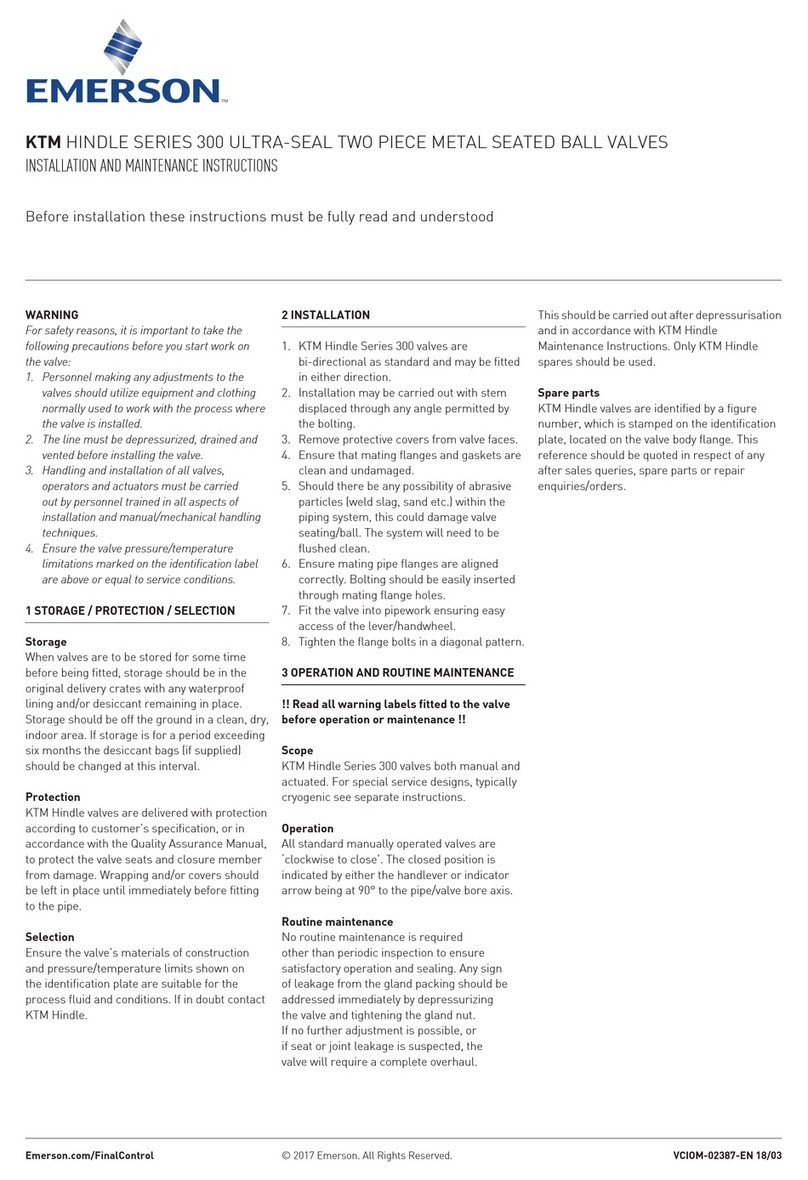
Emerson
Emerson KTM Hindle 300 Series Installation and maintenance instructions

CEBEK
CEBEK FM-2 quick guide

BENDIX
BENDIX R-12-R-14 RELAY VALVES manual

HEROSE
HEROSE 7111 operating instructions
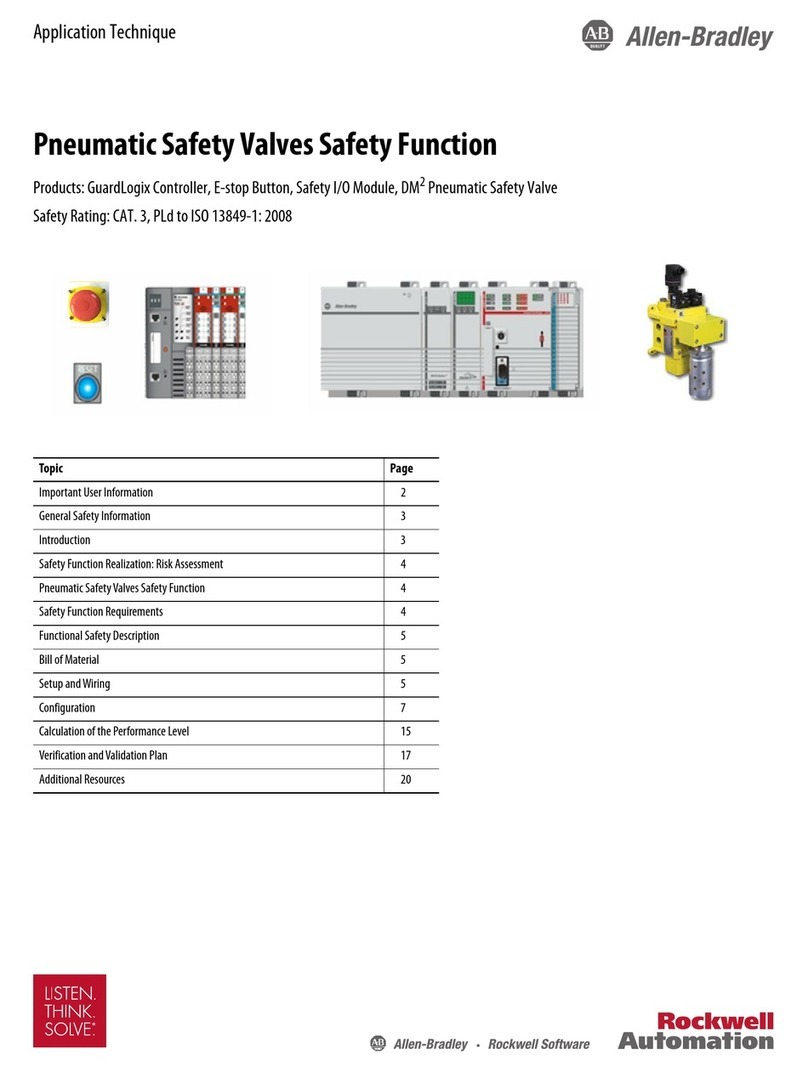
Rockwell Automation
Rockwell Automation Allen-Bradley DM2 Application Technique
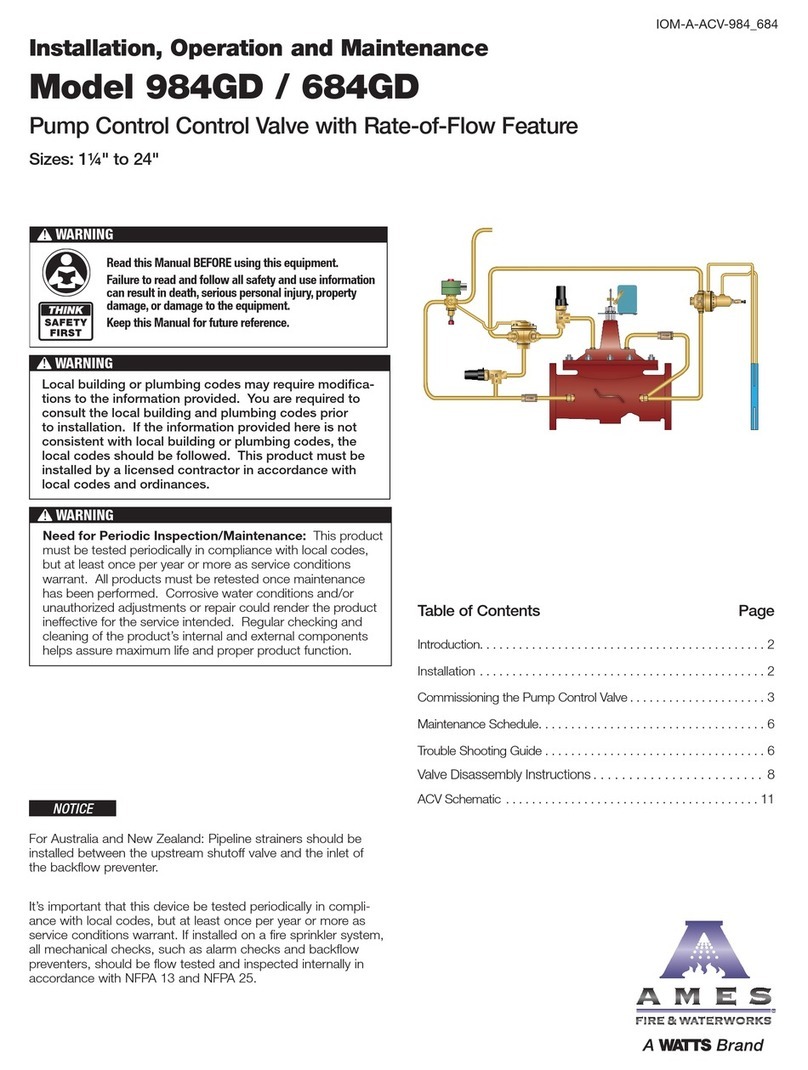
Watts
Watts AMES 984GD Installation, operation and maintenance

Burkert
Burkert 2100 series operating instructions

Wilo
Wilo JetValve Installation and operating instructions
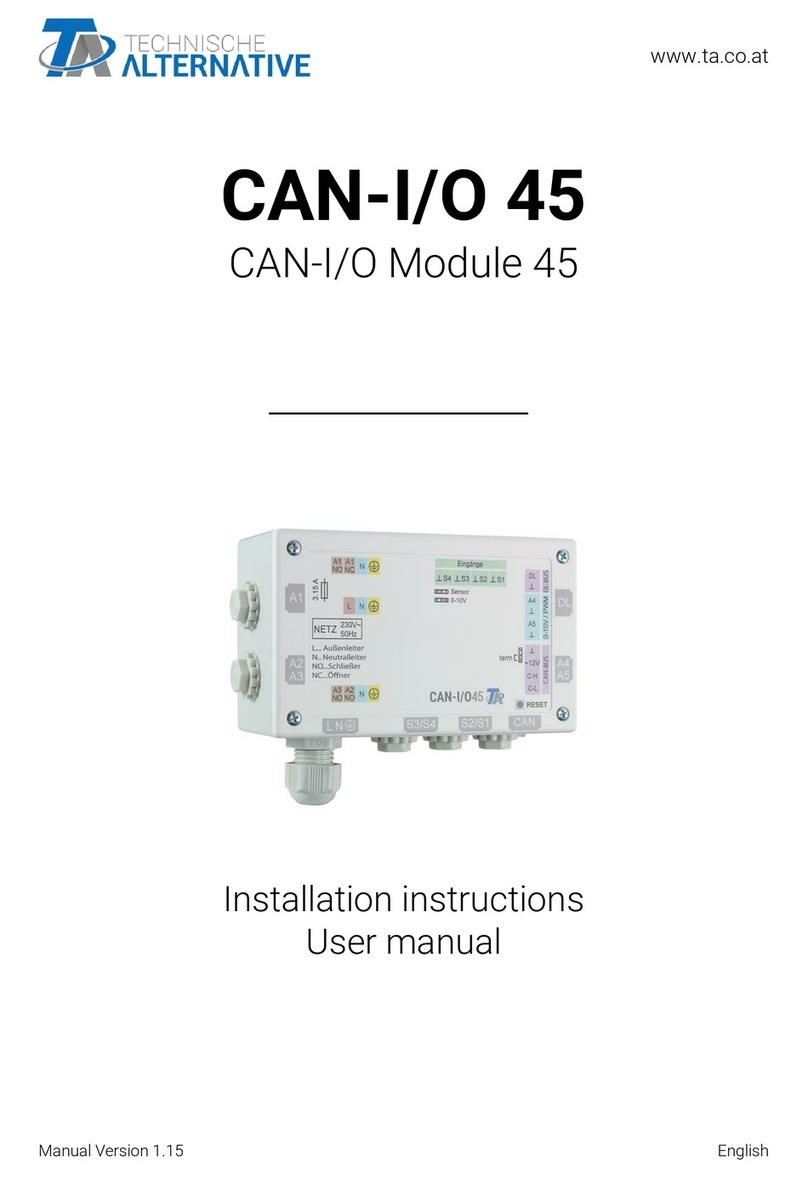
Technische Alternative
Technische Alternative CAN-I/O45 installation instructions
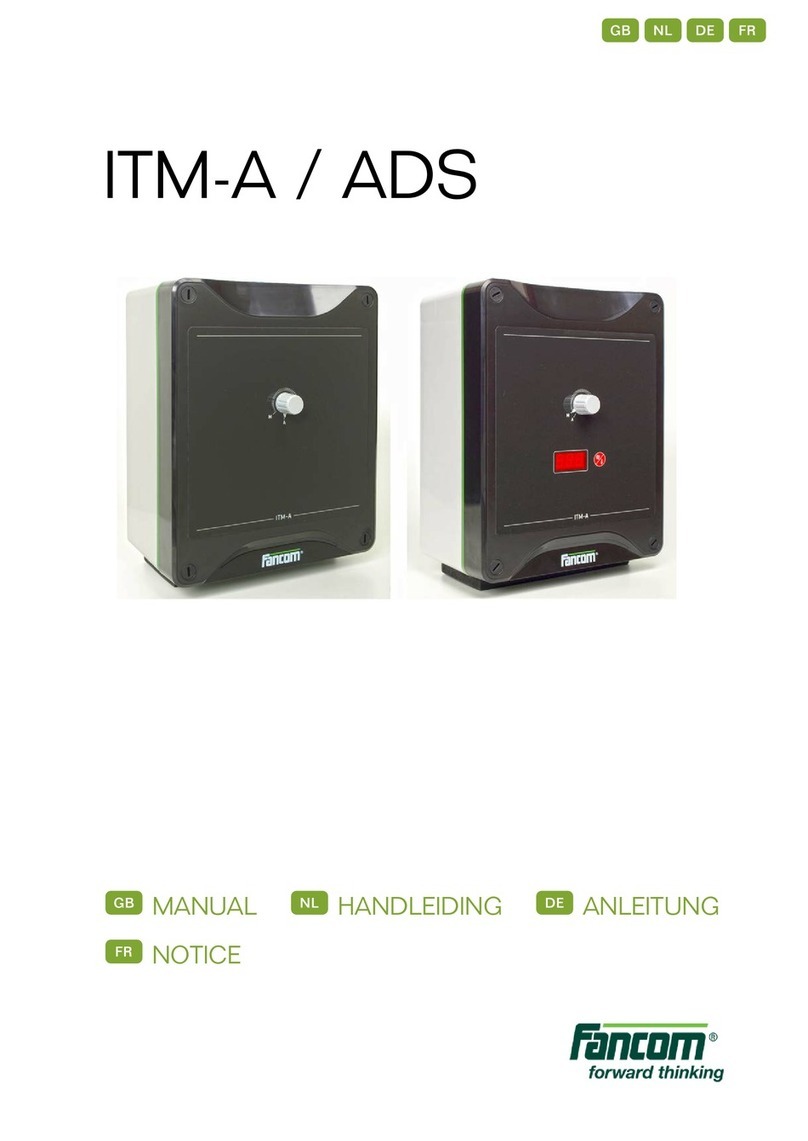
Fancom
Fancom ITM-A manual
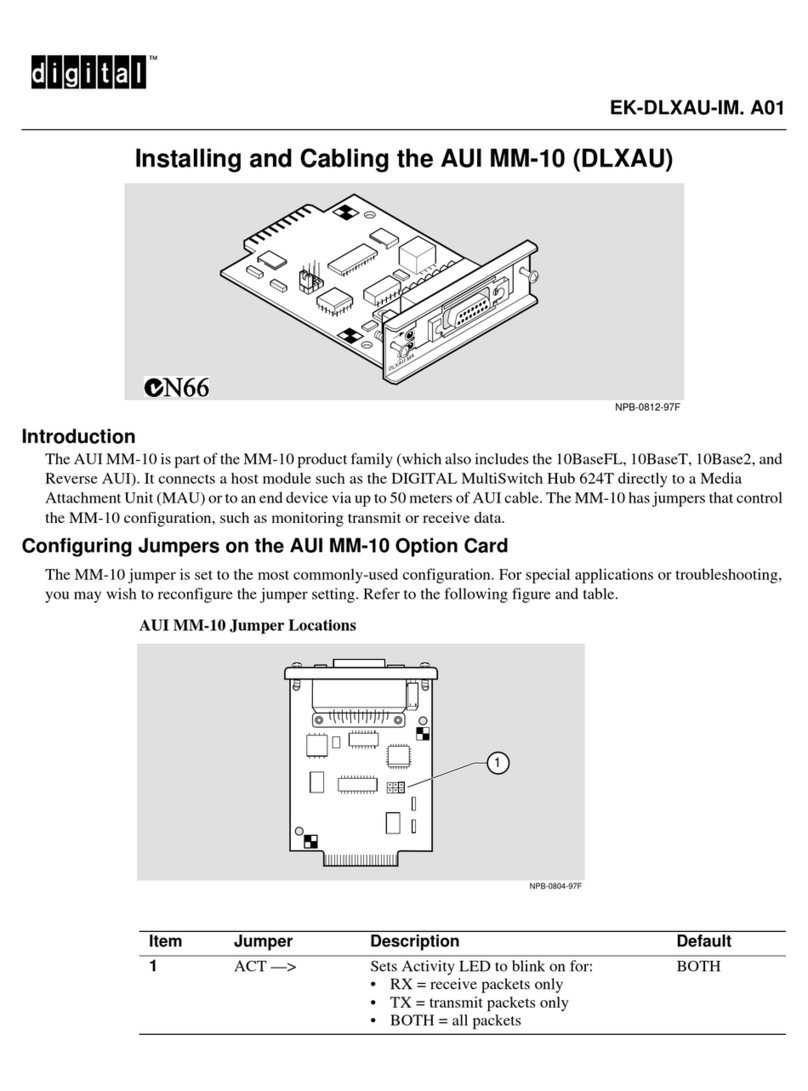
Digital Equipment
Digital Equipment AUI MM-10 Installing and Cabling

Pro-Log
Pro-Log M980 user manual