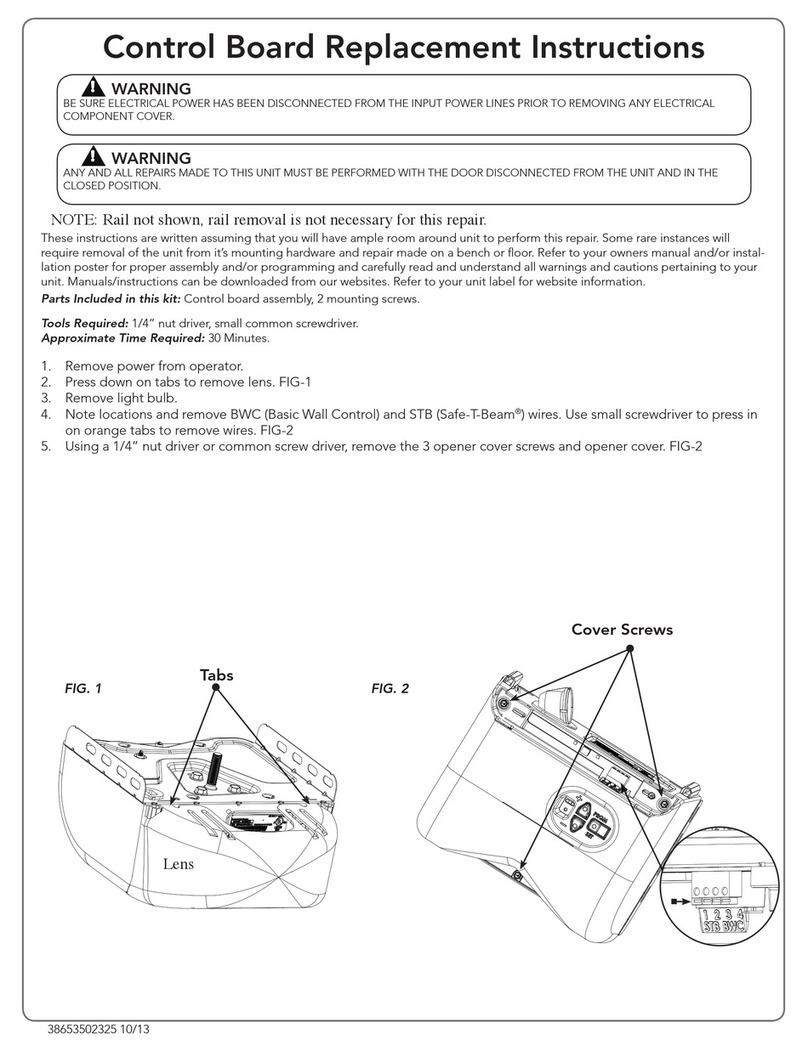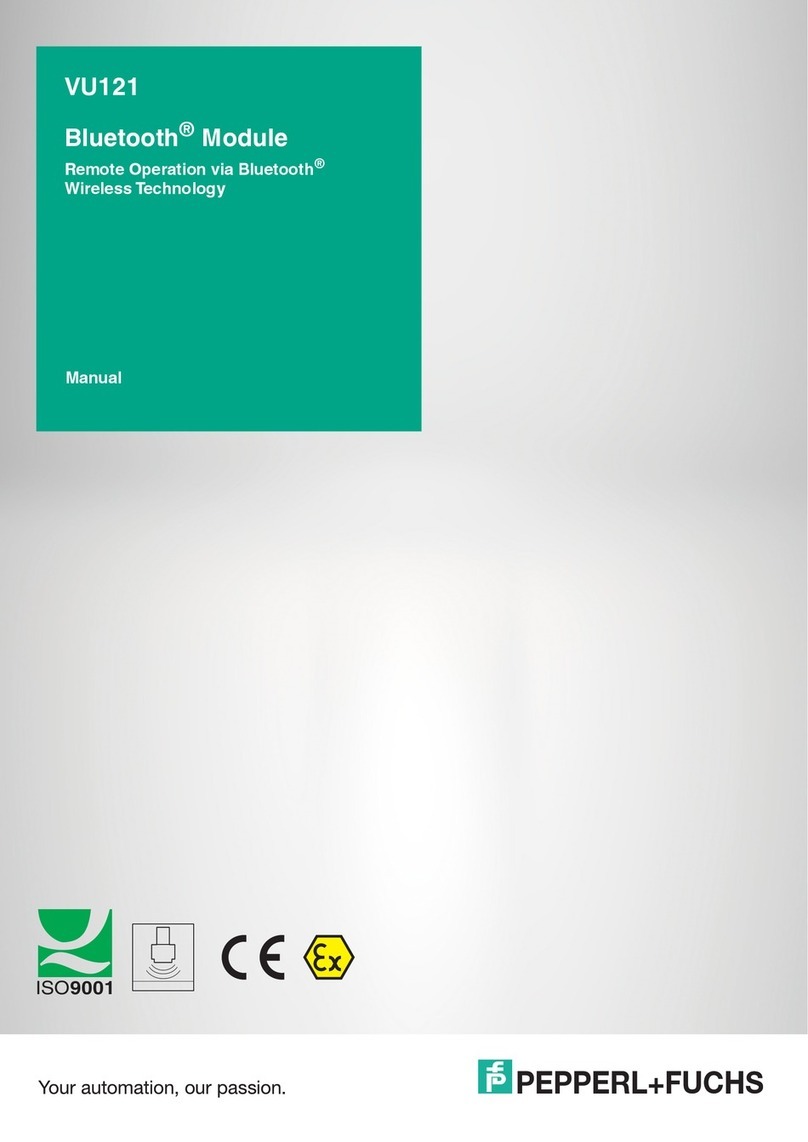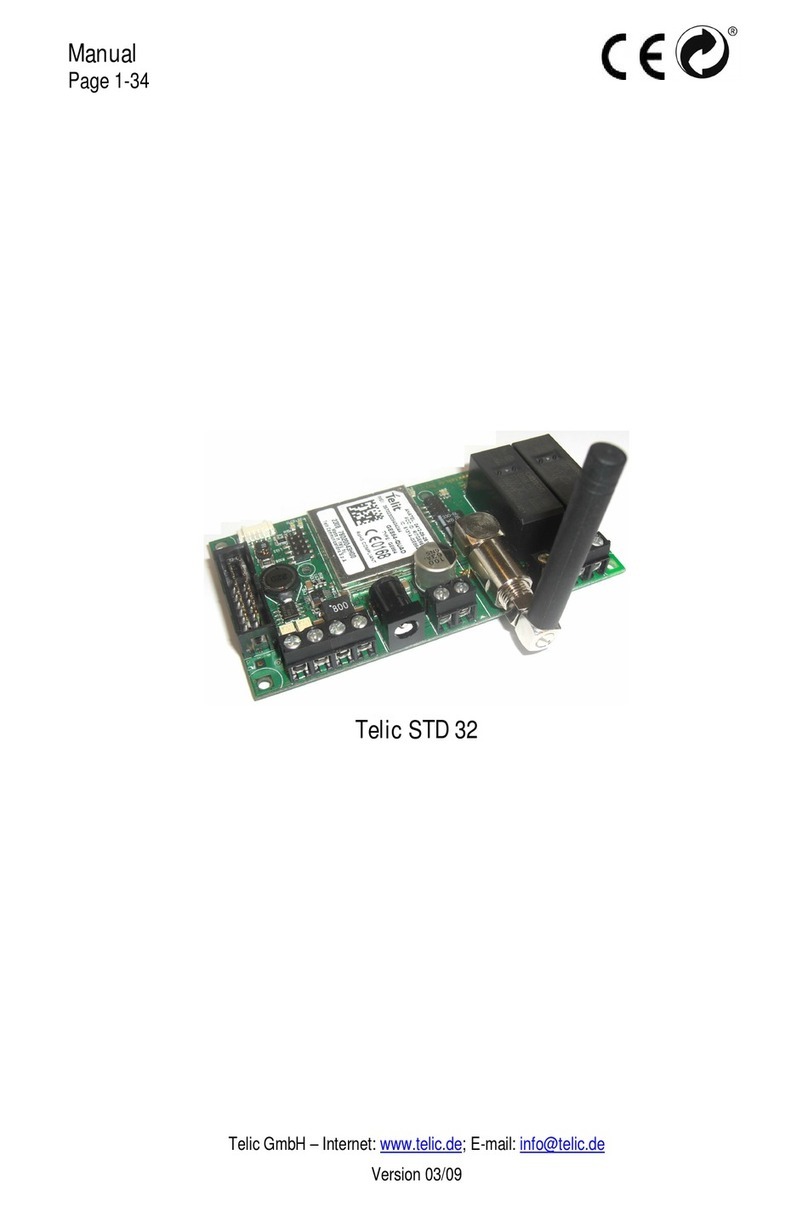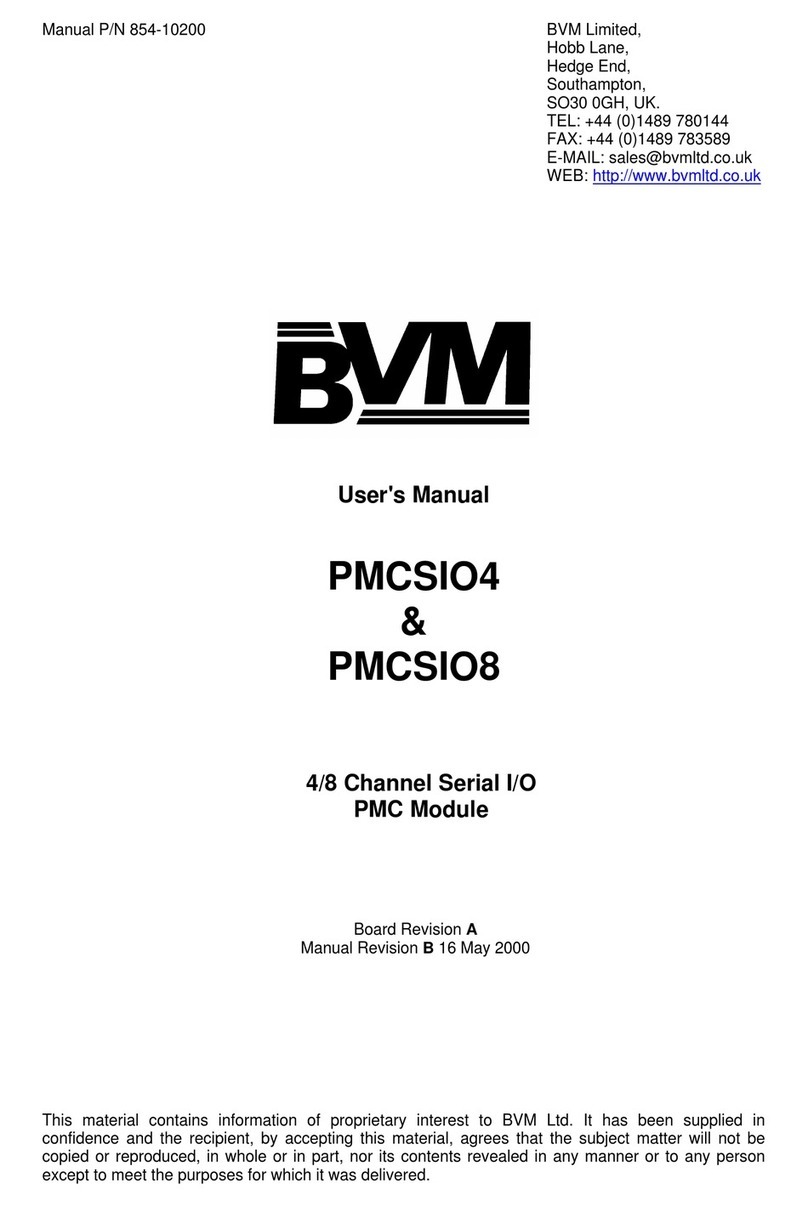SpeedTurtle Easy Flash Module 3.0 User manual

EASY FLASH MODULE 3.0
USER MANUAL
Speed Turtle Engineering LLC
Internet: www.speedturtleengineering.com
Customer Support: support@speedturtleengineering.com

Easy Flash Module 3.0 User Manual
EFM 3.0 V1.1 Speed Turtle Engineering LLC Page | 1
IMPORTANT NOTES!
Before the installation and use of the Easy Flash Module 3.0 (EFM 3.0), thoroughly
read and understand the module features and instructions contained in this manual!
The use of a flashing vehicle light system may be regulated by state, county, or
municipal authorities. It is the responsibility of the end user to know and comply
with these regulations.
The installation of the EFM 3.0 will modify the vehicle’s electronic communication
system. This modification may affect the warranty of your vehicle. It is the
responsibility of the end user to verify the warranty conditions with the vehicle
manufacturer. The use of the EFM 3.0 may shorten the life of the vehicle’s light
bulbs, headlight assemblies, and electronic modules.
Professional installation is recommended.

Easy Flash Module 3.0 User Manual
EFM 3.0 V1.1 Speed Turtle Engineering LLC Page | 2
Preface ....................................................................................................................................................3
General Operation ..................................................................................................................................3
Supported Vehicles..................................................................................................................................4
Easy Flash Module 3.0 Overview.............................................................................................................4
Module Layout ....................................................................................................................................4
Installation ..............................................................................................................................................5
Module Activation...............................................................................................................................6
Active Modes.......................................................................................................................................7
Pattern Selection.................................................................................................................................8
Individual Lamp Configuration............................................................................................................8
Dash Indicator.....................................................................................................................................8
Module Overrides................................................................................................................................9
Updating Module Software.................................................................................................................9
Status LED Mode.................................................................................................................................9
Troubleshooting ................................................................................................................................... 10

Easy Flash Module 3.0 User Manual
EFM 3.0 V1.1 Speed Turtle Engineering LLC Page | 3
Preface
This manual describes the features and operation of the Easy Flash Module 3.0 (EFM 3.0)
with software version V3.00. Speed Turtle Engineering recommends you always run the latest
available EFM 3.0 software. The latest software is available for download at
SpeedTurtleEngineering.com. To check and update your module software version, use the STE
Configuration Utility program.
General Operation
The EFM 3.0 provides a simple and effective way to flash the factory exterior lights of
supported vehicles. The system is easily installed in minutes and is a true plug and play solution. If
equipped and supported, the module will flash the following lights:
-Front Low Beams
-Front High Beams
-Front Turn Signals
-Front Fog Lamps
-Front LED Accents
-Rear Turn Signals
-Rear Stop Lamps
-Third / Center Mounted Brake Lamp
-Reverse Lamps
-Pickup Bed Lamp
Unlike other solutions, the EFM 3.0 does not require any cutting or splicing of the vehicle’s
wiring harness. This allows the module to be easily installed by anyone in minutes. The plug and play
installation also allow the module to be removed and installed in another vehicle without repairing
or replacing vehicle components.

Easy Flash Module 3.0 User Manual
EFM 3.0 V1.1 Speed Turtle Engineering LLC Page | 4
The module can be activated in a variety of ways. These include:
•By using a supplied toggle switch
•By connecting the module to an external switch or controller
•By using a preexisting factory switch in the vehicle
Supported Vehicles
The following vehicles are currently supported by the EFM 3.0 software release V3.00.
Silverado 1500
2017 - 2018
Silverado Limited
2019
Silverado 2500 - 3500
2017 - 2019
Tahoe
2017 - 2019
Suburban
2017 - 2019
Sierra 1500
2017 - 2018
Sierra Limited
2019
Sierra 2500 - 3500
2017 - 2019
Yukon
2017 –2019
Escalade
2017 –2019
Easy Flash Module 3.0 Overview
Module Layout
The Easy Flash Module 3.0 has three connections: The vehicle interface connector, switch
interface connector and micro USB port. The module also features a multicolor status LED to display
the current module mode.

Easy Flash Module 3.0 User Manual
EFM 3.0 V1.1 Speed Turtle Engineering LLC Page | 5
Installation
Installation of the EFM 3.0 module requires disconnecting three connectors from the
vehicles body control module (BCM) and inserting the EFM 3.0 in line. Follow the step by step
instructions below.
1. Ensure the vehicle is off and the key is not in the ignition. Disconnecting the vehicle battery
is recommended.
2. If the toggle switch or voltage input harness is to be used connect it to the EFM 3.0 module
by inserting the small black square connector into the top of EFM 3.0. Ensure the connector
locks into place. If only the integrated vehicle switch is to be used this step can be skipped.
3. Disconnect the natural (white), pink and gray connectors from the body control module
(BCM). The BCM is located under the driver’s side dash behind and above the OBD-II / on
board diagnostic port. It is a rectangular module with seven uniquely colored connectors. To
disconnect depress the connector’s locking tab and pull the connector. See below for image
of the connectors to disconnect. The brown, black, green and light blue connectors should
be left connected. Note that the connector color may vary slightly. Most notably is the pink
connector which appears more purple.
4. Connect the three wire harness connectors previously disconnected from the BCM to the
mating connector of the EFM 3.0 vehicle interface harness. Ensure that the connector colors
are matching (White to white, pink to pink and gray to gray).
5. Connect the three connectors from the EFM 3.0 harness to the BCM. Ensure the connectors
lock into place. The EFM 3.0 vehicle interface harness is intentionally short to keep the
module up and away from the drivers footwell.

Easy Flash Module 3.0 User Manual
EFM 3.0 V1.1 Speed Turtle Engineering LLC Page | 6
6. Ensure the module and vehicle interface harness are not hanging below the dash. Secure
with zip ties if necessary.
7. If a toggle switch or voltage input harness was connected in step 2 follow the steps below:
a. Toggle Switch Harness: Mount the toggle switch using the self-adhesive pad located
on the bottom of the switch in a safe and easily accessible location. Route the
switch harness in a manner that does not interfere with normal vehicle operation.
Secure with zip ties.
b. Voltage Input Harness: Connect the white and green wires to a 5-17 volt fused
switch source. Route the voltage input wire in a manner that does not interfere with
normal vehicle operation. Secure with zip ties. The white wire will control Input 1
and the green wire will control Input 2.
8. To complete installation the vehicle must be started to allow the module to finish
initialization. Your vehicle lights may flash momentarily as the setup is completed. The
module status LED will blink green once every 15 seconds when the module has successfully
completed its setup.
9. The module is now installed and must remain in the vehicle for operation. To uninstall
simply follow the installation steps in reverse. No additional steps are required.
Module Activation
The module can be activated via the switch interface harness or via a specified factory
button. See below for details on activation options.
Option 1) Integrated vehicle switch - A quick double press of this button will activate the module.
Another quick double press will deactivate the module. The integrated vehicle
switch for pickup trucks is the bed lamp switch located below the radio. The
integrated vehicle switch for all other vehicles is the hazard lamp switch.
Option 2) Toggle switch harness –The module can be ordered with a toggle switch harness. This
harness provides a simple ON/OFF switch with adhesive backing. There are two
internal LEDs to the toggle switch with green indicating the switch is ON and red
indicating the switch is OFF. While this is the simplest of the two harnesses to
install, it only provides one of the two possible switch inputs. The toggle switch
harness is connected to Input 1 on the module.

Easy Flash Module 3.0 User Manual
EFM 3.0 V1.1 Speed Turtle Engineering LLC Page | 7
Option 3) Voltage input harness - The module can be ordered with a voltage input harness. This
harness provides two ‘flying lead’ input wires. Both wires are inputs and can accept
a 5 –17 volt input signal from a switch or light controller of your choice. The white
wire corresponds to switch input 1 and the green wire corresponds to switch input
2. Each input can be configured for specific lights or patterns using the STE
Configuration Utility. This option is designed for users who want to use their own
switch or controller to activate the device.
Active Modes
EFM 3.0 has five active modes that can individually be configured for both flash pattern and active
lights. Configurations can be modified using the STE Configuration Utility available for free download
on the support page of our website. Active modes are shown below in order of priority:
•Park Mode –Park mode is active when switch input 1, switch input 2, or the integrated
vehicle switch is active and the vehicle transmission is in park. Park mode pattern and active
light configurations take precedence over any switch configurations. Park mode is disabled
by default. This mode is useful for users who want to disable certain lights in park or change
the pattern.
•Switch Input 3 Mode (virtual) –Switch input 3 mode is active when the input to switch input
1 and switch input 2 is between 5 –17 volts. This mode is only available for use with the
voltage input harness. Switch input 3 mode pattern and active light configurations take
precedence over switch input 1, switch input 2 and integrated vehicle switch configurations.
Switch input 3 mode is disabled by default. This mode is useful for users who want a front
rear split. Configure switch input 1 for your front lights, switch input 2 for your rear lights
and switch input 3 for all lights.
•Switch Input 1 Mode –Switch input 1 mode is active when the toggle switch harness is in
the ON position or when the input to the white wire of the voltage input harness is between
5 –17 volts. Switch input 1 mode pattern and active light configurations take precedence
over switch input 2 and integrated vehicle switch configurations.
•Switch Input 2 Mode –Switch input 2 mode is active when the input to switch input 2 is
between 5 –17 volts. This mode is only available for use with the voltage input harness.
Switch input 2 mode pattern and active light configurations take precedence over integrated

Easy Flash Module 3.0 User Manual
EFM 3.0 V1.1 Speed Turtle Engineering LLC Page | 8
vehicle switch configurations.
•Integrated Vehicle Switch Mode –Integrated vehicle switch mode is active when a specified
vehicle switch is pressed twice in quick succession. The bed lamp switch is the integrated
vehicle switch for all pickups. The hazard lamp switch is the integrated vehicle switch for all
other vehicles. Another quick double press of the button will turn the module off.
Active Mode Priority Example
Example 1 –Park mode disabled: If switch input 2 is active, EFM 3.0 will use the configurations
saved for switch input 2. If switch input 1 is then activated, EFM 3.0 will use the configurations
for switch input 1 due to its higher priority.
Example 2 –Park mode enabled: If the vehicle is in park and switch input 1 is activated, EMF 3.0
will use the park mode configurations due to its higher priority. Once the vehicle transmission is
taken out of park, EFM 3.0 will use the configurations for switch input 1.
Pattern Selection
There are ten selectable patterns for every vehicle. These patterns are adjusted per vehicle
to ensure the best possible pattern selection based on supported vehicle lights and light locations.
Individual patterns can be configured for each active mode using the STE Configuration Utility. The
STE Configuration Utility can be download for free from the support page of the Speed Turtle
Engineering website.
Individual Lamp Configuration
Much like the pattern configuration, the EFM 3.0 allows individual lamp configuration of
each active lamp mode. These individual lamp configurations can be configured using the STE
Configuration Utility. This configuration allows specific lamps to be deactivated.
Dash Indicator
When the EFM 3.0 module is in any of the five active modes a dash indicator will blink to
signify the module is active. The dash indicator is the fog lamp symbol.

Easy Flash Module 3.0 User Manual
EFM 3.0 V1.1 Speed Turtle Engineering LLC Page | 9
Module Overrides
EFM 3.0 has four built in light overrides to ensure normal vehicle light operation is
unaffected for specific lamps. Overrides include headlamp, turn signal, reverse and brake lamp. All
module overrides are enabled by default. However, only the headlamp override can be disabled
using the STE Configuration Utility. The headlamp override will allow the headlamps to flash even if
they are turned on. Reverse, turn and brake lamp overrides cannot be disabled.
Updating Module Software
The EFM 3.0 allows in field reprogramming of its onboard software. This allows users to take
advantage of new features and supported vehicles as well as any bug fixes that are released.
Software updating is accomplished by using the supplied micro USB cable and the STE Configuration
Utility available on the Speed Turtle Engineering website. More information on the installation and
use of the STE Configuration Utility as well as any updated EFM 3.0 module software can be found
on the support page of the Speed Turtle Engineering website.
Status LED Mode
The multicolor LED located on the top of the module indicates the current mode of the EFM
3.0. Determining the current module mode is the first step in troubleshooting any problem. There is
a total of twelve modes. These modes are described in detail below.
•Initialize: Solid red
•Startup 1: Alternating green and blue
•Startup 2: Green blink followed by a one second delay
•Startup 3: Two green blinks followed by a one second delay
•Startup 4: Three green blinks followed by a one second delay
•Vehicle Not Supported: Continuous red blinking
•Normal: Green blink followed by a 15 second delay
•Switch Input 1: Continuous blue blinking
•Switch Input 2: Two blue blinks followed by a short delay
•Switch Input 3: Three blue blinks followed by a short delay
•Integrated Switch Input: Four blue blinks followed by a short delay

Easy Flash Module 3.0 User Manual
EFM 3.0 V1.1 Speed Turtle Engineering LLC Page | 10
•Park: Five blue blinks followed by a short delay
Troubleshooting
Troubleshooting begins with determining if you have the latest EFM 3.0 module software. Use the
following steps to check your software level:
1. Check for the latest EFM 3.0 software version on the support page of
SpeedTurtleEngineering.com
2. Ensure the module has the latest software by checking the software version number using
the STE Configuration Utility.
3. If a newer software is available on the website, update your module using the STE
Configuration Utility.
After ensuring you have the most up to date software, reinstall the module in the vehicle. If the
problem persists, the next step is to determine the current module mode. This can be done by
viewing the status LED. The Status LED Mode section of this document describes the light pattern for
all 12 module modes. Once the module mode has been determined Table 1 can be used.
Table 1
Troubleshooting Matrix
Issue
Troubleshooting Action
Module stuck in Initialize
or Startup 1 –4 modes
•Check all connections
•Ensure the vehicle is running
•With the vehicle off disconnect the white connector for 30
seconds and reconnect
Module in Vehicle Not
Supported mode
•Ensure your vehicle is contained on the supported vehicle
list
Module in Normal mode
and will not activate
•Check that the switch interface harness is securely inserted
•If using the voltage input harness, ensure there is 5-17 volts
applied to the input wire

Easy Flash Module 3.0 User Manual
EFM 3.0 V1.1 Speed Turtle Engineering LLC Page | 11
•If using the integrated vehicle switch ensure you are quickly
pressing the integrated switch twice. The specified switch
for truck is the bed lamp switch and the hazard switch for
all other vehicles.
Park mode will not
activate
•Ensure vehicle is in park
•Ensure switch input 1, switch input 2 or the integrated
vehicle switch is activated
•Ensure Park mode is enabled using the STE Configuration
Utility.
If problems persist after updating your module software and following the Troubleshooting
Matrix, contact us as support@SpeedTurtleEngineering.com or by visiting our website at
SpeedTurtleEngineering.com. Provide as many details as possible in addition to: vehicle make,
vehicle model, vehicle model year, module mode, current symptom and any troubleshooting steps
you may have already taken.
Table of contents
Popular Control Unit manuals by other brands
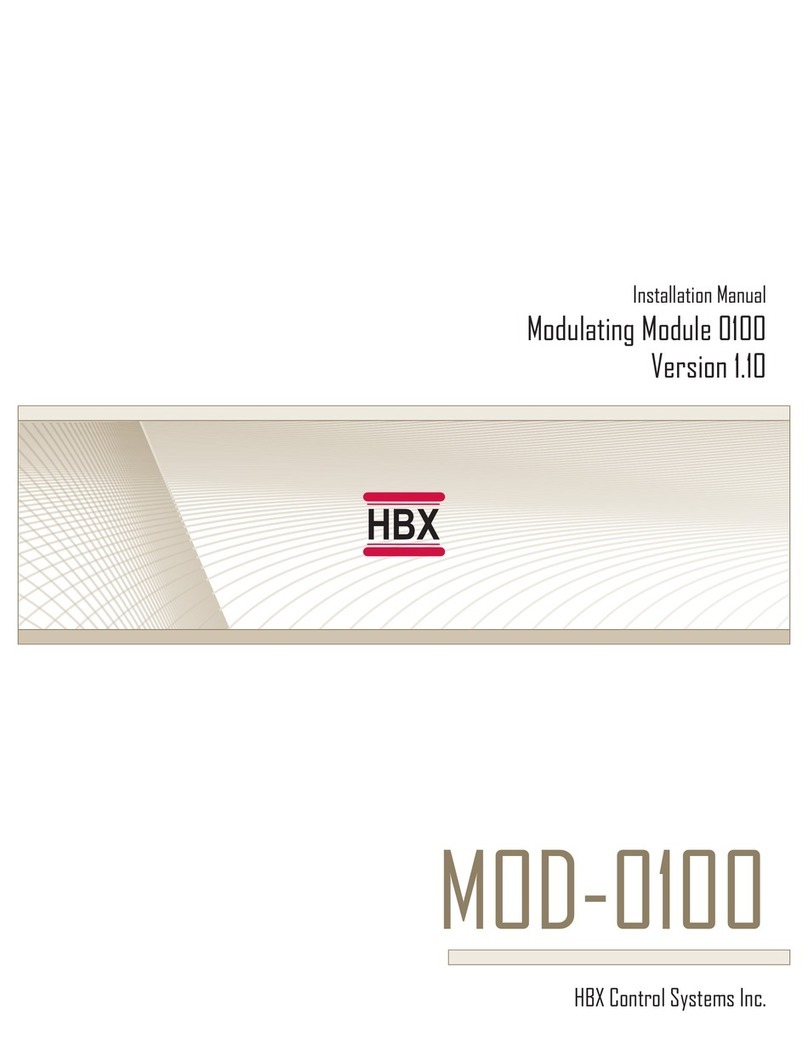
HBX
HBX Modulating Module 0100 installation manual

Nordson
Nordson Auto-Flo II Customer product manual

Mitsubishi Electric
Mitsubishi Electric MELSEC iQ-R C Programming manual
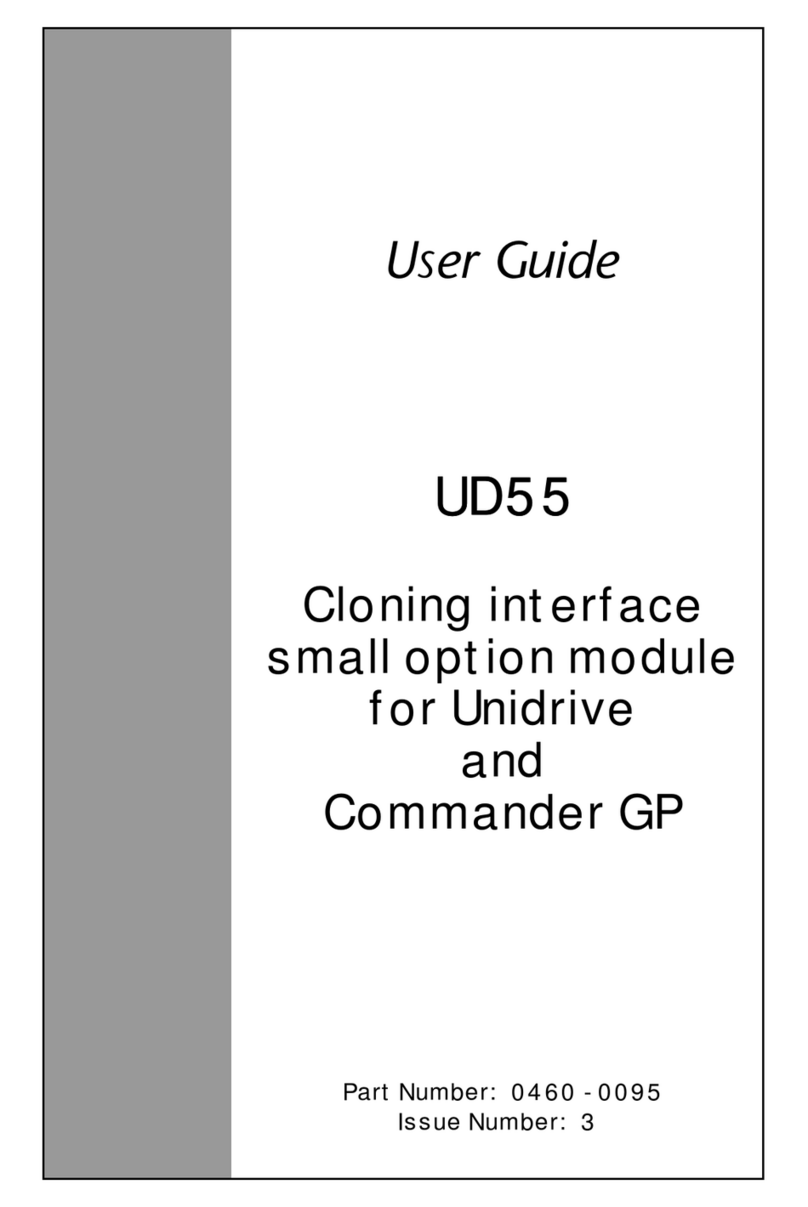
Control Techniques
Control Techniques UD55 user guide

ABB
ABB +P906 manual
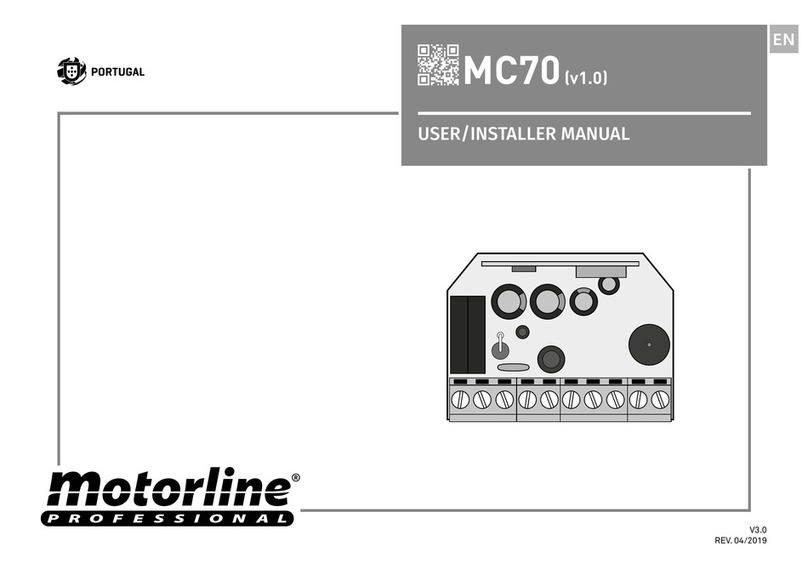
Motorline professional
Motorline professional MC70 User& installer's manual

Behringer
Behringer CP35 Attenuators quick start guide
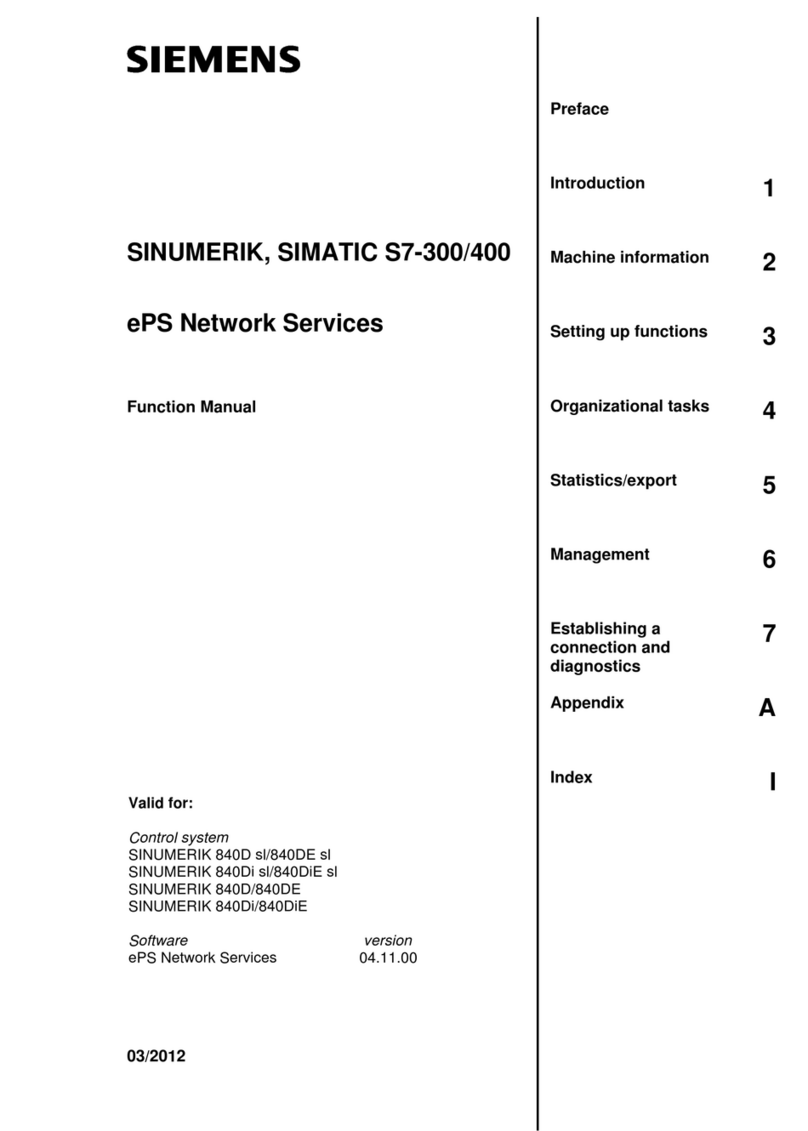
Siemens
Siemens SINUMERIK Series Function manual
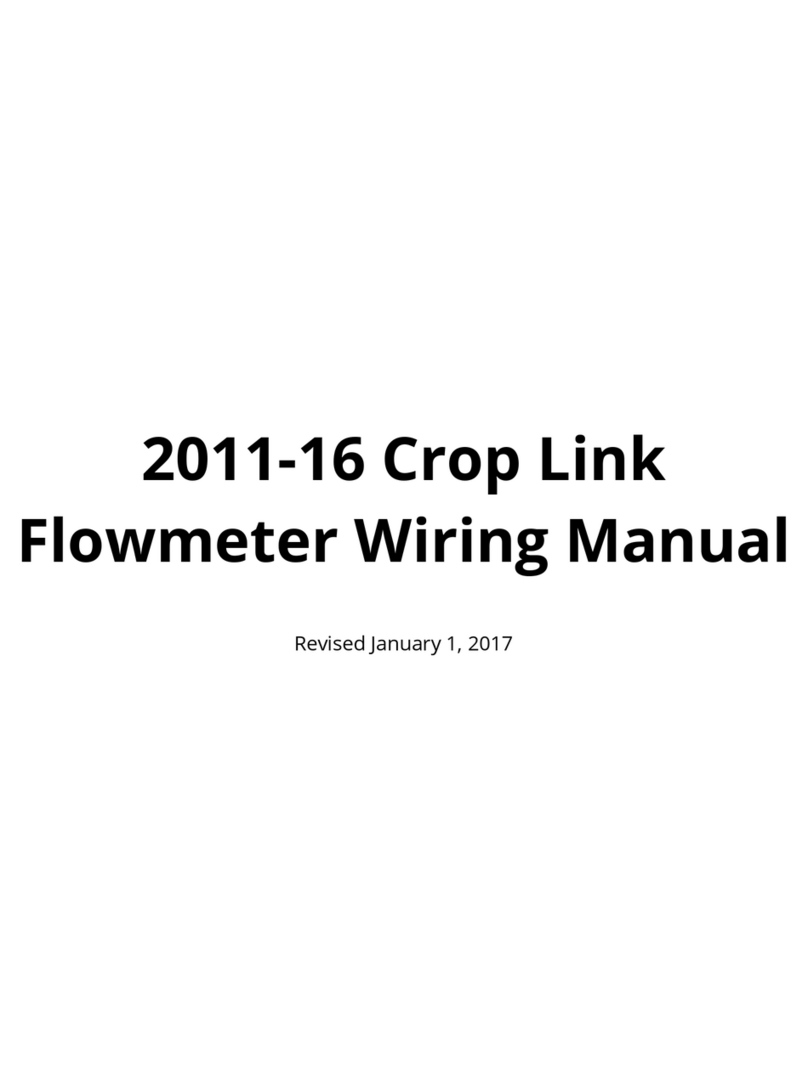
AgSense
AgSense CROP-LINK Wiring Manual

ICP DAS USA
ICP DAS USA I-8123W Quick start user guide

LB-Link
LB-Link BL-M8821CU1 manual
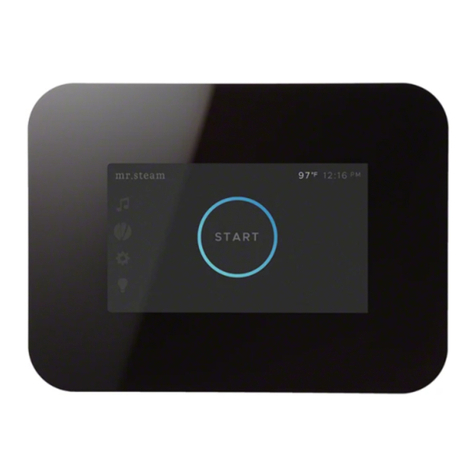
mr. steam
mr. steam iSteam 3 Control Installation, operation & maintenance manual