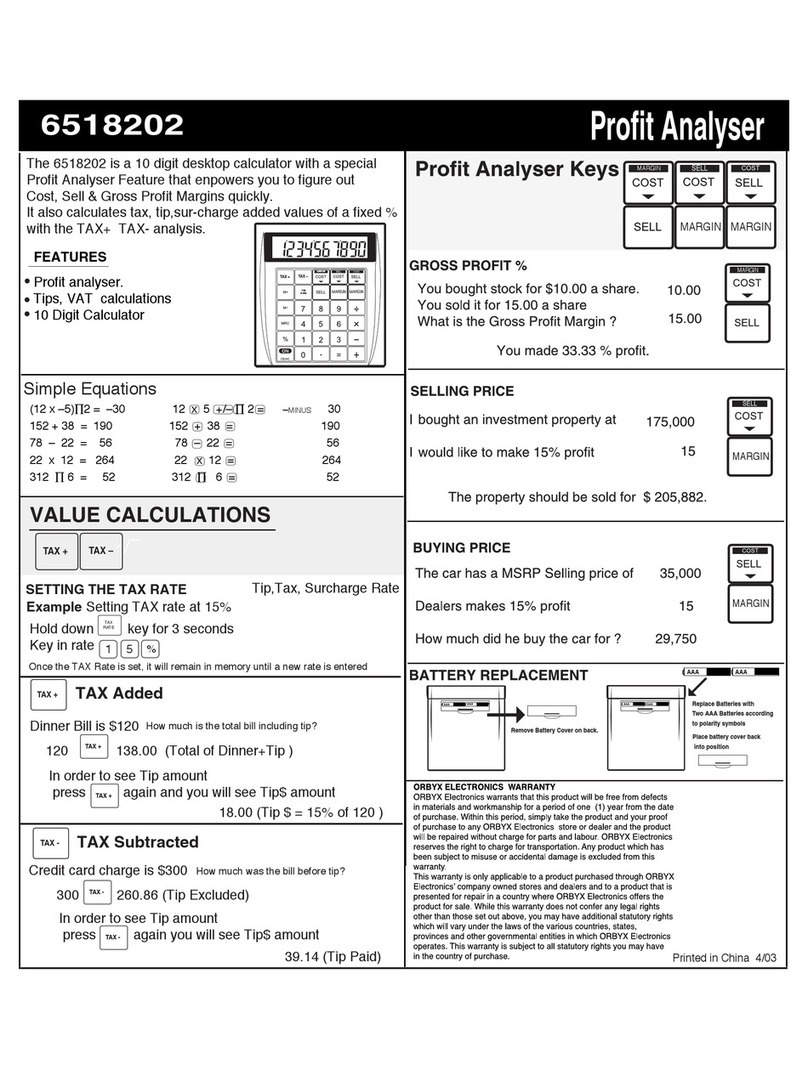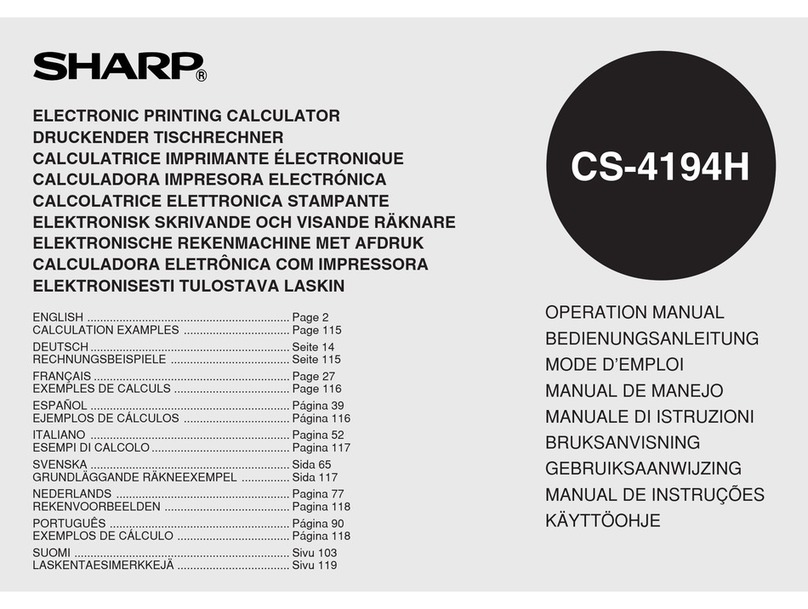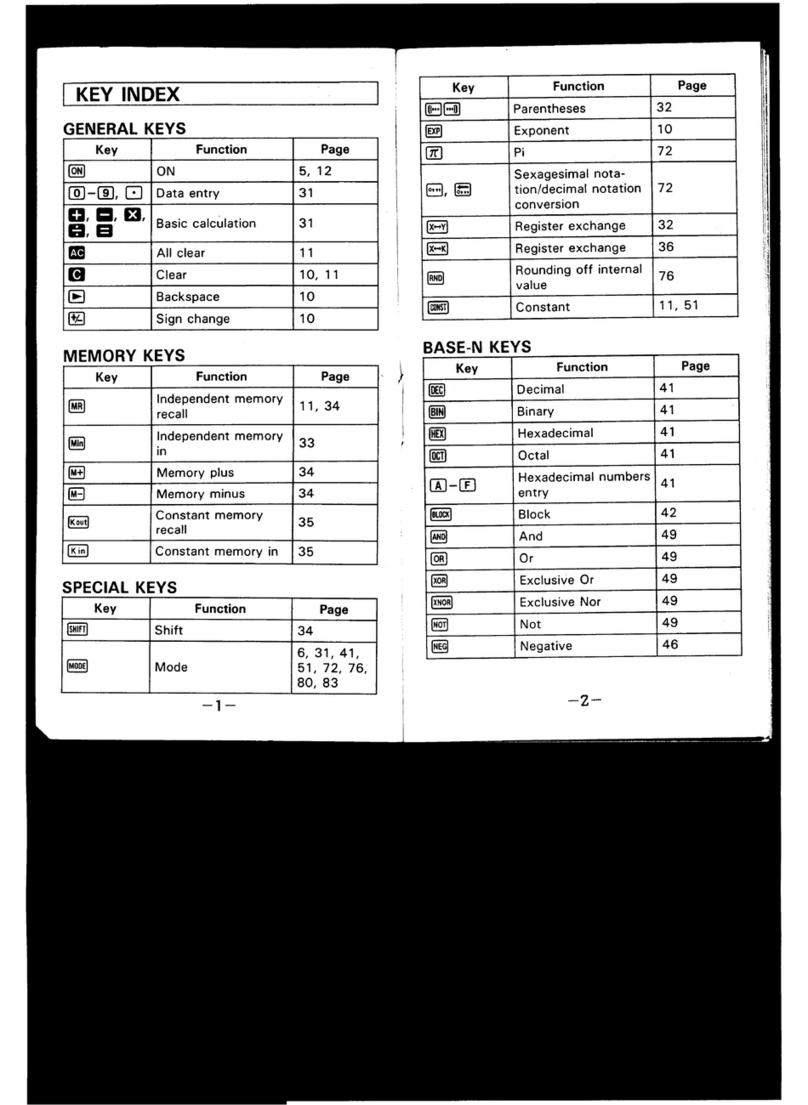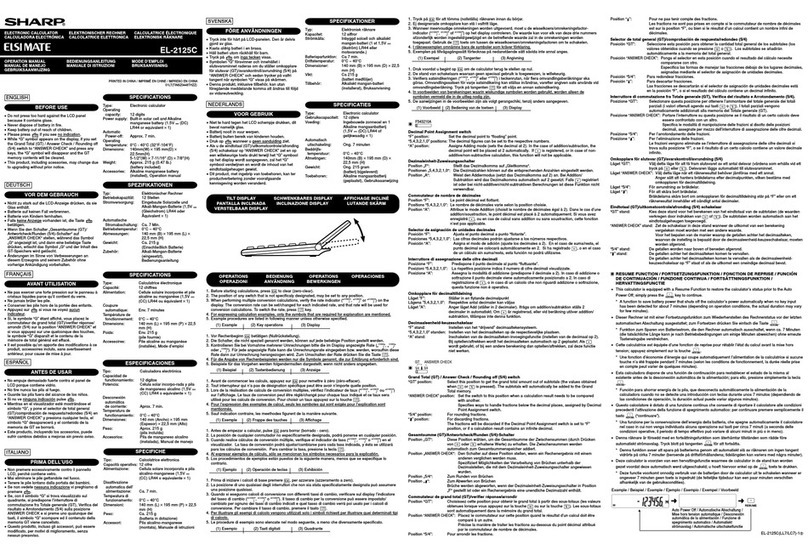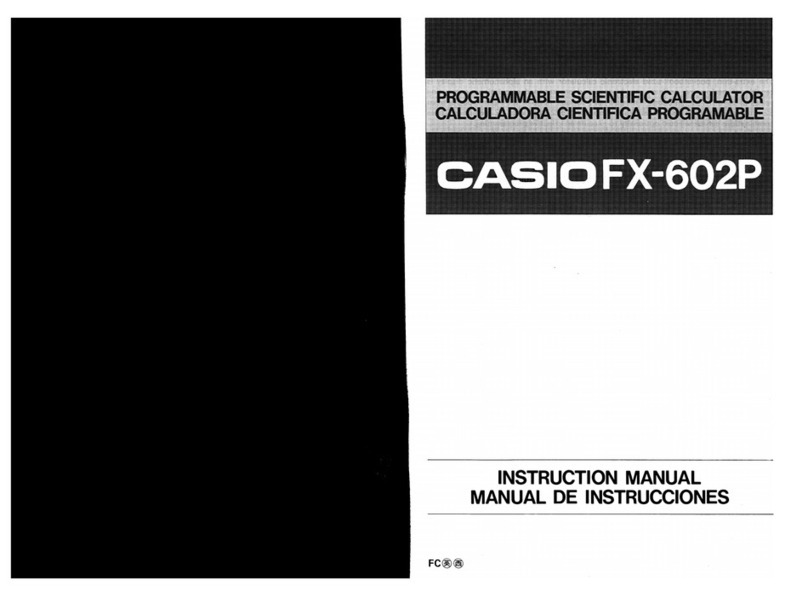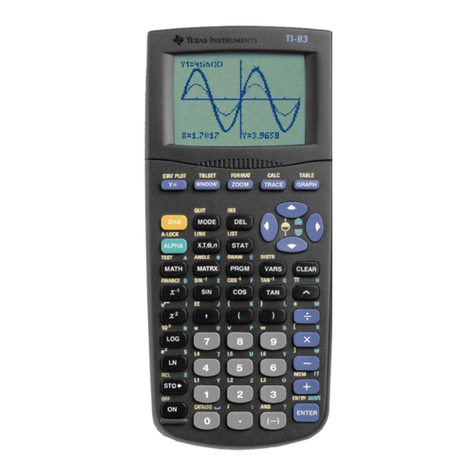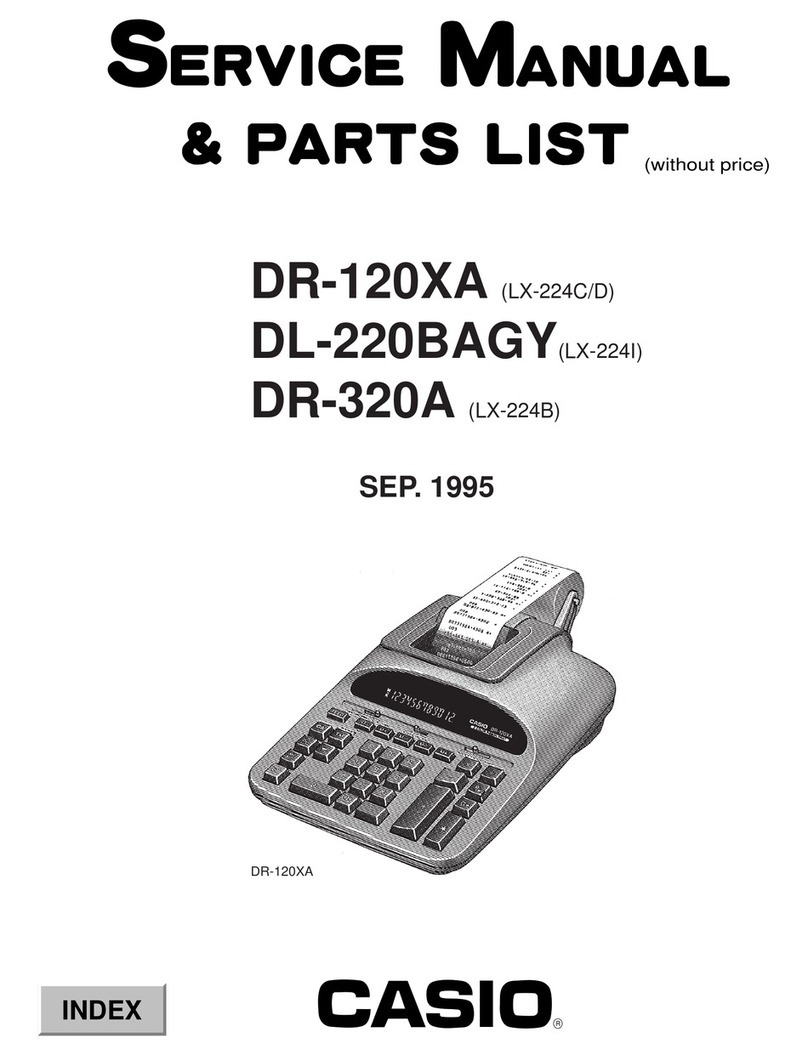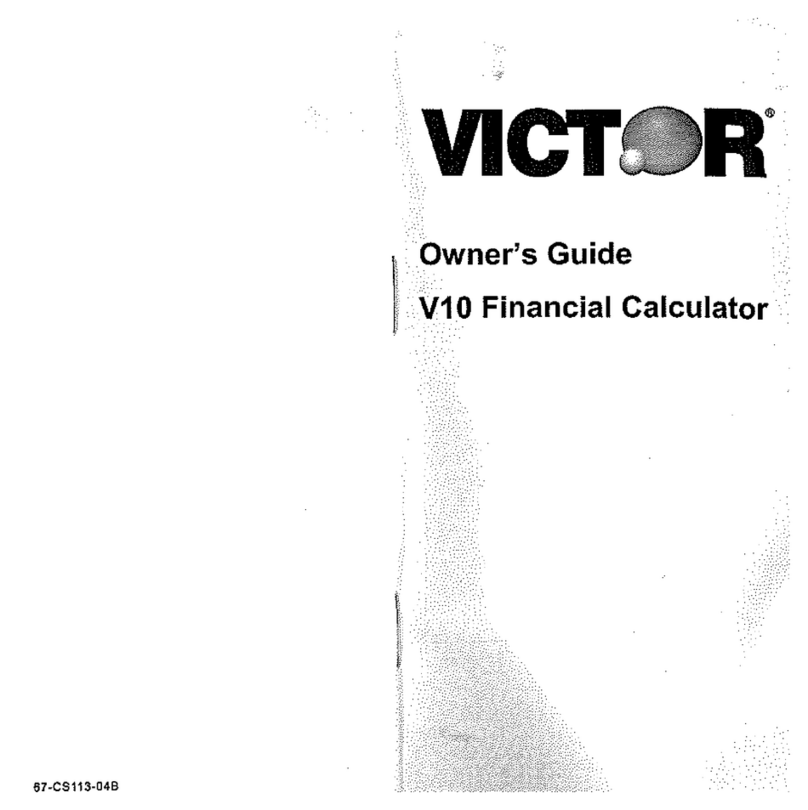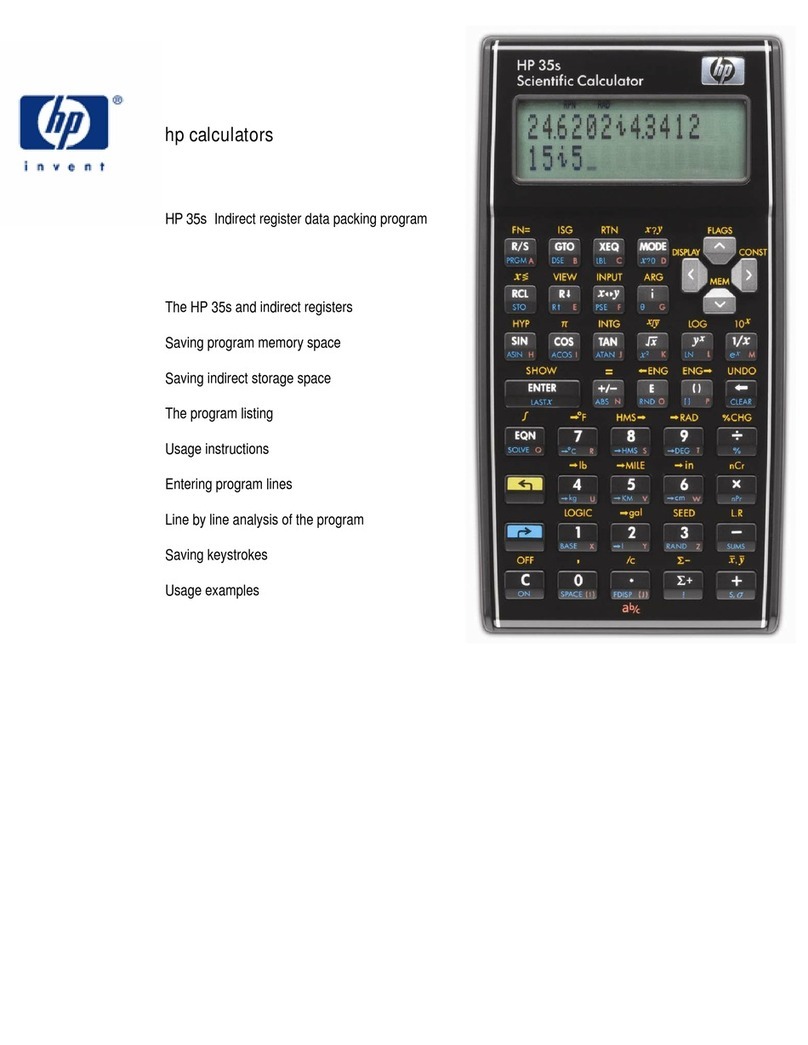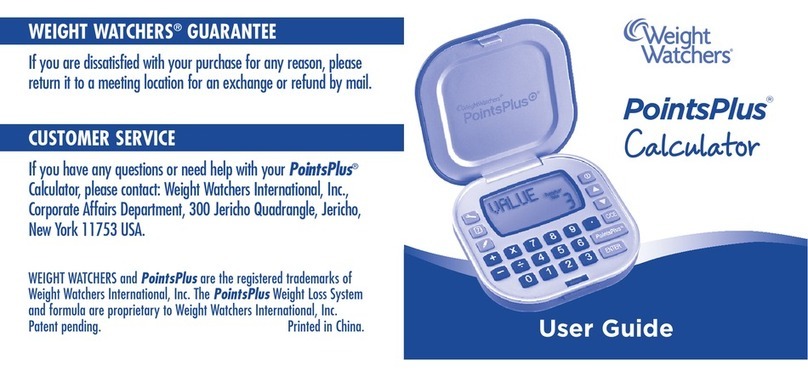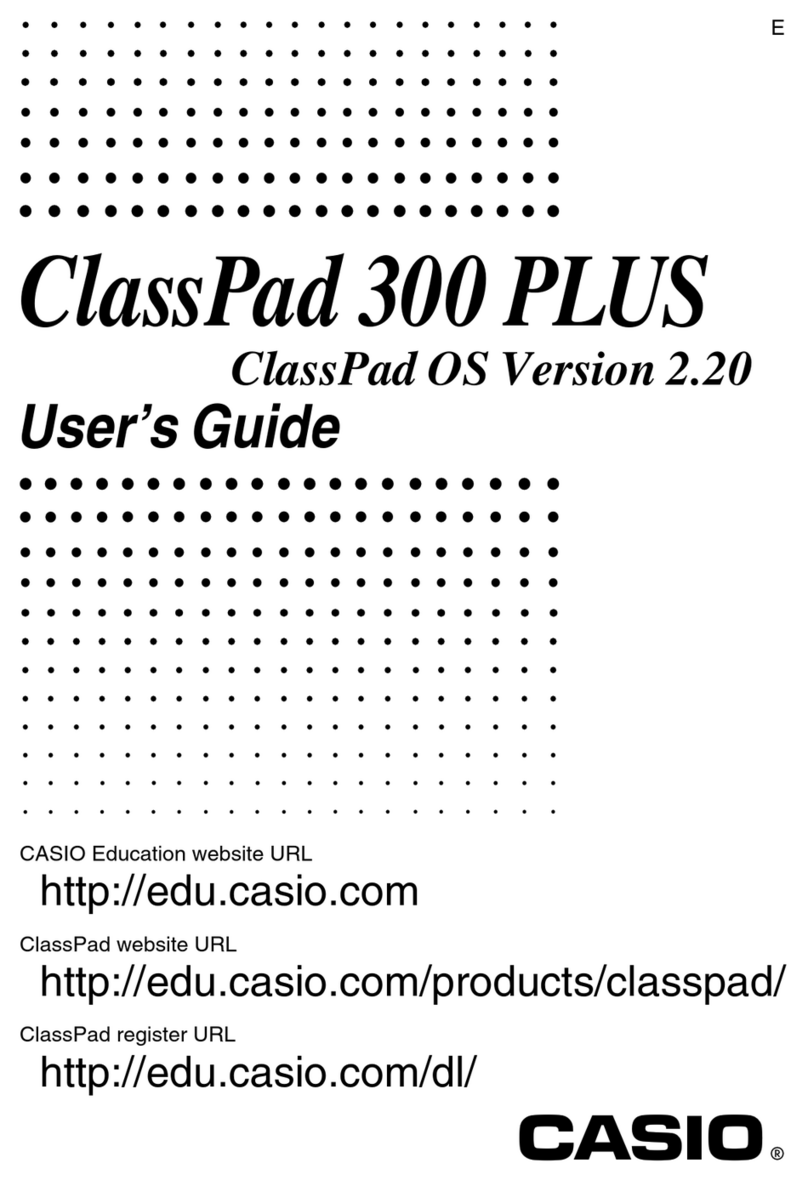Basic TI-83 Parts list manual

Basic TI-83 Graphing Calculator Functions
Coach Joyner’s 8th Grade Mathematics
1
Clear the home
screen.
Press the key.
Enter a number,
perform an
operation, or display
a function or menu
printed on the key.
Press the key. (Pictures of the calculator keys will be shown in a
box in this introduction.)
Example:
Press to add 3+5.
Press to see the MATH menu options.
Perform the function
printed in gold
above the key.
Use the gold key to access the appropriate key
underneath the function written in gold. (Anytime you see
letters or a term enclosed in brackets [ ] in this introduction it
means to push the key right below the letters or term.) When
you press the key, the cursor will change to an arrow
pointing up while it waits for you to press the next key. This
arrow means that the next key you push will activate the
symbol or operation printed in gold above the key.
Example:
Press [ π] to display the symbol for pi. Notice that when
you press the decimal value for pi appears.
Enter a letter or
character.
Use the green key to access the character or letter
printed above it in green. To enter several letters in a row, press
[A-LOCK]. The cursor changes to a blinking A. To stop
entering letters, press ."
Example:
Press [A] to display the letter A on the screen. If there
is a value stored for the variable A, it will appear when you
press .
Return to the home
screen from any
other screen.
Press and release the key, then press [QUIT].
CLEAR
3
5
+
MATH
ENTER
2nd
2nd
2nd
ENTER
ALPHA
2nd
ALPHA
ALPHA
ENTER
2nd

Basic TI-83 Graphing Calculator Functions
Coach Joyner’s 8th Grade Mathematics
2
Change the way a
number or graph is
displayed.
Use the key and move the cursor to the type of display
you want, then press . The modes are described in
detail on pages 1-9 to 1-12 in the Manual.
Example:
Numbers are usually displayed with a floating number of
decimal places, or as many as is needed. To display numbers
with a fixed number of 2 decimal places, press . Use
the cursor keys to move the blinking cursor to the 2 on the
second line and press . Press [QUIT] to return to
the home screen. Enter the number 5.236 and press .
The number should display as 5.24 rounded to 2 decimal
places. (Remember to press again to set the display
back to Float.
Respond to an error
message.
If you try to enter an "illegal" operation, the calculator will
display an error message. You have 2 choices of how to
respond. You may press option 1:Goto to go back to the entry.
The cursor will be flashing at or after the place where the error
was made. The error can then be fixed. Your other choice is to
press option 2:Quit to return to the home screen. For a complete
listing of error messages, see pages B-6 to B-10 in the Manual.
Example:
To see what happens when you try to divide by zero, press
. The screen display should look like this:
ERR:DIVIDE BY 0
1:QUIT
2:Goto
Press or to quit and return to the home screen.
MODE
ENTER
MODE
ENTER
2nd
ENTER
MODE
1
÷
0
ENTER
1
ENTER

Basic TI-83 Graphing Calculator Functions
Coach Joyner’s 8th Grade Mathematics
3
Use the answer in
another calculation.
The answer to the last expression evaluated is stored as a
variable called Ans. To perform an operation on the last
answer, you can simply press the operation and other key(s)
required and the answer will be used as the first number in the
expression. To use the last answer in a new expression, press
[ANS]at the location where the answer is needed.
Examples:
1) Add 20+3: Press . The display will
return 23.
2) Multiply this last answer by 5.
Press [ANS].
The display should show:
Ans*5
115
3) If you begin an entry with an arithmetic operation, the
calculator will assume you mean to operate on the value in
[ANS], and will supply it automatically. Suppose you now want
to divide the last answer by 2.
Press and the answer is 57.5 since the value
stored in [ANS] was 115.
The display will show:
Ans/2
57.5
4) Calculate the sum of 13.6 and 20.2, then divide 150 by the
result.
Press
Press [ANS]
The display should show:
13.6 + 20.2
33.8
150/Ans
4.437869822
2nd
2
0
+
3
ENTER
2nd
×
5
ENTER
÷
2
ENTER
1
3
.
6
+
2
0
2
ENTER
.
1
5
0
÷
2nd
ENTER

Basic TI-83 Graphing Calculator Functions
Coach Joyner’s 8th Grade Mathematics
4
Repeat an entry to
perform another
calculation.
Press [ENTRY]"to repeat the last entry on the screen. It may
then be edited and executed again. If you continue to press
[ENTRY], you will be able to access earlier entries that you can
edit or execute. The Last Entry storage area keeps as many
previous entries as possible until it is full.
Edit an entry.
Press one of the cursor keys to move around the screen. You
may simply reenter a number or symbol over the blinking
cursor.
To insert new numbers or symbols, press [INS]. The cursor
changes from a solid blinking square to a blinking underline
showing that you are in insert mode. Once you move the cursor
or press , then you will return to normal mode.
To delete numbers or symbols, press the key. It will delete
the character at the cursor.
Manage the memory
in the calculator.
Press [MEM]to access the MEMORY menu. Option 1: About
will display the operating system version in the calculator. If
you need to free up some memory to run new items such as
programs, you may need to delete some items. Option 2: Mem
Mgmt/Del... will give a list of choices from which items may be
deleted. Do not delete from memory unless you know exactly
what you are doing; items deleted from memory cannot be
retrieved. See pages 18-1 to 18-20 in the Manual for more
information about memory management.
2nd
2nd
2nd
ENTER
DEL
2nd

Basic TI-83 Graphing Calculator Functions
Coach Joyner’s 8th Grade Mathematics
5
Numerical Computations
Add, subtract,
multiply or divide
integers or decimals.
Enter the numbers and operation symbols required. Press
to see the result. The logic of the calculator uses the
standard for order of operations, which means basic operations
are performed in this order: 1) operations in parentheses; 2) all
multiplication and division from left to right; 3) all addition and
subtraction from left to right. To enter a negative number, first
press the key on the bottom row. Do not press the blue
subtraction key. See page 1-23 in the Manual for more
information on the order of evaluation in an expression.
Example:
Calculate 13.6 + -8(6.3 −5)
Press
The display should show:
13.6 + -8(6.3 −5)
3.2
Operate with
fractions.
An answer to a rational expression can be expressed either as a
decimal or a fraction. The result of fraction operations will be
expressed as a decimal unless you choose to express it as a
fraction. Option 1:Frac"on the MATH menu will express the
result as a fraction. To express a fraction as a decimal, choose
option 2:Dec from the MATH menu.
Examples:
•Add 1
2+ 1
3.
Press
The display should show:
1/2 + 1/3 Frac
5/6
•Display 0.525 as a fraction.
Press
The display should show:
0.525 Frac
21/40
ENTER
( - )
1
3
.
6
+
8
( - )
(
6
.
3
−
5
)
ENTER
1
÷
2
+
1
÷
3
MATH
1
ENTER
0
.
5
2
5
MATH
1
ENTER

Basic TI-83 Graphing Calculator Functions
Coach Joyner’s 8th Grade Mathematics
6
Use exponents, roots,
and radicals.
Raising a number to a power or finding a root can be done in
several ways. The most common operations of squaring a
number or finding the square root can be found directly on the
keyboard. Cubing a number or finding the cube root are
options which are found on the MATH menu. To raise to
other powers or roots, press the "" key after the expression that
you are raising to a power, then enter the power. (If you use
option 5 on the math menu,
x
, you must enter the value for x
first, then select option 5, press , then enter the number
for which you wish to find the root.)
Examples:
To find 252, press .
To find
25
, press [].
To find 53, press .
To find
64
3
, press .
To find 54, press .
To find
81
4
, or 81.25, press
(or ).
Find absolute value.
Finding the absolute value is found on the NUM menu.
Press , then use the blue right cursor key to move to the
NUM menu at the top of the screen. The first function listed
there, 1:abs( , finds the absolute value.
Example:
To find | -8 |, press .
To find | -8 + 3 |, press
.
ENTER
2
5
X 2
ENTER
2nd
2
5
ENTER
5
MATH
MATH
3
ENTER
MATH
4
6
4
ENTER
5
^
^
4
ENTER
8
1
^
.
2
5
ENTER
8
1
^
1
÷
(
)
MATH
MATH
MATH
1
(-)
8
)
ENTER
MATH
1
(-)
8
+
3
)
ENTER

Basic TI-83 Graphing Calculator Functions
Coach Joyner’s 8th Grade Mathematics
7
Use scientific
notation.
To enter a number written in scientific notation, use the [EE] key
to express the power of 10.
Example:
Enter 9.5 x 10-3 on the calculator.
Press [EE] .
The display should show:
9.5E-3
.0095
To display numbers and results in scientific notation, the
settings must be changed to Sci. To do this, press
. Make sure that Sci has been
highlighted. Press [QUIT] to return to the home screen.
Enter the number 189654.2 and press . The display
should show:
189654.2
1.896542E5
To return the display to normal, press , choose
Normal, and press .
9
.
5
2nd
(-)
3
MODE
MODE
ENTER
2nd
ENTER
MODE
ENTER