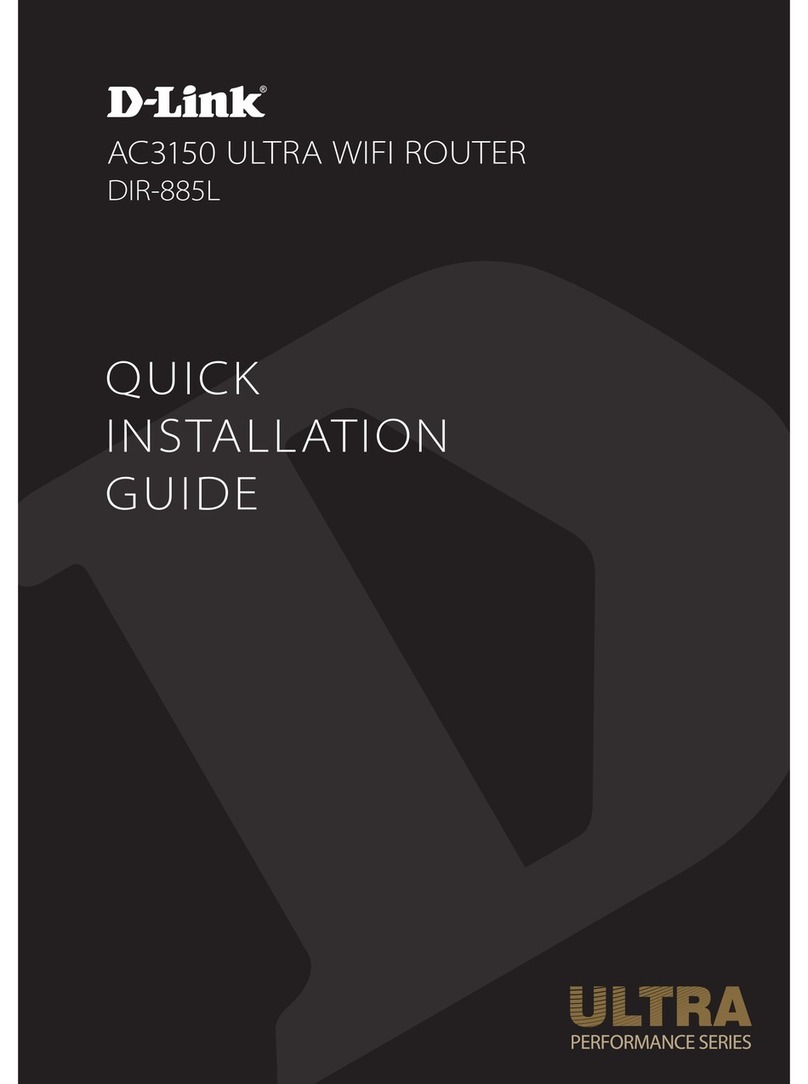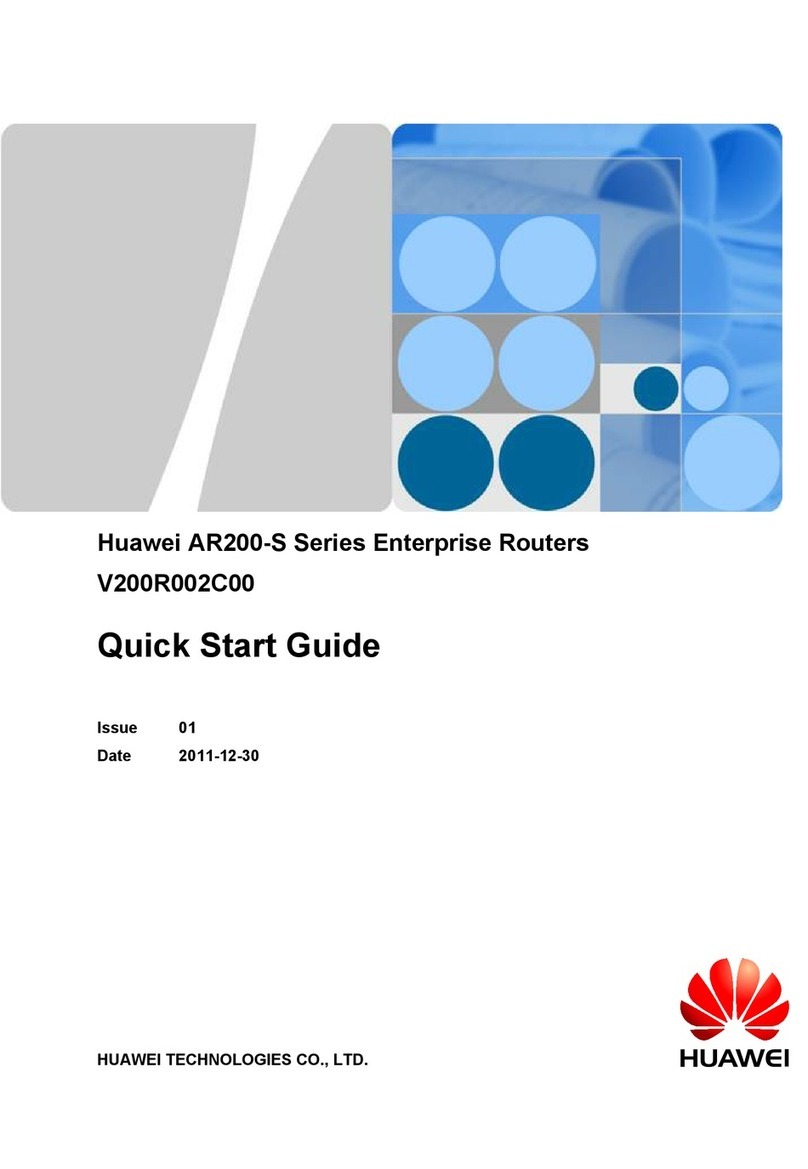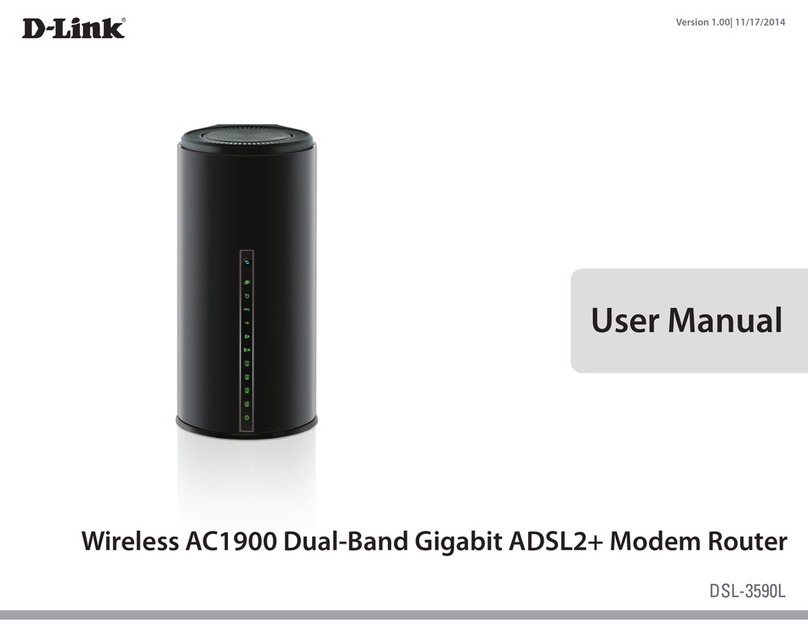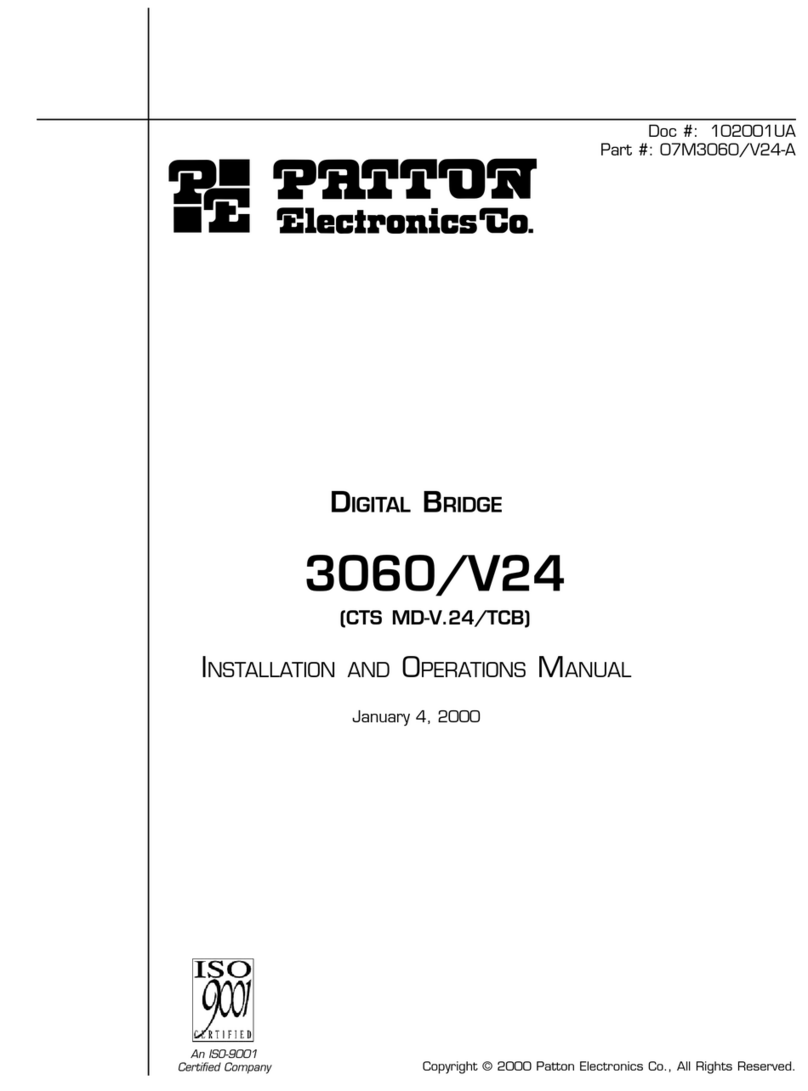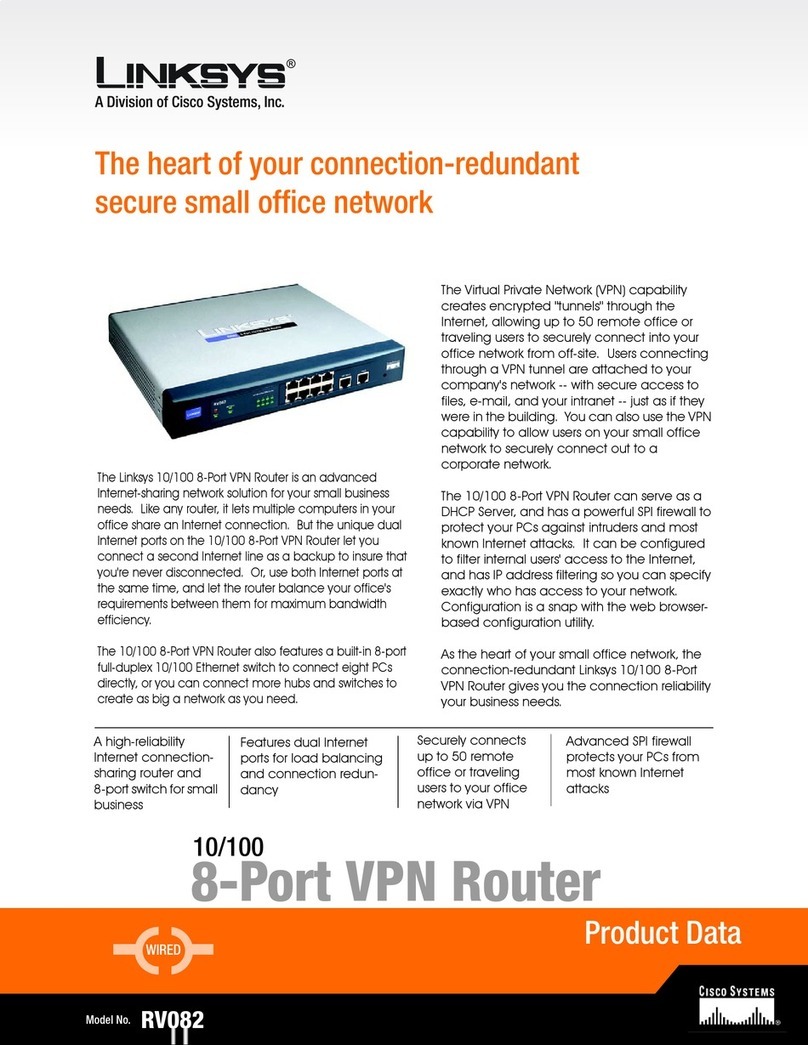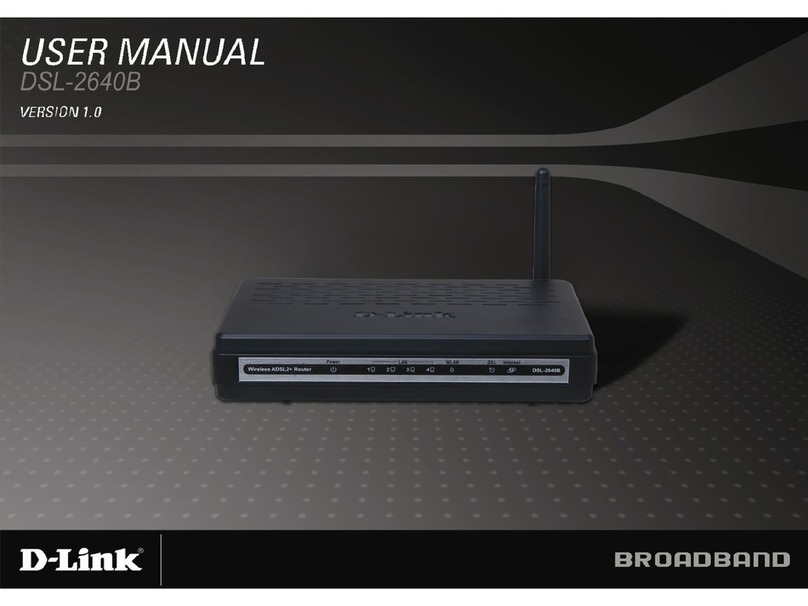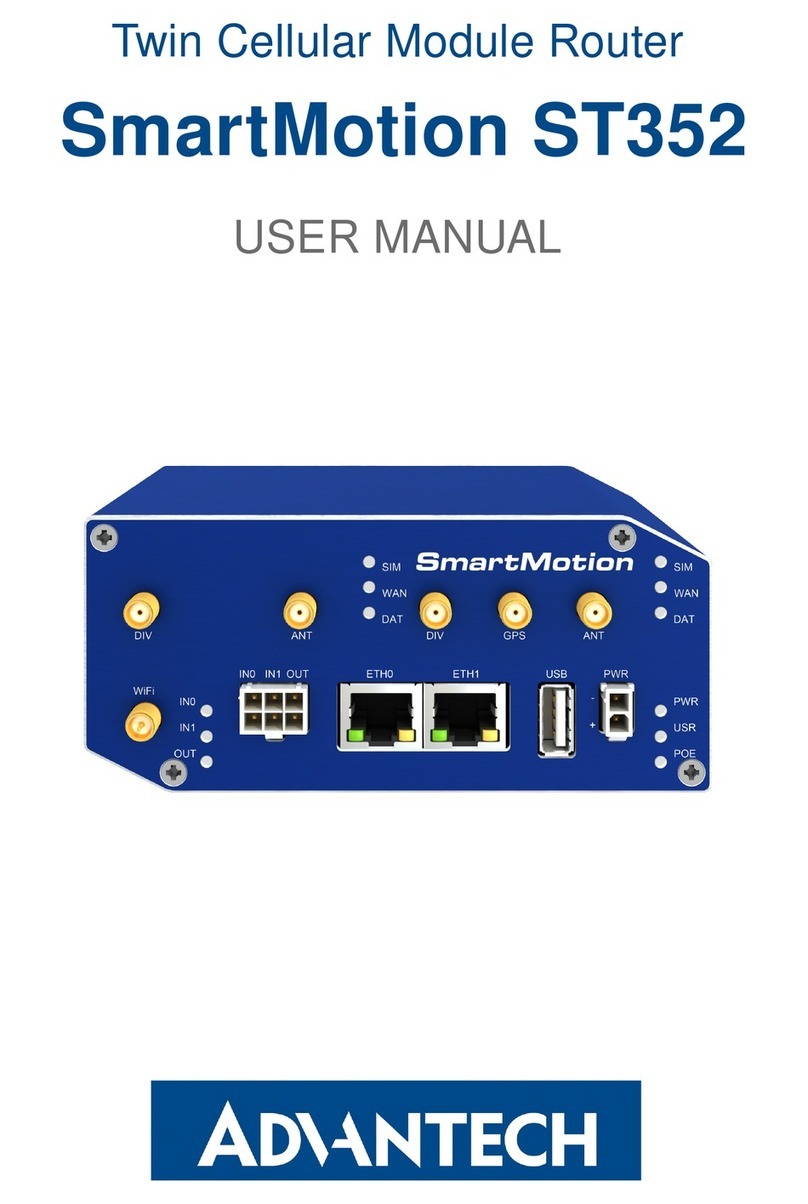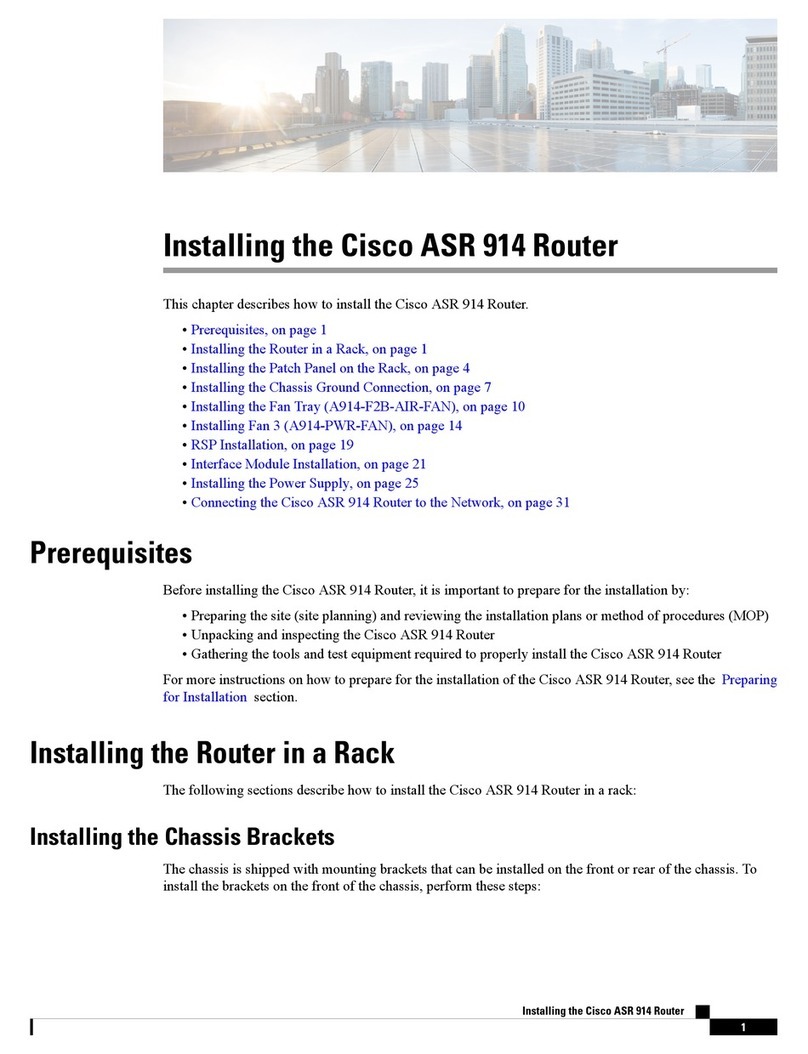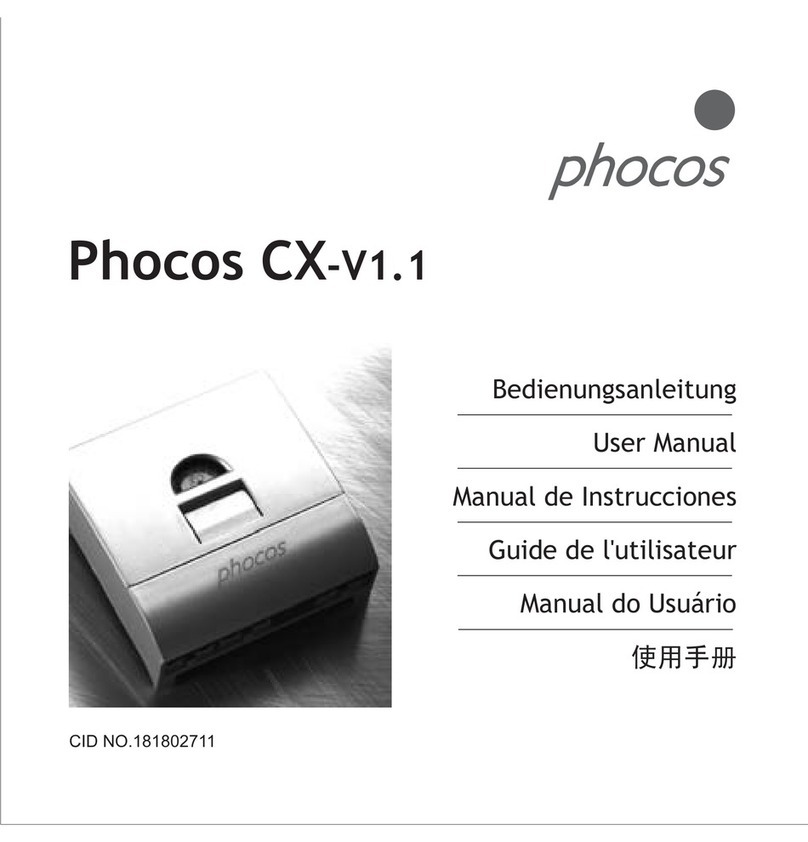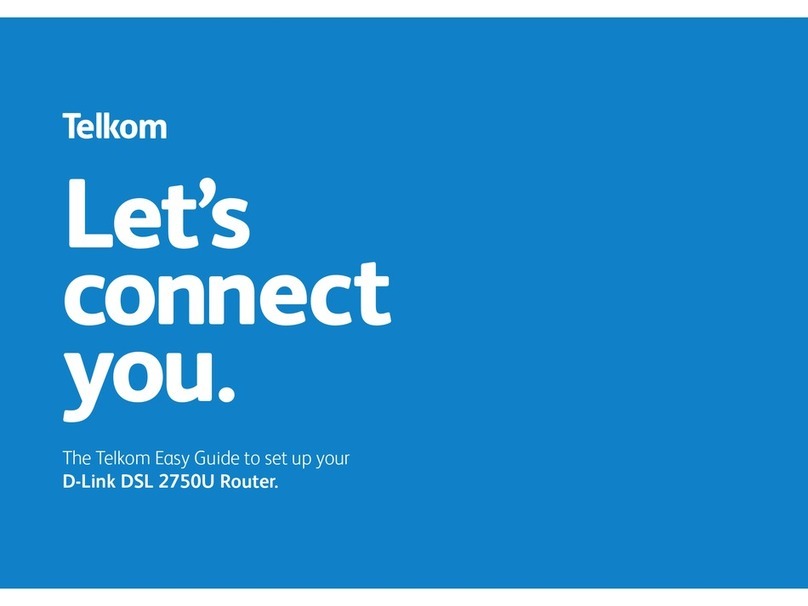Bask Aerospace AeroLink Base User manual

AeroLink Base User
Manual

BC
A
AeroLink Base User Manual 2
Introduction
The AeroLink Base provides a robust telemetry setup for your in eld ground control station with fast deployment and
a reliable connection to your vehicle with a Rf Designs modem.
Its ability to neatly contain and protect your telemetry set up for the harmful weather conditions makes the AeroLink
Base perfect for all situations.
Regulations
Most countries have regulations in place that govern the use of dierent radio frequencies. It is up to the user to
ensure that they are operating within their local restriction.
For more information regarding the use of radio equipment in your area, please contact your local authorities.
Country Authority Link
Australia ACMA https://www.acma.gov.au/contact-us
New Zealand RSM https://www.rsm.govt.nz/about/contact-us/
USA FCC https://www.fcc.gov/about/contact
System Overview
The AeroLink Base had been designed to provide a secure housing for the ever reliable RFD modems, while
eliminating the need to carry specialist items (such as the FTDI cables). The user is able to use a standard Micro USB
cable for direct and simple connection to your Ground Control Station (GCS).
The AeroLink Base is compatible with the RFD+ and RFDx modems, with the ability to change between modems.
This provides native integration with the user’s existing modems and any future upgrades. This unit has the option of
including your choice of modem at purchase.
The AeroLink Base is suitable for applications where Vehicle-to-GCS, GCS-to-GCS, or other situations where a
wireless serial link is required.
It is ideal for users of all experience levels.
Compatible with:
• RFD868+
• RFD868X
• RFD900+
• RFD900X
• Similar alternatives
Included with the system:
A. 1x AeroLink Base Housing Unit
B. 2x 900mHz Dipole Antennas
C. 1x 1m Micro USB Cable
D. 2x long enclosure screws
E. 1x M3x10 modem retaining screw
Optional
1x Your chosen modem

AeroLink Base User Manual 3
Quick Start Guide
Installing the Modem
1. Open AeroLink Base Housing Unit to show antenna cables.
2. Connect antenna cables to your chosen modem as shown.
3. Slide modem onto header with heatsink facing up and secure with the M3x10mm screw.
4. Arrange antenna cables so they are secure and does not put pressure on the front of the modem.
5. Close the Housing Unit and secure with 2wo screws on the underside.

AeroLink Base User Manual 4
Installing the Antennas
Before connecting the Micro USB cable to your AeroLink Base, screw both antennas onto the threads at the top of
the base station.
Fasten rmly by hand. Over tightening may damage the antennas or base unit.
Connect the USB Cable
Insert USB cable into the Micro USB connector on the front face of the AeroLink Base
Connect the other end of the USB cable into your chosen GCS device.
Getting the Strongest Connection
For the most reliable communication to your vehicle the antennas on the AeroLink Base should be placed 90 degrees
to each other. The antennas feature a pivot point that allows easy adjustments.

AeroLink Base User Manual 5
Connecting to the Ground Control Station (GCS)
Mission Planner
Mission Planner is our recommended GCS software for experienced users. It is function rich with easy access to
information and edit settings. Ignore this section if you have a dierent preferred software.
1. Open Mission Planner on your selected device.
2. In the top right hand corner of the screen you will have 2 drop down menus. One lists a range of available
connection types and the other shows dierent baud rates.
5. Power On your vehicle, then select the “Connect” button in the top right corner of the screen.
4. When your COM number is selected the system should automatically update your baud rate to 57600. If is does
not update, use the right dropdown menu to select 57600.
3. Connect the AeroLink Base using the USB cable. A new COM number will appear in the connection types
dropdown menu. Select this number. (In this example COM23 is the new number.)
Note
As always when connecting to your vehicle
via telemety it is best to have at least 5-10m
between the vehicle and the GCS.

AeroLink Base User Manual 6
QGround Control
QGround Control is the recommended software for new users. This GCS features a simple interface and will attempt
to establish a connection automatically when the AeroLink Base is plugged in and the vehicle is powered on.
1. Download and open QGC on your chosen device.
2. The connection status is displayed in the top left hand corner of the screen. When the AeroLink Base is
connected to QGC the software will take a few seconds to nd your vehicle and initialise the connection and the
data sync.
3. Once connected, QGC will data sync to your vehicle. This status is shown with the green loading bar in the top
menu.
4. When connected your vehicle will show on the screen as a red triangle at its GPS location.

AeroLink Base User Manual 7
Troubleshooting
Ground Control Station not connecting to my AeroLink Base or Vehicle
What does this look like?
Mission Planner: The software is not recognising the AeroLink Base when it has been plugged in. A COM# hasn’t
appeared.
QGround Control: The software is not recognising the AeroLink Base and not connecting to your vehicle.
Solution:
You may need to download a USB driver software, this is common for older devices.
A USB driver is a software package that allows your device to speak with external devices. It is recommended to
have an additional driver for your GCS.
To download USB driver software
Step 1: Using your preferred internet browser follow the link below:
https://www.ftdichip.com/Drivers/VCP.htm
Step 2: Assuming you are installing the driver on a Windows computer select the “setup executable” on the right
hand side of the Windows row as pictured below.
Step 3: Once the download is complete open the downloaded le and run the setup executable as pictured below by
simply double clicking on it.
Step 4: Follow the on screen prompts, and when installation is complete restart your computer for the driver to take
eect.
Once restarted, your computer may require you to plug in the AeroLink Base unit and wait for 2-3mins. Connection
is made once your vehicle/system is powered on and initialised and you have your chosen ground station software
open on and running.
If the connection is not made, unplug the AeroLink Base unit and then re-insert. This error is due to some computers
having dierent processes on installing drivers and recognising new hardware.
Table of contents