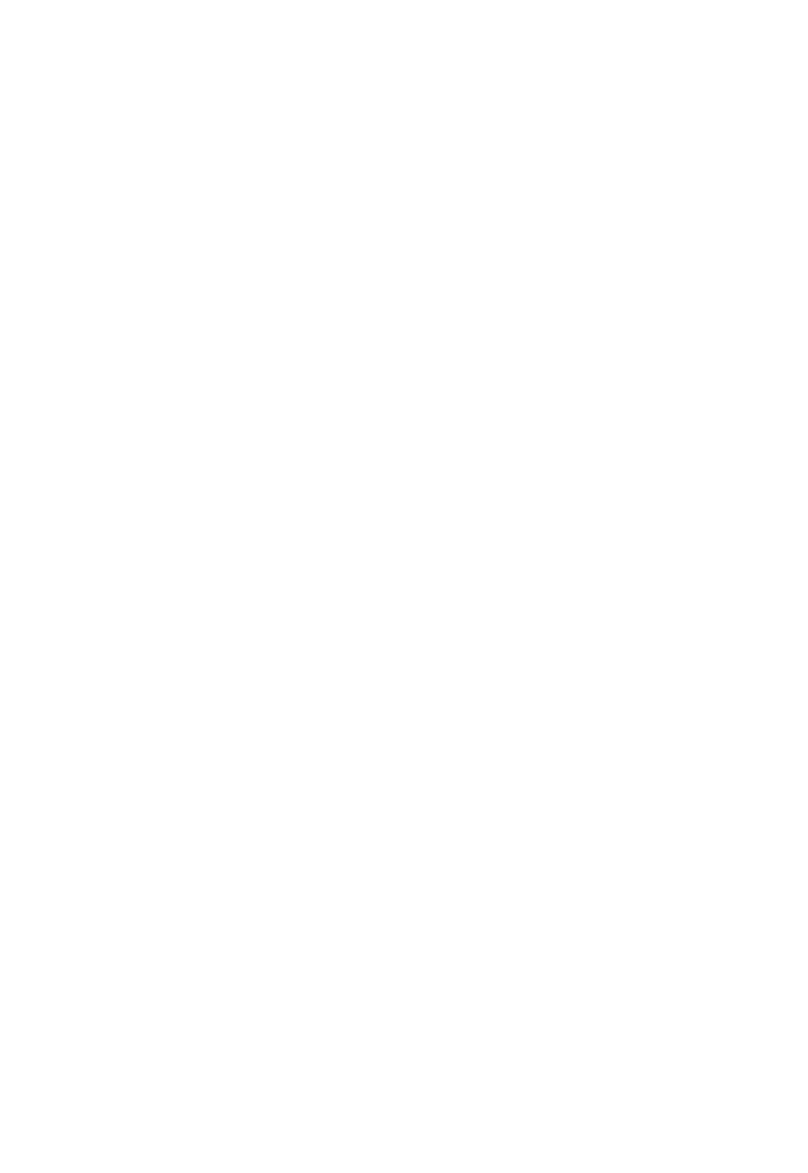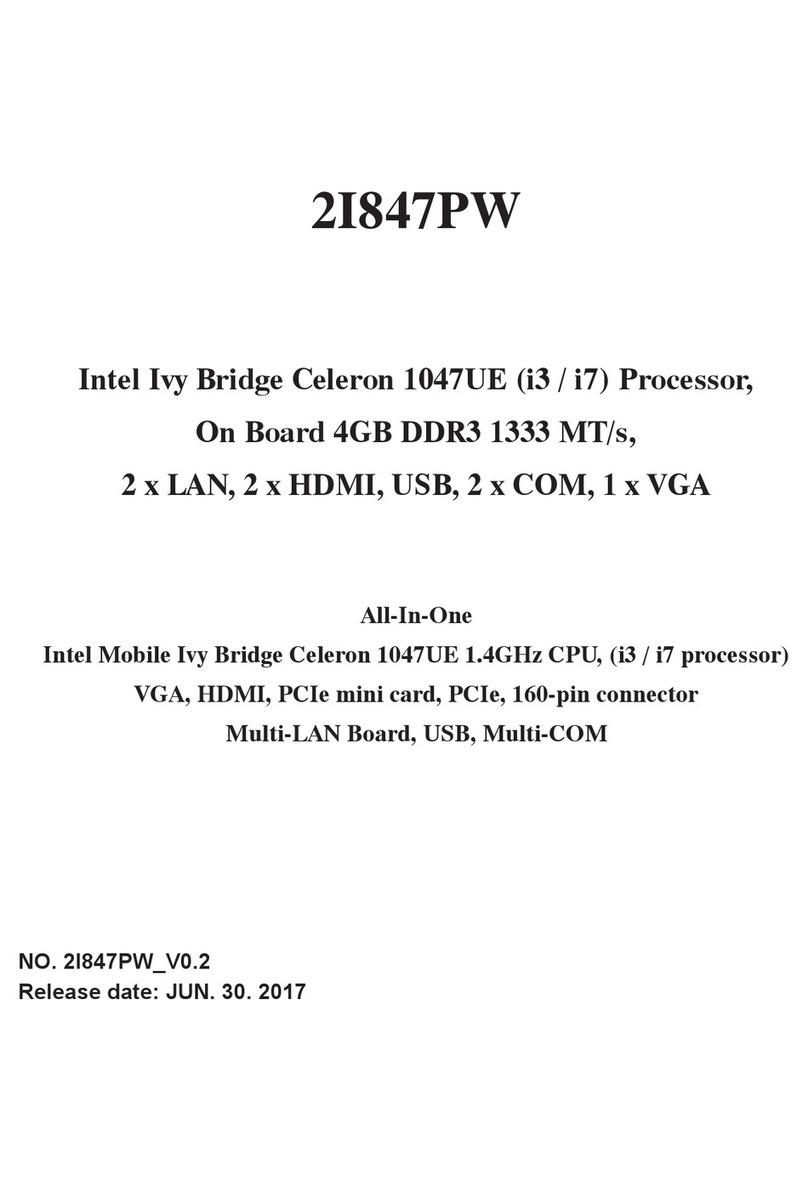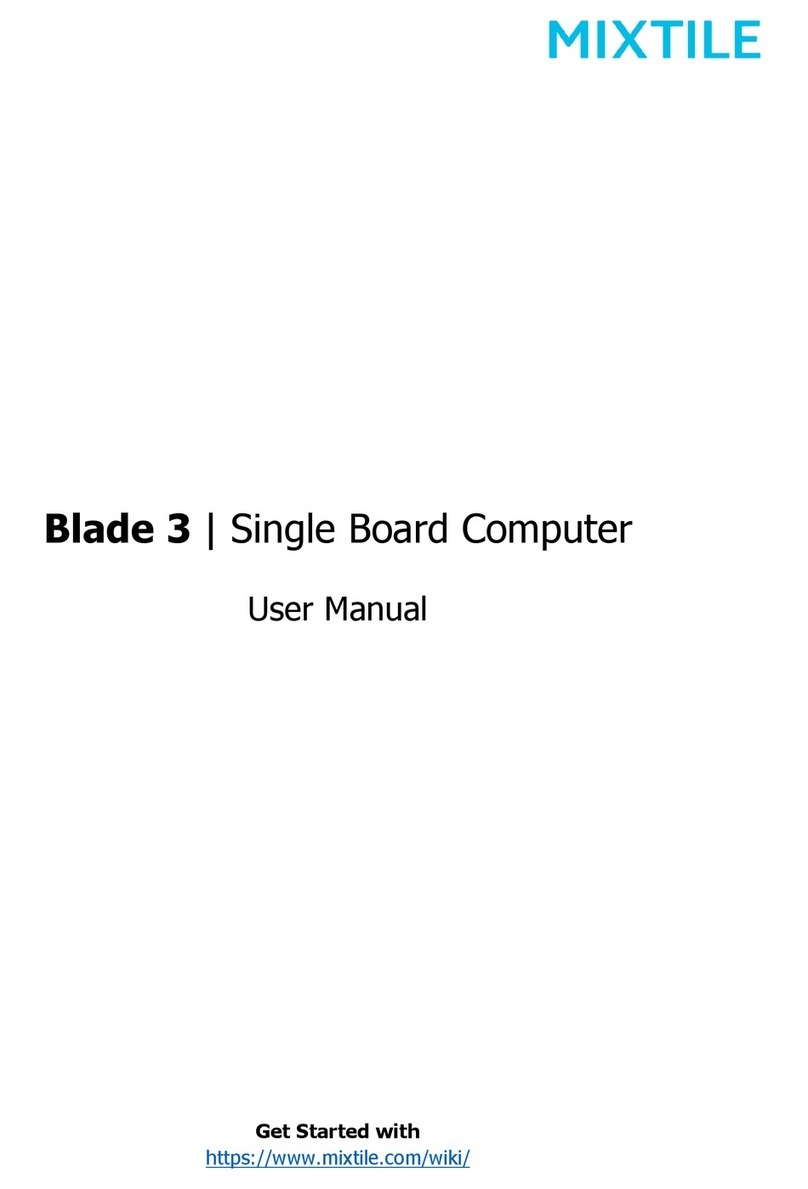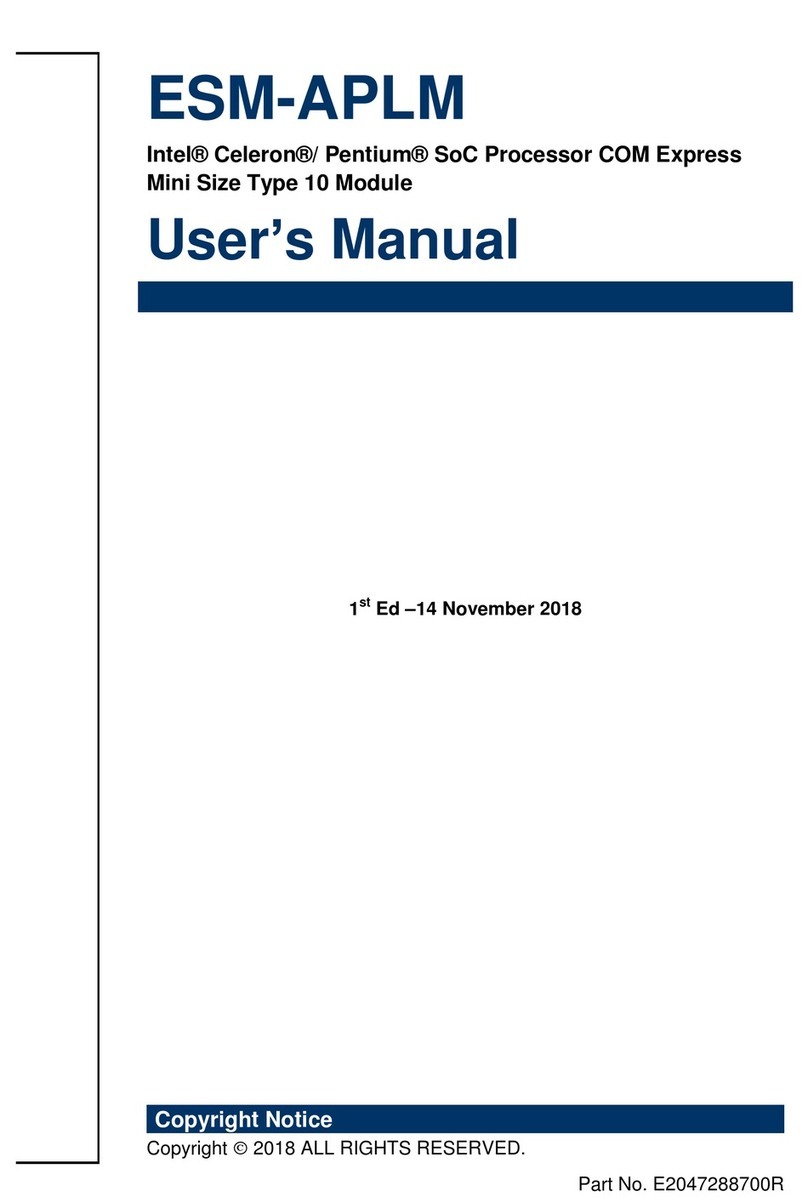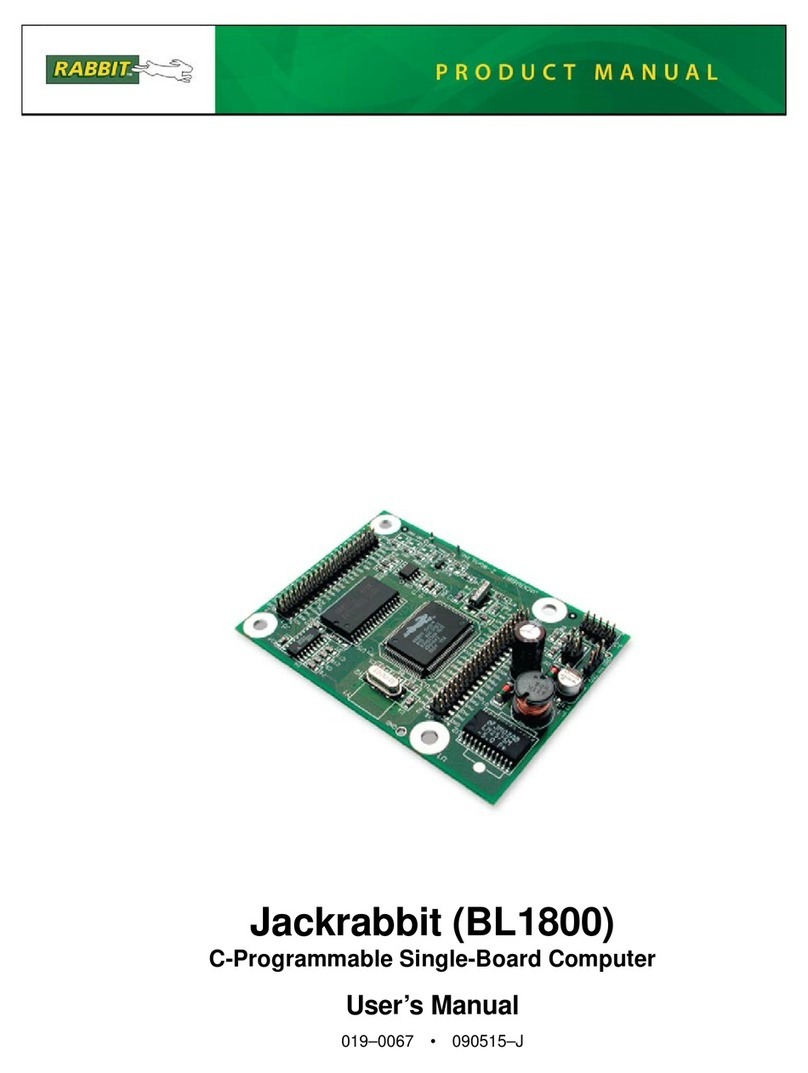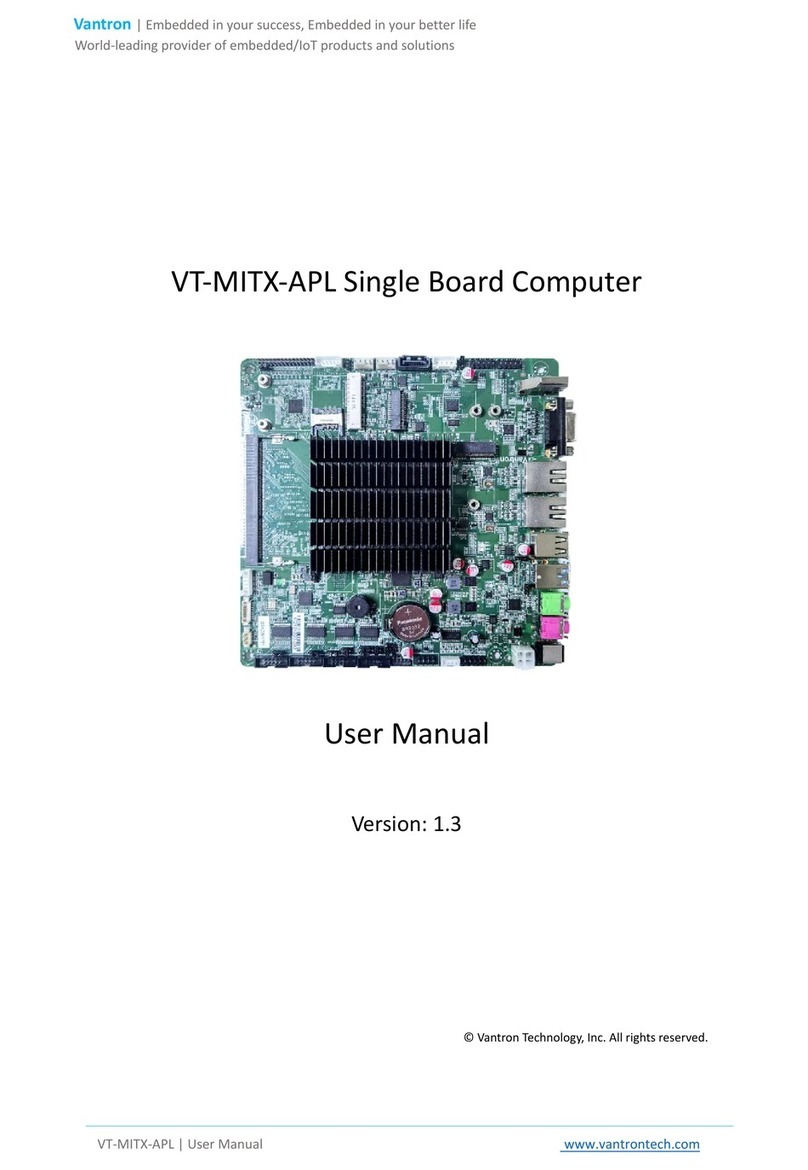Batocera Radxa Zero User manual

2022/08/18 19:32 1/4 Radxa Zero
Batocera.linux - Wiki - https://wiki.batocera.org/
Radxa Zero
Supported since Batocera v33, this little chip is a micro-powerhouse!
The Radxa Zero comes with a u-boot from the factory that does not allow booting off the micro-SD
card, so it is recommended instead to install Batocera to the eMMC storage. Incidentally, this means
you can reserve the eMMC entirely for Batocera while using a larger micro-SD card to act as your
userdata partition. Organization!
You will need a computer with Python 3 (including PIP3) installed.
Flash Batocera to the Radxa Zero's eMMC
Remove any Micro-SD card that you might have in the Radxa Zero.1.
Connect the Radxa Zero to the computer via USB2/PWR OTG USB-C port (can use a USB-C to2.
USB-C or USB-C to full-sized USB-A cable). This is the port closest to the corner.
Press the USB button underneath the board. The Radxa is now attempting to connect to your3.
computer as a USB gadget (OTG).
Download the latest nightly build of Batocera (despite its name, it's pretty stable):4.
https://batocera.org/users/liberodark/nightly/radxa/batocera-s905gen2-33-20210929.img.gz
Flash onto eMMC using Linux
Install python3-pip for your distribution.1.
Run the following:2.
sudo pip3 install pyamlboot
wget https://dl.radxa.com/zero/images/loader/rz-udisk-loader.bin
sudo boot-g12.py rz-udisk-loader.bin
Check lsusb, you should now have a device that reads Bus 001 Device 082: ID3.
1b8e:2200 Amlogic, Inc.
Run lsblk or blkid to discover the mount point of your Radxa Zero (it is now acting like an4.
ordinary USB storage device).
Run the following:5.

Last update: 2022/01/19 13:26 hardware:radxa_zero https://wiki.batocera.org/hardware:radxa_zero
https://wiki.batocera.org/ Printed on 2022/08/18 19:32
dd if=batocera-s905gen2-<XX-XXXXXXXX>.img of=/dev/<your radxa mount
point>
Reboot your Radxa and enjoy! 6.
Flash onto eMMC using Windows
If on Windows you may have to install the driver using Zadig:
Install and run Zadig.1.
Confirm that the device is GX-CHIP and that its USB ID is 1B8E:C003.2.
Choose libusb-win32 as the driver and install it.3.
Download Google's Windows Android driver.4.
Right-click android_winusb.inf and click Install.5.
Reboot Windows. You always have to reboot Windows to do anything…6.
When you no longer have an “unknown USB device” attached and it's coming up as the Radxa,
continue on with the following:
Ensure the latest Python 3 is installed with the PIP3 module (check with pip3 version while1.
inside an interactive Python 3 environment) and accessible in your command prompt from any
directory.
Download rz-udisk-loader.bin and store it somewhere easy to access.2.
Open a command prompt with administrative privileges and run the following in the same3.
directory you saved the BIN file to:
pip3 install pyamlboot
boot-g12.py rz-udisk-loader.bin
You can open a command prompt at the currently opened directory by holding
[Shift] while right-clicking the white space in file explorer.
At some point the Radxa's internal eMMC should have appeared as a regular USB storage4.
device on your computer. Flash Batocera onto it as you would any other micro-SD card.
Reboot your Radxa and enjoy. 5.
Flash Batocera to the Radxa Zero's micro-SD card
Flashing to eMMC as mentioned above is the recommended and easier method, if you're
a beginner with these sorts of things it's best just to stick to that. However, should you
be a tinkerer, and for whatever reason you want to leave the eMMC completely unused
and boot directly off the micro-SD card, then this is for you.

2022/08/18 19:32 3/4 Radxa Zero
Batocera.linux - Wiki - https://wiki.batocera.org/
This involves editing the eMMC, however only the bootloader will be flashed onto it. Batocera in its
entirety will be flashed onto the micro-SD card.
Flash Batocera onto the micro-SD card using an external reader.1.
Connect the Radxa Zero to the computer via USB2/PWR OTG USB-C port (can use a USB-C-to-2.
USB-C or USB-C-to-full-sized USB-A cable). This is the port closest to the corner.
Press the USB button underneath the board.3.
Flash to micro-SD card using Linux
Install python3-pip for your distribution.1.
Run the following:2.
sudo pip3 install pyamlboot
wget https://dl.radxa.com/zero/images/loader/factory-loader.img
sudo boot-g12.py factory-loader.img
sudo fastboot flashing unlock_critical
sudo fastboot flashing unlock
wget https://dl.radxa.com/zero/images/loader/rz-fastboot-loader.bin
sudo boot-g12.py rz-fastboot-loader.bin
sudo fastboot erase bootloader
sudo fastboot erase 0
sudo fastboot erase 1
wget https://dl.radxa.com/zero/images/loader/rz-udisk-loader.bin
sudo boot-g12.py rz-udisk-loader.bin
wget https://dl.radxa.com/zero/images/loader/u-boot.bin
sudo dd if=u-boot.bin of=/dev/sdx bs=512 seek=1
Reboot the Radxa to get into Batocera. 3.
(Optional) Remove the downloaded files if you never intend to flash again.4.
Flash to micro-SD card using Windows
Ensure Python 3 is installed with the PIP3 module (check with pip3 version while inside an1.
interactive Python environment) and accessible in your command prompt from any directory.
You may have to install the driver using Zadig:
Install and run Zadig.1.
Confirm that the device is GX-CHIP and that its USB ID is 1B8E:C003.2.
Choose libusb-win32 as the driver and install it.3.
Download Google's Windows Android driver.4.
Right-click android_winusb.inf and click Install.5.
Download and extract Android MTK's Minimal ADB and Fastboot Tool for Windows.2.
Navigate to the platform tools folder. With the default install location, it should be at3.
C:\Program Files\Minimal ADB and Fastboot\platform tools\.
Download the following files into that folder:4.

Last update: 2022/01/19 13:26 hardware:radxa_zero https://wiki.batocera.org/hardware:radxa_zero
https://wiki.batocera.org/ Printed on 2022/08/18 19:32
rz-udisk-loader.bin
factory-loader.img
rz-fastboot-loader.bin
Open a command prompt with administrative privileges and navigate to the platform tools5.
folder:
cd "C:\<path\to\platform tools\>"
Run the following (you should be in the same directory as where you saved the rz-udisk-6.
loader.bin file to):
pip3 install pyamlboot
boot-g12.py rz-udisk-loader.bin
boot-g12.py factory-loader.img
fastboot flashing unlock_critical
fastboot flashing unlock
boot-g12.py rz-fastboot-loader.bin
fastboot erase bootloader
fastboot erase 0
fastboot erase 1
boot-g12.py rz-udisk-loader.bin
dd if=u-boot.bin of=/dev/sdx bs=512 seek=1
Reboot the Radxa to get into Batocera. 7.
(Optional) Remove the downloaded files if you never intend to flash again.8.
From:
https://wiki.batocera.org/ - Batocera.linux - Wiki
Permanent link:
https://wiki.batocera.org/hardware:radxa_zero
Last update: 2022/01/19 13:26
Table of contents
Popular Single Board Computer manuals by other brands
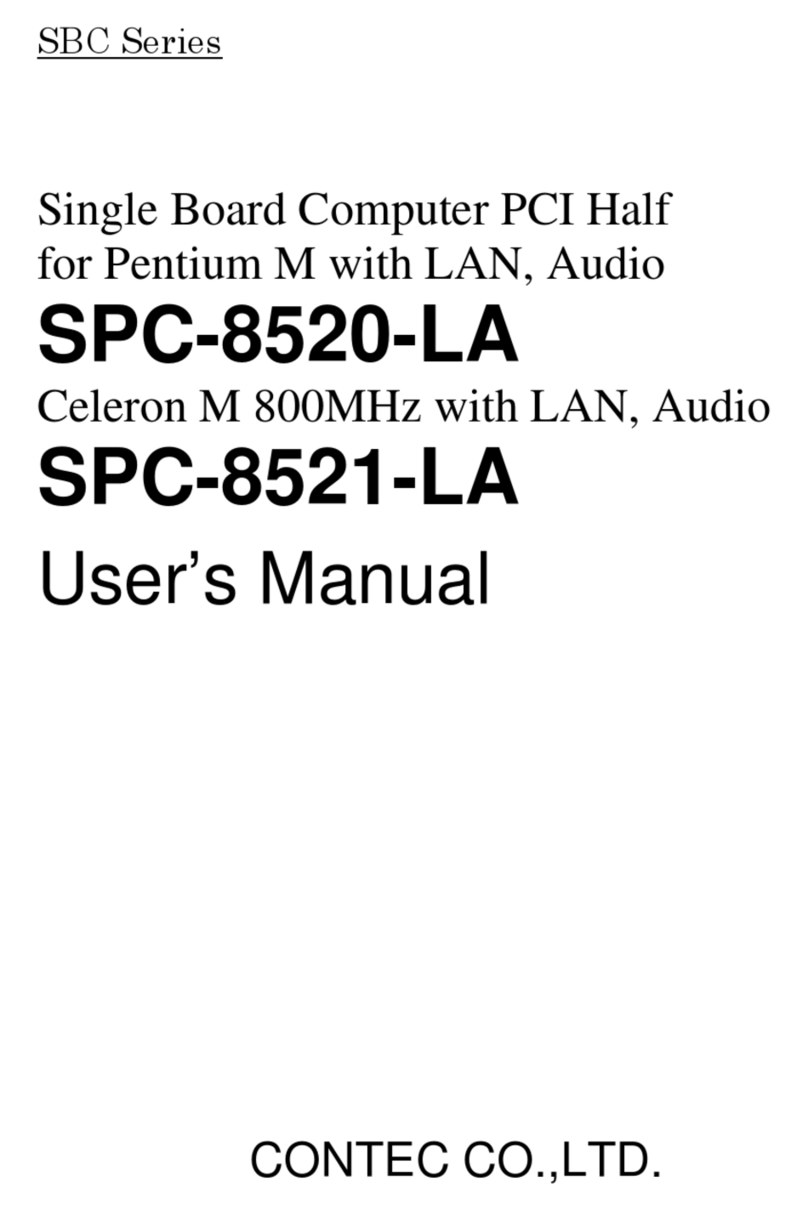
Contec
Contec SPC-8520-LA user manual

Arbor Technology
Arbor Technology HiCORE-i6320 Quick installation guide

IEI Technology
IEI Technology NANO-KBN-i1 Quick installation guide
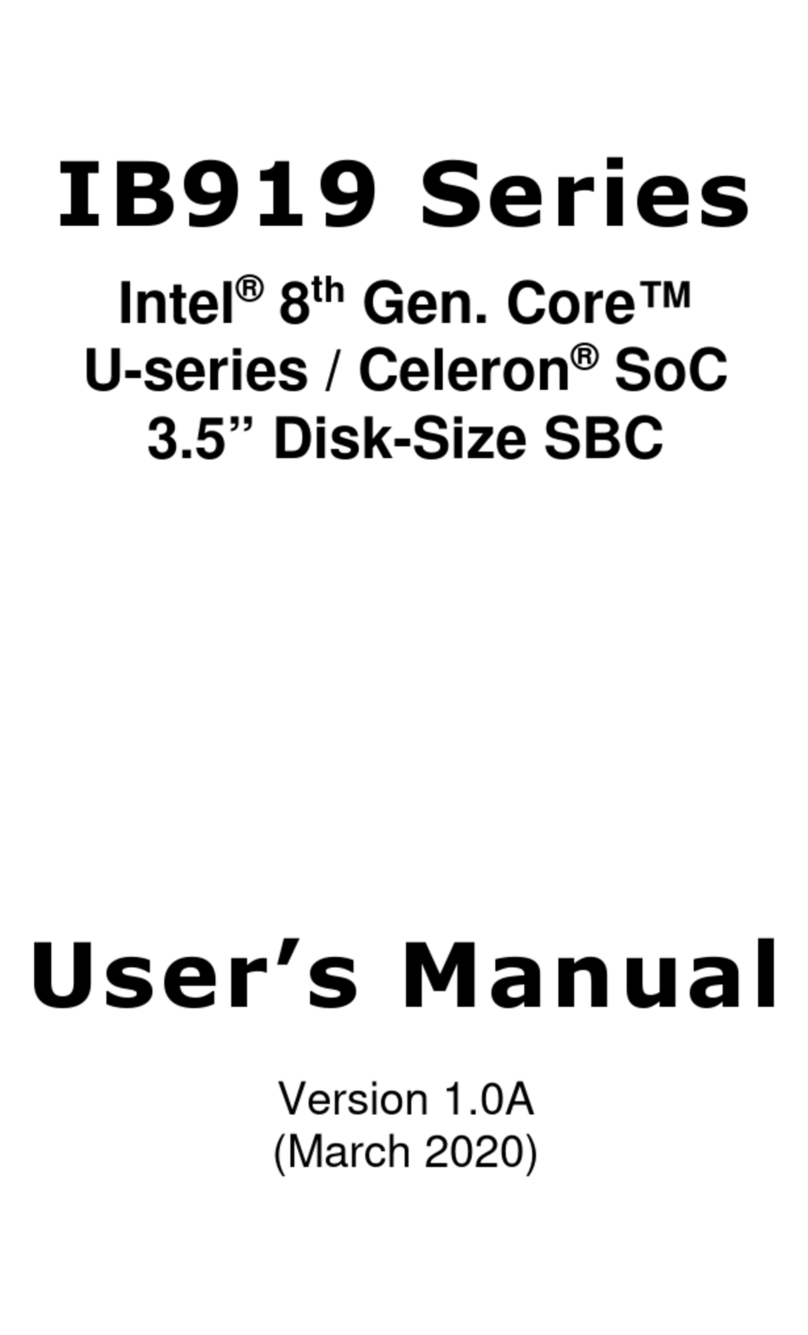
IBASE Technology
IBASE Technology IB919 Series user manual

VersaLogic
VersaLogic Viper VL-EBX-38ECP Hardware reference manual

Boser
Boser HS-6250 manual