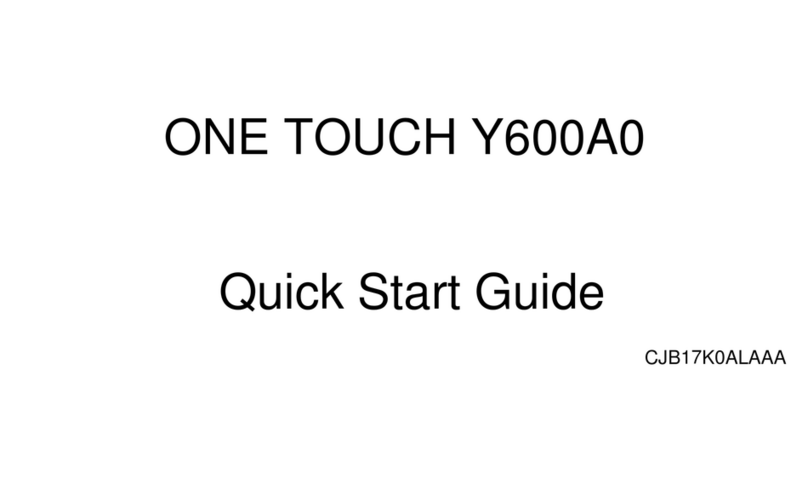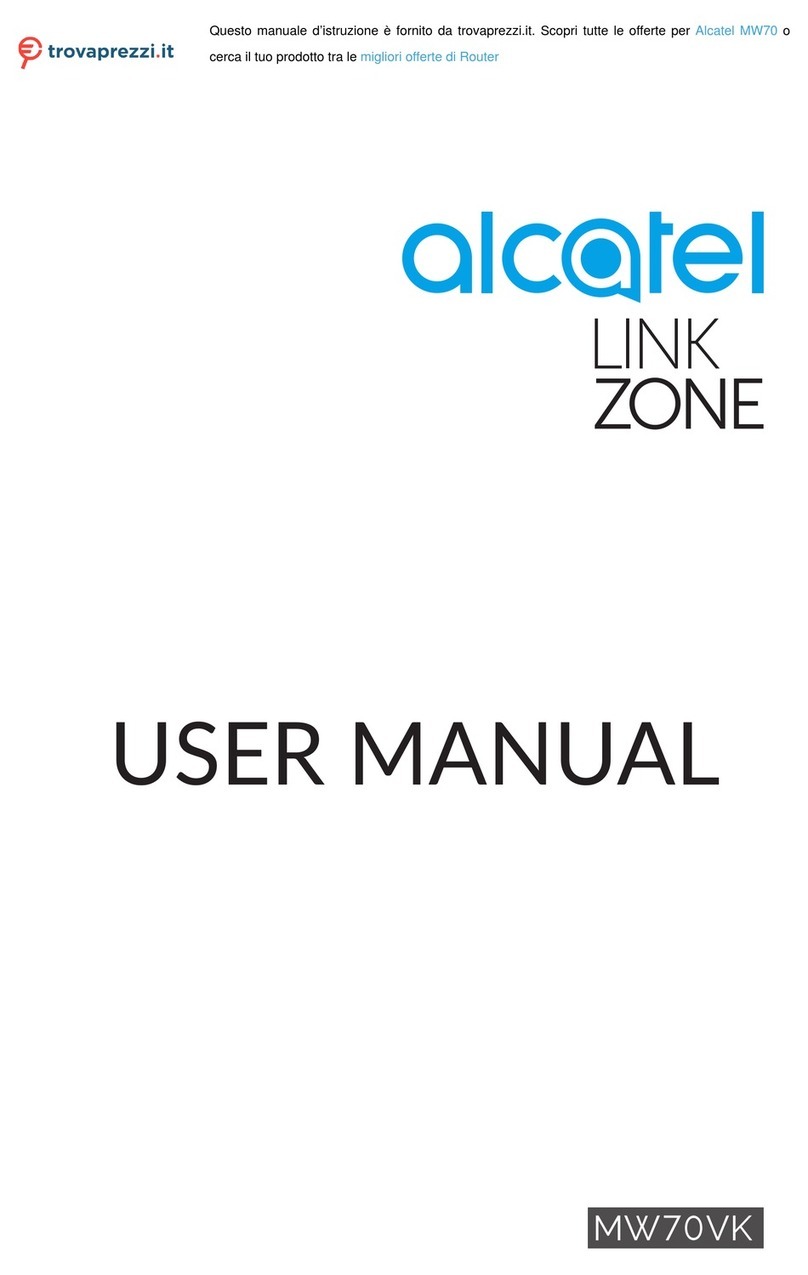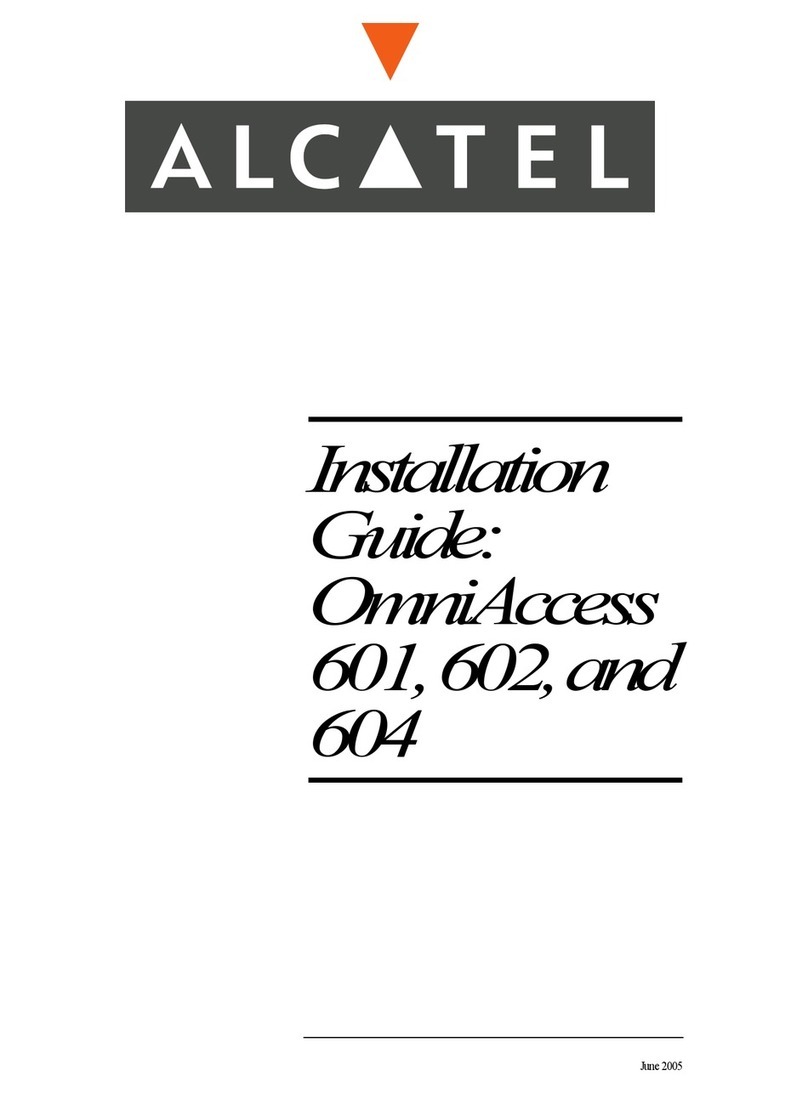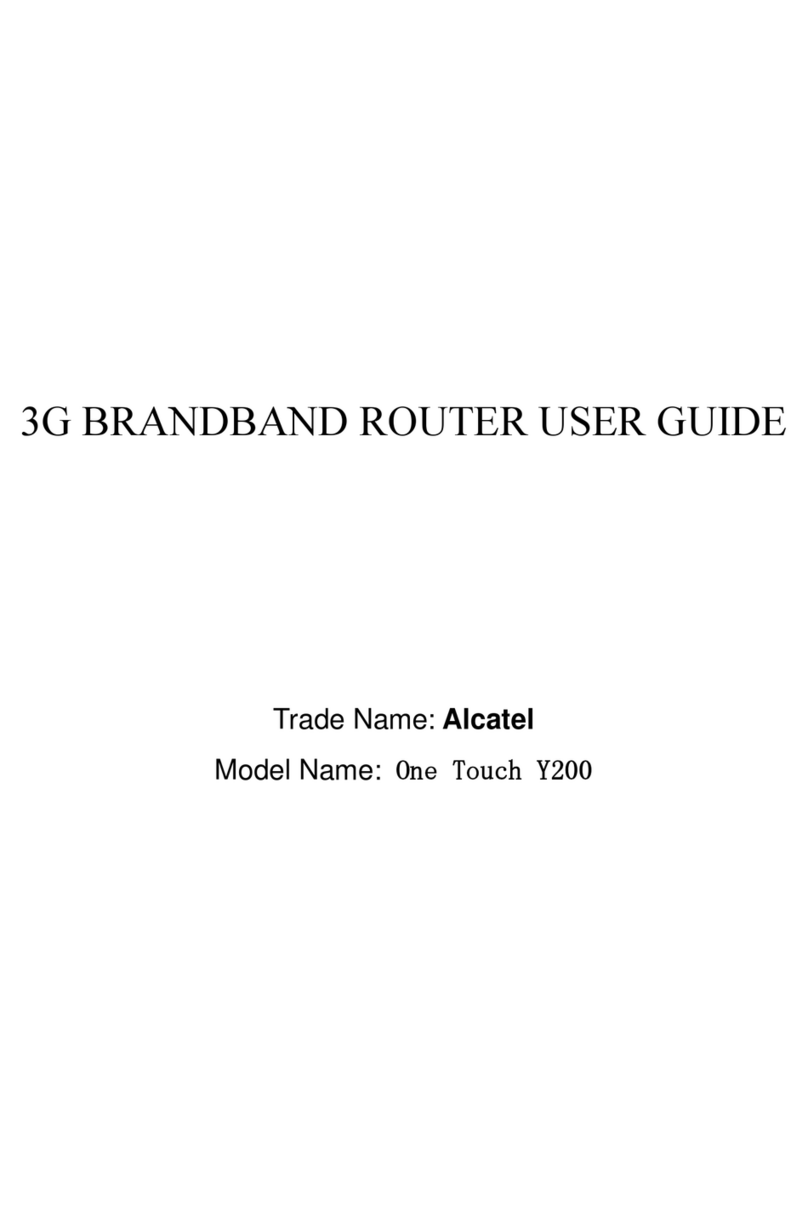1
Safety and use
We recommend that you read this chapter carefully before using your device.
The manufacturer disclaims any liability for damage, which may result as a
consequence of improper use or use contrary to the instructions contained
herein.
Switch the device off before boarding an aircraft.
Switch the device off when you are in health care facilities, except in
designated areas. As with many other types of equipment now in regular use,
devices can interfere with other electrical or electronic devices, or equipment
using radio frequency.
Switch the device off when you are near gas or flammable liquids. Strictly obey
all signs and instructions posted in a fuel depot, petrol station, or chemical
plant, or in any potentially explosive atmosphere.
When this device is switched on, it should be kept at least 20 cm from the
body.
When the device is switched on, it should be kept at least 15 cm from any
medical device such as a pacemaker, a hearing aid, or an insulin pump, etc.
Do not let children use the device and/or play with the device and accessories
without supervision.
If your device is a unibody device, the back cover is not removable. If you
disassemble your device the warranty will not apply.
Always handle your device with care and keep it in a clean and dust-free place.
Do not allow your device to be exposed to adverse weather or environmental
conditions (moisture, humidity, rain, infiltration of liquids, dust, sea air, etc.).
The manufacturer’s recommended operating temperature range is -20°C (-4°F)
to +50°C (122°F).
Do not open, dismantle, or attempt to repair your device yourself.
Do not drop, throw, or bend your device.
Do not paint it.
Use only adapters and accessories which are recommended by TCL
Communication Ltd. and its affiliates and are compatible with your device
model. TCL Communication Ltd. and its affiliates disclaim any liability for
damage caused by the use of other adapters.
This symbol on your device and the accessories means that these products
must be taken to collection points at the end of their life: