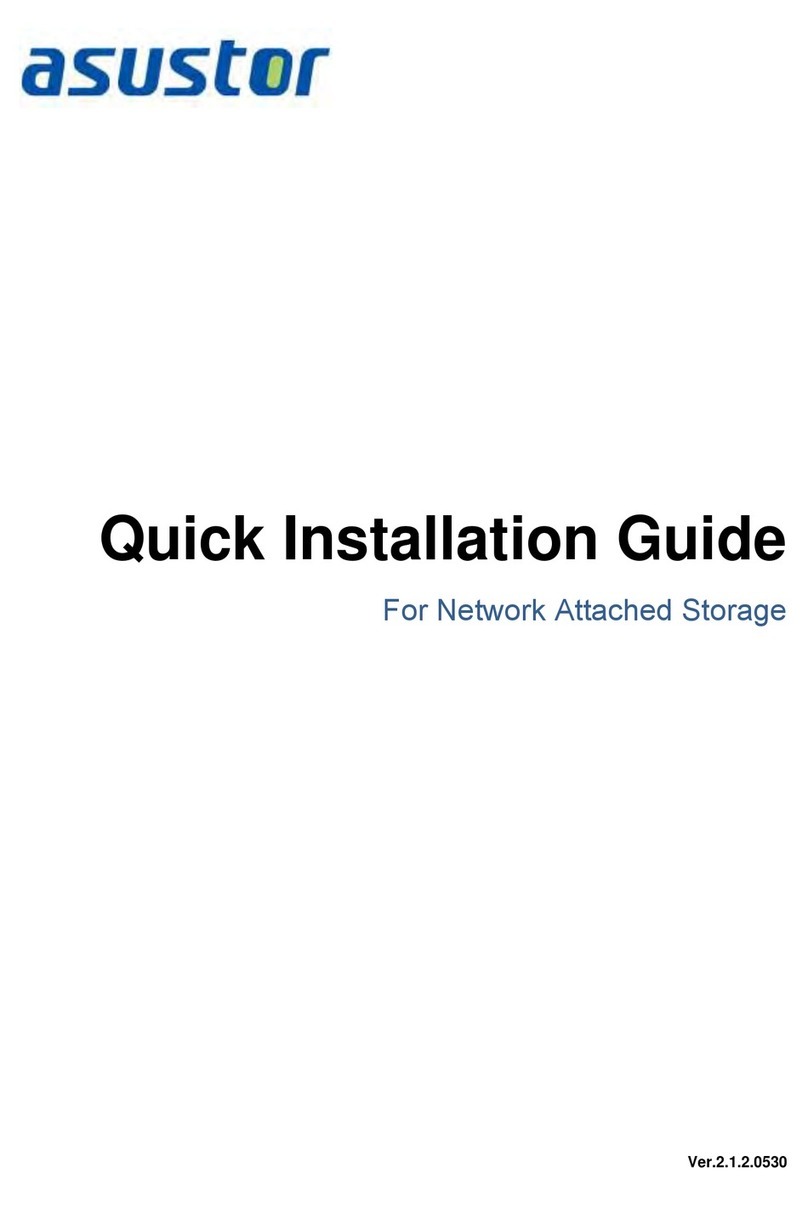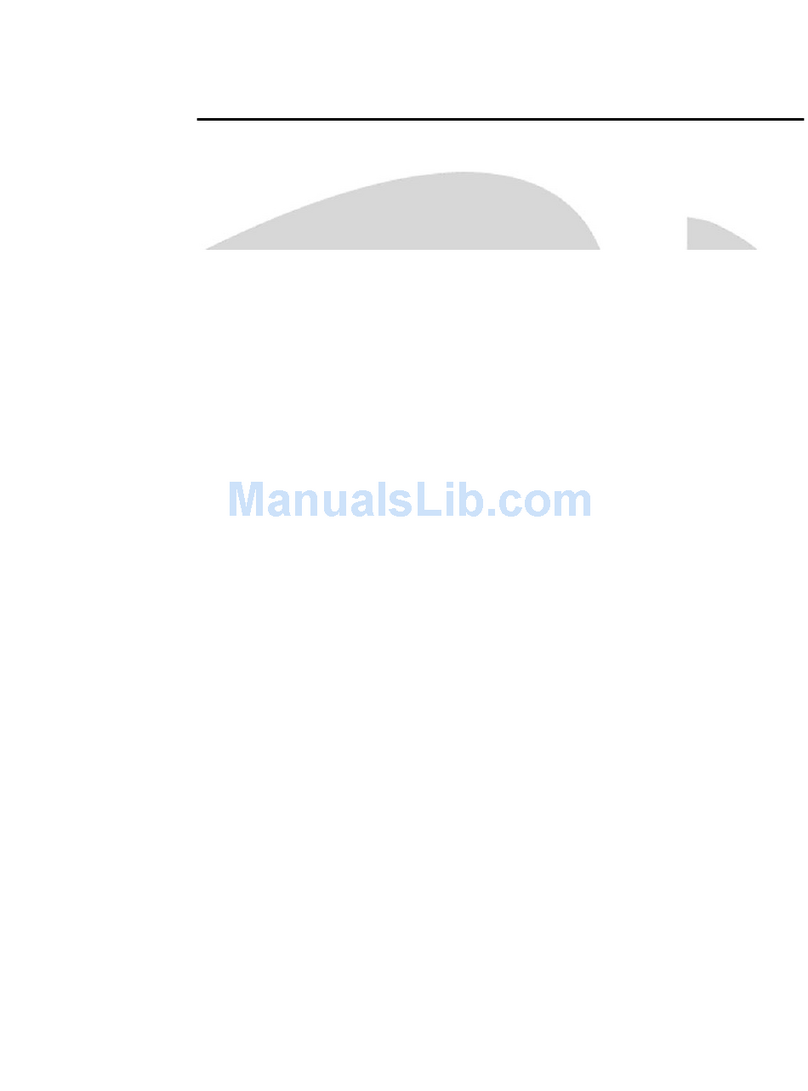Baudcom BD-ONT-114G-BE User manual

Shanghai Baudcom Communication Device Co.,Ltd
Website: http://www.baudcom.com.cn Email: info@baudcom.com.cn Tel: +86 21 37709251
Page I
Model: BD-ONT-114G-BE
4GE+POE XPON SFU ONU USER MANUAL
Version V2.0

Shanghai Baudcom Communication Device Co.,Ltd
Website: http://www.baudcom.com.cn Email: info@baudcom.com.cn Tel: +86 21 37709251
Page II
directory
Chapter 1 Products ........................................................................... 错误!未定义书签。
XPON ONUProduct introduction ........................................................................................ 1
1. Product overview ............................................................................ 错误!未定义书签。
2. Hardware specifications .................................................................. 错误!未定义书签。
3. The software features...................................................................... 错误!未定义书签。
1.4 Application of figure .................................................................................................. 3
1.5 Panel described ........................................................................................................ 3
Chapter 2 Quick Installation ........................................................................................ 5
2.1 Standard package contents ......................................................................................... 5
2.2 Fast installation ......................................................................................................... 5
2.3 Establish a connection ............................................................................................. 6
Chapter 3 Configuration ................................................................................................ 7
3.1 The login ................................................................................................................... 7
3.2 Status page ............................................................................................................... 7
3.2.1 Equipment information ......................................................................................... 8
3.3 network ...................................................................................................................... 9
3.3.1 Management IP Address Configuration ................................................................. 9
3.3.2 Configuring Management vlans ............................................................................. 9
3.4 Multicast configuration ........................................................................................... 10
3.5 application ................................................................................... 错误!未定义书签。
3.5.2 Equipment management ..................................................................................... 11
Chapter 4 Frequently Asked Questions ................................................................... 13

Shanghai Baudcom Communication Device Co.,Ltd
Website: http://www.baudcom.com.cn Email: info@baudcom.com.cn Tel: +86 21 37709251
1
Chapter 1 Product Introduction
XPON ONU introduction
1. Product Description
BD-ONU-114G-BE provides industrial-grade high-reliability ONU. By optimizing software and hardware
processing, it supports lightning protection of up to 6 kV and high temperature resistance of up to 70 degrees, and
supports docking compatibility with OLT of various manufacturers. What’s more, it supports the selection of POE
power supply function, facilitates the deployment of POE monitoring probes, supports Gigabit ports, and ensures
smooth transmission under large burst video traffic. The metal shell has good field adaptability while ensuring heat
dissipation.
2. Hardware specifications
specifications parameter
PON nterface specifications
rate GPON uplink: 1.25Gbps downlink: 2.5Gbps
EPON: Up 1.244Gbps;Down 1.244Gbps

Shanghai Baudcom Communication Device Co.,Ltd
Website: http://www.baudcom.com.cn Email: info@baudcom.com.cn Tel: +86 21 37709251
2
Output optical power 0~+4dbm
Sensitivity of reception
-28dbm
Saturation of reception
-10dbm
Interface features
PON interface
1*SC/PC
Data interface
4*10/100/1000Base-T 口
size 125(L)×120(W)×30(H)
weight 0.42KG
power The external power supply 48v 2A
Power consumption <72
The work environment
Working temperature -40℃ to +70℃
Working humidity 10% to 95%
3. Software Specification
features parameter
Features of passive optical
networks
Compliance with IEEE 802.3ah(EPON) & ITU-T G.984.x(GPON) standard
Support Layer 2 802.1Q VLAN, 802.1P QoS
Support IGMP V2 snooping
Support lightning protection of up to 6 Kv
Support port loop detection
Support port rate limit
Support bi-directional FEC
Support dynamic bandwidth allocation function
Support LED indication
supports docking compatibility with various OLT
Support dying gasp outage alarm
Support remote reset and reboot
Support remote upgrade by olt and web
Support data encryption and decryption
Ethernet Features
Ethernet auto-negotiation and MDI/MDIX auto-probing
Built-in Layer 2 switch
Advanced data functions, such as VLAN tag processing, traffic
classification, and packet filtering
Supports universal Layer 2 multicast
Remote main
tenance
Compliance with IEEE 802.3ah(EPON) & ITU-T G.984.x(GPON) standard
Alarm reporting and performance monitoring
Supports remote software upgrade through OMCI

Shanghai Baudcom Communication Device Co.,Ltd
Website: http://www.baudcom.com.cn Email: info@baudcom.com.cn Tel: +86 21 37709251
3
1.4 Application of figure
1-2: Application of figure
1.5 Panel described
The name of the
function
PON Connect GPON or EPON ports to the Internet via SC single-mode fiber
optic cable.
LAN1-LAN4 Connect the PC to the Ethernet port of the SFU using the RJ-45 CAT5
RST Press the reset button to restart the device and restore it from factory
default Settings.
PWR Connect the power adapter.

Shanghai Baudcom Communication Device Co.,Ltd
Website: http://www.baudcom.com.cn Email: info@baudcom.com.cn Tel: +86 21 37709251
4
Indicator name
state function
POWER
destroy No power supply
bright Has the power supply
PON
destroy The device is not registered with the OLT. Procedure
bright The device has been registered with the OLT. Procedure
flashing The device is trying to register
LOS
destroy The received optical power is normal
flashing The received optical power is lower than the sensitivity of the
optical receiver.
LAN1-LAN4
destroy The device is powered off or the Ethernet connection is not
established
bright Ethernet link established, but no data in progress
flashing The port is transferring data

Shanghai Baudcom Communication Device Co.,Ltd
Website: http://www.baudcom.com.cn Email: info@baudcom.com.cn Tel: +86 21 37709251
5
Chapter 2 Quick Installation
2.1 Standard package contents
When you receive our products, please check carefully to make sure there are no defects in our
products. If there is a problem with the transportation, please contact the transportation company;
For other damage or missing parts, please contact the distributor.
Contents Description
4GE+POE XPON SFU ONU 1
Power adapter 1
The user manual 1
2.2 Fast installation
1. Connect the optical cable to the local machine。
a) Remove the protective cover of the optical fiber。
b) Clean the end of the optical fiber with an optical fiber end cleaner。
Remove the protective cover of the SFU optical interface (PON interface). Connect the
optical fiber to the PON port on the device.
Note: When measuring the optical power before connecting to the SFU, it is recommended to
use the PON online power meter。
When connecting, pay attention:
Keep fiber connectors and fibers clean。
ensure that the optical fiber is not bent, l and that the bent diameter is greater than 6cm.
Otherwise, the optical signal loss may increase to the point where the signal becomes
unusable。
protective caps to protect against dust and moisture。
2. Power on the device. Press the power button。
3. After the SFU is powered on, the indicator should run as usual. Check whether the PON port
status indicator is steady on. If yes, the connection is normal. Otherwise, the fault is caused
by the physical connection or the optical power level at both ends. This can be caused by too
much or too little attenuation on the fiber. Refer to the "Layout Instructions" section of this
installation manual for normal LED behavior. .

Shanghai Baudcom Communication Device Co.,Ltd
Website: http://www.baudcom.com.cn Email: info@baudcom.com.cn Tel: +86 21 37709251
6
4. Check all signal levels and services on all SFU communication ports.
Equipment Installation and Adjustment:
Install the SFU on a horizontal surface (bench top)
Place the SFU on a clean, flat, sturdy work surface. You must keep the clearance of each side
of the device at least 10 cm to dissipate heat。
Mount the SFU on a vertical surface (hanging on the wall)
You can mount the SFU on a vertical surface using the mounting holes at the bottom of the
ONU chassis and two flat-headed wood screws. .
a) Insert screws into walls. The screw position must be on the same level and the distance
between them must be 165mm. Leave at least 6mm of space between the nut and the wall。
b) Hang the SFU on the screw through the mounting hole。
2.3 Establish a connection
Establish a wired connection
Connect the PC to the Ethernet port of the SFU using the RJ-45 CAT5 cable.

Shanghai Baudcom Communication Device Co.,Ltd
Website: http://www.baudcom.com.cn Email: info@baudcom.com.cn Tel: +86 21 37709251
7
Chapter 3 Configuration
After the basic connection configuration is complete, you can use its basic functions. To meet
personalized service requirements, this chapter describes how to modify parameters and
configure personalized services。
3.1 The login
The device is configured through the Web interface. The following steps will enable you to log
in:
1、 Meet the requirements of "2.2 Quick Installation";
2、 The default IP address of the device is 192.168.0.100;
3、 Open the Web browser and enter the device IP address in the address box;
4、 Enter the user name and password. Enter the default login user name and password:
The default user name and password of the administrator are super and super respectively.
3-1: The login
3.2 Status page

Shanghai Baudcom Communication Device Co.,Ltd
Website: http://www.baudcom.com.cn Email: info@baudcom.com.cn Tel: +86 21 37709251
8
3.2.1 Equipment information
This page displays basic device information, such as device model, device ID, hardware version, and software
version。
3-2: Equipment information
3.2.2 PON information
This page displays GPON or EPON information, including connection information, FEC
information, temperature, voltage, current, and optical power

Shanghai Baudcom Communication Device Co.,Ltd
Website: http://www.baudcom.com.cn Email: info@baudcom.com.cn Tel: +86 21 37709251
9
3-5: PON information
3.3 network
3.3.1 Management IP Address Configuration
3.3.2 Configuring Management vlans
3.3.3 Port configuration
The ZTE C300 device is used as an example to configure Internet access data for the SFU device。

Shanghai Baudcom Communication Device Co.,Ltd
Website: http://www.baudcom.com.cn Email: info@baudcom.com.cn Tel: +86 21 37709251
10
(This command registers the device with the OLT)
(This command configures the bandwidth template, line template, and VLAN for the ONU)
(In the second step, configure VLAN70 as the Internet access VLAN, VLAN2000 as the PPPOE dial-up VLAN, and
VLAN3056 as the multicast VLAN)
(This command displays the configuration information about all ports of the 12th ONU in slot 2, port 6)
3.4 View the ONU configuration
(This command displays the configuration information about the virtual port of the 12th ONU

Shanghai Baudcom Communication Device Co.,Ltd
Website: http://www.baudcom.com.cn Email: info@baudcom.com.cn Tel: +86 21 37709251
11
device in slot 2, port 6)
(This command displays the configuration information about all ports of the 12th ONU in slot 2, port 6)
3.5 application
3.5.2 Equipment management
3.5.2.1 Equipment to restart
This page allows you to restart the device. The restart process will take a few minutes。
3-50: Equipment to restart
3.5.2.2 upgrade
This page allows you to upgrade the device. You can choose to upgrade the firmware, and then
click Start to upgrade the device. Keep the power on; otherwise, the device may be damaged. It
will restart automatically after the upgrade is
complete.

Shanghai Baudcom Communication Device Co.,Ltd
Website: http://www.baudcom.com.cn Email: info@baudcom.com.cn Tel: +86 21 37709251
12
3-51: upgrade
3.5.2.3 Restoring Default Settings
This page allows you to restore the device to default Settings. You can click Restore Factory
Defaults to restore all ONU configurations. After recovery, it will restart
automatically.
3-52: Restoring Default Settings
3.5.2.4 Configuration file management
This page allows you to back up and restore the SFU configuration。
3-53: Configuration file management

Shanghai Baudcom Communication Device Co.,Ltd
Website: http://www.baudcom.com.cn Email: info@baudcom.com.cn Tel: +86 21 37709251
13
Chapter 4 Frequently Asked Questions
1. Q: Are all the indicators off?
Answer: (1) The power supply is turned off or the power adapter is damaged.
(2) The indicator LED switch is off.
2. Q: Why do Los lights flash?
Answer: (1) No optical signal. Perhaps the optical fiber is damaged or the
connection is loose.
(2) Low optical power.
(3) The optical fiber is dusty.
Q: Is the LAN indicator off?
Answer: (1) The indicator LED switch is off.
(2) The cable is damaged or loosely connected.
(3) The cable type is incorrect or too long.
Q: Can't your computer access the Web?
A: (1) The pC and SFU are not in the same network segment. By default, the
LAN IP address is 192.168.0.100/24.
(2) The cable is damaged.
(3) IP conflict or loop.
Q: Users cannot access the Internet.
A: (1) The PC has an incorrect IP address, gateway or network damage.
(2) There is a loop or attack in the network.
(3) Routing mode No IP address is obtained for WAN connection or DNS is
disabled.
1. Q: The customer cannot use the VoIP service.
Answer: (1) Telephone or wire damage.
(2) The SIP account has not been registered.
(3) The dialing method is incorrect.
2. Q: HGU stops working after a period of time.
Answer: (1) The power supply cannot work properly.
(2) Equipment overheating.
Table of contents
Popular Network Hardware manuals by other brands
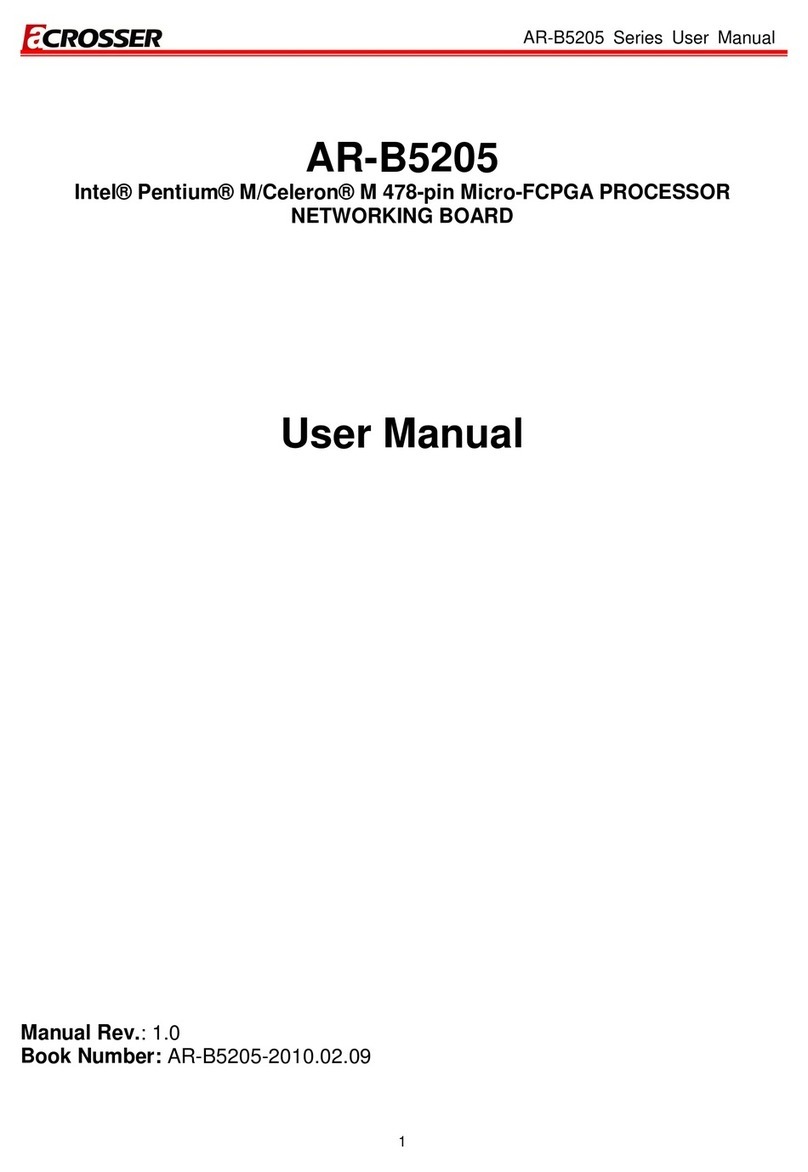
Acrosser Technology
Acrosser Technology AR-B5205 Series user manual

Fujitsu
Fujitsu anywAiR Quick installation guide
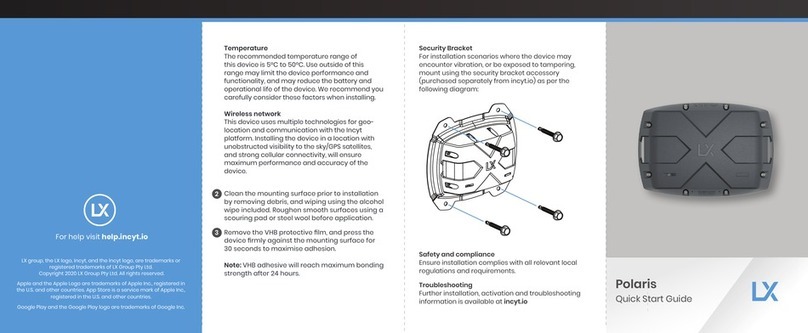
LX
LX Polaris quick start guide

Autonics
Autonics ARIO Series instruction manual

Linksys
Linksys EFG80 - EtherFast Instant GigaDrive NAS... Specifications
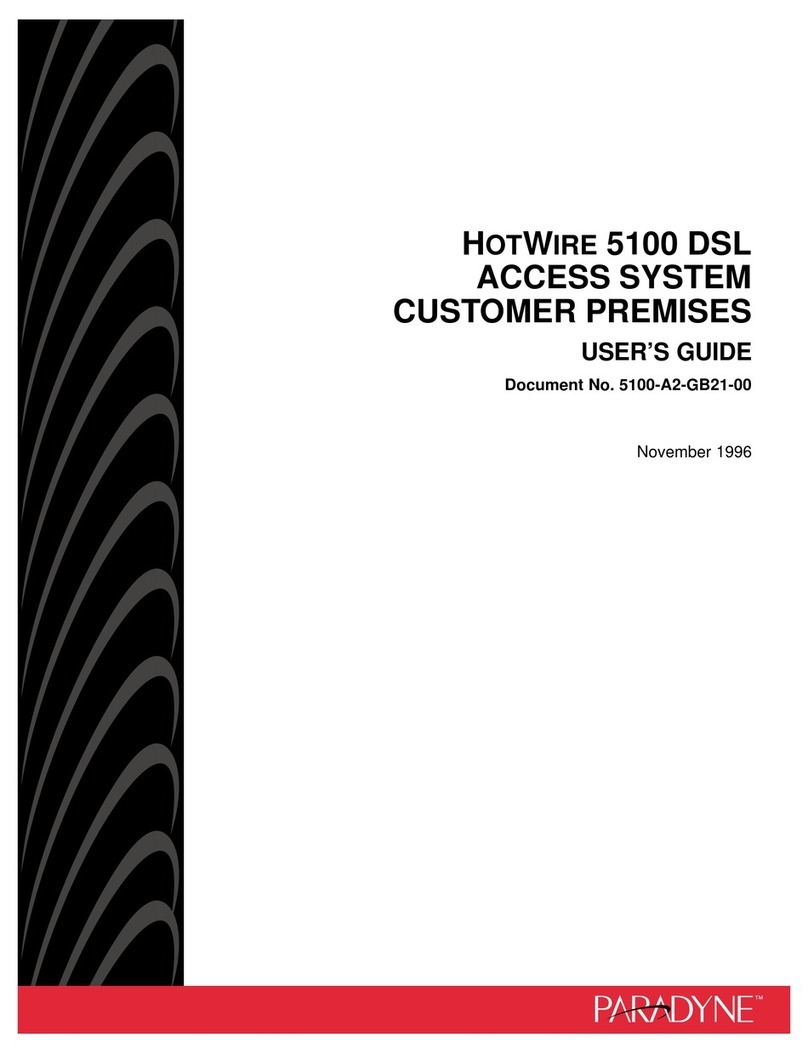
Paradyne
Paradyne Hotwire 5100 user guide