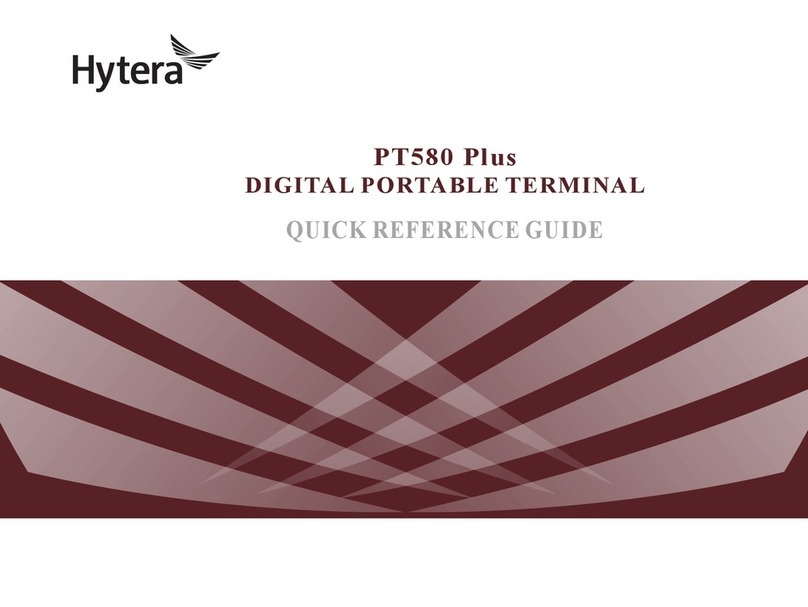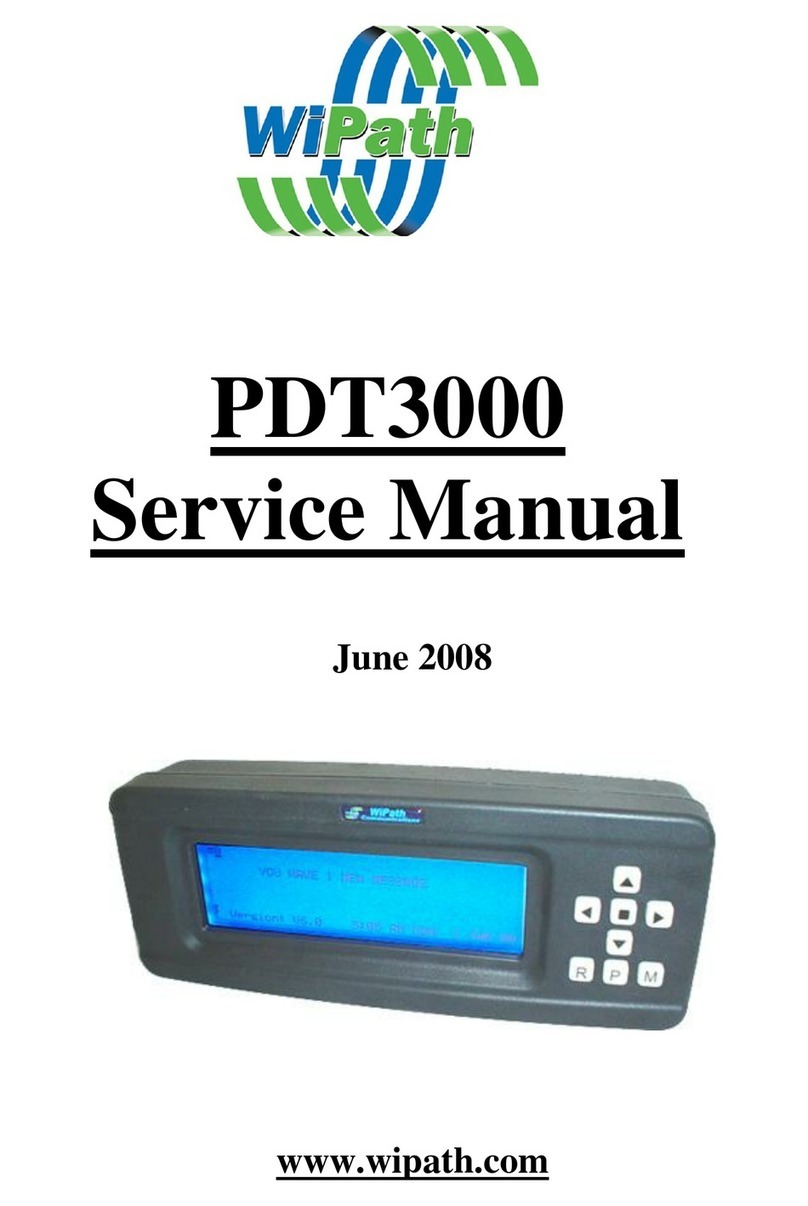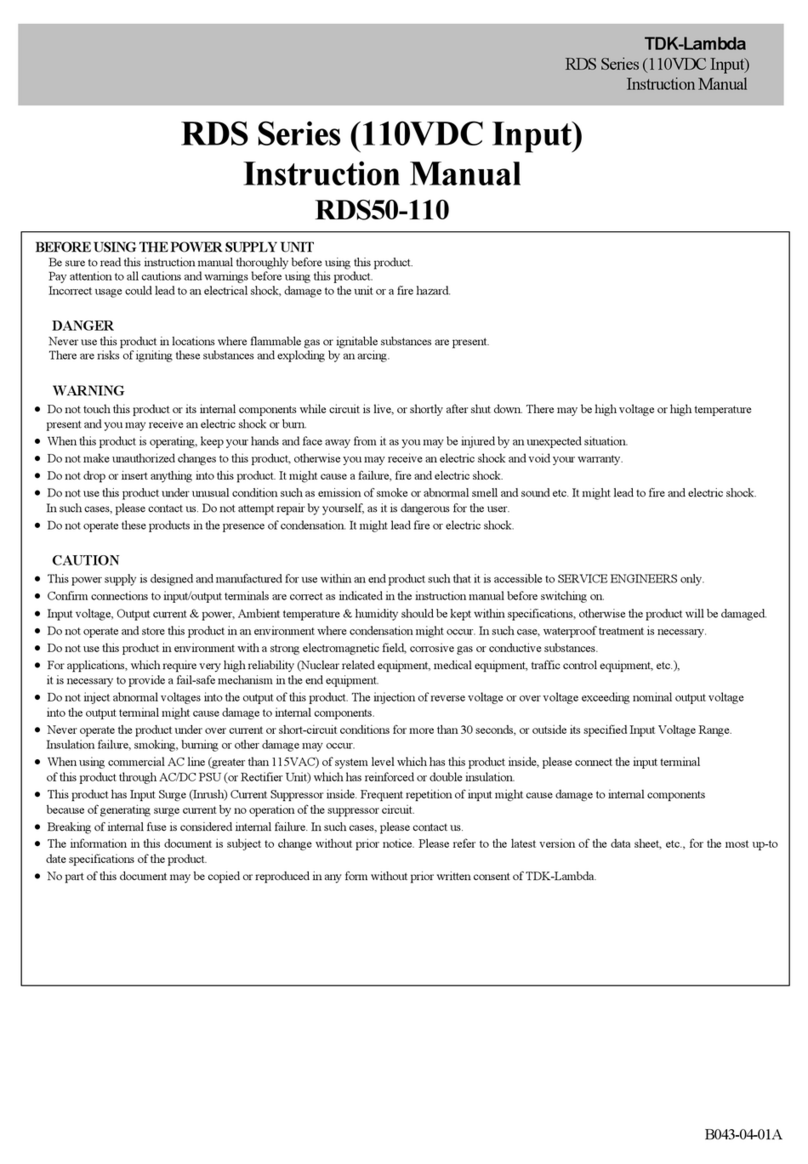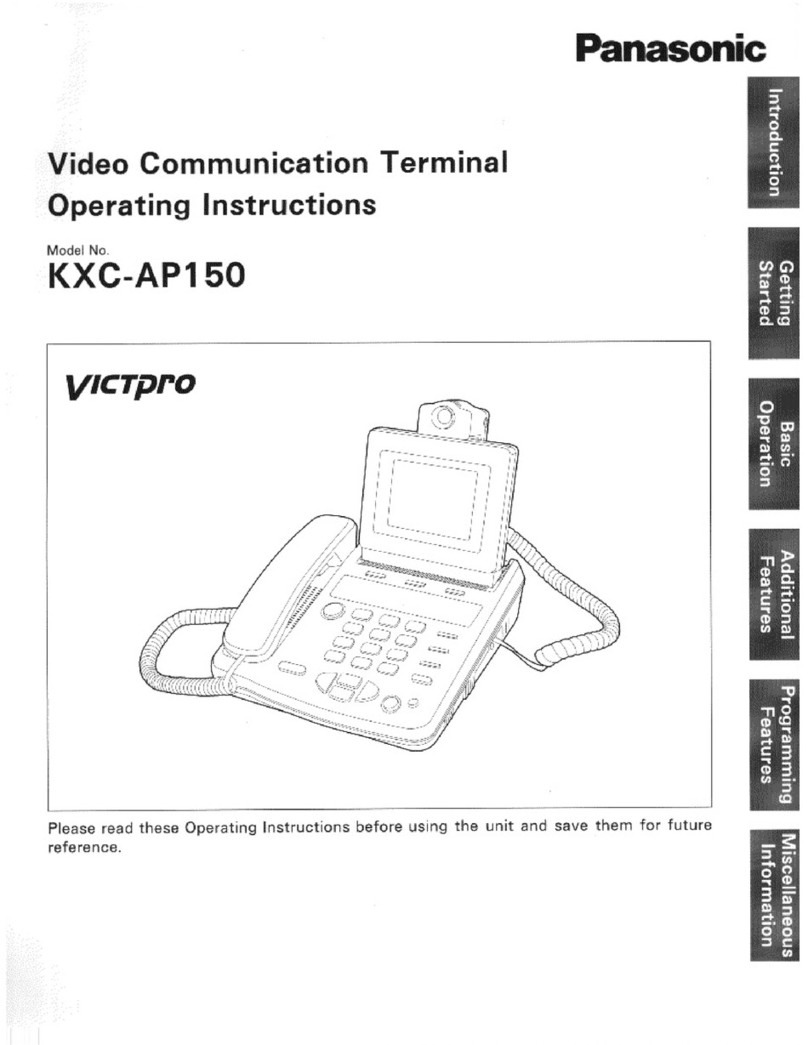Baudcom BD-ONU-214HW-AC User manual

SHANGHAI BAUDCOM COMMUNICATION DEVICE CO.,LTD
Website : www.baudcom.com.cn Tel: +86 21 37709251 Email: info@baudcom.com.cn
XPON AC ONU USER MANUAL
(4GE+4WIFI+1USB+1POTS)
Model:BD-ONU-214HW-AC
Version V1.0
Release Date 2020-06-15

SHANGHAI BAUDCOM COMMUNICATION DEVICE CO.,LTD
Website : www.baudcom.com.cn Tel: +86 21 37709251 Email: info@baudcom.com.cn
Contents
Chapter 1 Product Introduction ...................................................................................................................................... 4
1.1 Product Description ....................................................................................................................................................... 4
1.2 Special features .............................................................................................................................................................. 4
1.3 Technical Parameter ...................................................................................................................................................... 4
1.4 Connection Diagram ...................................................................................................................................................... 5
1.5 Panel lights Introduction ................................................................................................................................................ 6
1.6 Application chart ............................................................................................................................................................. 6
Chapter 2 Quick Installation ............................................................................................................................................. 8
2.1 Standard Packing Contents .......................................................................................................................................... 8
2.2 Quick Installation ............................................................................................................................................................ 9
Chapter 3 Configuration ................................................................................................................................................... 10
3.1 Login .............................................................................................................................................................................. 10
3.2 Status ............................................................................................................................................................................. 11
3.2.1 Device Information ............................................................................................................................................... 11
3.2.2 IPv6 Information ................................................................................................................................................... 11
3.2.3 PON Information ................................................................................................................................................... 12
3.2.4 VoIP Information ................................................................................................................................................... 12
3.3 LAN ................................................................................................................................................................................ 13
3.3.1 LAN Interface Settings .......................................................................................................................................... 13
3.4 WLAN ............................................................................................................................................................................. 14
3.4.1 WLAN0 (5GHz) ............................................................................................................................................... 14
3.4.2 WLAN1 (2.4GHz) ............................................................................................................................................ 18
3.4.3 Easy Mesh ............................................................................................................................................................. 23
3.5 WAN ............................................................................................................................................................................... 23
3.5.1 PON WAN.............................................................................................................................................................. 23
3.6 Services ......................................................................................................................................................................... 27
3.6.1 Service .................................................................................................................................................................. 27

SHANGHAI BAUDCOM COMMUNICATION DEVICE CO.,LTD
Website : www.baudcom.com.cn Tel: +86 21 37709251 Email: info@baudcom.com.cn
3.6.2 Firewall ................................................................................................................................................................. 30
3.7 VoIP ................................................................................................................................................................................ 34
3.7.1 VoIP ....................................................................................................................................................................... 34
3.8 Advance ......................................................................................................................................................................... 38
3.8.1 Advance ................................................................................................................................................................ 38
3.8.2 IP Qos .................................................................................................................................................................... 40
3.8.3 IPv6 ....................................................................................................................................................................... 41
3.9 Diagnostics .................................................................................................................................................................... 45
3.9.1 Diagnostics ............................................................................................................................................................ 46
3.10 Admin ........................................................................................................................................................................... 47
3.10.1 Admin ................................................................................................................................................................. 47
3.11Statistics ....................................................................................................................................................................... 55
3.11.1 Statistics .............................................................................................................................................................. 55
Chapter 4 Application scenario ...................................................................................................................................... 56
4.1 Requirement ................................................................................................................................................................. 56
4.2 Configurations............................................................................................................................................................... 56
4.2.1 OLT Configuration ............................................................................................................................................. 56
4.2.2 ONU Webpage Configuration ............................................................................................................................ 57
Chapter 5 FAQ ........................................................................................................................................................................ 63

SHANGHAI BAUDCOM COMMUNICATION DEVICE CO.,LTD
Website : www.baudcom.com.cn Tel: +86 21 37709251 Email: info@baudcom.com.cn
Chapter 1 Product Introduction
1.1 Product Description
Thank you for choosing the 4GE+2.4&5G WIFI+USB+POTS XPON ONU. The product is designed as HGU
(Home Gateway Unit) in different FTTH solutions. The carrier-class FTTH application provides data service access
and voice service. It is based on mature and stable, cost-effective XPON technology. XPON can switch automatically
with EPON and GPON mode when it accesses to the EPON OLT or GPON OLT. It adopts high reliability, easy
management, configuration flexibility and good quality of service (QoS) guarantees to meet meet the technical
performance of EPON Standard of China Telecom CTC3.0 and GPON Standard of ITU-TG.984.X
1.2 Special features
Support EPON/GPON mode and switch mode automatically
Support Route mode for PPPoE/DHCP/Static IP and Bridge mode
Support IPv4 and IPv6 Dual mode
Support 2.4G&5.8G WIFI and Multiple SSID
Support SIP Protocol for VoIP Service
Support LAN IP and DHCP Server configuration
Support Port Mapping and Loop-Detect
Support Firewall function and ACL function
Support IGMP Snooping/Proxy multicast feature
Support TR069 remote configuration and maintenance
Specialized design for system breakdown prevention to maintain stable system
1.3 Technical Parameter
Technical item Details
PON Interface
1 GPON BoB(Bosa on Board)
Receiving sensitivity: ≤-27dBm
Transmitting optical power: 0~+5dBm
Transmission distance: 20KM
Wavelength TX: 1310nm, RX: 1490nm
Optical Interface SC/UPC Connector
Chip Spec CPU 950MHz,DDR3 256MB

SHANGHAI BAUDCOM COMMUNICATION DEVICE CO.,LTD
Website : www.baudcom.com.cn Tel: +86 21 37709251 Email: info@baudcom.com.cn
Flash SPI NAND Flash 128MB
LAN Interface 4 x 10/100/1000Mbps auto adaptive Ethernet interfaces. Full/Half, RJ45 connector
Wireless
Compliant with IEEE802.11b/g/n,ac
2.4G Operating frequency:2.400-2.4835GHz
5.8G Operating frequency:5.150-5.825GHz
2.4G 2*2 MIMO, rate up to 300Mbps
5.8G 2*2 MIMO ,rate up to 867Mbps
4 external antennas 5dBi
Support Multiple SSID
POTS interface
FXS, RJ11 connector
Support: G.711/G.723/G.726/G.729 codec
Support: T.30/T.38/G.711 Fax mode, DTMF Relay
Line testing according to GR-909
USB Standard USB2.0
LED 9 LED, For Status of PWR、LOS、PON、LAN1~LAN4、2.4G、5.8G
Push-Button 2 ,For Function of Reset and WPS
Operating Condition Temperature: 0℃~+50℃
Humidity: 10%~90%(non-condensing)
Storing Condition Temperature: -30℃~+60℃
Humidity: 10%~90%(non-condensing)
Power Supply DC 12V/1A
Power Consumption ≤10W
Dimension 260mm×158mm×192mm(L×W×H)
Net Weight 0.35Kg
Storing Condition Temperature: -30℃~+60℃
Table 1: Technical parameters
1.4 Connection Diagram
Figure 1-1: Rear View for Device

SHANGHAI BAUDCOM COMMUNICATION DEVICE CO.,LTD
Website : www.baudcom.com.cn Tel: +86 21 37709251 Email: info@baudcom.com.cn
1.5 Panel lights Introduction
Pilot Lamp
Status Description
PWR
On The device is powered up.
Off The device is powered down.
LOS
Blink The device doses not receive optical signals or with low signals.
Off The device has received optical signal.
PON
On The device has registered to the PON system.
Blink The device is registering the PON system.
Off The device registration is incorrect.
LAN1~LAN4
On Port (LANx) is connected properly (LINK).
Blink Port (LANx) is sending or/and receiving data (ACT).
Off Port (LANx) connection exception or not connected.
2.4G
On 2.4G WIFI interface up
Blink 2.4G WIFI is sending or/and receiving data (ACT).
Off 2.4G WIFI interface down
5.8G
On 5G WIFI interface up
Blink 5G WIFI is sending or/and receiving data (ACT).
Off 5G WIFI interface down
Table 2: Panel Lights Description
1.6 Application chart

SHANGHAI BAUDCOM COMMUNICATION DEVICE CO.,LTD
Website : www.baudcom.com.cn Tel: +86 21 37709251 Email: info@baudcom.com.cn
Figure 1-2: Application chart

SHANGHAI BAUDCOM COMMUNICATION DEVICE CO.,LTD
Website : www.baudcom.com.cn Tel: +86 21 37709251 Email: info@baudcom.com.cn
Chapter 2 Quick Installation
2.1 Standard Packing Contents
When you receive our products, please check carefully to make sure that our products whether have some defects
or not. If something wrong with shipping, please contact carrier; other damage or lack of some parts, please contact with
dealer.
Contents Description
ONU 1 pcs
Power Adapter 1 pcs
User Manual 1 pcs
Table 3: Packing Contents
Figure 2-1: Actual package content

SHANGHAI BAUDCOM COMMUNICATION DEVICE CO.,LTD
Website : www.baudcom.com.cn Tel: +86 21 37709251 Email: info@baudcom.com.cn
2.2 Quick Installation
1. Connecting the optical fiber cable to the unit.
a) Remove the protective cap of the optical fiber.
b) Clean the end of the optical fiber with an optical fiber end cleaner.
c) Remove the protective cap of the ONU optical interface (PON interface). Connect the fiber to the PON port on
the unit.
Note: When measuring the optical power before connecting to the ONU, it is recommended to use a PON Inline
Power Meter. The receiver optical power should be between -8dbm and -27 dbm by using 1490nm.
While connecting, please note:
Keep the optical connector and the optical fiber clean.
Make sure there are no tight bends in the fiber and that the bending diameter is greater than 6cm. Otherwise, the
optical signal loss may be increased, to the extent that signal may be unavailable.
Cover all optic ports and connectors with protective cap to guard against dust and moisture when the fiber is not
used.
2. Apply power to the unit. If the product has the power button, please push the power button before used.
3. After the ONU is power ON, Indicators should light up as for normal operation. Check whether the PON interface
status LED (PON) is on continuously. If it is, the connection is normal; otherwise there is either problem of the
physical connection or the optical level at either end. This may be caused by either too much or too little attenuation
over the optical fiber. Please refer to the Panel Lights Description for normal LED activity.
4. Check all signal levels and services on all the ONU communication ports.
5. Unit Installation Adjustment
Installing the ONU on a horizontal surface (Bench top)
Put the ONU on a clean, flat, sturdy bench top. You must keep the clearance for all sides
of the unit to more than 10cm for heat dissipation.

SHANGHAI BAUDCOM COMMUNICATION DEVICE CO.,LTD
Website : www.baudcom.com.cn Tel: +86 21 37709251 Email: info@baudcom.com.cn
Chapter 3 Configuration
After finishing the basic connection configuration, you can use its basic function. In order to satisfy individuation
service requirements, this charter provides the user parameter modification and individuation configuration
description.
3.1 Login
The device is configured by the web interface. The following steps will enable you to login:
1、 Conform “2.2 Quick Installation” to install;
2、 The device management default IP address is 192.168.1.1;
3、 Open your web browser, type the device IP in address bar;
4、 Entry of the user name and password will be prompted. Enter the default login user name and password.
By default, there are only one user levels for management. Administration level user name is "admin", password is
"admin".The Administration account is able to access and modify all settings of ONU. It also can modify user
account’s username and password.
Figure 3-1: Login

SHANGHAI BAUDCOM COMMUNICATION DEVICE CO.,LTD
Website : www.baudcom.com.cn Tel: +86 21 37709251 Email: info@baudcom.com.cn
3.2 Status
This part shows the main information of device and the active status about major services.
3.2.1 Device Information
This page shows the basic information about current device, such as Device Name、Firmware version、LAN and
WAN configuration.
Figure 3-2:Device Status
3.2.2 IPv6 Information
This page shows the main information of LAN and WAN IPv6 Configuration

SHANGHAI BAUDCOM COMMUNICATION DEVICE CO.,LTD
Website : www.baudcom.com.cn Tel: +86 21 37709251 Email: info@baudcom.com.cn
Figure 3-3:IPv6 Status
3.2.3 PON Information
This page shows the main information of PON module(Tx Power/Rx Power) and EPON/GPON register Status.
Figure 3-4:PON Status
3.2.4 VoIP Information
This page shows the register status of Pots.Attention,users need to configure the part of
VoIP Configuration.Otherwise,it could not be registered.

SHANGHAI BAUDCOM COMMUNICATION DEVICE CO.,LTD
Website : www.baudcom.com.cn Tel: +86 21 37709251 Email: info@baudcom.com.cn
Figure 3-5: Phone Register Status
3.3 LAN
3.3.1 LAN Interface Settings
This part supports the management of the ONU's IPv4 address,user can change ONU LAN IP address according
local network application and enable/disable IGMP Snooping configuration.
Figure 3-6: LAN Interface Settings

SHANGHAI BAUDCOM COMMUNICATION DEVICE CO.,LTD
Website : www.baudcom.com.cn Tel: +86 21 37709251 Email: info@baudcom.com.cn
3.4 WLAN
This part supports to deploy WLAN (WiFi) Configuration, including 5G WIFI and 2.4G WIFI.
Attention:5G and 2.4G WIFI configurations are separate and work independently.
3.4.1 WLAN0 (5GHz)
This part is about WLAN0 5G WIFI configurations,including Basic Settings、Advanced Settings、Security、Access
Control、Site Survey、WPS and Status.
3.4.1.1 Basic Settings
This page allows the user to configure the basic settings,including Enable/Disable WLAN interface、Band(work
mode)、SSID Name、Channel Width and Show Active WLAN Clients.
Figure 3-7: WLAN0 Basic Settings
Parameter Description
Disable WLAN Interface
Checked indicates that WLAN function is disable.
Unchecked indicates that WLAN function is enable.
Band The Standard of WLAN0 Mode: A、N、A+N、AC、N+AC、
A+N+AC
Mode AP, Support multiple SSID,AP1,AP2,AP3,AP4
SSID SSID Name (WIFI Name)
Channel Width 20Mhz、40Mhz、80Mhz
Control Side band Auto

SHANGHAI BAUDCOM COMMUNICATION DEVICE CO.,LTD
Website : www.baudcom.com.cn Tel: +86 21 37709251 Email: info@baudcom.com.cn
Channel Number
Auto(DFS)、36、40、44、48、52、56、60
64、100、104、108、112、149、153、157、161
Radio Power(%) 100%、75%、50%、35%、15%
Associated Clients
This table shows the MAC address、transmission、 reception
packet counters and encrypted status for each associated WLAN
clients.
Table 4: WLAN0 Basic parameters
3.4.1.2 Advanced Settings
This page allows the user to configure the advanced settings,including Beacon Interval、Data Rate、Broadcast
SSID、Client isolation and Short GI.
Figure 3-8: WLAN0 Advanced Settings
3.4.1.3 Security
This page allows the user to configure the WLAN Security Settings,including Encryption and Pre-Shared Key

SHANGHAI BAUDCOM COMMUNICATION DEVICE CO.,LTD
Website : www.baudcom.com.cn Tel: +86 21 37709251 Email: info@baudcom.com.cn
Format.
Figure 3-9: WLAN0 Security Settings
Parameter Description
Encryption NONE、WEP、WPA2、WPA2 mixed
Pre-Shared Key Format
Passphrase(true value )
Hex(64 characters)
Pre-Shared Key WIFI Password 12345678 (default)
Table 5: WLAN0 Security Parameters
3.4.1.4 Access Control
This page allows the user to configure WLAN access control,if choose “Allow listed”,only mac address in the
table list can connect this AP. if choose “Deny listed”,only mac address in the table list can not connect this AP.

SHANGHAI BAUDCOM COMMUNICATION DEVICE CO.,LTD
Website : www.baudcom.com.cn Tel: +86 21 37709251 Email: info@baudcom.com.cn
Figure 3-10: WLAN0 Access Control
3.4.1.5 Site Surkey
This page provides tool to scan the wireless network. If any Access Point or IBSS is found, user could choose to
connect it manually when client mode is enabled.
Figure 3-11: WLAN0 Site Survey
3.4.1.6 WPS

SHANGHAI BAUDCOM COMMUNICATION DEVICE CO.,LTD
Website : www.baudcom.com.cn Tel: +86 21 37709251 Email: info@baudcom.com.cn
This page allows to change the setting for WPS (Wi-Fi Protected Setup). Using this feature could let WLAN client
automatically synchronize its setting and connect to the Access Point in a minute without any hassle.
Figure 3-12: WLAN0 WPS
3.4.1.7 Status
This page shows the WLAN0 current status, including Band、SSID Name、Channel number、Encryption、BSSID
And Associated Clients.
Figure 3-13: WLAN0 Status
3.4.2 WLAN1 (2.4GHz)
This part is about WLAN1 2.4G WIFI configurations,including Basic Settings、Advanced Settings、Security、
Access Control、Site Survey、WPS and Status.

SHANGHAI BAUDCOM COMMUNICATION DEVICE CO.,LTD
Website : www.baudcom.com.cn Tel: +86 21 37709251 Email: info@baudcom.com.cn
3.4.2.1 Basic Settings
This page allows the user to configure the basic settings,including Enable/Disable WLAN interface、Band(work
mode)、SSID Name、Channel Width and Show Active WLAN Clients.
Figure 3-14: WLAN0 Basic Settings
Parameter Description
Disable WLAN Interface
Checked indicates that WLAN1 function is disable.
Unchecked indicates that WLAN1 function is enable.
Band The Standard of WLAN0 Mode: B、G、B+G、N、G+N、B+G+N
Mode AP, Support multiple SSID,AP1,AP2,AP3,AP4
SSID SSID Name (WIFI Name)
Channel Width 20Mhz、40Mhz
Channel Number Auto、1、2、3、4、5、6、7、8、9、10、11
Radio Power(%) 100%、75%、50%、35%、15%
Associated Clients
This table shows the MAC address、transmission、 reception
packet counters and encrypted status for each associated WLAN
clients.
Table 6: WLAN1 Basic parameters
3.4.2.2 Advanced Settings
This page allows the user to configure the advanced settings,including Beacon Interval、Data Rate、Broadcast

SHANGHAI BAUDCOM COMMUNICATION DEVICE CO.,LTD
Website : www.baudcom.com.cn Tel: +86 21 37709251 Email: info@baudcom.com.cn
SSID、Client isolation and Short GI.
Figure 3-15: WLAN1 Basic Settings
3.4.2.3 Security
This page allows the user to configure the WLAN Security Settings,including Encryption and Pre-Shared Key
Format.
Table of contents
Popular Touch Terminal manuals by other brands
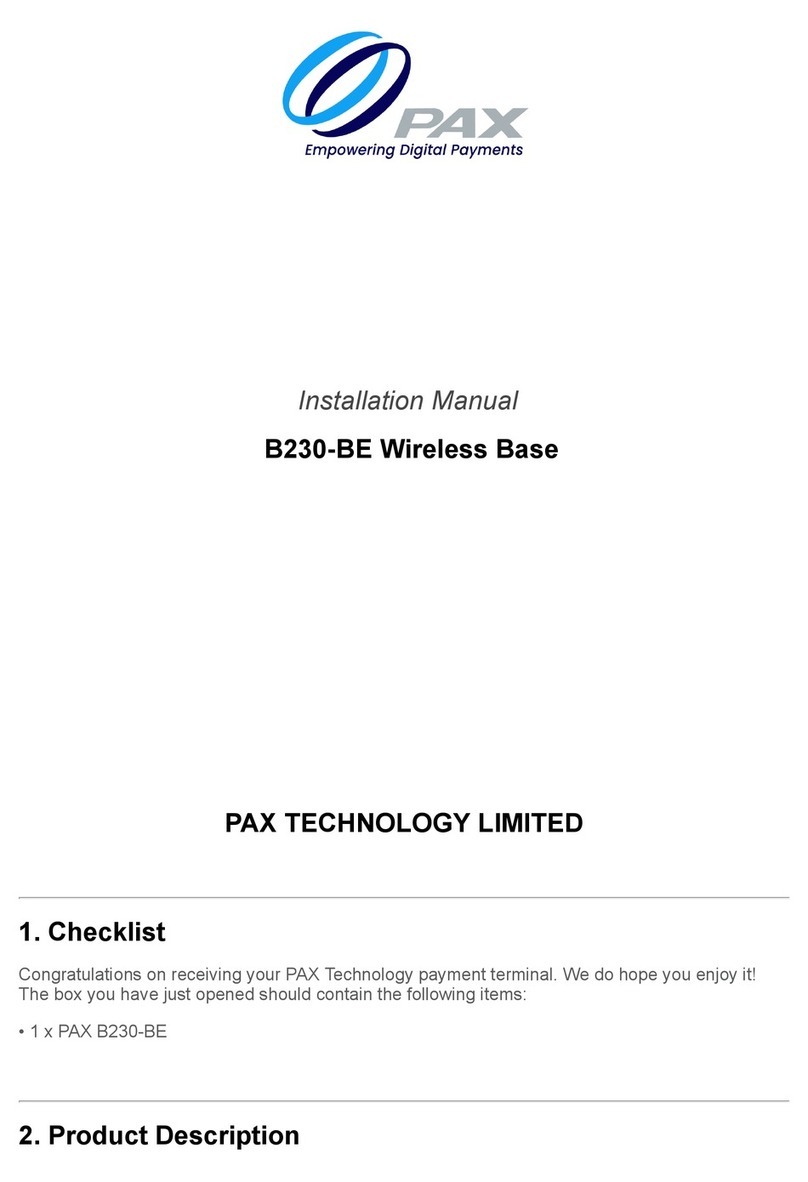
OPAX
OPAX B230-BE installation manual

Motorola
Motorola Mts-2000 installation manual
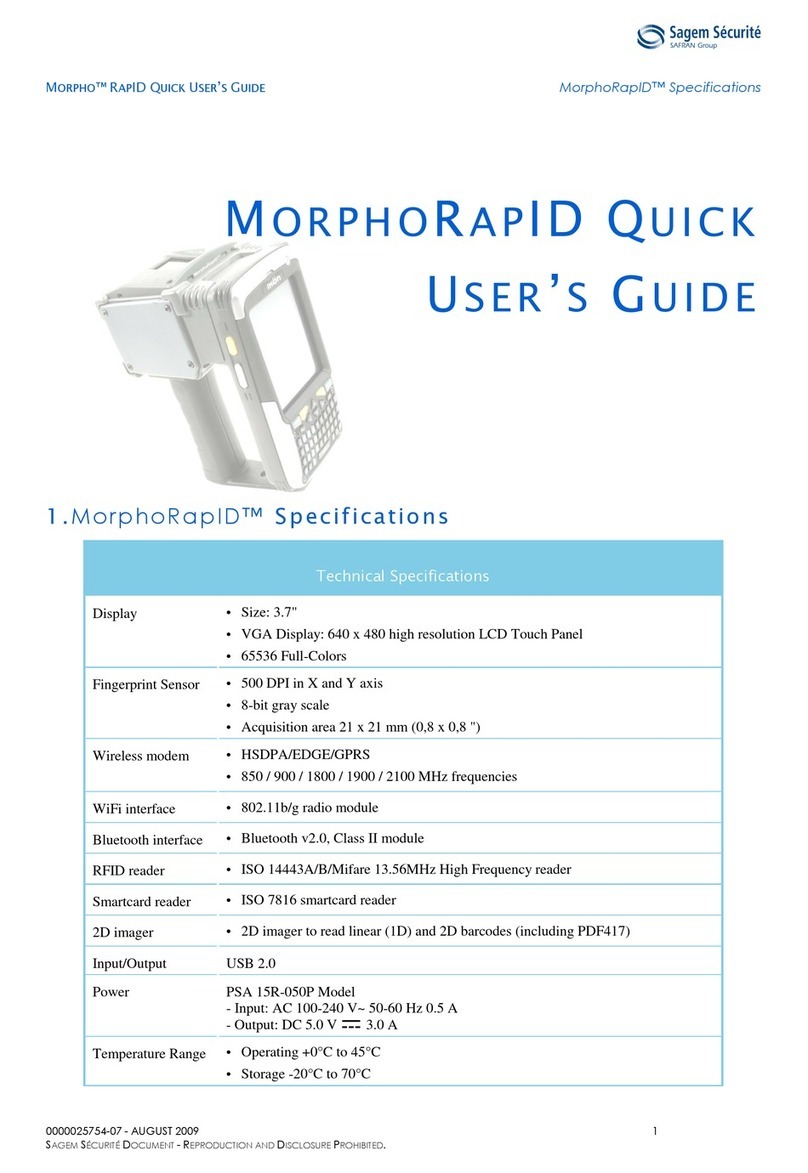
Sagem Securite
Sagem Securite Morpho RapID Series Quick user guide

Olimpia splendid
Olimpia splendid Bi2 B0772 Instructions for mounting and use
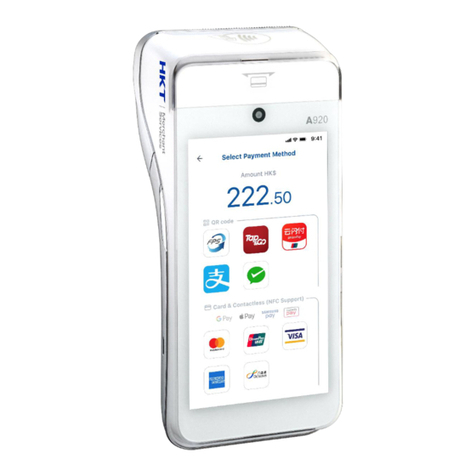
HKT
HKT A920 Starter Guide

Festo
Festo Compact Performance CPV GE-IP-8 Series Brief description